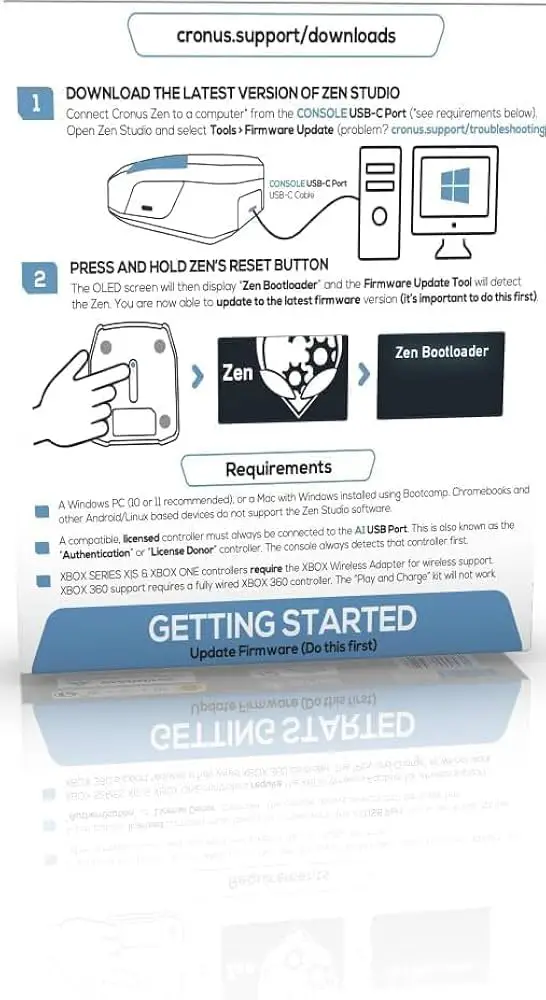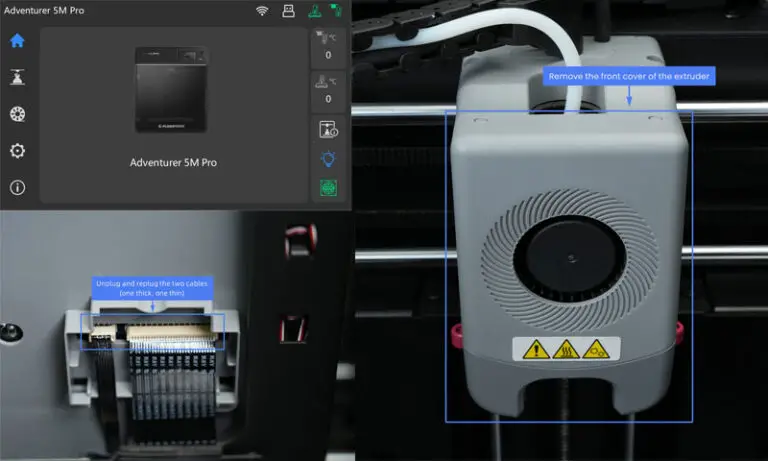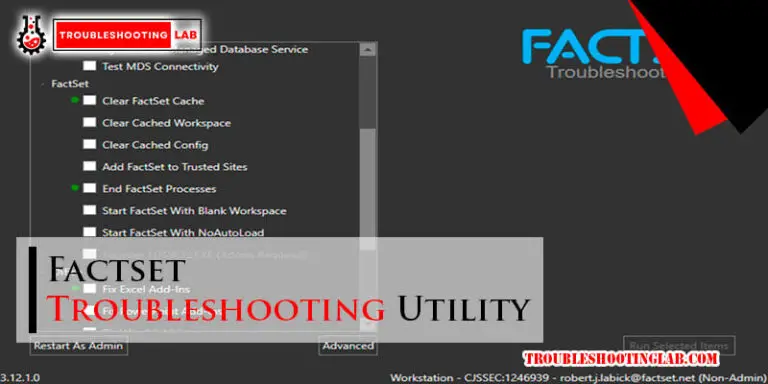Orbi Troubleshooting: Mastering Quick Fixes Effortlessly
Have you ever been in the middle of an important task online, only to find your connection suddenly drop? It’s frustrating, isn’t it?
Especially when you rely on your Orbi system to keep your Wi-Fi running smoothly. You’re not alone—many people face issues with their Orbi setup at some point. But don’t worry! This guide is here to help you troubleshoot common Orbi problems efficiently and effectively.
Whether it’s slow speeds, connectivity dropouts, or setup confusion, you’ll find simple solutions to get your network back on track. Imagine feeling confident in your ability to fix these issues on your own, and reclaiming that seamless internet experience you deserve. Stick with us, and you’ll be armed with the knowledge to tackle any Orbi challenge that comes your way.
Common Orbi Issues
Orbi troubleshooting often involves resolving connectivity issues, firmware updates, and network configuration problems. Ensuring proper placement of devices can improve signal strength. Regularly updating firmware helps maintain optimal performance and security.
Experiencing issues with your Orbi router can be frustrating, especially when you’re in the middle of a crucial work project or streaming your favorite show. Whether it’s connectivity hiccups or slow internet speeds, these problems can disrupt your day. Understanding common Orbi issues and knowing how to tackle them can make all the difference.Connectivity Problems
One of the most frequent complaints is connectivity problems. You may find that your devices aren’t connecting to the network as they should. This could be due to the router being placed too far from the devices or interference from other electronic gadgets. Try moving your Orbi router to a central location in your home. Ensure there are minimal obstructions like walls or furniture. You might be surprised at how much this simple change can improve connectivity.Slow Internet Speeds
Another common issue is slow internet speeds, even when you’re paying for a high-speed plan. This can be particularly annoying when you’re trying to download large files or stream in HD. Are you running too many devices on the network at once? Reducing the number of connected devices can sometimes help. Additionally, check if your firmware is up to date; outdated firmware can throttle speeds.Network Dropping
Nothing is more irritating than having your network drop unexpectedly. It’s like your Wi-Fi has a mind of its own. This might happen due to outdated software or interference from other networks. Updating your firmware can often resolve these issues. Also, consider switching to a less crowded channel. Your Orbi app can guide you through this process, often resulting in a more stable connection. Have you faced any of these issues with your Orbi router? What solutions worked for you? Sharing your experiences might just help someone else in the same predicament. Remember, a little troubleshooting can save you a lot of headaches.
Credit: orbismartwifi.com
Resetting Your Orbi
Your Orbi router is the backbone of your home network, connecting all your devices seamlessly. But sometimes, things don’t go as planned. If your Wi-Fi is acting up or you can’t connect, resetting your Orbi might be the solution you need. Resetting can refresh your network settings and solve many common issues. Let’s dive into how you can reset your Orbi, with easy-to-follow steps for both a soft reset and a factory reset.
Soft Reset Steps
A soft reset is like a gentle nudge to your Orbi, perfect for resolving minor connectivity hiccups without erasing your personalized settings. Think of it as restarting your computer to clear out the cobwebs.
- Locate the reset button on your Orbi router. It’s usually a small, recessed button at the back.
- Use a paperclip or similar tool to press and hold the button for about 10 seconds.
- Release the button and wait for the Orbi to reboot. This process retains your network name and password.
Have you ever noticed how restarting your phone can solve a myriad of issues? A soft reset works similarly for your Orbi, often resolving minor glitches in minutes.
Factory Reset Guide
Sometimes, your Orbi needs a fresh start. A factory reset restores your router to its original settings, erasing custom configurations. It’s like hitting the reset button on a video game when things get too messy.
- Find the reset button on your Orbi satellite or router.
- Press and hold the button for about 20 seconds. You might need a paperclip for this.
- Release the button when the LED light turns amber, indicating the reset process has begun.
- Wait for the Orbi to reboot. You can now set it up as if it were brand new.
Imagine having a clean slate to work with; that’s what a factory reset offers. Have you tried this method when your Orbi just won’t cooperate?
Resetting your Orbi can feel daunting, but with these simple steps, you’re equipped to tackle connectivity challenges head-on. Whether you choose a soft reset for a quick fix or a factory reset for a fresh start, you’re taking control of your network’s performance. Have you ever wondered how a simple reset could be the key to a smoother, faster internet experience?
Firmware Updates
Updating firmware can help solve Orbi issues effectively. Regular updates enhance stability and fix bugs. Ensure smoother connectivity by staying updated with the latest firmware releases.
Firmware updates are crucial for maintaining the peak performance of your Orbi system. They enhance security, fix bugs, and introduce new features. Without regular updates, your network might become vulnerable or inefficient. Imagine the frustration of slow internet when you’re streaming your favorite show or working from home.Checking For Updates
Checking for firmware updates is straightforward. Start by accessing the Orbi app on your smartphone or logging into the Orbi web interface. Once you’re in, navigate to the ‘Firmware Update’ section. Does your current firmware version match the latest available? If not, it’s time to update. You might wonder why it’s important to check often. Firmware updates can sometimes be frequent, addressing minor issues or enhancing stability. Keeping your system updated ensures you’re always benefiting from the latest improvements.Manual Update Process
Sometimes the auto-update feature might not work as expected. That’s when you need to step in and manually update your firmware. Download the latest firmware file from the Netgear website. Access the Orbi interface and look for the ‘Manual Update’ option. Upload the downloaded file and let the system do its magic. It’s not as daunting as it sounds. Think of it as giving your Orbi system a much-needed refresh. What if you could boost your network performance with just a few clicks? You can—and it’s simpler than you think. Regular updates not only shield your network from potential threats but also keep you ahead with the latest features. Are you making the most of your Orbi system?Optimizing Orbi Placement
Proper placement of your Orbi router can improve your internet speed. It helps in reducing dead zones and ensures a steady connection. Setting up your Orbi in the right spot is crucial. Follow these tips to get the best performance from your device.
Ideal Router Locations
The best place for your Orbi router is a central spot. Place it in the middle of your home to cover all areas evenly. Avoid placing it in corners or behind large objects. The router should be elevated, like on a shelf, to spread signals better. Ensure it is in an open space, not hidden in a cabinet.
Avoiding Interference
Interference can weaken your Orbi’s signal. Keep the router away from electronic devices like microwaves and cordless phones. These can disrupt the Wi-Fi signal. Walls and metal objects can block signals too. Try to place your router away from thick walls and metal furniture.
Advanced Network Settings
Advanced network settings on your Orbi router can significantly enhance your home internet experience. They allow you to tailor your network to meet your specific needs, whether it’s optimizing speed for online gaming or ensuring guests have their own secure access. These settings might seem complex at first, but with a little guidance, you’ll be managing them like a pro.
Configuring Qos
Quality of Service (QoS) is a powerful tool that prioritizes internet traffic to ensure critical applications receive the necessary bandwidth. Imagine you’re streaming a high-definition movie, and suddenly your video starts buffering because someone else is downloading large files. Frustrating, right?
With QoS, you can assign higher priority to streaming services or online games, ensuring a seamless experience. Access your Orbi’s settings, find the QoS section, and start prioritizing your favorite applications. If you’re a gamer, boost your gaming app’s priority and feel the difference in latency and lag. It’s like giving your favorite apps a VIP pass on your network.
Setting Up Guest Networks
Guest networks are a smart way to offer internet access to visitors without compromising your main network’s security. Ever had a friend over who needed Wi-Fi but you hesitated to give out your password? A guest network solves this problem.
Creating a guest network is straightforward. Navigate to the guest network section in your Orbi settings. Set up a separate network with its own password. This keeps your main network’s data safe while your guests enjoy their internet access. You can even set limits on data usage to ensure your bandwidth isn’t hogged.
Think about the peace of mind you gain knowing your personal devices are secure and your guests are connected. Isn’t it worth exploring these advanced settings?
So, what advanced network setting will you tweak first? Let your Orbi work smarter for you!
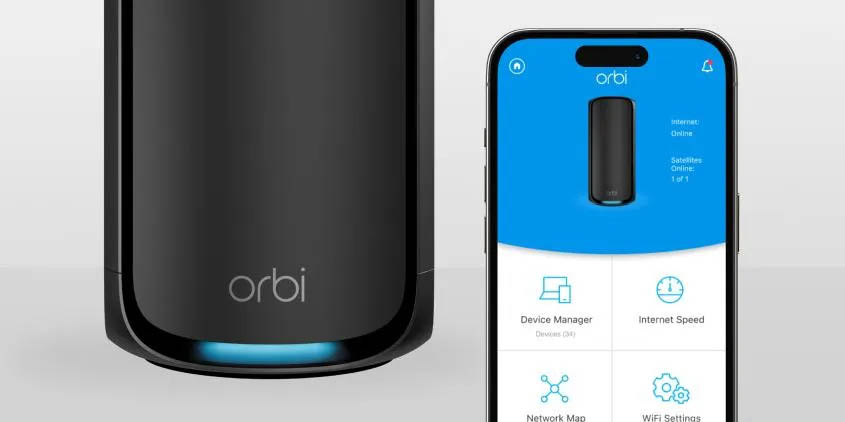
Credit: www.netgear.com
Security Enhancements
Securing your Orbi router is crucial for protecting your network. Enhancing security ensures your data stays safe from unauthorized access. Let’s explore some key methods to fortify your Orbi setup.
Updating Passwords
Regularly change your Orbi router password. This makes it harder for intruders to access your network. Choose a password that’s unique and complex. Use a mix of letters, numbers, and symbols. Avoid using personal information or common words. Updating passwords every few months boosts your security significantly.
Enabling Wpa3 Encryption
WPA3 encryption provides stronger security than previous versions. It protects your data from being intercepted by hackers. Access your router settings to enable WPA3. This option might be under the security settings section. Ensuring WPA3 is active makes your network more secure. It enhances the protection of your Wi-Fi signals.
Using Orbi App
The Orbi App simplifies troubleshooting for your network issues. Easily manage and optimize your Wi-Fi settings with user-friendly tools. Navigate connectivity problems swiftly and enhance your internet experience.
Using the Orbi App can transform your home network experience, making troubleshooting a breeze. This intuitive app lets you manage and monitor your Orbi system right from your smartphone. It’s like having a tech expert in your pocket, ready to solve connectivity issues at a moment’s notice. By familiarizing yourself with the Orbi App, you can tackle common network problems without breaking a sweat.Navigating The Interface
The Orbi App interface is designed with simplicity in mind, ensuring even those not tech-savvy can navigate it easily. Upon opening the app, you’ll see a dashboard displaying your network status and connected devices. Have you ever wondered how many devices are hogging your bandwidth? With a few taps, you can identify them and even prioritize which ones get more speed. This feature can be a game-changer when streaming your favorite show or in the middle of an important video call.Remote Management Features
One of the standout features of the Orbi App is its remote management capabilities. Imagine you’re on vacation, but you can still manage your home network settings from miles away. This flexibility ensures your home remains secure and your devices run smoothly. The app allows you to perform tasks like rebooting your router or updating firmware remotely. These actions can resolve many connectivity issues instantly. Have you ever experienced the frustration of slow internet and needed a quick fix? The Orbi App’s remote management can be your lifesaver. Using the Orbi App effectively can significantly enhance your network troubleshooting skills. Have you ever tried these features, or are you still hesitant? Dive in and see how it can simplify your digital life.
Credit: www.reddit.com
Contacting Support
Experiencing issues with your Orbi device? Contact support for quick troubleshooting solutions. Experts are ready to assist you.
When your Orbi system acts up, it’s essential to know when and how to reach out for help. Contacting support is often the last resort after you’ve tried all you know. But what should you do before picking up the phone or starting a chat session? Let’s delve into the details.When To Seek Help
You might wonder if it’s the right time to contact Orbi support. If your internet connection is consistently dropping, and rebooting the router doesn’t help, it’s time to call in the experts. Other signs include error messages you can’t decipher or if you’re unsure about a specific feature. Before reaching out, consider if the issue is temporary, like a service outage in your area. Local outages are frustrating but often resolve without intervention. However, persistent problems with no apparent cause warrant a call to support.Preparing For Support Calls
Preparation can make your support interaction smoother and more efficient. Start by gathering all relevant information: your Orbi model number, the firmware version, and any error messages you’ve encountered. This helps the support team diagnose the issue faster. Consider jotting down the steps you’ve already tried. Knowing what hasn’t worked can save time and prevent repeat efforts. Also, make sure your Orbi device is close by so you can quickly reference or reset it if needed during the call. Have you ever felt overwhelmed during a support call? Taking a moment to prepare can transform a stressful experience into a productive one. What other tips would you add to streamline your support interactions?Frequently Asked Questions
How Do I Reset My Orbi Router?
To reset your Orbi, press the reset button for 10 seconds. It will restore factory settings.
Why Is My Orbi Not Connecting To The Internet?
Check cables and reboot your modem and Orbi. Ensure your service provider is not experiencing outages.
How Can I Improve Orbi Wifi Speed?
Place Orbi in a central location. Limit interference from walls and appliances. Update firmware regularly.
What Does Orbi’s Blinking Light Mean?
A blinking light indicates a connection issue. Check device placement and ensure cables are secure.
How Do I Update Orbi Firmware?
Log into your Orbi app. Navigate to settings. Select ‘Update Firmware’. Follow the instructions.
Conclusion
Solving Orbi issues can feel challenging. With patience, you can fix it. Follow steps carefully. Check your connections. Restart devices if needed. Update firmware regularly. Ensure strong Wi-Fi signals. Try repositioning your router. Use Orbi’s support if problems persist. Keep your network secure.
Regular maintenance helps avoid issues. Troubleshooting becomes easier with practice. Stay calm and work through steps. Enjoy smooth internet at home. Your efforts will pay off. Reliable connectivity is worth it.