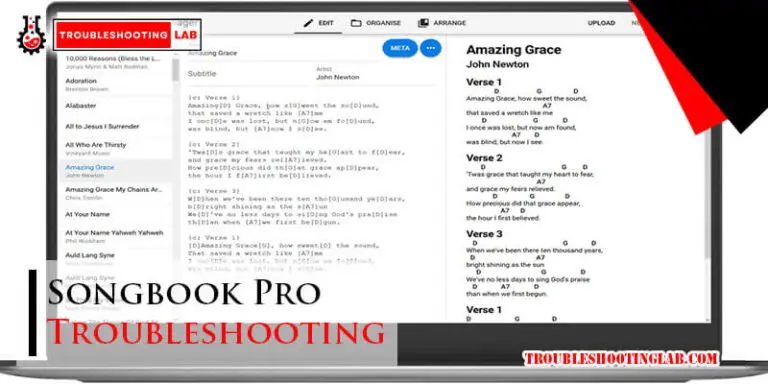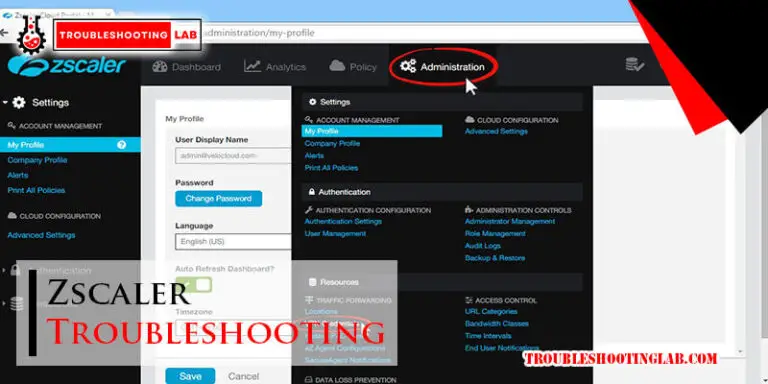Plantronics Headset Troubleshooting: Quick Fixes for Common Issues
Plantronics headsets are popular for their quality and reliability. But like any tech, they can sometimes have issues.
If you are facing problems with your Plantronics headset, don’t worry. Many common issues have simple solutions. Troubleshooting can seem daunting, but with the right guidance, you can fix most problems at home. In this guide, we will walk you through some common issues and their solutions.
Whether your headset isn’t connecting, has no sound, or the microphone isn’t working, we have you covered. Let’s dive in and get your Plantronics headset back to perfect working order.
Connection Issues
Having trouble with your Plantronics headset connection? You’re not alone. Connection issues can be frustrating, but they are often easy to fix. Let’s look at common problems and how to solve them.
Bluetooth Pairing Problems
Bluetooth pairing problems are common with wireless headsets. Here are a few steps to help you:
- Ensure your headset is in pairing mode. Look for blinking lights.
- Check if your device’s Bluetooth is on. Go to settings and enable it.
- Remove old connections. Clear any previous pairings from your device.
- Restart both the headset and the device. This can often reset the connection.
- Update your device’s software. Sometimes, updates fix connection issues.
Wired Connection Issues
Wired connections can also cause problems. Here are some tips to troubleshoot:
- Check the cable. Ensure it is not damaged or frayed.
- Inspect the ports. Clean them if there is dust or debris.
- Try a different cable. Sometimes, the cable might be faulty.
- Restart your device. A simple reboot can fix many issues.
- Check for updates. Ensure your device has the latest drivers installed.
By following these steps, you can solve most connection problems with your Plantronics headset. Happy listening!

Credit: headsetadvisor.com
Audio Quality Problems
Experiencing audio quality problems with your Plantronics headset can be frustrating. Clear and crisp sound is essential for effective communication. Let’s explore common audio issues and how to fix them.
Static Or Crackling Sounds
Static or crackling sounds can disrupt your calls. Check if your headset’s battery is fully charged. Low battery levels can cause interference. Ensure the headset is within range of the connected device. Obstructions or distance can weaken the signal.
Examine the headset’s cable for any damage. Replace it if you find any cuts or frays. Update your headset’s firmware to the latest version. Firmware updates often fix audio bugs.
Low Volume
Low volume makes it hard to hear conversations. First, ensure the volume on your headset is turned up. Check the volume settings on your connected device. Both should be at an appropriate level.
Clean the headset’s speakers and microphone. Dust and debris can block the sound. Use a soft brush or cloth to clean them gently. If the problem persists, try using the headset with another device. This helps determine if the issue is with the headset or the original device.
Microphone Not Working
Are you having trouble with your Plantronics headset microphone? This issue can be frustrating, especially during important calls or meetings. There are a few common problems that might be causing the microphone to malfunction. Let’s dive into some troubleshooting steps to get your microphone working again.
Mic Not Detected
First, check if your computer or device recognizes the microphone. Plug in your headset and go to your device’s sound settings. Look for the input device section and see if your Plantronics headset appears. If it does not, try reconnecting the headset or plugging it into a different port.
Next, update your audio drivers. Outdated drivers can cause the microphone to go undetected. Go to your device manager and find the audio inputs and outputs section. Right-click on your headset and select ‘Update driver’. Follow the on-screen instructions to complete the update.
Sometimes, the problem lies with the headset itself. Test your headset on another device to see if the microphone works. If it still does not work, the headset may be faulty and need replacement.
Poor Microphone Quality
Poor microphone quality can be caused by several factors. Start by checking the microphone settings on your device. Go to the sound settings and find the input device section. Adjust the microphone volume and make sure it is not set too low.
Background noise can also affect microphone quality. Use your headset in a quiet environment to reduce interference. If your headset has noise-canceling features, enable them to improve clarity.
Ensure that your microphone is clean and free from dust. Use a soft cloth to gently clean the microphone area. Avoid using water or any cleaning products.
Finally, check for any software updates for your headset. Manufacturers often release updates to improve performance. Visit the Plantronics website and download the latest firmware for your model.

Credit: headsetadvisor.com
Battery And Charging
Having trouble with your Plantronics headset’s battery and charging? This guide will help you solve common issues. Learn how to fix problems with the battery not holding a charge and charging issues. Keep your headset working longer and better.
Battery Not Holding Charge
If your headset battery does not hold a charge, follow these steps:
- Fully discharge the battery by using the headset until it powers off.
- Charge the headset fully, usually for about 2-3 hours.
- Ensure the charging port is clean. Dust can block proper connection.
- Check for firmware updates. Updated software can fix battery issues.
Note: If the battery still won’t hold a charge, it may be time to replace it. Contact Plantronics customer support for assistance.
Charging Issues
If your headset is not charging, try these tips:
- Use the original charger and cable. Third-party chargers may not work well.
- Inspect the charging cable for any damage. Replace if necessary.
- Verify the power source. Try different outlets or USB ports.
- Reset the headset. This can sometimes solve charging problems.
Pro Tip: Keep the charging contacts clean. Use a soft cloth to wipe them regularly.
Below is a quick reference table for troubleshooting:
| Problem | Solution |
|---|---|
| Battery not holding charge | Fully discharge and recharge, clean port, check firmware |
| Charging issues | Use original charger, inspect cable, verify power source, reset headset |
Follow these steps to keep your Plantronics headset in good condition. Proper care ensures a longer battery life and fewer charging issues.
Software And Firmware Updates
Keeping your Plantronics headset software and firmware up to date ensures optimal performance and adds new features. Regular updates can fix bugs, improve compatibility, and enhance overall functionality. This section will guide you through the process of installing updates and resolving any update errors.
Installing Updates
Installing updates for your Plantronics headset is simple. Follow these steps:
- Connect your headset to your computer using a USB cable.
- Download the Plantronics Hub software from the official Plantronics website.
- Install the software by following the on-screen instructions.
- Open the Plantronics Hub and go to the Updates section.
- Click the Check for Updates button.
- If an update is available, click Install.
- Wait for the installation to complete. Do not disconnect your headset during this process.
Update Errors
Sometimes, you might encounter errors during the update process. Here are some common issues and solutions:
| Error | Solution |
|---|---|
| Update failed | Ensure your internet connection is stable. Restart your computer and try again. |
| Device not recognized | Disconnect the headset, restart your computer, and reconnect the headset. |
| Installation stuck | Close the Plantronics Hub, then reopen it and restart the update process. |
If you still face issues, contact Plantronics customer support for further assistance. Keeping your headset updated ensures the best experience and prolonged device life.
Comfort And Fit
Getting the right comfort and fit for your Plantronics headset is essential. It enhances your overall listening experience. Also, it prevents discomfort during long hours of use. This section will guide you through adjusting the headset for optimal comfort. It will also cover replacing ear cushions to maintain a snug fit.
Adjusting Headset For Comfort
First, ensure your headset is properly adjusted. Start with the headband. Gently pull the headband apart to fit around your head. Adjust the length of the headband. Slide it until it feels snug but not too tight. Your ears should align with the ear cups. This alignment ensures even pressure distribution.
Next, tilt the ear cups. Find the perfect angle that fits your ears. Some headsets have rotatable ear cups. Use this feature to achieve the best position. Remember, the goal is to make the headset feel like an extension of your head. Comfort is key.
Replacing Ear Cushions
Ear cushions can wear out over time. This affects comfort and sound quality. Replacing them is simple. Check if your headset model has removable ear cushions. Most Plantronics headsets do.
To replace, gently pull off the old ear cushions. Align the new ones with the ear cups. Press them firmly until they click into place. Ensure they fit securely. New ear cushions can make your headset feel brand new. They also improve noise isolation.
Regularly check the condition of your ear cushions. Replace them when you notice wear and tear. This practice keeps your headset comfortable and effective.
Compatibility Issues
Compatibility issues can cause headaches for users of Plantronics headsets. These problems can be frustrating and disrupt your workflow. Understanding the root of these issues can help in finding quick solutions.
Device Compatibility
Your Plantronics headset might not work with all devices. Ensure your headset is compatible with your phone or computer. Check the user manual or the manufacturer’s website. Some headsets work best with specific operating systems.
Older devices may not support newer headset models. Make sure your device’s software is up-to-date. Sometimes, a simple update can solve many issues.
Software Conflicts
Software conflicts can cause your headset to malfunction. Sometimes, other software can interfere with your headset. Ensure no other audio software is active when using your headset.
Check for driver updates for your headset. Old drivers can cause compatibility issues. Visit the Plantronics website for the latest driver updates.
Some antivirus programs can also interfere with headset functionality. Temporarily disable your antivirus to see if it resolves the issue. If it does, add your headset software to the antivirus exception list.

Credit: www.youtube.com
General Troubleshooting Tips
Experiencing issues with your Plantronics headset can be frustrating. Understanding basic troubleshooting tips can save you time and effort. Follow these simple steps to resolve common problems quickly and efficiently.
Resetting The Headset
Resetting your Plantronics headset can resolve many problems. Here’s how you can do it:
- Turn off your headset.
- Press and hold the power button for 5 seconds.
- Release the button when the LED light flashes red and blue.
- Your headset is now reset.
Contacting Support
If the troubleshooting steps did not work, contacting Plantronics support is the next step. Follow these tips to get the best help:
- Have your headset model number ready.
- Be clear about the issue you are facing.
- Provide any troubleshooting steps you have already tried.
- Visit the Plantronics support page for contact options.
These tips should help you get your Plantronics headset back in working order. If you need further assistance, don’t hesitate to reach out to Plantronics support.
Frequently Asked Questions
How Do I Reset My Plantronics Headset?
To reset, turn off the headset. Then, press and hold the power button until the LED flashes red and blue.
Why Is My Plantronics Headset Not Connecting?
Check if Bluetooth is on. Ensure the headset is in pairing mode. Restart both devices.
How Do I Update My Plantronics Headset Firmware?
Download the Plantronics Hub app. Connect your headset. Follow the prompts to update firmware.
Why Is There No Sound In My Plantronics Headset?
Check volume settings. Ensure the headset is properly connected. Test with another device.
How Can I Improve Plantronics Headset Battery Life?
Turn off the headset when not in use. Avoid extreme temperatures. Charge regularly and fully.
Conclusion
Solving Plantronics headset issues can be straightforward with these tips. Always check the basics first. Ensure connections are secure. Update software regularly. Test on different devices. These steps can resolve most problems. For persistent issues, contact customer support. Proper care extends headset life.
Happy listening!