Pokemon Go Plus + Troubleshooting: Quick Fixes for Common Issues
Pokemon Go Plus + enhances the gaming experience for many players. Yet, sometimes it can be tricky to get it working smoothly.
Troubleshooting these issues can save time and frustration. Pokemon Go Plus + is a handy device that connects to your smartphone, helping you catch Pokemon and collect items without constantly looking at your screen. But like any technology, it can face issues.
Maybe it won’t connect, or it disconnects often. You might miss out on Pokemon or items. This guide will help you solve those common problems. From connection issues to software glitches, we’ll cover the steps needed to get your device running perfectly. Let’s dive in and ensure your Pokemon Go Plus + is working as it should. Ready to fix those issues? Let’s get started!
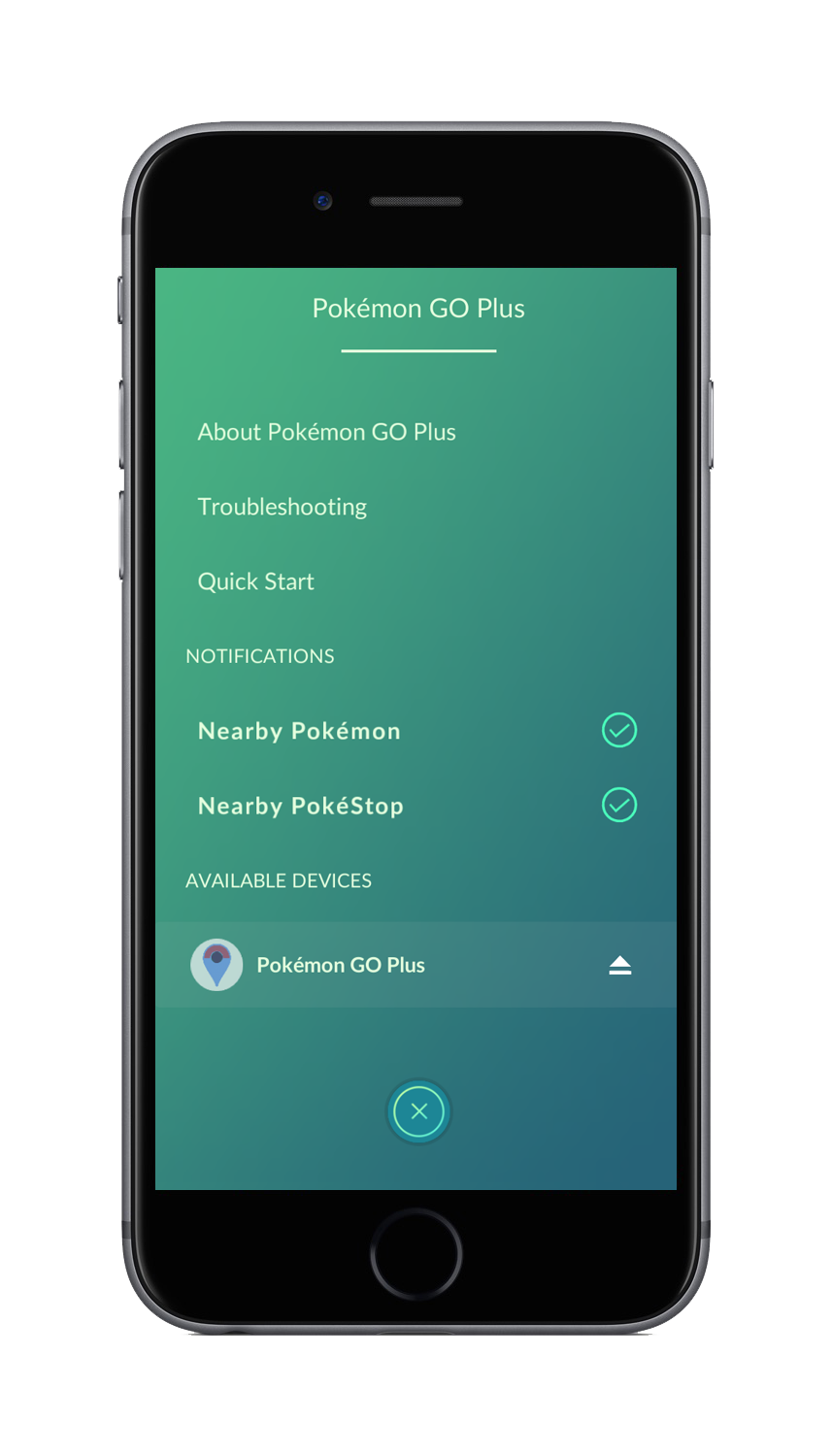
Credit: pokemongolive.com
Connectivity Issues
Having trouble connecting your Pokemon Go Plus + device? You’re not alone. Many players face connectivity issues. These problems can be frustrating. Let’s dive into the common issues and their fixes.
Bluetooth Pairing Problems
First, ensure your Bluetooth is on. If your device isn’t pairing, try these steps:
- Open the Bluetooth settings on your phone.
- Make sure your Pokemon Go Plus + is charged.
- Press the button on your device to make it discoverable.
- Look for the device name in the Bluetooth list.
- Select the device and pair.
If these steps don’t work, try restarting your phone. Also, forget the device in Bluetooth settings and pair again.
Device Not Detected
Sometimes, your phone may not detect the Pokemon Go Plus + device. Follow these tips:
- Ensure the device has a full charge.
- Make sure the latest version of the Pokemon Go app is installed.
- Check if your phone’s Bluetooth is on and working.
- Restart the Pokemon Go app.
If the problem persists, reset the Pokemon Go Plus + device. Hold the button for 5 seconds until it vibrates. Then, try pairing again.
| Issue | Solution |
|---|---|
| Bluetooth not pairing | Restart phone, forget and re-pair device |
| Device not detected | Ensure charge, update app, restart app |
These steps should resolve most connectivity issues. Happy catching!
App Compatibility
Pokemon Go Plus + enhances your Pokemon Go experience. But, ensuring app compatibility is crucial. Issues may arise if your device or app version is not supported. Let’s explore the important aspects to ensure seamless gameplay.
Supported Devices
Pokemon Go Plus + works with both Android and iOS devices. For Android, your phone should run on Android 6.0 or higher. For iOS, your device should have iOS 12 or later. Make sure your phone meets these requirements. Older devices may not support the app.
App Version Requirements
Keeping the Pokemon Go app updated is essential. Check if you have the latest version installed. Regular updates fix bugs and enhance performance. You can find the latest version in the Google Play Store or Apple App Store. Ensure your app is always up to date.
Battery Life Concerns
Battery Life Concerns are common among Pokémon Go Plus + users. Frequent use can drain the battery quickly. This can interrupt your gaming experience. Ensuring your device stays powered is crucial. Here, we address two important aspects: Maximizing Battery Usage and Replacing the Battery.
Maximizing Battery Usage
To get the most out of your battery, follow these tips:
- Turn off unnecessary features: Disable features you don’t need. For instance, turn off vibrations if they are not essential for your gameplay.
- Reduce screen brightness: Lower the screen brightness to save power. Your device will consume less energy this way.
- Limit background apps: Close other apps running in the background. This will reduce battery drain.
- Use battery saver mode: Enable battery saver mode in the game settings. This will help extend your battery life during gameplay.
By implementing these tips, you can prolong your battery life. This allows for longer and uninterrupted gaming sessions.
Replacing The Battery
Sometimes, you need to replace the battery. Here is a simple guide:
- Gather your tools: You need a small screwdriver and a new battery. Ensure you have these ready.
- Turn off the device: Power down your Pokémon Go Plus + before starting. This prevents any accidental damage.
- Remove the back cover: Use the screwdriver to remove the screws. Keep them in a safe place.
- Take out the old battery: Carefully remove the old battery. Dispose of it properly.
- Insert the new battery: Place the new battery in the slot. Ensure it is secure and in the correct orientation.
- Replace the back cover: Screw the back cover back on. Make sure it is tightly secured.
- Turn on the device: Power on your Pokémon Go Plus +. Check if it is working properly.
Replacing the battery is easy. Follow the steps to keep your device in good working order.
Notification Problems
Experiencing notification problems with your Pokemon Go Plus + device can be frustrating. These issues can disrupt your game experience. This section will help you troubleshoot common notification problems.
Missing Notifications
If you are not receiving notifications, ensure your device settings are correct. Follow these steps:
- Check if Bluetooth is enabled.
- Verify the device is paired with your smartphone.
- Ensure notifications are allowed in the app settings.
- Restart the Pokemon Go Plus + device and your phone.
If the problem persists, try re-installing the app. This can fix many bugs.
Incorrect Vibrations Or Alerts
Are you experiencing incorrect vibrations or alerts? These steps can help:
- Check if the device firmware is up to date.
- Ensure the app is running the latest version.
- Verify that the device is correctly paired.
Sometimes, adjusting the notification settings in the app can solve the issue. Follow these steps:
- Open the Pokemon Go app.
- Go to Settings.
- Navigate to Device Settings.
- Adjust the notification preferences.
If the issue continues, a factory reset of the device may help. Be sure to back up your data first.
Firmware Updates
Keeping your Pokémon Go Plus + device up-to-date is crucial. It ensures the device runs smoothly and all features work as expected. Firmware updates can fix bugs and improve performance. Here, we will guide you through checking for updates and installing firmware on your Pokémon Go Plus +.
Checking For Updates
First, you need to check if a new firmware update is available. Follow these steps:
- Open the Pokémon Go app on your smartphone.
- Tap the Poké Ball icon to open the menu.
- Go to Settings.
- Scroll down and tap on Pokémon Go Plus +.
- Look for an option that says Firmware Update.
If an update is available, you will see a notification. Ensure your device is connected to the internet for the best results.
Installing Firmware
Once you have checked for an update, it’s time to install it. Follow these steps:
- Make sure your Pokémon Go Plus + is turned on and connected to your smartphone.
- Ensure your phone has enough battery life.
- In the Pokémon Go app, navigate to Settings > Pokémon Go Plus +.
- Tap on Firmware Update.
- Follow the on-screen instructions to start the update process.
During the update, do not turn off your device or close the app. The update may take a few minutes. Once completed, your Pokémon Go Plus + will restart.
Regularly checking and installing firmware updates ensures your device works optimally. Enjoy your enhanced Pokémon Go experience!

Credit: www.reddit.com
Performance Issues
Experiencing performance issues with your Pokémon Go Plus + can be frustrating. These issues may include lag, delays, or frequent disconnections. Here, we address common performance problems and offer solutions to enhance your gaming experience.
Lag Or Delay In Responses
If you notice a lag or delay when using your Pokémon Go Plus +, there are several steps to troubleshoot:
- Ensure your device’s Bluetooth is up-to-date.
- Close other apps running in the background to free up resources.
- Restart both your phone and the Pokémon Go Plus + device.
- Check for firmware updates for the Pokémon Go Plus +.
These steps can help reduce lag and improve response times.
Frequent Disconnections
Frequent disconnections can disrupt your gameplay. Here are some tips to minimize this issue:
- Make sure your device is within the Bluetooth range.
- Disable battery-saving modes as they may interfere with connectivity.
- Unpair and repair your Pokémon Go Plus + to reset the connection.
- Update the Pokémon Go app to the latest version.
Following these steps can help maintain a stable connection.
For more complex issues, consider checking the official support resources or forums for additional assistance.
Resetting The Device
Experiencing issues with your Pokémon Go Plus + device? Sometimes, resetting the device can solve many problems. This guide will walk you through the steps for both soft and factory resets.
Soft Reset Steps
A soft reset can often resolve minor issues without erasing all your data. Follow these steps:
- Ensure the device is turned on.
- Press and hold the main button for 5 seconds.
- Release the button when the LED light starts flashing.
- Wait for the device to restart.
After the soft reset, try reconnecting your device to your phone. This should help with minor glitches or connectivity issues.
Factory Reset Instructions
A factory reset will erase all data on your device. Use this option as a last resort. Here are the steps:
- Ensure the device is turned off.
- Press and hold both the main button and the side button.
- Keep holding until the LED flashes red and blue.
- Release the buttons, and the device will reset.
Once the factory reset is complete, you’ll need to set up your device again. This includes pairing it with your phone and reconfiguring any settings.
Having trouble with these steps? Check the user manual or contact customer support for further assistance.

Credit: www.amazon.com
Frequently Asked Questions
Why Is My Pokemon Go Plus + Not Connecting?
Ensure Bluetooth is on. Restart your device and the Pokemon Go app. Re-pair the device.
How Do I Reset My Pokemon Go Plus +?
Hold the button for five seconds. Release when it vibrates. It should reset.
Why Is My Pokemon Go Plus + Not Vibrating?
Check the battery. Ensure vibrations are enabled in the app settings. Replace battery if needed.
How Can I Update My Pokemon Go Plus + Firmware?
Use the Pokemon Go app. Go to settings, select your device, and update firmware if available.
Why Is My Pokemon Go Plus + Not Catching Pokemon?
Ensure you have Pokeballs. Check settings to confirm catching is enabled. Restart the app if needed.
Conclusion
Troubleshooting your Pokemon Go Plus + can seem daunting at first. But with patience and the right steps, you can fix most issues. Remember to check battery life and Bluetooth connection. Restarting your device often solves common problems. Regular updates also ensure smooth gameplay.
Follow these simple tips and enjoy uninterrupted Pokemon adventures. Happy hunting!





