Rachio Troubleshooting: Quick Fixes for Common Issues
A Rachio smart sprinkler controller can make lawn care easier. But, like any tech, it can run into issues.
In this blog post, we’ll explore Rachio troubleshooting tips to help you fix common problems. From connectivity issues to watering schedules, we’ll cover it all. Rachio controllers are a great tool for saving water and maintaining a healthy lawn. But when problems arise, it can be frustrating.
Understanding how to troubleshoot can save you time and stress. This guide will walk you through simple steps to resolve issues. By the end, you’ll know how to get your Rachio system back on track. So let’s dive into the world of Rachio troubleshooting and ensure your lawn stays green and beautiful.
Wi-fi Connectivity Problems
Experiencing Wi-Fi connectivity problems with your Rachio device can be frustrating. These issues often disrupt your irrigation schedule and overall smart control. Resolving these problems requires a few simple checks. Follow these steps to troubleshoot and get your Rachio back online smoothly.
Checking Signal Strength
Start by checking the signal strength of your Wi-Fi network. A weak signal can lead to connectivity issues. Use your smartphone or a Wi-Fi analyzer tool to measure the signal near the Rachio device.
- Open the Wi-Fi settings on your phone.
- Stand near the Rachio device.
- Check the number of signal bars displayed.
If you see less than two bars, your signal is weak. Consider moving your router closer or using a Wi-Fi extender to boost the signal.
Router Compatibility
Ensure your router is compatible with the Rachio device. Not all routers work well with smart devices. Verify the router settings and firmware.
- Log in to your router’s admin panel.
- Check for firmware updates.
- Ensure the router uses a compatible frequency (2.4 GHz).
If your router is dual-band, ensure it supports both 2.4 GHz and 5 GHz frequencies. Rachio devices often prefer the 2.4 GHz band for better range and penetration.
| Router Feature | Recommendation |
|---|---|
| Frequency Band | 2.4 GHz preferred |
| Firmware | Latest version |
| Security | WPA2 |
Adjust your router settings if needed. Restart the router to apply changes and improve connectivity.
By following these steps, you can resolve most Wi-Fi connectivity problems with your Rachio device. A strong signal and compatible router ensure smooth operation and efficient irrigation management.
App Syncing Issues
Experiencing app syncing issues with your Rachio device can be frustrating. This section will guide you through some common fixes. Follow these steps to resolve syncing problems quickly and easily.
Updating The App
First, ensure your Rachio app is up-to-date. An outdated app may cause syncing issues. Open your app store on your device. Search for the Rachio app. Check if there are any updates available. If updates are available, install them. An updated app ensures the latest features and bug fixes.
Re-syncing The Device
If updating the app didn’t help, try re-syncing your device. Open the Rachio app on your smartphone. Go to the settings menu. Find your Rachio device listed there. Select the device and look for the “Re-sync” option. Follow the on-screen instructions to complete the process. This can often resolve minor syncing issues.
Sprinkler Zones Not Activating
Are your Rachio sprinkler zones not activating as expected? This common issue can disrupt your lawn care routine. Let’s explore some effective troubleshooting steps to get your sprinkler zones back on track. Follow these guidelines to ensure your system functions properly.
Checking Wiring Connections
First, inspect the wiring connections for each zone. Faulty or loose wires often cause zones to malfunction. Follow these steps:
- Turn off the power to your Rachio controller.
- Open the controller box.
- Check all zone wires for any visible damage or disconnection.
- Ensure each wire is securely connected to the corresponding terminal.
- Use wire nuts or electrical tape to secure any loose connections.
Proper wiring ensures a stable connection, allowing your zones to activate correctly.
Configuring Zones Correctly
Ensure each zone is configured correctly in the Rachio app. Incorrect settings can prevent zones from activating. Follow these steps:
- Open the Rachio app on your smartphone.
- Select the device you want to troubleshoot.
- Navigate to the “Zones” section.
- Verify each zone has the correct name and settings.
- Check the schedule and ensure it is set for the desired zones.
- Save any changes and test the zones again.
Accurate zone configuration ensures your sprinkler system operates as intended.
By following these steps, you can resolve issues with sprinkler zones not activating. Proper wiring and correct zone settings are key to a functional system.

Credit: community.rachio.com
Watering Schedule Problems
Facing issues with your Rachio watering schedule can be frustrating. Common problems include the system not running, over-watering, or under-watering. Let’s break down the solutions to these issues.
Adjusting Schedule Settings
First, ensure your schedule settings are correct. Check the start and end times. Make sure they align with your needs.
Use the Rachio app to adjust settings. Go to the Schedule tab. Select the schedule you want to change. Adjust the duration and frequency based on your landscape’s needs.
If you have different zones, set unique schedules for each. This helps manage water distribution efficiently.
Seasonal Adjustments
Seasonal adjustments are crucial. They help in adapting to weather changes. Rachio has a feature for this.
In the app, go to Weather Intelligence. Enable Seasonal Shift. This adjusts your schedule based on current weather. It conserves water during rainy seasons.
For manual adjustments, reduce watering time in cooler months. Increase it during hot, dry periods. This ensures optimal water usage.
Sensor Integration Issues
Rachio controllers are smart, but sometimes sensor integration can be tricky. If your sensors are not working well with your Rachio system, it can cause irrigation problems. Below, we will discuss key aspects to check and fix these issues.
Compatibility Check
First, ensure your sensor is compatible with Rachio controllers. Some sensors may not work with your specific Rachio model. Always refer to the Rachio compatibility list before buying a new sensor.
Check the model number and specifications. If you are unsure, visit the official Rachio support page for guidance.
Proper Installation
Correct installation is vital for sensor performance. Follow the steps in the manual carefully. Here is a simplified guide:
- Turn off the water supply.
- Attach the sensor to the designated port.
- Secure all connections tightly.
- Turn the water supply back on.
Ensure all wires are properly connected. A loose wire can lead to sensor failure. Also, avoid placing the sensor in areas with heavy foot traffic or where it can be easily damaged.
Testing The Sensor
After installation, test the sensor to ensure it works. Use the Rachio app for this purpose:
- Open the Rachio app.
- Go to the “Devices” section.
- Select your controller.
- Run a quick test to check sensor status.
If the sensor fails the test, recheck all connections. Make sure the sensor is clean and free from debris.
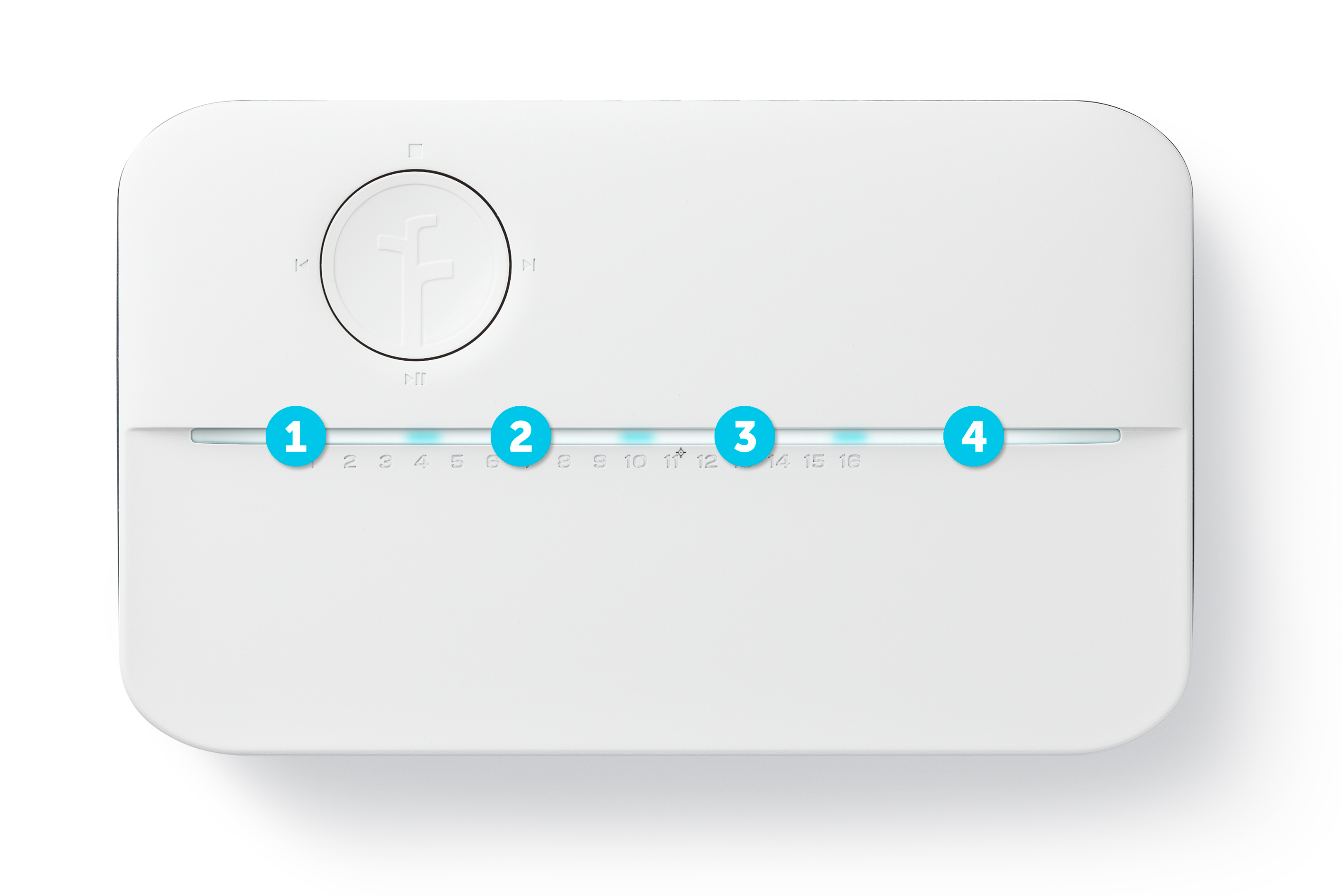
Credit: support.rachio.com
Firmware Update Failures
Firmware updates are essential for keeping your Rachio device running smoothly. But sometimes, firmware update failures can occur. These failures can be frustrating and may disrupt your irrigation schedule. Here are some steps to troubleshoot and resolve these issues.
Stable Internet Connection
A stable internet connection is crucial for successful firmware updates. Ensure your Wi-Fi signal is strong and reliable. You can use an internet speed test to check your connection. If the signal is weak, try the following:
- Move your router closer to the Rachio device.
- Remove any obstacles between the router and the device.
- Restart your router to refresh the connection.
If your internet connection remains unstable, consider upgrading your router or contacting your internet service provider.
Manual Firmware Update
If the automatic firmware update fails, you can perform a manual firmware update. Follow these steps:
- Download the latest firmware update from the Rachio website.
- Connect your Rachio device to your computer using a USB cable.
- Open the firmware update file and follow the on-screen instructions.
- Wait for the update to complete before disconnecting the device.
Performing a manual update ensures that your Rachio device has the latest features and security patches.
In case of persistent issues, contact Rachio support for further assistance. They can provide expert help to resolve firmware update failures.
Weather Data Accuracy
Weather Data Accuracy is crucial for efficient lawn irrigation. It ensures your Rachio system waters your garden based on real-time weather conditions. This leads to water conservation and healthier plants. Let’s explore how to set up and calibrate your Rachio for accurate weather data.
Setting Local Weather Station
To improve weather data accuracy, connect your Rachio to a local weather station. Follow these steps:
- Open the Rachio app.
- Go to Device Settings.
- Select Weather Intelligence.
- Tap on Weather Station.
- Choose a nearby weather station from the list.
Connecting to a local station provides more accurate weather data for your area. This ensures the Rachio system adjusts watering schedules based on local weather conditions.
Calibrating Sensors
Calibrating sensors is essential for accurate weather data. Here’s how to calibrate:
- Check sensor placement. Ensure they are in open areas.
- Clean sensors regularly to prevent dirt buildup.
- Follow manufacturer guidelines for sensor calibration.
Properly calibrated sensors ensure the Rachio system receives accurate weather data. This helps in making precise watering decisions.
By setting a local weather station and calibrating sensors, you can significantly improve weather data accuracy. This leads to better irrigation management and healthier plants.

Credit: www.youtube.com
Frequently Asked Questions
How Do I Reset My Rachio Controller?
Press and hold the Wi-Fi button until the light ring turns off. Release and the controller resets.
Why Is My Rachio Not Connecting To Wi-fi?
Check your Wi-Fi signal. Ensure your router is close and working properly. Restart both router and Rachio.
My Rachio Zones Are Not Watering, Why?
Ensure valves are open. Check wiring connections. Test each zone manually to identify issues.
How Do I Update Rachio Firmware?
Firmware updates automatically. Ensure your controller is connected to Wi-Fi for updates to install.
Why Is My Rachio Schedule Not Running?
Verify your schedule settings. Ensure weather skips are not active. Confirm the controller is online.
Conclusion
Solving Rachio issues can be easy with the right steps. Follow the troubleshooting tips shared here. Check connections, update software, and reset devices as needed. Keep your system running smoothly. Regular maintenance helps avoid future problems. If issues persist, contact Rachio support for help.
Enjoy a hassle-free watering experience. Stay proactive and keep your lawn healthy. Happy gardening!






