Rollo Printer Troubleshooting: Quick Fixes for Common Issues
Rollo printers are known for their efficiency and reliability. Yet, even the best devices can encounter issues.
In this blog post, we will explore common problems with Rollo printers and how to fix them. Having a printer that suddenly stops working can be frustrating, especially when you have important documents to print. Understanding the typical issues can save you time and stress.
From paper jams to connectivity problems, we’ll cover the most frequent troubleshooting steps. Whether you are a tech novice or a seasoned user, this guide will help you get your Rollo printer back in action. Stay tuned to discover practical solutions and keep your printing smooth and hassle-free.
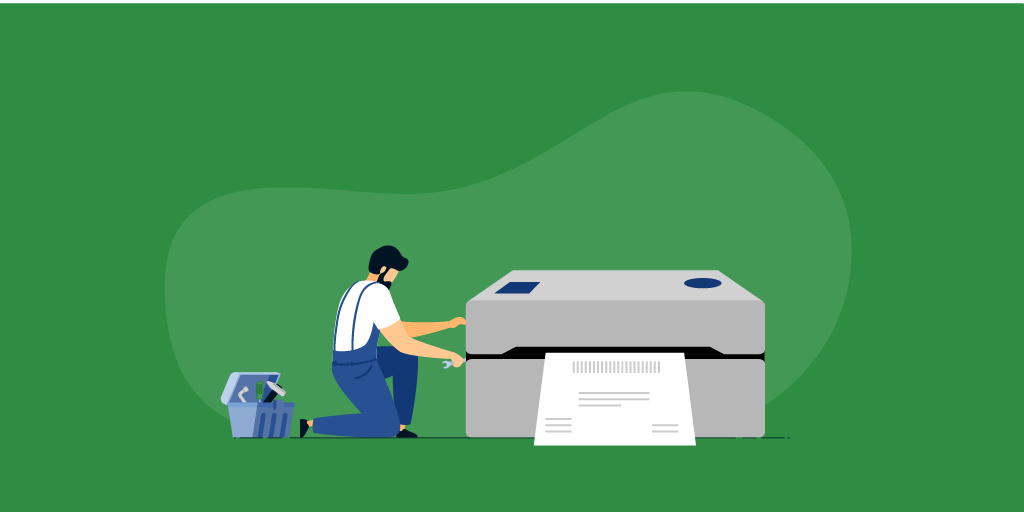
Introduction To Rollo Printers

Rollo Printers are popular for their efficiency and reliability. These printers are widely used in many industries. They are known for fast printing speeds and high-quality output.
Rollo Printers help businesses save time and money. They are ideal for shipping labels, barcodes, and other important documents.
Features Overview
Rollo Printers come with many useful features. Here are some key features:
- High-Speed Printing: Prints up to 150mm per second.
- Compatibility: Works with various shipping platforms and couriers.
- Durability: Built to handle high-volume printing tasks.
- Ease of Use: Simple setup and operation.
- Cost-Effective: No need for ink or toner.
Common Uses
Businesses use Rollo Printers for various purposes. Here are some common uses:
- Shipping Labels: Ideal for e-commerce businesses.
- Barcodes: Used in inventory management and retail.
- Receipts: Handy for point-of-sale systems.
- Tickets: Used in events and transportation.
- ID Badges: Useful in offices and events.
Rollo Printers are versatile and efficient. They support many business needs.
Rollo Printer Not Powering On
Having trouble with your Rollo printer not powering on can be frustrating. This issue can disrupt your workflow and delay important tasks. Before panicking, there are a few simple steps you can take to troubleshoot and potentially resolve the problem.
Check Power Source
First, ensure that your printer’s power source is functioning properly. Verify that the outlet you are using has power by plugging in another device, like a lamp or phone charger. If the device powers on, the outlet is working fine.
Sometimes, power strips or surge protectors can fail. If your printer is connected to one, try plugging it directly into the wall outlet. This can help determine if the strip or protector is the issue.
Inspect Power Cable
Next, closely examine the power cable for any visible damage. Look for any cuts, frays, or bent prongs. A damaged cable can prevent your printer from receiving power.
Ensure that the power cable is securely connected to both the printer and the power source. Loose connections can also cause power issues. Try unplugging and replugging the cable to ensure it is firmly in place.
If you have a spare power cable with the same specifications, try using it to see if your printer powers on. This can help determine if the original cable is faulty.
Rollo Printer Paper Jam Issues
Experiencing a paper jam with your Rollo Printer can be frustrating. It interrupts your workflow and can damage the printer if not handled properly. Understanding how to clear the jam and prevent future issues is essential for smooth operation.
Clearing The Jam
First, turn off the printer to avoid any electrical hazards. Open the top cover and carefully remove any visible paper. Do not use sharp objects as they can damage internal parts.
Next, check for small paper pieces stuck in the rollers. Use a flashlight if necessary. If you find any, gently pull them out. Ensure the rollers are clean and free from debris.
Here’s a quick step-by-step guide:
- Turn off the printer.
- Open the top cover.
- Remove any visible paper.
- Check for small paper pieces.
- Clean the rollers if needed.
- Close the cover and turn on the printer.
Preventing Future Jams
Prevention is key to avoid future paper jams. Always use high-quality paper designed for thermal printers. Poor-quality paper can cause jams and damage the printer.
Store your paper in a cool, dry place. Humidity can affect the paper’s quality and lead to jams. Keep the printer clean, especially the rollers and sensors.
Here are some tips for preventing jams:
- Use high-quality paper.
- Store paper in a cool, dry place.
- Regularly clean the printer.
- Avoid overloading the paper tray.
By following these simple steps, you can ensure your Rollo Printer runs smoothly and efficiently.
Rollo Printer Print Quality Problems
Print quality problems can affect the efficiency of your Rollo printer. It can lead to wasted labels and time. Identifying and solving these issues is crucial for maintaining productivity.
Blurry Prints
Blurry prints can result from a dirty printhead. Clean it with a lint-free cloth and isopropyl alcohol. Ensure the printer settings match the label type. Incorrect settings can cause blurriness.
Uneven Prints
Uneven prints might be due to misaligned labels. Check that the labels are loaded correctly. Adjust the guides to ensure they are straight. A worn-out printhead can also cause uneven prints. Inspect it regularly and replace it if needed.
Rollo Printer Connectivity Problems
Experiencing connectivity problems with your Rollo printer can be frustrating. These issues can disrupt your work and waste time. This section covers common connectivity issues and how to solve them. Let’s dive into the details.
Wi-fi Connection Issues
Wi-Fi connection issues are common with wireless printers. If your Rollo printer is not connecting to Wi-Fi, consider the following steps:
- Ensure your printer is within the Wi-Fi range.
- Check if the Wi-Fi is working on other devices.
- Restart your printer and router.
- Update the printer firmware to the latest version.
If the problem persists, reset the network settings on the printer. Re-enter your Wi-Fi credentials. This can help establish a fresh connection.
Usb Connection Issues
USB connection issues can also occur with the Rollo printer. If the printer is not recognized by your computer, try these steps:
- Check the USB cable for any damage.
- Try using a different USB port on your computer.
- Ensure the printer is turned on and properly connected.
If the issue continues, reinstall the printer drivers. Visit the Rollo website to download the latest drivers. This can resolve driver-related issues.
In some cases, updating your computer’s operating system can help. Make sure your system is up-to-date.
By following these steps, you can solve common connectivity problems with your Rollo printer. Stay connected and keep printing seamlessly.
Rollo Printer Software And Driver Issues
Software and driver issues often cause problems with Rollo printers. These issues can disrupt your printing process and lead to frustration. Understanding how to address these problems is crucial to keep your printer running smoothly. Below are some common solutions to software and driver issues with Rollo printers.
Updating Drivers
Outdated drivers can cause performance issues with your Rollo printer. To ensure optimal functionality, regularly check for driver updates. Visit the Rollo website and download the latest driver version. Follow the installation instructions provided. This can resolve many common issues.
Reinstalling Software
Corrupt or malfunctioning software can hinder your printer’s operation. Uninstall the current printer software from your computer. Restart your computer to clear any remaining files. Download the latest version of the Rollo printer software from the official website. Install the new software and restart your computer again. This fresh installation often fixes persistent problems.
Label Alignment Issues With Rollo Printer
Label alignment issues can be frustrating for Rollo Printer users. Misaligned labels waste time and resources. Luckily, these issues are often easy to fix. Here’s how you can address label alignment problems with your Rollo Printer.
Adjusting Label Size
Ensure your label size matches the printer settings. Incorrect label size can cause alignment problems. Go to the printer settings menu. Select the correct label size. This step is crucial for proper label alignment.
Calibrating The Printer
Calibration helps the printer recognize the label size and gaps. To calibrate, turn off the printer. Hold the feed button while turning it back on. Release the button when the light turns green. The printer will then feed a few labels. This process aligns the labels correctly.
Repeat calibration if alignment issues persist. Proper calibration ensures consistent printing. It’s an essential step for smooth label printing.
Maintenance And Cleaning Tips For Rollo Printer
Regular maintenance and cleaning of your Rollo printer can extend its life. It ensures smooth functioning and high-quality prints. Proper care prevents common issues like streaks, paper jams, and poor print quality.
Cleaning The Printhead
The printhead is a vital part of your Rollo printer. Dirt and residue can accumulate over time. This can affect print quality. To clean the printhead, turn off and unplug the printer. Open the printer cover to access the printhead.
Use a lint-free cloth dampened with isopropyl alcohol. Gently wipe the printhead. Avoid using too much force. Let it dry completely before closing the cover. Repeat this process every few months.
Regular Maintenance Tips
Regular maintenance keeps your Rollo printer in top shape. Always use quality labels and ribbons. Low-quality materials can damage the printer. Keep the printer in a clean, dust-free environment.
Check for firmware updates regularly. Updated firmware can improve performance and fix bugs. Follow the manufacturer’s instructions for installing updates. Inspect the printer for any loose parts or wear and tear. Tighten any loose screws and replace worn-out parts.
Contacting Support
If you are facing issues with your Rollo Printer, contacting support can be a valuable step. Support teams are equipped to help you resolve technical problems swiftly. Knowing when and how to reach out can save you time and frustration.
When To Contact Support
Contact support when you have tried basic troubleshooting steps without success. Issues like persistent error messages, hardware malfunctions, or connectivity problems may require expert help. If you are experiencing complex software errors, it is also wise to seek support.
Information To Provide
Providing accurate and detailed information can speed up the support process. Here is a list of key details to share:
- Model Number: Ensure you provide the correct model number of your Rollo Printer.
- Error Messages: Share any error messages you have received, verbatim.
- Steps Taken: List the troubleshooting steps you have already tried.
- Operating System: Include your computer’s operating system version.
- Connection Type: Specify if you are using a wired or wireless connection.
- Purchase Date: Mention the date of purchase, especially if the printer is under warranty.
Here is a sample table to summarize the information:
| Detail | Example |
|---|---|
| Model Number | Rollo X1040 |
| Error Messages | Error 404: Printer Not Found |
| Steps Taken | Restarted printer, checked cables |
| Operating System | Windows 10 |
| Connection Type | Wireless |
| Purchase Date | January 15, 2022 |
By providing this information, you help the support team diagnose and resolve your issue efficiently.
Frequently Asked Questions
How Do I Fix A Paper Jam In Rollo Printer?
Turn off the printer. Gently pull out the jammed paper. Restart the printer.
Why Is My Rollo Printer Not Printing?
Check the power connection. Ensure paper is loaded correctly. Verify driver installation on your computer.
How Do I Reset My Rollo Printer?
Press and hold the reset button for 10 seconds. Release. Your printer should restart.
Why Is My Rollo Printer Printing Blank Pages?
Check ink levels. Ensure paper is loaded correctly. Clean the printhead if necessary.
How Can I Update My Rollo Printer Drivers?
Visit the Rollo website. Download the latest drivers. Follow the installation instructions provided.
Conclusion
Having trouble with your Rollo printer can be frustrating. But with these simple steps, you can solve most issues. Always check connections and settings first. Clean the printer regularly. Update drivers for better performance. Sometimes, a quick restart helps. If problems persist, contact Rollo support.
They offer great assistance. Keep this guide handy for future use. Troubleshooting becomes easier with practice. Happy printing!






