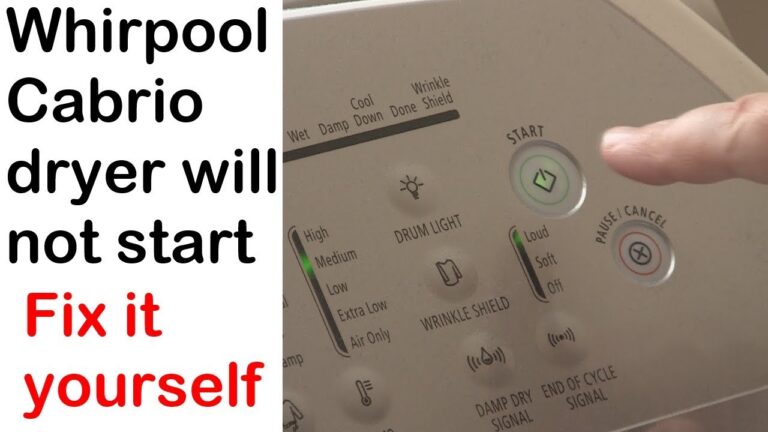Samsung Smart TV Troubleshooting Guide: Fix Common Issues Fast
A Samsung Smart TV offers a world of entertainment. But what if it stops working correctly?
This guide will help you troubleshoot common issues. Samsung Smart TVs are known for their quality and features. From streaming your favorite shows to connecting with various devices, these TVs make life easier. But like all electronics, they can have problems.
Maybe the picture is blurry, or the sound is off. Sometimes, apps don’t work, or the TV won’t connect to Wi-Fi. These issues can be frustrating. Don’t worry, though. Our troubleshooting guide is here to help. With simple steps and clear instructions, you can fix most problems yourself. Read on to learn how to get your Samsung Smart TV back to its best.
Introduction To Samsung Smart Tv Issues
Samsung Smart TVs are popular for their advanced features and user-friendly interface. Despite their high quality, users may encounter issues while using them. Understanding these common problems and learning how to troubleshoot them can enhance your viewing experience.
Common Problems
Many Samsung Smart TV users report encountering similar issues. These include connectivity problems, screen issues, and sound malfunctions. Connectivity problems often involve Wi-Fi connection issues or trouble connecting to other devices. Screen issues may range from poor picture quality to the screen not turning on. Sound malfunctions include no sound, distorted audio, or volume control problems. Identifying these common problems is the first step in troubleshooting your Samsung Smart TV.
Importance Of Troubleshooting
Troubleshooting helps you resolve issues without needing professional help. It saves time and money. By learning basic troubleshooting techniques, you can quickly fix minor problems. This ensures uninterrupted entertainment. Troubleshooting also helps in maintaining the TV’s performance. It can prevent bigger issues from developing. Understanding the importance of troubleshooting empowers you to handle your Samsung Smart TV with confidence.

Credit: www.pinterest.com
Power And Startup Issues
Experiencing power or startup problems with your Samsung Smart TV? This guide covers common issues and solutions. From your TV not turning on to getting stuck on the Samsung logo, we have you covered.
Tv Won’t Turn On
Is your Samsung Smart TV not turning on? Let’s troubleshoot:
- Check the Power Cord: Ensure the power cord is securely connected. Verify the outlet is working.
- Power Cycle the TV: Unplug the TV for 60 seconds. Plug it back in and try again.
- Remote Control: Test the remote control batteries. Use the power button on the TV itself.
- Power Supply Issues: If the TV still won’t turn on, there may be a power supply issue. Seek professional help.
Stuck On Samsung Logo
Is your Samsung TV stuck on the logo screen? Here’s what to do:
- Soft Reset: Unplug the TV from the power source. Wait 60 seconds. Plug it back in.
- Update Firmware: Ensure your TV firmware is up to date. Check the Samsung website for updates.
- Factory Reset: If the problem persists, consider a factory reset. Go to the TV’s settings and select Factory Reset.
- Check External Devices: Disconnect all external devices. Reconnect them one at a time to identify the faulty device.
For more detailed assistance, consult the Samsung support website or contact their customer service.
Screen And Display Problems
Samsung Smart TVs offer vibrant and clear picture quality. Yet, screen and display issues can occur. Understanding common problems helps in fixing them quickly. This guide focuses on two main problems: blank screens and flickering or flashing displays.
Blank Screen
A blank screen on your Samsung Smart TV can be frustrating. First, ensure the TV is powered on. Check if the power indicator light is on. If not, the issue might be with the power supply. Try plugging the TV into a different outlet.
If the power is on and the screen is still blank, inspect the HDMI connections. Loose or faulty cables can cause this problem. Reconnect all cables securely. Test with a different HDMI cable if needed.
Another possibility is the input source. Make sure the TV is set to the correct input. Use the remote to select the right input source. If the problem persists, consider resetting the TV to factory settings.
Flickering Or Flashing
Flickering or flashing screens can disrupt your viewing experience. Start by checking the power cable. A loose connection can cause flickering. Secure the power cable properly.
Next, examine the HDMI cables. Damaged or loose cables often lead to screen flickering. Replace any damaged cables. Ensure all connections are tight and secure.
Sometimes, adjusting the TV settings can help. Lower the backlight settings in the picture menu. This can reduce flickering. Also, ensure the TV firmware is up to date. An outdated firmware may cause display issues. Update the firmware through the settings menu.
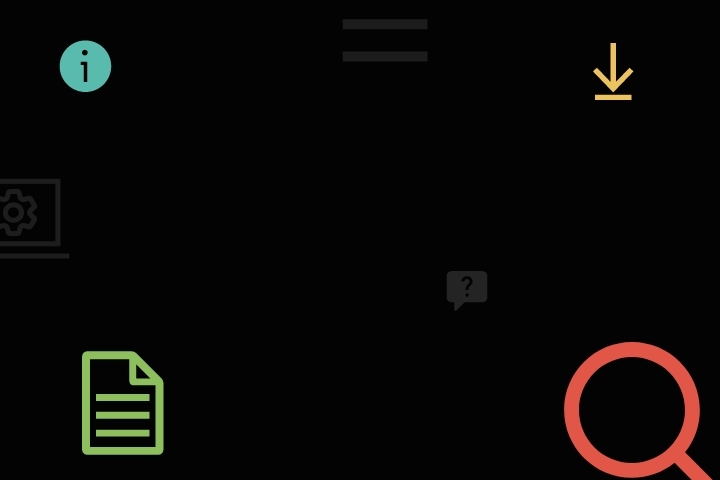
Credit: www.samsung.com
Sound And Audio Issues
Experiencing sound and audio issues with your Samsung Smart TV can be frustrating. Whether you have no sound or the audio is out of sync, these problems can disrupt your viewing experience. This troubleshooting guide will help you address these common issues effectively.
No Sound
If your Samsung Smart TV has no sound, start by checking the volume. Ensure it is not muted. Use the remote control to increase the volume. Check if the volume bar appears on the screen.
Next, examine the audio output settings on your TV. Go to the settings menu, select “Sound,” then choose “Sound Output.” Ensure the selected output matches your setup. If you use external speakers, ensure they are properly connected and powered on.
Check all cable connections. Ensure HDMI or audio cables are securely connected. Loose cables can cause sound issues. If using an HDMI ARC connection, ensure the TV and audio device support ARC.
Try resetting your TV’s sound settings. Go to the settings menu, select “Sound,” then choose “Expert Settings.” Select “Reset Sound” to restore default settings. This may resolve any configuration issues.
If you still have no sound, perform a factory reset. Go to the settings menu, select “Support,” then choose “Self Diagnosis.” Select “Reset” and follow the prompts. This will reset all TV settings.
Audio Out Of Sync
If the audio is out of sync with the video, first check the audio delay settings. Go to the settings menu, select “Sound,” then choose “Expert Settings.” Adjust the “Audio Delay” setting to sync the audio with the video.
If you use an external sound system, check its settings. Some soundbars and receivers have their own audio delay settings. Adjust these settings if necessary.
Ensure your TV’s firmware is up to date. Go to the settings menu, select “Support,” then choose “Software Update.” Select “Update Now” to check for and install updates. Firmware updates can fix audio sync issues.
Try changing the audio output format. Go to the settings menu, select “Sound,” then choose “Expert Settings.” Select “Digital Output Audio Format” and try different formats. Some formats may resolve sync issues.
If you still experience audio sync issues, reset your TV to factory settings. Go to the settings menu, select “Support,” then choose “Self Diagnosis.” Select “Reset” and follow the prompts. This may resolve persistent sync issues.
Connectivity Problems
Connectivity problems with your Samsung Smart TV can be frustrating. They can interrupt your viewing experience. Fortunately, these issues often have simple fixes. This section will guide you through common connectivity problems and how to solve them.
Wi-fi Not Connecting
Is your Samsung Smart TV not connecting to Wi-Fi? Start by checking your router. Ensure it is powered on and working. Verify that other devices can connect to the Wi-Fi. If they can’t, the issue may be with your router.
Next, reboot your TV. Unplug it from the power source. Wait for 30 seconds. Plug it back in and turn it on. Go to the network settings on your TV. Try connecting to the Wi-Fi again.
Check if your TV software is up to date. Go to the settings menu. Select ‘Support’ and then ‘Software Update’. If an update is available, install it. This can often fix connectivity issues.
Bluetooth Issues
Having trouble with Bluetooth on your Samsung Smart TV? First, ensure the device you want to connect is in pairing mode. This is usually indicated by a blinking light. Check the device’s manual for instructions.
On your TV, go to settings. Select ‘Sound’ and then ‘Sound Output’. Choose ‘Bluetooth Speaker List’. Your TV will search for nearby devices. Select your device from the list to pair.
If your device does not appear, try restarting both the TV and the device. Ensure they are close to each other. Bluetooth has a limited range. Interference from other devices can also cause issues. Move other electronic devices away from the TV and the device you are pairing.
Remote Control Troubles
Experiencing issues with your Samsung Smart TV remote control can be frustrating. This guide will help you troubleshoot common remote control problems. We will address two main issues: Unresponsive Remote and Remote Pairing Issues. Follow these steps to restore your remote control functionality.
Unresponsive Remote
If your remote is not responding, it might need new batteries. Use the following steps to check and replace the batteries:
- Open the battery compartment on the back of the remote.
- Remove the old batteries.
- Insert new batteries, ensuring the correct polarity.
- Close the battery compartment.
If replacing the batteries does not work, try these additional steps:
- Check if the remote is within range of the TV.
- Remove any obstacles between the remote and the TV.
- Reset the remote by holding the Power button for 8 seconds.
Another cause could be the remote sensor on the TV. Clean the sensor area using a soft, dry cloth. Ensure the TV is receiving power and is turned on. If the problem persists, consult the TV’s manual for further instructions.
Remote Pairing Issues
Your Samsung Smart TV remote may need to be paired with the TV. Follow these steps to pair the remote:
- Turn on your Samsung Smart TV.
- Press and hold the Return and Play/Pause buttons simultaneously for 3 seconds.
- Wait for the TV to recognize and pair with the remote.
If the remote does not pair, try these troubleshooting tips:
- Ensure the remote is within range of the TV.
- Restart the TV and try pairing again.
- Replace the remote batteries with new ones.
For further assistance, refer to the user manual or contact Samsung support. Following these steps should help resolve most remote control troubles, ensuring a smooth experience with your Samsung Smart TV.
App And Software Glitches
Samsung Smart TVs offer an array of apps and services. But sometimes, users face app and software glitches. These glitches include app crashes and software update failures. This guide will help you fix these common issues.
App Crashes
App crashes can be frustrating. Follow these steps to fix them.
- Restart the TV: Turn off and unplug your TV. Wait a few minutes and plug it back in. Turn it on and check the app.
- Update the app: Go to the app store on your TV. Find the app and check for updates. Install any available updates.
- Reinstall the app: Uninstall the problematic app. Go to the app store and reinstall it.
- Clear app cache: Go to your TV settings. Navigate to the app section and clear the app cache.
Software Update Failures
Software updates ensure your TV runs smoothly. Sometimes, updates fail to install. Here’s how to troubleshoot.
- Check your internet connection: Ensure your TV is connected to the internet. Use a wired connection for a stable update process.
- Restart the TV: Turn off and unplug your TV. Wait a few minutes, plug it back in, and turn it on. Try updating the software again.
- Update manually: Visit the Samsung support website. Download the latest software update for your TV model. Follow the instructions to install it via USB.
- Factory reset: If all else fails, perform a factory reset. Go to the TV settings and select the reset option. Note that this will erase all your settings and data.
Picture Quality Concerns
Experiencing issues with picture quality on your Samsung Smart TV? You’re not alone. Many users face concerns with resolution and color calibration. This guide will help you troubleshoot and improve your viewing experience.
Poor Resolution
Resolution problems can be frustrating. Here are some steps to address them:
- Check the Source: Ensure the content source supports high resolution. Streaming services like Netflix and Hulu offer HD content. Verify your subscription level.
- HDMI Connection: Use a high-quality HDMI cable. Faulty cables often degrade picture quality. Connect to the correct HDMI port on your TV.
- TV Settings: Adjust the resolution settings. Go to Settings > Picture > Picture Size Settings > Picture Size. Choose the appropriate size.
Color Calibration
Proper color calibration is vital for a good viewing experience. Follow these steps:
- Access Picture Settings: Navigate to Settings > Picture. Select Expert Settings.
- Use Calibration Tools: Samsung offers built-in tools for color calibration. Use the Picture Test feature.
- Adjust Brightness and Contrast: Fine-tune these settings. Increase brightness for a vibrant image. Adjust contrast for better depth.
- Color Tone: Choose a color tone that suits your preference. Options include Warm, Cool, and Standard.
Follow these tips to improve your Samsung Smart TV’s picture quality. Enjoy a better viewing experience every time.
External Device Connection
Connecting external devices to your Samsung Smart TV can enhance your viewing experience. Whether it’s a gaming console, USB drive, or Blu-ray player, understanding how to troubleshoot common issues can save you time and frustration. This section will guide you through resolving some common connection issues.
Hdmi Issues
HDMI connections provide high-quality video and audio. But sometimes, you may encounter problems. Here are some steps to resolve common HDMI issues:
- Check the HDMI Cable: Ensure the HDMI cable is properly connected to both the TV and the external device.
- Switch HDMI Ports: Try connecting the HDMI cable to a different HDMI port on your TV.
- Verify Source Settings: Make sure your TV is set to the correct HDMI source. Use the TV remote to select the appropriate HDMI input.
- Inspect the Cable: Check for any visible damage on the HDMI cable. Replace if necessary.
| Issue | Possible Solution |
|---|---|
| No Signal | Switch HDMI ports or check the cable. |
| Flickering Screen | Try a different HDMI cable. |
Usb Device Not Recognized
Connecting a USB device allows you to view photos, play music, and watch videos. If your TV doesn’t recognize the USB device, follow these steps:
- Format the USB Drive: Ensure the USB drive is formatted to a compatible file system (e.g., FAT32).
- Check USB Ports: Try plugging the USB device into a different USB port on your TV.
- Restart the TV: Sometimes, a simple restart can resolve the issue. Turn off the TV and unplug it for a few minutes.
- Test on Another Device: Plug the USB device into another device, such as a computer, to verify it works.
If the problem persists, consider updating your TV’s firmware. Check the Samsung website for the latest updates. Keeping your firmware up to date can resolve many compatibility issues.

Credit: www.youtube.com
Factory Reset And Advanced Solutions
Having trouble with your Samsung Smart TV? Sometimes, a factory reset or advanced solutions can help. This guide will show you how to do a factory reset and what to do if you still need help. These steps are simple and can fix most issues.
Performing A Factory Reset
A factory reset can solve many problems. It will restore your TV to its original settings. This means you will lose all saved data and settings. Follow these steps to perform a factory reset:
- Press the Home button on your remote.
- Navigate to Settings.
- Select General.
- Choose Reset.
- Enter your PIN (default is 0000).
- Confirm the reset by selecting Yes.
Your TV will restart, and all settings will be restored to default. Make sure to set up your TV again after the reset.
Contacting Support
If the factory reset does not fix the issue, you may need further help. Samsung Support can assist with more advanced troubleshooting. Here is how you can contact them:
- Visit the Samsung Support website.
- Use the live chat option for instant help.
- Call the support number listed on the website.
- Check the FAQ section for common issues and solutions.
Providing as much detail as possible about your issue will help the support team assist you better.
Frequently Asked Questions
Why Is My Samsung Smart Tv Not Turning On?
Check the power source and remote batteries. Unplug and plug back in.
How Do I Reset My Samsung Smart Tv?
Go to Settings > Support > Self Diagnosis > Reset.
Why Is My Samsung Smart Tv Screen Black?
Check cable connections. Ensure source is correct. Try restarting the TV.
How Can I Update My Samsung Smart Tv Software?
Go to Settings > Support > Software Update > Update Now.
Why Is My Samsung Smart Tv Not Connecting To Wi-fi?
Restart your router. Check Wi-Fi password. Ensure TV is within Wi-Fi range.
Conclusion
Solving issues with your Samsung Smart TV can be simple. Follow this guide for quick fixes. Regular maintenance keeps your TV running smoothly. Remember to check connections and settings. If problems persist, contact Samsung support. They can provide professional help.
Enjoy your viewing experience with fewer interruptions. Keep this guide handy for future reference. Happy watching!