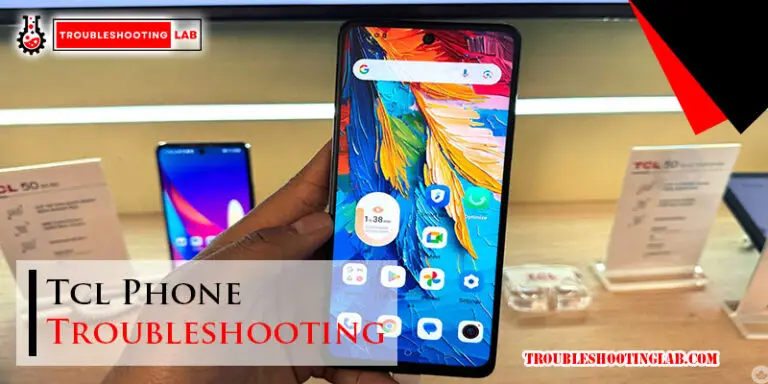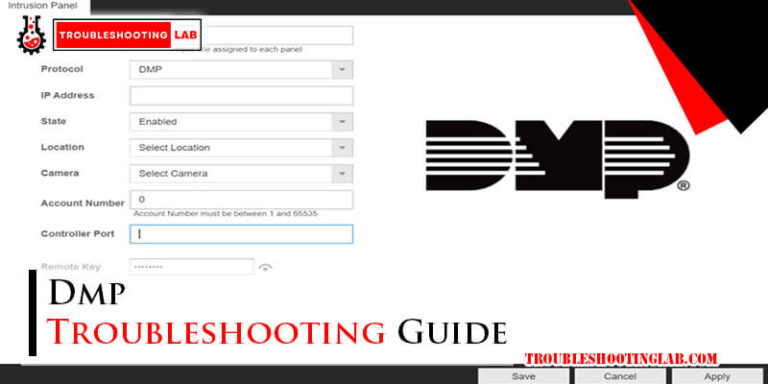Sharp Roku TV Troubleshooting: Quick Fixes Guide
Imagine settling down for a cozy night in, ready to dive into your favorite show, only to find your Sharp Roku TV acting up. Frustrating, right?
You’re not alone. Many TV enthusiasts face hiccups with their devices, and it’s completely normal. But here’s the good news: most issues can be fixed with just a few simple steps. Are you tired of struggling with a stubborn screen or audio glitches?
This guide is crafted just for you, helping you understand and tackle the most common problems with ease. With clear solutions, you’ll soon have your TV running smoothly, letting you enjoy your entertainment without any hassle. Dive in, and discover how you can transform your viewing experience today!
Common Issues
Sharp Roku TV users often face connectivity problems, remote control issues, and app crashes. Resolving these common issues requires simple steps like checking the internet connection or updating apps. Adjusting settings can also enhance performance and user experience.
When you own a Sharp Roku TV, you want seamless entertainment, not a series of frustrating challenges. Yet, like any electronic device, these TVs can experience glitches that leave you scratching your head. Understanding common issues can help you quickly troubleshoot and get back to your favorite shows. Let’s dive into some frequent problems and how you can address them effectively. Imagine settling in for a movie night only to find your TV won’t turn on. Annoying, right? First, ensure your TV is plugged in securely. Check if the power outlet is functional by connecting another device. If your TV still remains unresponsive, inspect the power cord for damage. A faulty cord can often be the culprit. Is the volume on your TV too low or completely silent? Ensure the volume isn’t muted and check the volume settings. Inspect the audio cables if you use external speakers. Sometimes, a simple reboot can resolve unexpected sound anomalies. A blank screen or distorted image can ruin your viewing experience. Confirm the input source is set correctly, matching the connected device. Check the HDMI cables for any disconnections or damage. Adjusting the picture settings might help if the display looks off. Your remote can misbehave, leaving you unable to navigate your TV. Start by replacing the batteries with fresh ones. Ensure there’s no obstruction between the remote and the TV. If the problem persists, try pairing the remote again by following the user manual. Have you ever been frustrated by any of these issues? It’s crucial to address them promptly. The good news is, many problems have simple fixes that anyone can manage. What’s the first step you’ll take to troubleshoot your Sharp Roku TV?
Credit: www.reddit.com
Power Problems
Power problems can be frustrating, especially when you’re ready to unwind with your favorite show on your Sharp Roku TV. While technology is meant to make life easier, there are times it throws a curveball. Understanding what might be causing these issues can save you time and unnecessary stress. Let’s dive into some common power problems and practical solutions.
Tv Won’t Turn On
Imagine settling down for a cozy night in, only to find your TV refuses to wake up. First, check the basics. Is the power cable securely connected to both the wall outlet and your TV? A loose connection can be the culprit. It happened to me once, and tightening that plug was all it took.
Next, inspect the power outlet. Try plugging in another device to ensure it’s working. If the outlet is fine, consider the TV’s remote. Weak batteries can prevent it from sending the necessary signal. Sometimes, manually pressing the power button on the TV itself can bypass remote issues.
If none of these steps work, try performing a power reset. Disconnect the TV from the power source for about a minute. Reconnect and attempt to turn it on again. This simple trick often resolves minor glitches.
Tv Turns Off Randomly
It’s unsettling when your TV suddenly powers down mid-episode. Check if the sleep timer feature is activated. This setting automatically turns off the TV after a certain period. You can find this option in the settings menu and adjust or disable it as needed.
Another possibility is overheating. Ensure your TV has adequate ventilation and isn’t surrounded by clutter. Overheating can trigger automatic shutdowns to prevent damage. If your TV sits snugly in an entertainment center, consider moving it to a more open space.
If the problem persists, inspect the power cord for any damage. A frayed or damaged cable can cause intermittent power issues. Replacing the cord might be necessary. You might wonder, is it worth investing in a surge protector? Absolutely, it can safeguard your TV from electrical spikes.
Have you faced these issues before? Or are you dealing with something else entirely? Share your thoughts and tips in the comments. Solving power problems can be straightforward, but sometimes it requires a little extra sleuthing. Remember, a proactive approach can keep your TV running smoothly and your entertainment uninterrupted.
Sound Issues
Experiencing sound issues with a Sharp Roku TV can be frustrating. Common problems include muted sound or distorted audio. Troubleshooting typically involves checking volume settings, inspecting cables, and ensuring software updates are installed.
Sound issues with your Sharp Roku TV can be frustrating, especially when you’re ready to enjoy your favorite show or movie. Whether you’re dealing with a complete lack of sound or irritating audio sync problems, these challenges can disrupt your viewing experience. Let’s dive into some practical troubleshooting steps to help you resolve these sound issues quickly and easily.No Sound Output
Imagine settling down for a movie night only to find your TV is as silent as a library. No sound output is a common problem, but it’s often easy to fix. First, check if the mute button on your remote is accidentally pressed. It sounds obvious, but it happens more often than you’d think. Next, ensure your TV volume is turned up and not set to zero. If the basics don’t solve it, inspect the audio cable connections between your TV and external devices. Loose or damaged cables can be the culprit. Switching cables or ports can often restore sound.Audio Sync Problems
Audio sync problems can turn an exciting action scene into a confusing mess. When the sound doesn’t match the video, it can feel like you’re watching a poorly dubbed film. Start by adjusting the audio delay settings on your Roku TV. This feature allows you to fine-tune the timing of sound relative to the picture. Is your TV connected to external speakers or a soundbar? They might have their own audio sync settings to explore. Sometimes, switching from Wi-Fi to a wired internet connection can improve sync issues by reducing latency. Are you using streaming services? Check if the issue persists across different apps or channels. This can help pinpoint if the problem is app-specific or a broader TV issue. What do you do when none of these steps work? Could it be time to consult a technician or consider resetting your TV to factory settings?Display Errors
Sharp Roku TV display errors can ruin your viewing experience. Whether it’s flickering screens or no picture, these issues need attention. This guide helps you troubleshoot and resolve common display problems.
Screen Flickering
Is your Sharp Roku TV screen flickering unexpectedly? This can occur due to loose cables. First, ensure all HDMI cables are securely connected. Check the power cord too. Unstable power supply might cause flickering. Use a surge protector to safeguard your TV. Another reason could be outdated software. Check for any available software updates. Go to the settings menu and select “System.” Then choose “System Update” to see if updates are available. Installing updates can fix bugs causing flickering.
No Picture On Screen
If you see no picture, but hear sound, check the input source. Make sure your TV is on the correct input channel. Look at the remote and press the “Input” or “Source” button. Scroll through the options to find the right one. Another step is to inspect all connections. Loose or damaged cables can lead to no picture. Replace faulty cables if needed. If the problem persists, perform a simple reset. Unplug your TV from the wall for 60 seconds. Plug it back in and turn it on. This can often resolve display issues.
Remote Control Malfunctions
Experiencing issues with your Sharp Roku TV remote control can be frustrating. Often, simple troubleshooting steps can resolve the problem. Check the batteries and ensure there are no obstacles blocking the remote’s signal.
Remote Control Malfunctions can really put a damper on your Sharp Roku TV experience. Imagine settling in for a movie night, popcorn in hand, only to find your remote isn’t cooperating. It’s a common issue but thankfully, often easy to resolve. Let’s dive into some practical solutions so you can get back to enjoying your favorite shows without interruption.Unresponsive Remote
An unresponsive remote can feel like a dead end. But before you panic, try these simple steps. First, check the batteries. It’s surprising how often this small oversight is the culprit. Replace the batteries with fresh ones and ensure they’re inserted correctly. If new batteries don’t work, try resetting your remote. Remove the batteries, press every button on the remote twice to drain residual power, then reinsert the batteries. Still not working? Consider interference from other electronic devices. Move these away from your TV to see if that resolves the issue.Button Function Errors
Button function errors can be particularly frustrating. Imagine pressing ‘Volume Up’ and nothing happens—or worse, the channel changes. First, clean your remote. Dust and grime can block sensor signals. Gently wipe the remote with a clean, dry cloth. Next, check for software updates. Your Sharp Roku TV might need an update to sync properly with the remote. Navigate to Settings > System > System update on your TV to check for updates. If certain buttons still misbehave, try a universal remote as a temporary fix. It can help you keep control while you troubleshoot further. Have you tried removing obstacles between the remote and the TV? Sometimes, a simple rearrangement of furniture can solve the problem. Why not ensure your TV’s infrared sensor is free from obstructions, too? A clear line of sight can make all the difference. Troubleshooting remote control malfunctions doesn’t have to be daunting. With these actionable tips, you’re well-equipped to tackle these common issues and enhance your TV watching experience.
Credit: www.youtube.com
Network Connectivity Problems
Network connectivity issues on a Sharp Roku TV can disrupt your viewing experience. This problem can cause streaming interruptions and app malfunctions. Understanding common network issues helps you enjoy seamless streaming on your TV.
Wi-fi Connection Issues
Sometimes, your TV may not connect to Wi-Fi. This could be due to signal interference. Ensure your router is close to your TV. Avoid placing the router behind walls or large objects. Check if other devices are connected to the Wi-Fi. If they aren’t, restart your router. Ensure your TV’s Wi-Fi settings are correct. Double-check the password entered for accuracy.
Streaming App Problems
Streaming apps may not function properly without strong network connectivity. Apps can buffer or not load at all. This could be due to outdated app versions. Always update your apps regularly. Restart the app if it freezes or crashes. Check if your internet speed is enough for streaming. Use an online speed test to confirm. If apps still misbehave, reinstall them on your TV.
Software Glitches
Software glitches can turn your Sharp Roku TV experience from seamless to frustrating. We’ve all been there—settling in for a relaxing evening only to face unexpected issues. These glitches often arise from problems with system updates or app crashes. Let’s dive into these common challenges and how you can troubleshoot them effectively.
System Update Failures
Have you ever eagerly awaited a new update, only to find it won’t install? It’s annoying, but it happens. Your TV might freeze or restart randomly during an update attempt.
Check your internet connection. A weak or unstable connection can disrupt the update process. Is your router too far from the TV? Consider moving it closer or using a wired connection.
Sometimes, the update server might be temporarily down. Try again later. If the issue persists, visit the Sharp website for manual update instructions. They provide step-by-step guidance to ensure a successful installation.
App Crashes
Imagine watching your favorite show, and suddenly, the app crashes. It’s jarring, right? This can happen if the app isn’t updated or has accumulated too much cache data.
Start by checking for app updates in the Roku Channel Store. Regular updates fix bugs and enhance performance. If this doesn’t solve the problem, clear the app cache. Navigate to the app settings, and you’ll find an option to clear cache.
Still facing issues? Uninstall and reinstall the app. This often resets any problematic settings, giving you a fresh start. Remember, apps need space to run efficiently. Ensure your TV has sufficient storage available.
What other software glitches have you faced with your Sharp Roku TV? Share your experiences in the comments, and let’s find solutions together.
Picture Quality Settings
Sharp Roku TV offers various picture quality settings. These settings enhance your viewing experience. Proper adjustments ensure vibrant colors and clear images. Understanding these settings can improve picture quality significantly. Let’s explore how to adjust these settings for better visuals.
Adjusting Brightness And Contrast
Brightness controls the light intensity on your screen. Adjust it to suit your room’s lighting. Too high brightness can cause eye strain. Too low may hide details in dark scenes. Contrast affects the difference between dark and light areas. Increasing contrast can make images pop. But too much can lose details in shadows.
Color Calibration Tips
Color calibration ensures accurate colors on your TV. First, access the color settings in your menu. Adjust the color to match real-life tones. Look at skin tones for reference. They should appear natural. Avoid overly vibrant colors, which can seem unrealistic. Use a calibration tool for precise adjustments. This ensures a balanced and true-to-life picture.
Advanced Troubleshooting
Advanced troubleshooting involves tackling persistent issues with your Sharp Roku TV. These steps go beyond basic fixes. They address deeper problems that interfere with your viewing experience. Resolving these issues requires a thorough approach. Here, we explore effective strategies to restore your TV’s functionality.
Factory Reset
A factory reset can solve many stubborn issues. It returns your TV to original settings. This process erases custom configurations and downloaded apps. To perform a reset, navigate to the settings menu. Select “System” and then “Advanced System Settings.” Choose “Factory Reset” and confirm your selection. Ensure you have your Roku account details ready. You will need them for setup after the reset.
Contacting Support
If problems persist, contacting support might be necessary. Sharp and Roku offer dedicated customer service. They provide assistance for complex issues. Prepare information about your TV model and any error messages. This helps speed up the support process. You can reach out via phone or online chat. Many users find online forums helpful. They often have solutions shared by other users.
Credit: www.reddit.com
Frequently Asked Questions
Why Is My Sharp Roku Tv Not Turning On?
Check the power cable and outlet. Ensure connections are secure. Try a different outlet.
How Do I Reset My Sharp Roku Tv?
Press the reset button on the TV for 15 seconds. Wait for reboot.
Why Is The Picture On My Sharp Roku Tv Blurry?
Adjust picture settings in the menu. Check if cables are properly connected. Ensure proper resolution setting.
Why Is My Sharp Roku Tv Not Connecting To Wifi?
Restart your router. Check WiFi password. Ensure TV’s WiFi settings are correct.
How Can I Update My Sharp Roku Tv Software?
Go to Settings, then System. Select Software Update. Follow prompts to complete the update.
Conclusion
Troubleshooting your Sharp Roku TV doesn’t have to be difficult. Try restarting your TV first. It often solves many issues. Check your internet connection. A weak signal can cause problems. Ensure your remote has fresh batteries. Go through the settings to confirm everything is correct.
If problems persist, consider contacting customer support. They offer guidance for more complex issues. Remember, regular updates keep your TV running smoothly. Stay patient and methodical in your approach. Soon, your TV should work just fine again. Enjoy your viewing experience without interruptions.