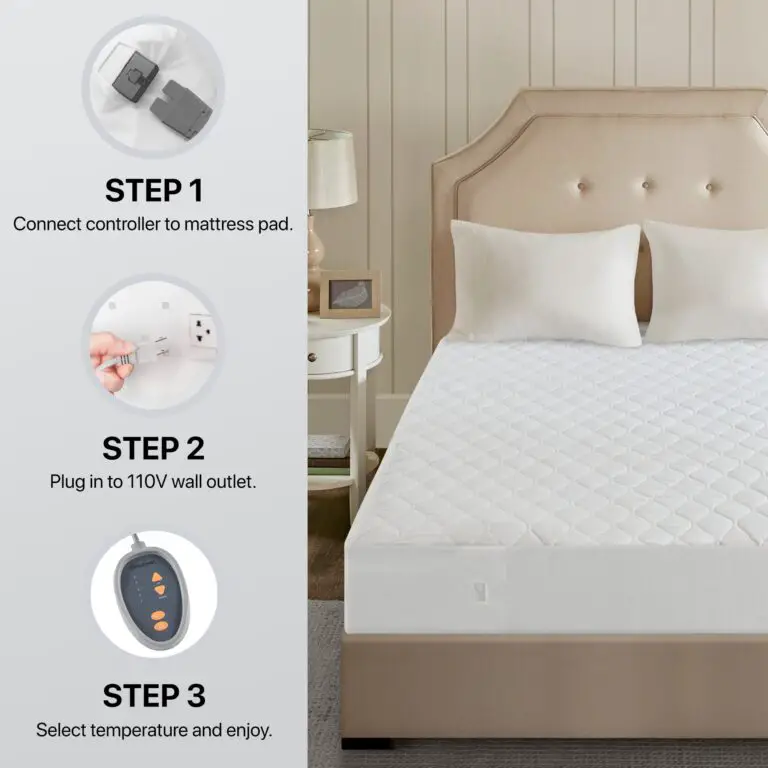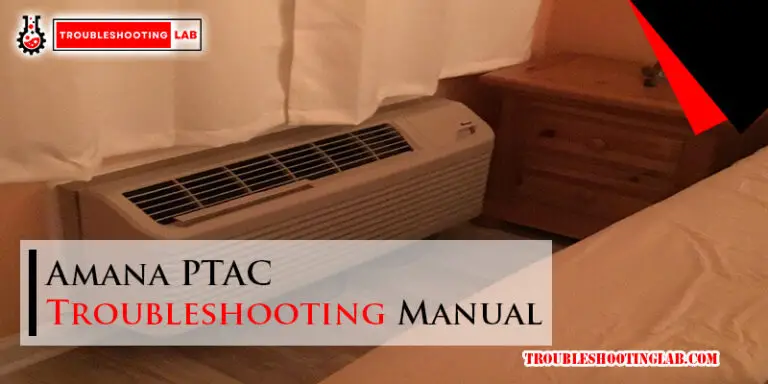Sling TV Troubleshooting: Quick Fixes for Streaming Issues
Sling TV offers a flexible way to watch your favorite shows. But like any service, it can run into issues.
Experiencing problems with Sling TV can be frustrating. Whether it’s buffering, login issues, or error messages, it disrupts your viewing experience. Understanding common Sling TV problems and their solutions can save you time and stress. This guide walks you through troubleshooting steps to resolve these issues quickly.
From internet connection checks to app updates, we’ll cover the basics to ensure you get back to enjoying your content. No more missed episodes or interrupted streams. Dive in and learn how to fix Sling TV problems with ease.

Credit: m.facebook.com
Common Streaming Issues
Streaming issues with Sling TV can be frustrating. But don’t worry. Many users face common streaming problems. Understanding these issues can help you fix them quickly. Let’s dive into some typical streaming issues and how to resolve them.
Buffering Problems
Buffering is a frequent issue many streamers encounter. It disrupts your viewing experience. Slow internet connections often cause buffering. Make sure your internet speed meets Sling TV’s requirements. A minimum of 5 Mbps is needed for smooth streaming.
Another reason could be network congestion. Try disconnecting other devices from your Wi-Fi. This can free up bandwidth. Also, consider restarting your router. This simple step can sometimes solve buffering problems.
Playback Errors
Playback errors can stop you from enjoying your favorite shows. These errors occur for various reasons. One common cause is outdated app versions. Ensure your Sling TV app is up-to-date. This can fix many playback issues.
Device compatibility is another factor. Check if your device supports Sling TV. If not, try streaming on a different device. Restarting your device can also help. It clears temporary issues that might be causing playback errors.
Internet Connection Check
Experiencing issues with Sling TV can be frustrating. Often, the culprit is your internet connection. Ensuring a stable connection can solve many streaming problems. Let’s dive into the key areas to check.
Speed Requirements
Your internet speed plays a crucial role. For standard definition (SD) streaming, you need at least 3 Mbps. For high definition (HD) streaming, aim for 5 Mbps or higher. If you want to stream in 4K, your speed should be at least 25 Mbps.
Test your internet speed using online tools. Compare the results with the required speeds. If your speed is below the needed level, consider upgrading your plan. Also, try to minimize the number of devices using the same connection.
Router Settings
Proper router settings can enhance your streaming experience. Place your router in a central location. Avoid placing it near metal objects or other electronics. These can interfere with the signal.
Ensure your router firmware is up to date. Manufacturers often release updates to improve performance. Check the router’s manual or the manufacturer’s website for instructions. Consider resetting your router to clear any temporary issues.
Using a wired connection can provide a more stable connection. If possible, connect your streaming device directly to the router with an Ethernet cable. This reduces the chances of interference and offers a consistent speed.
Device Compatibility
Understanding device compatibility is crucial for a smooth Sling TV experience. If your device is not compatible, you may face issues. This section covers the devices that support Sling TV and the importance of software updates.
Supported Devices
Sling TV works on many devices. Here is a list of supported devices:
- Roku
- Amazon Fire TV
- Apple TV
- Android TV
- iOS devices (iPhone, iPad)
- Android phones and tablets
- Xbox One and Xbox Series X/S
- LG and Samsung Smart TVs
- Windows and Mac computers
Ensure your device is on this list. If not, you might experience problems. Check Sling TV’s official website for the latest supported devices.
Software Updates
Keeping your device’s software up to date is important. Updates fix bugs and improve performance. Here is how you can update your device’s software:
| Device | How to Update |
|---|---|
| Roku | Go to Settings > System > System update |
| Amazon Fire TV | Go to Settings > My Fire TV > About > Check for Updates |
| Apple TV | Go to Settings > System > Software Updates |
| Android TV | Go to Settings > About > System update |
| iOS devices | Go to Settings > General > Software Update |
| Android phones/tablets | Go to Settings > System > Advanced > System update |
| Xbox | Go to Settings > System > Updates |
| Smart TVs | Refer to the TV’s user manual |
| Windows/Mac | Check for updates in the system settings |
Regular updates keep your device working well with Sling TV. If you face issues, check your device’s software version. Updating might solve many problems.

Credit: www.sling.com
App Performance
Having trouble with Sling TV? App performance issues can be frustrating. They can affect your streaming experience. Let’s explore some simple solutions to common problems.
Clearing Cache
Clearing the cache can improve app performance. Over time, apps store temporary data. This data can slow down the app. Go to your device settings. Find the Sling TV app. Select the option to clear cache. Restart the app. This process can resolve many issues.
Reinstalling The App
Sometimes, reinstalling the app can fix performance issues. First, uninstall the Sling TV app from your device. Next, go to your app store. Download and install the Sling TV app again. This ensures you have the latest version. It can also fix corrupted files. Log in to your account. Check if the performance has improved.
Account Issues
Having trouble with your Sling TV account? You’re not alone. Many users face issues like login problems and subscription status errors. Let’s dive into some common account issues and their solutions.
Login Problems
Struggling to log into your Sling TV account? Follow these steps:
- Ensure your username and password are correct.
- Reset your password if you’ve forgotten it. Simply click on the “Forgot Password” link on the login page.
- Check your internet connection. A weak connection can prevent successful login.
- Clear your browser’s cache and cookies. This can fix many login issues.
- Try a different browser or device. Sometimes, browser compatibility issues can cause login problems.
If you still can’t log in, contact Sling TV support for help.
Subscription Status
Your subscription status might affect your access to Sling TV services. Here’s what to do:
- Verify your subscription status in the account settings. Make sure your subscription is active.
- Check your payment method. Ensure your payment details are up-to-date to avoid service interruption.
- Look for any pending payments. Sometimes, unpaid bills can deactivate your account.
- Review your subscription plan. Confirm that you have selected the right package.
If your subscription is active and you still face issues, reach out to Sling TV support.
| Issue | Possible Solution |
|---|---|
| Login Problems | Reset password, check internet, clear cache |
| Subscription Status | Verify subscription, check payment method |
Credit: www.avsforum.com
Network Settings
Experiencing issues with Sling TV? Your network settings might be the culprit. Proper network configuration ensures smooth streaming and reduces interruptions. Let’s explore some key aspects under network settings that you need to check.
Dns Configuration
DNS settings play a critical role in your streaming quality. Ensure your DNS server addresses are correctly configured. Using Google DNS or OpenDNS can improve performance. Go to your router settings. Enter the DNS addresses manually. Common options include 8.8.8.8 for Google and 208.67.222.222 for OpenDNS.
Firewall Settings
Your firewall settings may block Sling TV’s connection. Check your firewall or antivirus software. Allow Sling TV through the firewall. This ensures that the necessary data packets reach your device. Adjusting these settings can often resolve streaming issues.
Audio And Video Quality
Experiencing problems with audio and video quality on Sling TV can be frustrating. These issues can disrupt your viewing experience. Let’s dive into some common problems and their solutions. We’ll cover resolution settings and sound issues to help you enjoy seamless streaming.
Resolution Settings
First, check your resolution settings. Low resolution can make your video appear blurry. To adjust this, go to the settings menu on your Sling TV app. Look for the video quality or resolution option. Set it to the highest available option. This should improve the video clarity.
If you still face problems, consider your internet connection. A slow connection can cause low video quality. Ensure your internet speed meets Sling TV’s requirements. Use a wired connection if possible. It provides a more stable internet connection than Wi-Fi.
Sound Issues
Sound issues can also affect your Sling TV experience. Start by checking the volume settings on your device. Make sure it is not muted or too low. Next, check the audio settings in the Sling TV app. Ensure it is set to the correct output device.
If the sound is still not right, try restarting your device. A simple reboot can solve many technical issues. Also, check for any software updates. Keeping your app and device updated can prevent many audio problems.
Another tip is to check your external speakers or headphones. Make sure they are properly connected. Test them with other apps to see if they work fine. If the issue persists, you may need to contact Sling TV support for further assistance.
Customer Support
Sling TV provides various ways to troubleshoot issues. Customer support plays a key role in resolving problems. Let’s explore the different contact methods and resources available.
Contact Methods
Getting help from Sling TV is easy. You can use their live chat feature. It’s available on their website. You can also call their customer service. The number is listed on their contact page. Email support is another option. Send your issues and wait for a response.
Troubleshooting Resources
Sling TV offers many resources to help you. Visit their Help Center. It’s full of articles and guides. These can help with common issues. There’s also a community forum. Users share tips and solutions here. Don’t forget the FAQ section. It’s very useful for quick answers.
Frequently Asked Questions
Why Is Sling Tv Not Working?
Sling TV may not work due to internet issues, app bugs, or device problems.
How Do I Reset Sling Tv?
Restart your device or reinstall the Sling TV app to reset it.
Why Is My Sling Tv Buffering?
Buffering occurs due to slow internet speed. Check your connection and try again.
How Can I Fix Sling Tv Audio Issues?
Check your device’s volume settings and ensure the app’s audio is not muted.
What Should I Do If Sling Tv Freezes?
Close the app and restart it. Update the app if a new version is available.
Conclusion
Solving Sling TV issues can be simple with these tips. Follow the steps, and enjoy smooth streaming. Regular updates and checks keep your service running well. Remember, patience and a little troubleshooting can go a long way. With these solutions, you can quickly resolve most common problems.
Happy watching!