Spypoint Flex Troubleshooting: Expert Tips to Solve Device Issues
Experiencing issues with your Spypoint Flex? Check the battery, ensure proper installation, and update the firmware to troubleshoot common problems.
The Spypoint Flex is a reliable and efficient trail camera for outdoor monitoring. However, like any electronic device, it may encounter issues that hinder its functionality. Whether you’re struggling with connectivity problems, image quality, or power-related issues, troubleshooting can help identify and resolve the issues.
In this guide, we’ll provide you with a comprehensive overview of the common problems encountered with the Spypoint Flex and practical solutions to address them. By following these troubleshooting steps, you can ensure that your Spypoint Flex operates smoothly and effectively, delivering the best results for your outdoor monitoring needs.

Common Spypoint Flex Issues
If you’re encountering problems with your Spypoint Flex camera, don’t worry, as issues can often be resolved with a few troubleshooting steps. Below, we’ll address some common issues that users may experience with the Spypoint Flex, along with the appropriate troubleshooting solutions.
If your Spypoint Flex camera is not turning on, try the following troubleshooting steps:
- Check the Batteries: Ensure that the batteries are properly inserted and have sufficient charge.
- Reset the Camera: Turn off the camera, remove the batteries, wait a few minutes, and then re-insert the batteries to reset the unit.
- Verify Power Source: If using an external power source, check the connection and ensure it is functioning correctly.
If you’re experiencing image quality issues with your Spypoint Flex, consider the following troubleshooting tips:
- Adjust Camera Settings: Ensure that the camera settings, including resolution and image quality, are configured correctly for your requirements.
- Clean the Lens: Wipe the camera lens with a microfiber cloth to remove any dirt or smudges that may be affecting image quality.
- Optimize Placement: Ensure the camera is positioned in an area with optimal lighting and minimal obstructions for clear image capture.
If you’re encountering connectivity problems with your Spypoint Flex camera, try the following troubleshooting steps:
- Check Signal Strength: Ensure that the camera is within range of the designated cellular network and that signal strength is adequate.
- Reset Network Settings: Power down the camera, remove the SIM card, wait a few minutes, and then reinsert the SIM card to reset network connections.
- Verify Data Plan: Confirm that your SIM card has an active data plan and that there are no restrictions affecting connectivity.
Camera Not Turning On
Image Quality Problems
One of the most common issues that users may encounter when using the Spypoint Flex camera is related to image quality. Poor image quality can be frustrating, especially if you’re relying on the camera for important surveillance or wildlife monitoring purposes. In this section, we’ll address some of the most common causes of image quality problems and provide troubleshooting steps to help you get the best possible images from your Spypoint Flex camera.
Adjust Camera Settings
Adjusting camera settings is often the first step in troubleshooting image quality problems with the Spypoint Flex. By checking and fine-tuning the camera settings, you can ensure that the camera is optimized for capturing clear and high-quality images. Here are some key settings to consider:
- Resolution: Make sure the camera is set to the highest resolution available. This will ensure that the captured images have maximum detail and clarity.
- Exposure: Ensure that the exposure settings are appropriate for the lighting conditions in your shooting environment. Adjust the exposure compensation if the images appear overexposed or underexposed.
- White Balance: Correct white balance is crucial for accurate color reproduction. If the colors in your images look off, try adjusting the white balance setting to match the lighting conditions.
- Focus: Check the focus settings and make sure they are properly calibrated. Blurry images can often be a result of incorrect focus settings.
Clean Camera Lens
Cleaning the camera lens is another important troubleshooting step for image quality problems. Over time, the lens may accumulate dust, fingerprints, or other debris, which can affect image clarity. Follow these simple steps to clean the camera lens:
- Turn off the camera: Before cleaning the lens, ensure the camera is powered off to avoid accidental damage.
- Use a microfiber cloth: Gently wipe the camera lens using a clean and soft microfiber cloth. Avoid using abrasive materials or excessive force that could scratch the lens surface.
- Remove stubborn smudges: If there are stubborn smudges or marks on the lens, you can use lens cleaning solution or lens cleaning wipes specifically designed for camera lenses.
- Inspect and repeat: After cleaning, inspect the lens for any remaining smudges or debris. If necessary, repeat the cleaning process until the lens is completely clean.
By adjusting camera settings and keeping the lens clean, you can troubleshoot and resolve many image quality problems with your Spypoint Flex camera. Remember to regularly check and optimize these settings as environmental conditions may change over time. Taking proactive measures to ensure optimal image quality will greatly enhance your surveillance or wildlife monitoring experience.
Connectivity Issues
One of the most frustrating problems that Spypoint Flex users may encounter is connectivity issues. These issues can prevent the camera from transmitting photos, videos, or even connecting to the app. In this section, we will address some common troubleshooting steps to help you resolve connectivity issues with your Spypoint Flex.
Review Network Settings
Many connection problems can be resolved by reviewing and adjusting the network settings on your Spypoint Flex camera. Here are a few important settings to check:
- Signal Strength: Ensure that the camera’s signal strength is strong enough to establish a connection with the cellular network. If the signal is weak, consider moving the camera to a location with better reception.
- Network Mode: Verify that the camera is set to the correct network mode. Spypoint Flex cameras typically support both 3G and 4G networks. Make sure your camera is set to the appropriate network mode based on your service provider’s coverage in your area.
- APN Settings: Double-check that the Access Point Name (APN) settings on your camera match the requirements provided by your cellular service provider. Incorrect APN settings can prevent the camera from connecting to the network.
- Roaming: If you are in an area with weak network coverage, consider enabling the roaming feature on your Spypoint Flex camera. This allows the camera to connect to a different network provider when available, improving your chances of establishing a connection.
Check Sim Card
The SIM card in your Spypoint Flex camera plays a crucial role in establishing a connection to the cellular network. It is essential to ensure that the SIM card is properly inserted and functioning correctly. Here are some steps to troubleshoot SIM card-related issues:
- Insertion: Make sure that the SIM card is inserted correctly into the designated slot on the camera. A loose or improperly inserted SIM card can prevent the camera from establishing a connection.
- Coverage: Check with your cellular service provider to ensure that your SIM card is active and has sufficient coverage in your current location. They can also verify if there are any known network issues in your area.
- Compatibility: Ensure that the SIM card is compatible with the Spypoint Flex camera. Some cameras may require specific types of SIM cards to function correctly.
- Damage: Inspect the SIM card for any signs of damage or wear. A damaged SIM card may need to be replaced to establish a proper connection.
By reviewing your network settings and checking your SIM card, you can tackle connectivity issues with your Spypoint Flex camera and enjoy seamless performance in transmitting photos and videos. Keep in mind that certain issues may require additional support from your cellular service provider, so don’t hesitate to reach out to them if needed.
Software And App Problems
Introduction:
When using your Spypoint Flex trail camera, encountering software and app problems can be frustrating. Let’s dive into troubleshooting solutions to address these issues effectively.
Update Firmware
To ensure optimal performance, regularly update your Spypoint Flex camera firmware.
- Connect camera to computer via USB cable.
- Visit Spypoint website for latest firmware.
- Download firmware update and follow on-screen instructions.
Troubleshoot Mobile App
If experiencing difficulties with the mobile app, follow these steps:
- Check internet connection on your mobile device.
- Clear app cache and data in device settings.
- Uninstall and reinstall the Spypoint app.
By proactively addressing software and app issues, you can enhance your Spypoint Flex camera experience.
Environmental Factors
Welcome back to our Spypoint Flex Troubleshooting series! In this section, we will be discussing the important role that environmental factors play in the performance of your Spypoint Flex camera. It’s crucial to assess the placement location and ensure weatherproofing, as these factors can greatly impact the functionality of your device. Let’s dive into the details!
Assess Placement Location
When setting up your Spypoint Flex camera, it’s essential to choose the right location for optimal performance. Assessing the placement location involves considering various factors that can affect the camera’s ability to capture accurate and reliable footage. Here are a few considerations to keep in mind:
- Line of sight: Ensure that there are no obstructions in the camera’s line of sight, such as branches, leaves, or other objects that may interfere with its view. A clear line of sight allows the camera to capture images without any hindrance.
- Motion detection range: Take into account the camera’s motion detection range and position it accordingly. Placing the camera too close or too far from the intended monitoring area can result in missed or false motion detection alerts.
- Mounting height: Consider the height at which you mount the camera. Mounting it too low may lead to unwanted triggers from animals or humans passing by, while mounting it too high can impact the clarity and quality of the images captured.
Weatherproofing
Weatherproofing is crucial to ensure the longevity and performance of your Spypoint Flex camera. Exposing the camera to harsh weather conditions can lead to damage and compromise its functionality. Here are a few important points to note regarding weatherproofing:
- Waterproof casing: Ensure that your camera is equipped with a waterproof casing or housing that can protect it from rain, snow, or moisture. This prevents water damage and maintains the camera’s functionality in any weather condition.
- Secure connections: Check that all connections, including the battery and memory card compartments, are securely closed and sealed. Loose or open connections can allow water or moisture to seep in, potentially causing damage to internal components.
- Proper positioning: Consider the camera’s placement in relation to potential water sources. Avoid positioning it near areas prone to flooding or standing water to minimize the risk of water damage.
Hardware Maintenance
Ensure smooth Spypoint Flex Troubleshooting by conducting regular hardware maintenance checks. Quick fixes can help address connectivity or performance issues efficiently, maximizing your device’s functionality. Regular upkeep prevents potential technical glitches and extends the lifespan of your Spypoint Flex device.
Inspect Exterior
Start by carefully examining the exterior of your Spypoint Flex device for any visible damage or wear and tear. This includes the casing, straps, and mounting brackets. Any cracks, dents, or loose components should be addressed promptly to prevent further issues.
Clean Sensors
Regularly cleaning the sensors of your Spypoint Flex is essential for optimal performance. Use a soft, dry cloth to gently wipe the sensor area and remove any dirt, dust, or debris that may affect the device’s functionality. Avoid using harsh cleaning agents as they may damage the sensors.
Reaching Spypoint Support
Having trouble with your Spypoint Flex game camera? Don’t worry, help is just a click or call away. In this section, we will guide you on how to reach Spypoint support for troubleshooting assistance, warranty claims, and repairs.
Contacting Customer Service
If you are experiencing issues with your Spypoint Flex camera, the first step is to get in touch with Spypoint’s dedicated customer service team. They are ready to assist you and provide expert guidance to resolve any problems you may be facing.
To contact Spypoint’s customer service, simply follow the steps below:
- Visit the Spypoint website at www.spypoint.com.
- Navigate to the “Support” section of the website.
- Click on the “Contact Us” or “Support” link to access the customer service contact information.
- Choose your preferred contact method, whether it’s through phone, email, or live chat.
- Provide the required information, including your name, contact details, and a detailed description of the issue you are experiencing with your Spypoint Flex camera.
- Submit your inquiry and wait for Spypoint’s customer service representatives to get back to you.
Warranty And Repairs
If your Spypoint Flex camera is still covered under warranty, you may be eligible for a repair or replacement free of charge. To initiate the warranty claim process, follow the steps below:
- Contact Spypoint customer service as mentioned earlier and explain that you would like to make a warranty claim.
- Provide the necessary information requested by the customer service representative, such as the date of purchase, the serial number of your camera, and a detailed description of the issue.
- Spypoint’s customer service team will guide you through the warranty claim process and provide you with instructions on how to proceed.
- Follow the provided instructions carefully and ensure all required documents, such as proof of purchase, are submitted.
- Once your warranty claim is processed and approved, Spypoint will either repair or replace your faulty camera, depending on the circumstances.
If your Spypoint Flex camera is no longer covered under warranty, don’t worry. Spypoint still offers professional repair services for a reasonable fee. To get your camera repaired outside of the warranty period, follow the steps below:
- Contact Spypoint customer service and inform them that you would like to arrange a repair for your Spypoint Flex camera.
- Provide the necessary information requested by the customer service representative, including the date of purchase, the serial number of your camera, and a detailed description of the issue.
- Spypoint’s customer service team will guide you through the repair process and provide you with further instructions.
- Follow the provided instructions carefully, including packaging your camera securely and sending it to the designated repair facility.
- Upon receiving your camera, Spypoint’s technicians will evaluate the issue and provide you with a repair quote.
- If you agree to the repair quote, Spypoint will proceed with fixing your camera and return it to you as soon as possible.
Remember, reaching out to Spypoint support is the first step towards resolving any issues you have with your Spypoint Flex camera. Whether your camera is under warranty or not, their dedicated team is committed to providing you with the best possible assistance.
Frequently Asked Questions On Spypoint Flex Troubleshooting
How Do I Reset My Spypoint Flex Camera Settings?
Reset your Spypoint Flex camera by accessing the settings menu and selecting the reset option. Follow on-screen prompts.
Why Is My Spypoint Flex Camera Not Detecting Motion?
Ensure the motion detection feature is enabled in the camera settings. Check the camera’s placement and battery level for optimal performance.
How Can I Improve The Battery Life Of My Spypoint Flex?
Maximize battery life by using lithium batteries, ensuring proper camera placement, and adjusting settings like trigger interval and detection range.
What Should I Do If My Spypoint Flex Camera Is Not Connecting To The App?
Check if the camera and your smartphone are on the same network. Ensure the app is updated and try restarting both devices for a successful connection.
Conclusion
In troubleshooting your Spypoint Flex, follow these tips for smooth operation. Stay connected with reliable service. By addressing issues promptly, you can maximize the camera’s performance. Remember, patience and thoroughness are key in solving any problems that may arise. Keep tracking and enjoy hassle-free surveillance!

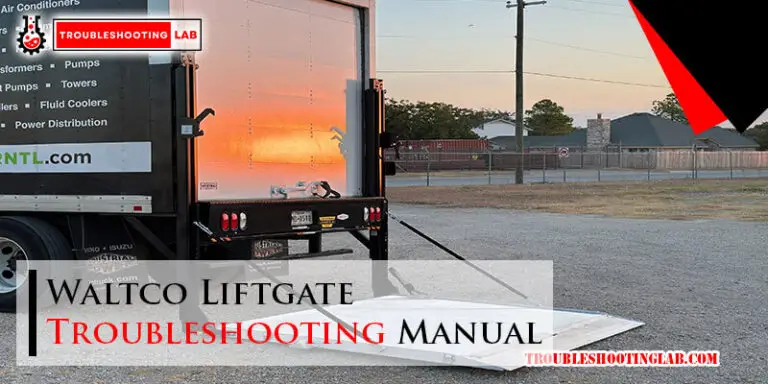





My SPYPOINT flex s is not powering on unless I use an external power source, the solar charge still reads 93%…I got the game camera for a Christmas gift in Dec of 2023…
Hi! It sounds like you’re having a frustrating issue with your SPYPOINT Flex. If it only powers on with an external source, there might be a problem with the internal battery, even if the solar charger shows 93%. Since you got it as a gift in December 2023, it might still be under warranty. I recommend checking the manual for troubleshooting tips, and if the problem persists, contacting SPYPOINT customer support for help. They should be able to assist you further!