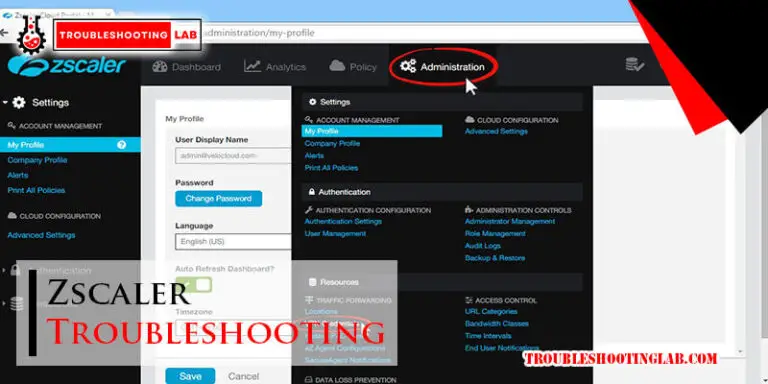Straight Talk Home Phone Troubleshooting: 10 Expert Tips for a Quick Fix
If you’re unable to make or receive calls on your Straight Talk Home Phone, try removing and reinserting the SIM card. If the issue persists, there are additional troubleshooting methods available.
Contact Straight Talk support or use their automated assistant, STAR, to resolve the problem quickly. Having trouble with your Straight Talk Home Phone? It can be frustrating when you can’t make or receive calls, but there are solutions available. We’ll explore troubleshooting methods to help you resolve any issues you may be experiencing.
Whether it’s a SIM card problem or something more complex, Straight Talk support is ready to assist you. We’ll also introduce you to STAR, their helpful automated assistant, to guide you through the troubleshooting process. Don’t let phone troubles get you down – let’s find a solution together.

1. Check Your Connection
Having trouble with your Straight Talk home phone? Before diving into more complex troubleshooting steps, make sure to check your connection first. A weak or faulty connection can often be the cause of many phone issues. Here are a few simple steps to help you diagnose and fix any connection problems you may be experiencing.
1.1 Check The Phone Cables
Start by checking all the cables connected to your home phone setup. Make sure that the phone cable is securely connected to both the phone base and the wall socket. Sometimes, cables can become loose or unplugged, leading to a loss of connection. If you notice any loose connections, simply reattach the cables and ensure they are firmly attached.
1.2 Reset Your Modem And Router
If checking the cables doesn’t resolve the issue, the next step is to reset your modem and router. This can help refresh the connection and eliminate any temporary glitches. To reset the modem and router, follow these steps:
- Locate the modem and router in your home.
- Unplug the power cords from both devices.
- Wait for about 30 seconds.
- Plug the power cords back in.
- Allow the modem and router to fully restart.
This simple reset can often resolve connection issues and get your Straight Talk home phone back up and running smoothly.
If you’ve followed these troubleshooting steps and are still experiencing problems with your Straight Talk home phone, there may be an issue with your service provider or hardware. It’s best to reach out to Straight Talk’s technical support for further assistance. They can provide more advanced troubleshooting steps specific to your situation and help you get your home phone working again.
2. Ensure Your Account Is Active And Paid
Ensure that your Straight Talk home phone account is active and paid to avoid any service interruptions. If you’re experiencing issues with making or receiving calls, try removing and reinserting your SIM card, or contact Straight Talk’s support for further troubleshooting assistance.
2.1 Verify Your Account Status
To troubleshoot any issues you may be experiencing with your Straight Talk Home Phone, it is important to first ensure that your account is active and in good standing. Here’s how you can verify your account status:
1. Log in to your Straight Talk account on the official website.
2. Navigate to the account overview section.
3. Look for any notifications or alerts indicating the status of your account.
4. Check if your account is active and there are no outstanding issues.
If you no longer have access to the internet or are unable to log in to your account, you can contact Straight Talk customer support for assistance. They will be able to provide you with the necessary information to determine the status of your account.
2.2 Make Sure Your Payment Is Up To Date
Another common reason for home phone issues is an overdue payment. To make sure your payment is up to date and avoid any disruptions in service, follow these steps:
1. Log in to your Straight Talk account on the official website.
2. Navigate to the payment section.
3. Check if your payment is pending or overdue.
4. If needed, proceed with making a payment using the available payment options.
5. After making a payment, allow some time for the system to update, and then check if your account status has been updated accordingly.
If you are unsure about when your next payment is due or need assistance with making a payment, you can reach out to Straight Talk customer support. They will be able to provide you with the necessary information and help you resolve any payment-related issues.
Remember, ensuring that your account is active and paid is essential for uninterrupted service on your Straight Talk Home Phone. By verifying your account status and checking the payment due, you can easily troubleshoot any phone-related issues and enjoy hassle-free communication.
3. Restart Your Home Phone
Restarting your home phone can often help resolve various issues you may be experiencing. It’s like giving your phone a quick reboot to refresh its system and clear any temporary glitches. There are two methods you can try: power cycling your home phone or performing a factory reset.
3.1 Power Cycle Your Home Phone
To power cycle your home phone, follow these simple steps:
- Unplug the power cord from the back of your phone.
- Wait for about 10-15 seconds.
- Plug the power cord back into the phone.
- Wait for your phone to power up completely.
This process will reset the phone’s hardware and allow it to establish a fresh connection with your service provider. It can often help resolve issues like no dial tone, static on the line, or a frozen phone.
3.2 Perform A Factory Reset
If power cycling didn’t solve your problem, another option is to perform a factory reset on your home phone. Please note that performing a factory reset will erase all personalized settings and stored data on your phone, so proceed with caution.
To perform a factory reset on your Straight Talk home phone:
- Check if your phone has a reset button or a pinhole reset option. This information can usually be found in the user manual or on the manufacturer’s website.
- If your phone has a reset button, press and hold it for about 10 seconds until the phone restarts.
- If your phone has a pinhole reset option, use a small pin or paperclip to press and hold the reset button inside the pinhole for about 10 seconds.
- Release the button or remove the pin/paperclip when the phone starts to power up again.
After the factory reset, your phone will be restored to its default settings. Remember to set up your phone again using the provided instructions from Straight Talk.
By restarting your home phone, either through power cycling or a factory reset, you can often troubleshoot common issues and restore its functionality. If you’re still experiencing problems with your Straight Talk home phone, it’s recommended to reach out to their customer support for further assistance.
4. Update Your Home Phone Software
Regularly updating your home phone software is crucial for optimal performance. Software updates often come with bug fixes, security patches, and new features that can improve your phone’s functionality. If you’re experiencing any issues with your Straight Talk home phone, it’s a good idea to check for available updates and install the latest software version. Here’s how you can do it:
4.1 Check For Available Updates
Before you proceed with updating your home phone software, first check if there are any available updates. To do this, follow these simple steps:
- Go to the settings menu on your home phone.
- Navigate to the “Software Update” or “System Update” section.
- Select the option to check for updates.
Once you’ve completed these steps, your home phone will scan for any available updates. If there are updates available, follow the on-screen prompts to download and install them. It’s important to note that the process may take a few minutes, so be patient and avoid interrupting the update.
4.2 Install The Latest Software Version
Once you’ve confirmed that there are updates available for your home phone, it’s time to install the latest software version. Here’s how you can do it:
- Follow the steps mentioned in section 4.1 to go to the “Software Update” or “System Update” section in the settings menu.
- If updates are available, select the option to download and install them.
- Depending on the size of the update, it may take some time to download. Ensure that your home phone is connected to a stable Wi-Fi network to avoid any interruptions.
- Once the download is complete, your home phone will prompt you to install the update. Select the option to proceed with the installation.
- During the installation process, your home phone may restart multiple times. This is normal and should not cause any concern.
- After the installation is complete, your home phone will boot up with the latest software version.
Updating your home phone software is a simple yet effective troubleshooting step that can resolve many issues you may be experiencing. By ensuring you have the latest software version installed, you can take advantage of improved performance, stability, and new features on your Straight Talk home phone.
5. Contact Straight Talk Customer Support
If you’ve tried troubleshooting your Straight Talk home phone and are still experiencing issues, it’s time to reach out to Straight Talk customer support for further assistance. Straight Talk offers various methods to get in touch with their support team, ensuring that you can find the help you need.
5.1 Use The Automated Assistant
If you’re looking for a quick solution, Straight Talk’s automated assistant, STAR, can help you resolve common issues with your home phone. This interactive tool is designed to provide step-by-step instructions, guiding you through troubleshooting processes and resolving common problems. To use STAR, simply visit Straight Talk’s support website and follow the prompts to access the automated assistant.
5.2 Reach Out Through Phone Or Chat Support
If you prefer to speak with a customer support representative directly, Straight Talk offers both phone and chat support options. To contact their support team via phone, simply dial the provided customer support number and follow the prompts to connect with a representative. For those who prefer chat support, visit Straight Talk’s support website and initiate a chat session with a live support agent. Whether you choose phone or chat support, rest assured that Straight Talk’s knowledgeable representatives will be there to assist you with your home phone troubleshooting needs.
Frequently Asked Questions
Why Can’t I Call Out On My Straight Talk Home Phone?
To fix the issue of not being able to call out on your Straight Talk home phone, try removing and reinserting your SIM card. If the problem persists, contact Straight Talk support for further assistance. Fix Straight Talk home phone call issues by reinserting SIM card or contacting support.
How Do I Contact Straight Talk Home Phone Support?
Contact Straight Talk home phone support by removing your SIM card and reinserting it to fix calling issues. If the problem persists, use their automated assistant, STAR, for further troubleshooting.
How Do You Hard Reset A Straight Talk Phone?
To hard reset a Straight Talk phone: 1. Turn off your device. 2. Press and hold both the Volume DOWN key and the PWR/LOCK key simultaneously. 3. Release the keys when the Android screen appears. That’s it! Your phone will be reset.
How Do I Reset My Straight Talk Phone Number?
To reset your Straight Talk phone number, follow these steps: 1. Turn off your device. 2. Press and hold both the Volume Down and Power/Lock keys simultaneously. 3. Release the keys when the Android screen appears. 4. Perform a hard reset on your device.
For further assistance, contact Straight Talk home phone support.
Why Is My Straight Talk Home Phone Not Making Calls?
Please try removing your SIM card and reinserting it to see if you are able to make and receive phone calls. If you are still experiencing issues with making and receiving calls, there are several ways that we can assist you with further troubleshooting.
Conclusion
If you’re having trouble with your Straight Talk home phone, don’t worry. There are several troubleshooting steps you can take to resolve the issue. Try removing and reinserting your SIM card to see if that fixes the problem. If not, you can contact Straight Talk’s home phone support for further assistance.
Additionally, performing a hard reset on your device might help. Remember, Straight Talk is here to help you get your home phone working properly again.