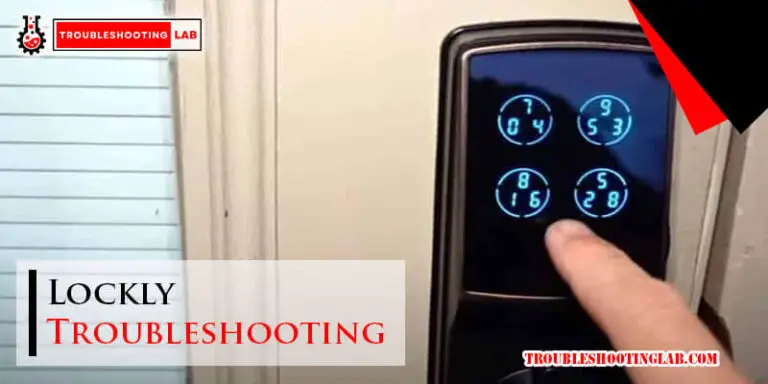Tactacam Reveal Troubleshooting: Quick Fixes for Common Issues
Tactacam Reveal cameras are popular for outdoor enthusiasts. They capture incredible moments in nature.
Yet, like all tech, they can sometimes have issues. If your Tactacam Reveal isn’t working properly, don’t worry. Troubleshooting common problems can often be simple. This guide will help you fix issues quickly and get back to capturing those special moments.
From connection problems to image quality, we cover it all. Understanding how to troubleshoot your Tactacam Reveal will save time and frustration. Let’s dive into some common problems and their solutions. Your camera will be back to peak performance in no time. Ready to solve those pesky issues? Let’s get started.
Camera Not Powering On
Experiencing issues with your Tactacam Reveal not powering on can be frustrating. Several factors might cause this problem. Before you panic, let’s explore some simple troubleshooting steps. These steps can help get your camera back in action. Focus on checking the battery installation and ensuring a full battery charge.
Check Battery Installation
Incorrect battery installation is a common issue. Make sure all batteries are inserted correctly. Check the battery compartment for any debris. Debris can prevent proper connection. Ensure the battery contacts are clean. Dirty contacts can disrupt the power flow.
Inspect the battery compartment for damage. Damaged contacts can also cause power issues. If everything seems fine, try reinserting the batteries. Sometimes, a simple reset can solve the problem.
Ensure Full Battery Charge
Low battery charge can prevent the camera from powering on. Use fresh, fully charged batteries. Rechargeable batteries should be charged fully before use. Check the battery level indicator if available. Ensure your batteries are compatible with the Tactacam Reveal.
Avoid mixing old and new batteries. This can cause inconsistent power delivery. Always use batteries recommended by the manufacturer. It ensures optimal performance and longevity.
Connection Issues
Experiencing connection issues with your Tactacam Reveal camera can be frustrating. These problems might prevent you from accessing your camera remotely. Fortunately, there are some simple steps you can take to resolve these issues. In this section, we will discuss how to verify network signal and reset network settings.
Verify Network Signal
The first step in troubleshooting connection issues is to check the network signal. Make sure your Tactacam Reveal is placed in an area with good network coverage. Poor signal strength can cause connection problems. You can test the signal by moving the camera to different locations. Ensure the antenna is properly attached. Sometimes, obstacles like walls and trees can block the signal. Keep the camera in an open area for better connectivity.
Reset Network Settings
If verifying the network signal does not solve the problem, try resetting the network settings. This can often fix connection issues. Start by turning off your Tactacam Reveal camera. Wait for a few seconds, then turn it back on. Go to the camera settings and find the network settings option. Select the option to reset the network settings. This will clear any existing network configurations and allow the camera to reconnect to the network.
After resetting the network settings, make sure to reconnect the camera to your Wi-Fi or cellular network. Follow the on-screen instructions carefully. Ensure that you enter the correct network credentials. If the problem persists, you may need to contact customer support for further assistance.
Image Quality Problems
Experiencing image quality problems with your Tactacam Reveal camera can be frustrating. Poor image quality can affect the usefulness of your camera, especially for wildlife monitoring or security. Let’s explore two simple solutions: adjusting the camera settings and cleaning the camera lens.
Adjust Camera Settings
Check your camera’s resolution settings. Ensure it is set to the highest possible resolution. Lower resolutions can lead to grainy or blurry images. Also, look at the exposure settings. If images appear too dark or too light, adjust the exposure level.
Consider the time-lapse interval settings too. A shorter interval can capture more detail. Finally, review the trigger sensitivity. High sensitivity can capture more movement, but might affect image quality. Find a balance that works best for your needs.
Clean Camera Lens
A dirty lens can significantly impact image quality. Regularly clean the lens using a soft, lint-free cloth. Avoid using harsh chemicals as they can damage the lens coating. If the lens has stubborn dirt, use a small amount of water or lens cleaning solution.
Also, check for any scratches or damage on the lens. Even small scratches can affect the clarity of images. If the lens is damaged, consider replacing it to restore image quality. Keeping the lens clean and free from damage ensures the best possible image quality from your Tactacam Reveal camera.

Credit: www.youtube.com
App Sync Failures
Experiencing App Sync Failures with your Tactacam Reveal can be frustrating. Sync issues often arise from simple problems. Let’s explore some solutions.
Update App Version
Ensure your app is up-to-date. An outdated app can cause sync problems. Follow these steps:
- Open your app store.
- Search for Tactacam Reveal.
- Check if an update is available.
- If available, tap Update.
Updating the app can resolve many issues. Always keep your apps current.
Reinstall The App
Sometimes, a fresh start is needed. Reinstalling the app can fix hidden problems. Here’s how:
- Go to your device settings.
- Find the Tactacam Reveal app.
- Tap Uninstall or Remove.
- Open your app store.
- Search for Tactacam Reveal.
- Install the app again.
Reinstalling the app can often clear out any glitches. This helps ensure a smoother user experience.
Motion Detection Errors
Motion Detection Errors can be frustrating for Tactacam Reveal users. These errors may cause the camera to miss crucial shots or trigger false alarms. Proper troubleshooting can help maintain optimal performance. Let’s explore two key areas: adjusting sensitivity settings and checking camera placement.
Adjust Sensitivity Settings
Incorrect sensitivity settings might cause motion detection errors. If the camera is too sensitive, it may capture unnecessary images. Conversely, low sensitivity may miss important movements.
Follow these steps to adjust the sensitivity settings:
- Access the camera settings menu.
- Select the Sensitivity option.
- Adjust the sensitivity level. Use a medium setting for balanced performance.
- Test the settings by walking in front of the camera.
Adjusting the sensitivity can enhance the camera’s accuracy.
Check Camera Placement
Camera placement plays a crucial role in motion detection. Ensure the camera is positioned correctly for optimal results.
Here are some tips for proper camera placement:
- Mount the camera at a height of 3 to 5 feet.
- Avoid facing the camera directly towards the sun.
- Ensure the camera is stable and not swaying in the wind.
- Clear any debris or obstructions in the camera’s field of view.
Proper placement reduces false triggers and improves detection accuracy.
By following these tips, users can effectively troubleshoot motion detection errors. Ensuring the correct sensitivity and optimal placement helps the Tactacam Reveal function efficiently.

Credit: tactacam.zendesk.com
Sd Card Issues
Tactacam Reveal cameras are popular for capturing wildlife and security footage. But sometimes, users face SD card issues. These problems can disrupt the camera’s performance. Let’s explore some common SD card issues and how to resolve them.
Format Sd Card
Formatting your SD card can solve many issues. First, ensure your card is in the camera. Then, navigate to the settings menu. Select the format option. This will delete all data on the card. So, back up important files first. Formatting prepares the SD card for new data. It removes any corrupt files that may cause problems.
Check Sd Card Compatibility
Not all SD cards work with Tactacam Reveal. Check the camera’s manual for compatible cards. Usually, the camera works best with Class 10 or higher SD cards. Also, ensure the card is not larger than 32GB. Using the wrong type of SD card can lead to errors. Always use the recommended card type for smooth operation.
Firmware Update Problems
Firmware updates are essential for keeping your Tactacam Reveal camera functioning smoothly. Sometimes, users face issues during the update process. These problems can be frustrating, but they are often easy to solve. This section will guide you through common firmware update problems and their solutions.
Ensure Stable Internet Connection
A stable internet connection is crucial for a successful firmware update. An unstable connection can interrupt the update process, leading to errors. Follow these tips to ensure a stable connection:
- Use a reliable Wi-Fi network.
- Avoid using mobile data if possible.
- Check your internet speed. Slow speeds can cause interruptions.
- Move closer to your router for a stronger signal.
If your connection drops, restart the update process. A stable connection ensures a smooth and quick update.
Follow Update Instructions
It’s essential to follow the update instructions carefully. Missing a step can cause the update to fail. Here’s a simple guide:
- Download the latest firmware from the official Tactacam website.
- Transfer the firmware file to an SD card.
- Insert the SD card into your Tactacam Reveal camera.
- Turn on the camera and navigate to the update menu.
- Select the firmware file and start the update.
Following these steps ensures the update completes successfully. If the update fails, double-check each step. Ensure the firmware file is correctly named and in the right format.

Credit: www.trailcampro.com
Frequently Asked Questions
Why Is My Tactacam Reveal Not Turning On?
Check the battery. Ensure it’s charged and properly inserted.
How Do I Reset My Tactacam Reveal Camera?
Press and hold the power button for 10 seconds.
Why Are My Tactacam Reveal Photos Blurry?
Clean the lens. Make sure the camera is focused correctly.
How Can I Improve The Signal Strength Of Tactacam Reveal?
Move the camera to a higher location. Check for obstacles.
What Should I Do If My Tactacam Reveal Is Not Sending Pictures?
Verify the SIM card. Check your data plan and signal strength.
Conclusion
Troubleshooting your Tactacam Reveal can seem daunting, but it’s manageable. Follow the steps outlined, and you’ll resolve most issues. Remember to check batteries, signal strength, and firmware updates regularly. Consistent maintenance ensures your camera performs at its best. Don’t hesitate to seek help if needed.
With patience and these tips, your Tactacam Reveal will work smoothly. Happy shooting!