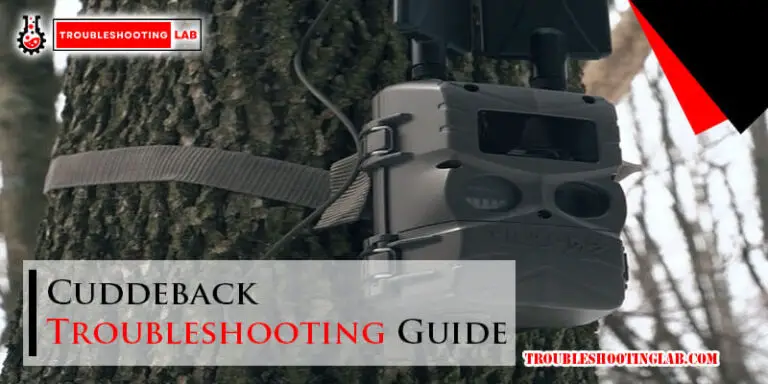Toniebox Troubleshooting: Quick Fixes for Common Issues
Having trouble with your Toniebox? You’re not alone.
Many parents face common issues with this popular audio player for kids. The Toniebox is a fantastic device for children, offering a screen-free way to enjoy stories and songs. But like any tech gadget, it can sometimes run into problems.
Whether it’s not turning on, skipping audio, or connectivity issues, these problems can be frustrating. Understanding how to troubleshoot these issues can save you time and stress. In this guide, we’ll walk you through some common Toniebox problems and how to solve them. This way, your little ones can get back to enjoying their favorite content without any hiccups. Ready to dive in? Let’s get started!

Credit: zontsound.com
Introduction To Toniebox
The Toniebox is a wonderful audio system designed for kids. It makes storytime and music listening easy and fun. The device is simple to use and offers great features that entertain children for hours. Understanding the Toniebox and its functionalities can help in troubleshooting any issues that may arise.
What Is Toniebox?
The Toniebox is a soft, colorful audio player designed for children. It uses figurines called Tonies to play stories, songs, and educational content. Each Tonie is a small, magnetic figure that contains specific audio content. When placed on the Toniebox, it starts playing the corresponding audio.
It is designed to be durable and kid-friendly. The Toniebox has no screens, making it a great choice for young children. It encourages imagination and creativity through its interactive design.
Key Features
The Toniebox comes with several key features that make it unique and user-friendly:
- Durable and Soft: Made from soft, durable materials that can withstand rough play.
- Interactive Control: Simple controls that children can use easily. Tap the sides to skip tracks, squeeze the ears to adjust volume.
- Magnetic Tonies: Each Tonie figure magnetically attaches to the top of the Toniebox and plays specific content.
- Portable: The Toniebox is portable and has a long battery life, perfect for travel.
- Screen-Free: Promotes creativity and imagination without the use of screens.
The Toniebox is also Wi-Fi enabled, allowing for easy updates and new content downloads. Its user-friendly design makes it easy for both kids and parents to enjoy.
Understanding these features can help in identifying and solving any issues that may come up while using the Toniebox.
Credit: www.tiktok.com
Power Issues
Power issues with your Toniebox can be frustrating. They can disrupt the fun and learning experience. Knowing how to troubleshoot these problems can save time and effort. Here, we will discuss common power issues and their solutions.
Box Not Turning On
If your Toniebox is not turning on, check the power button. Ensure that you press it correctly. Hold it for a few seconds. If it still does not turn on, inspect the power cable. Make sure it is securely connected to the box and the power outlet. Try a different outlet to rule out any socket issues.
Sometimes, the problem may lie with the power adapter. Check if the adapter is warm. A cold adapter might be faulty. If possible, use a different adapter to see if it resolves the issue. Also, check the LED light. It should light up when the box is charging.
Battery Not Charging
If your Toniebox battery is not charging, first check the charging contacts. Ensure they are clean and free of debris. You can use a dry cloth to clean them. Also, verify that the charging station is properly connected to power.
Inspect the battery status indicator. If it is not lighting up, your battery might be drained completely. Leave the Toniebox on the charger for a few hours. Sometimes, deeply discharged batteries need more time to start charging. If it still does not charge, the battery might need replacement.
Using the official charger is crucial. Third-party chargers may not be compatible. They can cause charging issues. Always use the charger provided with your Toniebox.
Audio Problems
Experiencing audio problems with your Toniebox can be frustrating. Whether you encounter no sound or distorted audio, these issues can disrupt your child’s listening experience. In this guide, we will address common audio problems and provide solutions to get your Toniebox back in working order.
No Sound
Is your Toniebox not producing any sound? Try these steps:
- Check the Volume: Ensure the volume is not set to the lowest level. Adjust the volume knob to a higher setting.
- Inspect the Tonie: Make sure the Tonie figure is properly placed on the Toniebox. Clean any dust or debris from the bottom of the Tonie.
- Restart the Toniebox: Turn off the Toniebox, wait a few seconds, and turn it back on.
- Update Firmware: Connect the Toniebox to Wi-Fi and check for any available firmware updates.
Distorted Audio
Distorted audio can be bothersome. Follow these tips to fix it:
- Check the Tonie: Ensure the Tonie figure is clean and undamaged. Dust or dirt can affect sound quality.
- Reset the Toniebox: Hold down both ears of the Toniebox until you hear a tone. This will reset the device.
- Move to a Different Location: Interference from other electronics can cause distortion. Try using the Toniebox in a different room.
- Contact Support: If the issue persists, contact Toniebox customer support for further assistance.

Credit: www.instagram.com
Connectivity Challenges
Connectivity Challenges with the Toniebox can be frustrating. Many users face issues with Wi-Fi and syncing. This section will help you solve these problems efficiently.
Wi-fi Not Connecting
Is your Toniebox having trouble connecting to Wi-Fi? Try these steps:
- Ensure your Wi-Fi is on and working.
- Check if your Toniebox is in range of the Wi-Fi signal.
- Restart your router and the Toniebox.
- Update your Wi-Fi password if it has special characters. Use a simple password instead.
- Ensure your Wi-Fi network is 2.4 GHz. The Toniebox does not support 5 GHz networks.
If your Toniebox still does not connect, reset the device. Hold the ears for 10 seconds until you hear a sound. This will reset the Wi-Fi settings. Try connecting again.
Sync Issues
Are you experiencing sync issues with your Toniebox? Follow these tips:
- Ensure your Toniebox is connected to Wi-Fi.
- Place the Tonie on the Toniebox. Wait for it to sync. This may take a few minutes.
- Check if the Toniebox firmware is up to date. You can update it through the Tonie-App.
- If syncing still fails, try restarting the Toniebox.
- Ensure the Tonie is not damaged or dirty. Clean it gently if needed.
If these steps do not resolve the issue, contact Toniebox support for further assistance.
Content Playback Issues
Experiencing content playback issues with your Toniebox? These problems can be frustrating, but they are often easy to fix. This section will guide you through common playback issues and how to resolve them.
Tonie Not Playing
If your Tonie is not playing, there are a few things to check:
- Check the battery: Make sure the Toniebox is fully charged.
- Position the Tonie correctly: Place the Tonie on the Toniebox properly.
- Internet Connection: Ensure the Toniebox is connected to Wi-Fi.
Sometimes, resetting the Toniebox can help. Hold both ears for 10 seconds. This will reboot the system and might solve the issue.
Interrupted Playback
Interrupted playback can disrupt the listening experience. Here’s how to troubleshoot:
- Check Wi-Fi signal: Weak signals can cause interruptions. Move closer to the router.
- Inspect the Tonie: Dust or debris on the Tonie can cause problems. Clean it gently.
- Update the firmware: Ensure the Toniebox firmware is up-to-date. Connect to Wi-Fi and check for updates.
If the problem persists, try using a different Tonie. This can help determine if the issue is with the Tonie or the Toniebox itself.
Button Malfunctions
Toniebox is a popular audio system for kids, offering interactive storytelling. Despite its user-friendly design, button malfunctions can sometimes occur. Troubleshooting these issues can help ensure your Toniebox works smoothly.
Buttons Not Responding
Are the Toniebox buttons not responding? First, check if the Toniebox is fully charged. A low battery can affect button functionality. If the battery is full, try restarting the device. Hold the power button for 5 seconds. Release it when you hear a sound. This resets the device.
If the issue persists, inspect the buttons for dirt or debris. Clean them gently with a soft cloth. Avoid using water or cleaning solutions. Sometimes, a simple cleaning can restore button function. If none of these steps work, consider contacting customer support.
Volume Control Issues
Volume control issues can be frustrating. If the volume buttons are not working, start by checking the settings. Ensure that volume limits are not set too low. Adjust the volume using the app. This can sometimes fix the problem.
Next, inspect the volume buttons for any physical damage. If they look damaged, they may need repair. Another tip is to update the Toniebox software. Sometimes, software updates fix volume control issues. If the problem remains, reach out to customer support for further assistance.
Led Indicator Problems
The Toniebox uses LED lights to show its status. These lights help users know if the Toniebox is working well. Sometimes, these lights can show problems. This guide will help you fix common LED indicator problems.
No Light
If your Toniebox shows no light, it might be off or have no power. Try these steps to fix it:
- Check if the Toniebox is turned on.
- Make sure the battery is charged.
- Connect the Toniebox to the charger.
- Wait for a few minutes.
- If it still shows no light, reset the Toniebox.
If your Toniebox still shows no light, contact customer support.
Flashing Red Light
A flashing red light can mean different problems. Here are the common reasons and solutions:
| Reason | Solution |
|---|---|
| Low Battery | Charge the Toniebox for at least one hour. |
| Connection Problem | Check Wi-Fi settings and reconnect the Toniebox. |
| Software Update | Ensure the Toniebox has the latest software version. |
If these steps do not solve the problem, try a reset:
- Turn off the Toniebox.
- Press the ears for 10 seconds.
- Release the ears when you hear a sound.
After the reset, check if the light problem is fixed.
Resetting The Toniebox
The Toniebox is an intuitive audio player for kids. Sometimes, it may face issues. Resetting can often solve these problems. Here, we will discuss two types of resets: a Soft Reset and a Factory Reset.
Soft Reset
A Soft Reset can resolve minor issues without deleting your settings. Follow these steps:
- Turn the Toniebox off by holding the power button for 5 seconds.
- Wait for the LED light to turn off completely.
- Turn the Toniebox back on by pressing the power button again.
This should reset the device. If the problem persists, a Factory Reset might be needed.
Factory Reset
A Factory Reset is more thorough. It will delete all data and restore the Toniebox to its original settings. Follow these steps:
- Hold both ears of the Toniebox for 10 seconds.
- Release the ears when the LED starts flashing blue.
- Wait for the reset to complete. The LED will turn solid green.
This process can take a few minutes. Ensure the device has enough battery.
A Factory Reset is useful if the Soft Reset doesn’t work. Keep in mind that it will erase all custom settings and data.
Contacting Support
Contacting support for your Toniebox can be a straightforward process. When you face issues you can’t resolve, reaching out for help is essential. This section guides you on when to contact support and what information to provide.
When To Seek Help
Sometimes, DIY fixes aren’t enough. Seek help if your Toniebox won’t turn on. Contact support if it won’t play Tonies or has connectivity issues. Also, reach out if you experience unusual lights or sounds.
Information To Provide
When contacting support, be prepared. Provide your Toniebox’s serial number. Mention any error messages seen. Describe the issue in detail. Include steps you’ve already tried. This information helps support assist you efficiently.
Frequently Asked Questions
How Do I Reset My Toniebox?
To reset, press both ears for 10 seconds. The box will restart.
Why Is My Toniebox Not Playing?
Check battery level and Wi-Fi connection. Move Tonie closer to the box.
How Do I Update My Toniebox Firmware?
Connect to Wi-Fi. Updates install automatically. Ensure strong signal and power.
What Should I Do If My Toniebox Is Not Charging?
Check the charger and cable. Clean charging contacts. Try a different outlet.
How Can I Fix Toniebox Audio Issues?
Adjust volume. Check for dirt in speaker holes. Restart the Toniebox.
Conclusion
Solving Toniebox issues can be simple with the right steps. Follow this guide to keep your device running smoothly. Regular updates and proper handling prevent many problems. Always check connections and settings. Refer to the manual for specific fixes. For persistent issues, contact customer support.
With these tips, enjoy your Toniebox without hassle. Happy listening!