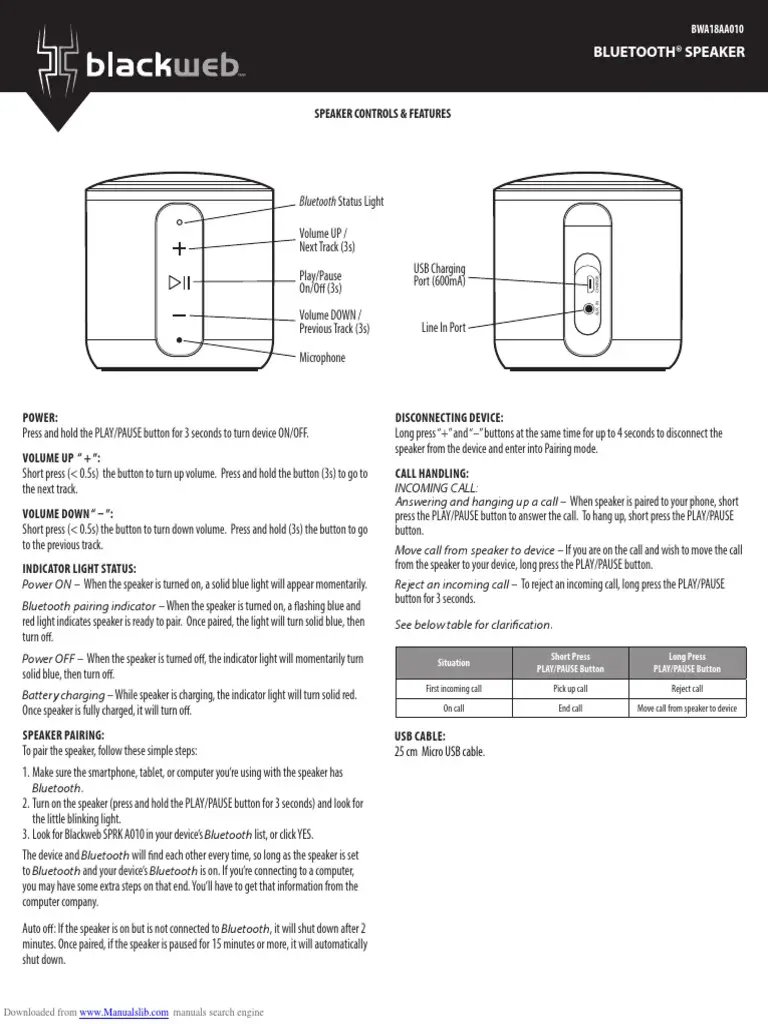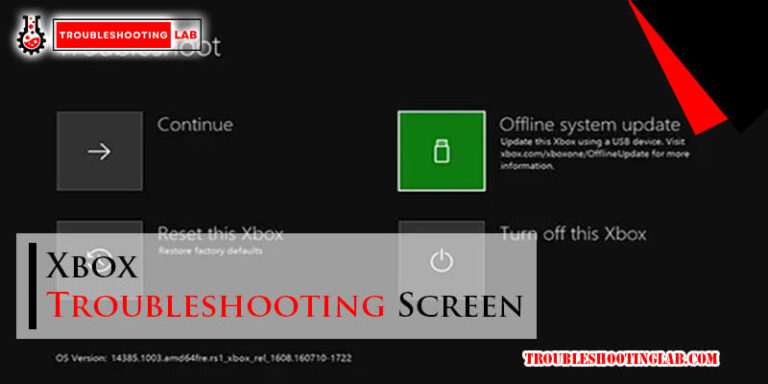Vtech Telephones Troubleshooting: Quick Fixes & Tips
Are you frustrated with your Vtech telephone acting up just when you need it most? You’re not alone.
Many users encounter hiccups with their Vtech devices, and solving these issues can sometimes feel like deciphering a complex puzzle. But don’t worry, we’re here to help! In this guide, you’ll discover straightforward solutions to common problems, ensuring your telephone runs smoothly.
Imagine the relief of picking up the phone and having it work perfectly every time. With easy-to-follow steps, you’ll become the master of your Vtech telephone, keeping communication seamless and stress-free. So, are you ready to regain control over your device and make those annoying glitches a thing of the past? Let’s dive in and turn your frustration into empowerment!
Common Issues With Vtech Telephones
Vtech telephones are a popular choice for homes and offices, known for their affordability and ease of use. However, like any device, they can encounter issues. Understanding common problems and how to troubleshoot them can save you time and frustration. Let’s explore some typical challenges users face and how you can address them effectively.
No Dial Tone
One of the most common issues with Vtech telephones is the absence of a dial tone. This can be frustrating, especially when you’re in a hurry. Start by checking the phone’s connection to the wall jack. Ensure the cable is securely plugged in at both ends.
If the connection seems fine, try using a different phone cable. Sometimes, the cable itself could be faulty. Also, test the phone on a different jack, if possible, to rule out issues with the original socket.
Poor Audio Quality
Experiencing crackling or static sounds during calls can be annoying. First, check if the phone is too close to other electronic devices like routers or computers. They can interfere with the signal.
Adjust the position of the phone to see if it improves the sound quality. Also, ensure the handset is fully charged. A low battery can sometimes affect audio clarity.
Phone Won’t Charge
It’s quite irritating when the phone doesn’t charge properly. Check the charger and make sure it’s connected correctly. Look for any visible damage to the charging cable or adapter.
If everything seems fine, try a different power outlet. Sometimes, the issue might be with the outlet itself. You can also try cleaning the charging contacts on both the phone and the charger with a dry cloth.
Caller Id Not Working
Caller ID is a handy feature, but it can occasionally stop functioning. Verify that the Caller ID service is activated with your phone service provider. Sometimes, a quick call to customer service can resolve the issue.
Ensure the phone settings haven’t changed accidentally. Resetting the phone to factory settings can also help, but remember this will erase any custom settings you have.
Have you ever faced a problem with your Vtech telephone and found a simple fix? Sharing your experience can help others who might be dealing with the same issue. Tackling these common problems is often easier than it seems with a bit of patience and some troubleshooting steps.
No Dial Tone

Experiencing no dial tone on your Vtech telephone can be frustrating. A silent line means you can’t make or receive calls. This common issue often stems from simple connection problems. Let’s explore how to resolve the no dial tone problem efficiently.
Checking Cord Connections
The first step involves checking the cord connections. Make sure the power cord is firmly plugged into the wall socket. Inspect the telephone line cord too. Ensure it connects securely to both the phone and the wall jack. Loose cords might disrupt the dial tone.
Use a different cord to test the connection. Sometimes, cords become faulty over time. Replacing them with new ones can restore functionality.
Inspecting Line And Phone Jacks
Next, inspect the line and phone jacks for damage or dust. Dust can accumulate, causing poor connections. Clean the jacks gently using a dry cloth. Avoid using liquids as they can damage the electronics.
Check for visible damage on the jacks. Broken pins or bent connectors can prevent a proper dial tone. If you suspect damage, replacing the jack might be necessary.
Test the phone with another jack in your house. This helps determine if the problem is specific to one jack or affects all jacks.
Static Or Noise On Line
Static or noise on your Vtech telephone line can be frustrating. It disrupts conversations and can leave you wondering if you missed an important detail. Fortunately, there are practical steps you can take to troubleshoot these issues. You’ll need to consider various factors such as interference sources and location to effectively address the problem.
Identifying Interference Sources
Interference is often the culprit behind static or noise. Common sources include electronic devices like microwaves, routers, or even fluorescent lights. These devices emit signals that can interfere with your phone line.
Do you often hear static when the microwave is on or when your Wi-Fi is heavily used? If so, you might have found your interference source. Consider turning off these devices to see if the noise subsides.
Another potential interference source is physical obstacles. Walls and furniture can cause signal disruptions. Try moving your phone away from these barriers to test the signal quality.
Testing Different Locations
Sometimes, simply changing your phone’s location can make a world of difference. Have you tried moving your phone to another room or even outside? This can help identify if the issue is location-specific.
Place your Vtech phone in various locations within your home. Keep it away from other electronic devices. Notice if the static or noise diminishes. This will help pinpoint the best spot for clear communication.
Consider areas with fewer electronic devices and minimal physical barriers. These locations might offer the clearest signal, ensuring your calls remain uninterrupted.
By identifying interference sources and testing different locations, you can significantly reduce static and noise. Have you ever wondered how much clearer your conversations could be with just a few adjustments? Make these changes today and experience the difference for yourself.
Display Problems
Experiencing display problems with Vtech telephones can be frustrating. Common issues include unclear screens, missing icons, or frozen displays. Troubleshooting often involves resetting the device, checking battery connections, or ensuring proper setup.
When your Vtech telephone display starts acting up, it can be frustrating. The display is crucial for navigating your phone’s features and managing your calls. Imagine picking up your phone, ready to make an important call, only to be greeted by a blank or flickering screen. It can disrupt your day. But fear not, there are straightforward solutions to tackle these issues. Let’s dive into some practical troubleshooting steps for display problems on your Vtech phone.
Verifying Battery Levels
A dim or flickering display often points to low battery levels. Have you checked if your handset is fully charged? Place your phone on its base and allow it to charge for a few hours. A weak battery might be the culprit behind the display issues. If the problem persists, try replacing the batteries with new ones. Always ensure that you’re using the recommended battery type for your Vtech phone.
Resetting The Handset
Sometimes, a simple reset can solve display problems. Turn off your handset by removing the battery. Wait for a few seconds before reinserting it. This process allows the handset to refresh its system. Once you turn it back on, check if the display is functioning properly. If the issue remains unresolved, consider resetting the phone to its factory settings. This can resolve more stubborn software glitches affecting your display. Remember, addressing display problems promptly can save you from future hassles. Have you encountered similar issues with other devices before? How did you tackle them? Share your thoughts and solutions. Together, we can ensure our tech keeps up with us.
Call Dropping Or Poor Reception
Experiencing call dropping or poor reception with your Vtech telephone? This can be frustrating. It disrupts communication and causes missed information. Understanding the root cause is essential. Simple adjustments can improve call quality. Begin by assessing your phone’s environment and setup.
Assessing Signal Strength
Signal strength impacts call quality significantly. Check the signal bars on your handset. Low bars indicate weak reception. Move around your space to find stronger signals. Avoid metal objects and thick walls that block signals. Clear any interference to improve connection.
Relocating Base Unit
Positioning the base unit correctly is crucial. Place it in a central location. Elevate it on a high shelf if possible. Avoid placing it near electronic devices. These can cause interference. Keep the base unit away from windows and walls. This helps in maintaining a strong signal.
Issues With Voicemail
Having issues with your Vtech telephone voicemail can be frustrating, especially when you rely on it for important messages. Ever missed an important call because your voicemail wasn’t configured correctly? Or struggled to access messages while away from home? You’re not alone. Let’s tackle these common voicemail issues with practical solutions.
Configuring Voicemail Settings
Setting up voicemail on your Vtech phone is crucial for smooth communication. But are you sure yours is configured correctly? Begin by accessing the voicemail settings through the menu. Ensure your greeting is recorded properly—remember, this is the first impression callers get!
Check that your voicemail notifications are enabled. This ensures you never miss an alert for a new message. Experiment with different settings, like the number of rings before voicemail picks up. Finding the right balance is key.
Have you ever had the wrong password set up? Double-check this to avoid future headaches. Make it easy to remember, yet secure enough to protect your privacy.
Accessing Voicemail Remotely
Imagine you’re traveling, and crucial messages are piling up in your voicemail. Wouldn’t it be great to access them remotely? Your Vtech phone allows this, but it might need a little tweaking.
First, ensure your phone is set up for remote access. This usually involves a security code. Is yours easy to use? Test it before you actually need it.
Consider using a backup method, like forwarding voicemails to your email. This can be a lifesaver when remote access is tricky. What if your remote access fails? Having a backup plan ensures you stay connected.
How often do you check your voicemail when you’re not at home? Regular checks keep you in the loop and prevent missed opportunities.
Voicemail issues don’t have to be a roadblock. With these tips, you’ll handle them like a pro. Ready to take control of your voicemail settings?
Battery And Charging Issues
Vtech telephones are popular for their reliable and user-friendly features. But, sometimes users face battery and charging problems. These issues can disrupt communication and cause frustration. Understanding common battery problems can help you solve them quickly. Let’s explore how to handle these problems effectively.
Replacing The Battery
First, check the battery’s condition. If the phone isn’t holding a charge, a new battery might be needed. To replace it, open the battery compartment. Carefully remove the old battery. Insert the new one, ensuring the correct alignment. Close the compartment securely. A fresh battery can greatly improve performance.
Ensuring Proper Charging
Proper charging is vital for the battery’s health. Use the original charger for best results. Plug it into a reliable power source. Avoid overcharging as it can shorten battery life. Regularly check the charging connection. Dust or debris can hinder proper charging. Clean the contacts gently with a dry cloth. This ensures efficient power transfer.
Pairing Additional Handsets
Pairing additional handsets with your Vtech telephone system can enhance communication. It helps extend the range of your device throughout your home. This is particularly useful in large spaces or multi-story houses. With more handsets, you can ensure every corner is covered. The process is straightforward, but sometimes users face challenges. Understanding the basics of handset registration is crucial. It can save time and frustration.
Registering New Handsets
Begin by ensuring your base unit is in registration mode. Locate the menu on your base unit. Select ‘Register Handset’. This initiates the pairing process. Now, turn on the new handset. Navigate to the menu option ‘Registration’. Follow the displayed steps to connect the handset. Wait for confirmation of successful registration. It’s a quick and simple process.
Troubleshooting Connection Failures
If the handset fails to register, check the battery. A fully charged battery is crucial for pairing. Ensure the base unit is not overloaded with devices. Clear any previously registered handsets if necessary. Interference from other electronic devices might be a problem. Move your base unit away from other gadgets. Restart both the base unit and the handset. This often resolves connectivity issues.
Still facing problems? Consult the Vtech user manual for guidance. It provides detailed troubleshooting steps. You can also contact Vtech support for assistance. Their team is equipped to handle complex issues. With these tips, your handset pairing should be a breeze.
Resetting To Factory Settings
Resetting a Vtech telephone to factory settings is crucial for troubleshooting. This process restores the phone to its original state. It erases all saved data, including contacts and custom settings. Resetting can help resolve persistent issues and improve performance. Understanding this process is essential for maintaining your phone’s functionality.
Step-by-step Guide To Resetting
Begin with unplugging the phone’s power cord. Wait for 30 seconds. Plug the power cord back into the wall outlet. This step can clear temporary glitches. Next, press the “Menu” button on the handset.
Scroll to “Settings” using the arrow keys. Press “Select” to enter the menu. Find the “Reset” option in the settings. Choose “Reset to Factory” and press “Select.” Confirm the reset when prompted.
Why Resetting Solves Many Issues
Resetting clears all saved settings and data. It addresses software glitches and system errors. Many problems stem from corrupted data or misconfigured settings. Resetting ensures the phone operates on original software.
Precautions Before Resetting
Note that resetting will delete all personal data. Back up important contacts before proceeding. Make a list of custom settings, if needed. Understanding these precautions helps avoid data loss.
Common Problems Resolved By Resetting
Many users face call connection issues. Resetting can often fix these problems. Sound quality issues may improve after a reset. Battery performance may also enhance. It’s a versatile solution for many common issues.
Customer Support And Resources

Vtech telephones are popular for their reliability and user-friendly design. Sometimes, users encounter issues that require assistance. Customer support and resources become essential in these situations. Vtech offers various ways to solve problems and enhance your experience.
Finding Online Manuals
Online manuals are a great resource. Vtech provides comprehensive manuals on their website. These guides help users understand the features and functions of their telephones. Accessing these manuals is easy. Visit the Vtech support page and search for your model. Downloading these manuals saves time and provides clarity. The manuals are written in simple language. They include step-by-step instructions and diagrams.
Contacting Vtech Support
Vtech support is ready to help with any issues. You can reach them through multiple channels. The official Vtech website has contact details for customer support. There is a phone number for direct assistance. You can also email your queries. Support representatives are trained to assist with troubleshooting. They offer solutions and guidance for common problems. Timely support ensures a smooth experience with your Vtech telephone.
Frequently Asked Questions
How To Reset My Vtech Phone?
Reset your Vtech phone by unplugging power. Wait 30 seconds. Plug it back in. This often solves issues.
Why Is My Vtech Phone Not Ringing?
Check if the ringer is turned on. Ensure volume is set high. Verify line connection for possible issues.
How Do I Fix Static On My Vtech Phone?
Move your phone away from electronics. Check connections. Replace old cables. Static can be caused by interference.
Can I Replace The Battery Myself?
Yes, you can replace the battery. Ensure you purchase a compatible one. Follow instructions in the manual for installation.
What To Do If Vtech Phone Screen Is Blank?
Ensure power is connected. Check for loose wires. Try resetting the phone. A blank screen often indicates power issues.
Conclusion
Finding solutions for Vtech telephone issues is simpler than it seems. Follow the steps outlined for quick fixes. Always check power connections first. Batteries or cables may need attention. Resetting the device often solves many problems. Explore the user manual for specific guidance.
Contact customer support if needed. They offer helpful advice. Keep your device in good condition. This ensures a longer lifespan. Regular maintenance prevents future issues. Enjoy clear and reliable communication with your Vtech phone. Happy troubleshooting!