Words With Friends Troubleshooting: Fix Common Game Issues
Have you ever been in the middle of an intense Words With Friends game, only to face a frustrating glitch or error? Maybe the app won’t load, your tiles are stuck, or your game just freezes without warning.
Don’t worry—you’re not alone. These issues can be a real buzzkill, especially when you’re about to play that perfect word for a triple-word score. The good news? There are simple fixes to get you back in the game quickly. In this guide, we’ll walk you through easy troubleshooting steps to resolve common Words With Friends problems.
Whether you’re dealing with connection issues, app crashes, or syncing errors, we’ve got you covered. Keep reading to take the frustration out of your gameplay and focus on what really matters—winning!

Credit: www.lightreading.com
Game Not Loading
Is your Words With Friends game stuck on the loading screen? Nothing feels more frustrating than gearing up for a quick match, only to be blocked by a game that refuses to start. Before you give up and uninstall, try these quick fixes to get back in the game.
Check Internet Connection
First, confirm your internet connection is stable. Whether you’re on Wi-Fi or mobile data, a weak signal can stop the app from loading. Open another app or website to ensure your connection is working properly.
If you’re using Wi-Fi, try moving closer to the router or restarting it. On mobile data, check if airplane mode is accidentally on. A solid connection is the backbone of a smooth game experience.
Restart The App
Sometimes, all the app needs is a quick restart. Close Words With Friends completely—don’t just minimize it. On most devices, you can swipe it away from your recent apps list.
After closing it, wait a few seconds before reopening. Apps can glitch, and restarting clears up minor issues. If this doesn’t work, no worries—there’s more to try.
Clear Cache And Data
Apps collect temporary files, known as cache, to improve performance. But over time, this can create problems. Go to your device’s settings, find the Words With Friends app, and tap on “Clear Cache.”
If clearing the cache doesn’t help, you can clear the app data. Be cautious—this may log you out, so ensure you remember your login details. After clearing, relaunch the app and see if it loads correctly.
Have you tried these steps? It’s surprising how often a simple fix like checking your connection or clearing cache can solve the issue. Don’t let a loading screen keep you from the fun—your next word victory is just a few taps away!
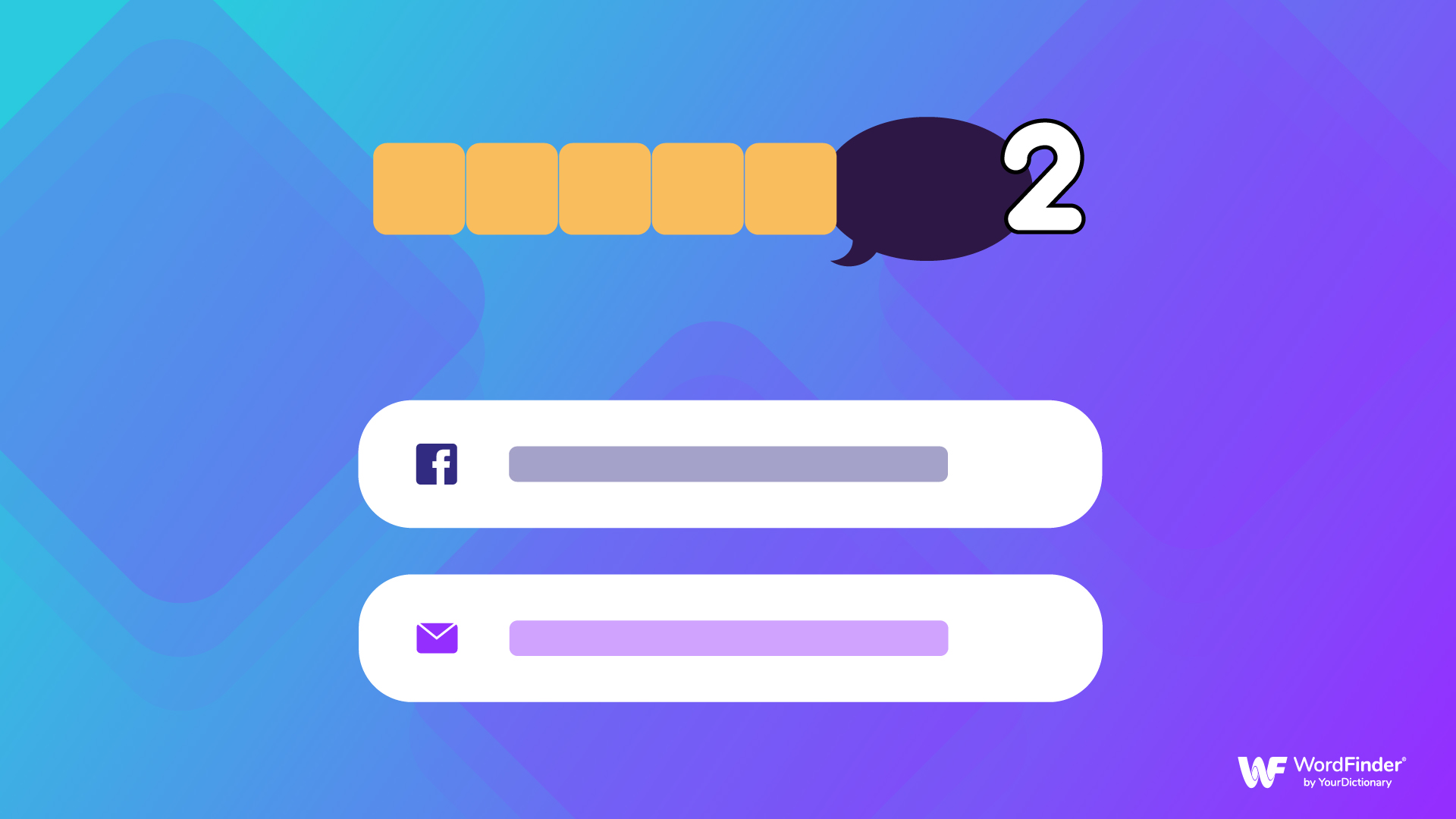
Credit: wordfinder.yourdictionary.com
Login Problems
Struggling to log into your Words With Friends account can feel frustrating, especially when you’re ready to jump into a game. Whether you’re facing issues with forgotten passwords or syncing errors, a few simple steps can get you back on track. Let’s dive into some practical fixes for common login problems.
Verify Account Credentials
Before anything else, make sure your username and password are correct. Typos happen more often than you think, especially when typing quickly or using a mobile device. Double-check your spelling and ensure caps lock isn’t accidentally turned on.
If you’re unsure about your credentials, try logging in on another device or browser. This can help confirm if the issue is device-specific. A quick verification can save you unnecessary steps later.
Reset Password
Can’t remember your password? No problem. Click on the “Forgot Password” link on the login page. You’ll receive an email with instructions to reset it.
Choose a password that’s easy for you to remember but hard for others to guess. Avoid common phrases like “password123” or your birthdate. Instead, combine words, numbers, and symbols for extra security.
If you don’t see the reset email, check your spam folder. Sometimes, important messages can get filtered there by mistake.
Sync With Facebook Or Email
Many players link their Words With Friends account to Facebook or an email account. If you’re having trouble logging in, make sure the linked account is active and accessible. For instance, if you’ve recently changed your Facebook password, you may need to reauthorize the app.
To sync your account, go to the app settings and select the option to connect via Facebook or email. This can also help if you’ve switched devices and need to recover your progress.
If syncing doesn’t work, try logging out of Facebook or your email first, then log back in and reconnect. Sometimes, a simple refresh solves the problem.
Have you ever faced login issues with Words With Friends? What steps worked for you? Share your tips in the comments below—your experience could help someone else troubleshoot faster.
Crashing Or Freezing Issues
If your Words With Friends app is crashing or freezing, you’re not alone. Many players encounter these issues, and they can be incredibly frustrating, especially when you’re in the middle of an intense game. Luckily, there are simple solutions to get you back to playing without interruptions.
Ensure App Is Updated
One of the most common reasons for app crashes is an outdated version. Check the App Store or Google Play for updates and install the latest version. Developers frequently fix bugs and improve performance, so updating can quickly resolve these glitches.
If you’re unsure whether your app is updated, just open your app store, search for Words With Friends, and see if the “Update” button appears. If it does, tap it. Keeping your apps up to date not only fixes crashes but also adds new features to enhance your experience.
Close Background Apps
Too many apps running in the background can slow down your device and cause Words With Friends to freeze. Take a moment to clear out unused apps. On most smartphones, you can do this by swiping up or using the recent apps button to close them.
Think about this: If your phone is juggling multiple tasks, it’s like trying to play Words With Friends while cooking dinner—it’s not going to end well. Freeing up your device’s memory ensures that the game runs smoothly.
Reinstall The Game
If updating and closing apps don’t fix the problem, reinstalling the game can be a lifesaver. First, uninstall Words With Friends from your device. Then, go to your app store and download it again.
Before uninstalling, make sure you’ve linked your game progress to an account (like Facebook or your email). This way, you won’t lose your stats or ongoing games. A fresh install often resolves hidden issues and gives you a clean slate to enjoy the game.
Have you tried these steps yet? If not, why wait? A few quick fixes can save you from the frustration of constant crashes and get you back to crushing it in Words With Friends!

Credit: zyngasupport.helpshift.com
Unable To Start A New Game
Getting stuck when trying to start a new game in Words With Friends can be frustrating. You might be ready for a fun match, but technical hiccups are getting in the way. Don’t worry—most of these issues are easy to fix with some quick troubleshooting.
Check Opponent Availability
Before you hit that “Start Game” button, make sure your opponent is ready to play. They may not have the app installed or could be inactive for a while. Try sending them a quick message to confirm they’re available.
Also, check if their username is correct. A simple typo can send the invite to someone else entirely. Double-check their profile details before starting a new game.
Resolve App Sync Issues
Sometimes, your app may not sync properly with the Words With Friends servers. This can cause issues when starting or joining a new game. To fix this, close the app completely and reopen it.
If the problem persists, update the app through your device’s app store. An outdated version can often be the culprit for syncing issues. Restarting your device after the update can also help refresh everything.
Review Game Invite Settings
Your game settings might be blocking invites without you realizing it. Open the app and go to the settings menu. Check if any restrictions are set under the “Game Invites” or “Privacy” options.
If you’re trying to invite someone who isn’t on your friend list, ensure that your settings allow invites from non-friends. Adjusting these settings can often resolve the problem in seconds.
Have you checked all these steps and still can’t start a game? Share your experience in the comments. Let’s figure it out together!
Missing Game Notifications
Missing game notifications in Words With Friends can be frustrating, especially when you’re eagerly waiting for your turn or a new challenge. Notifications are crucial to keep the game engaging and interactive. If you’re not getting updates, don’t worry—there are simple fixes to get your game alerts back on track.
Enable App Notifications
First, make sure notifications for Words With Friends are enabled within the app itself. Open the app and navigate to the settings menu, usually found in the top corner.
Look for a section labeled “Notifications” or something similar. Ensure all relevant toggles, like game alerts and friend requests, are switched on.
Still not working? Try logging out and back into the app to refresh its settings.
Check Device Notification Settings
Even if notifications are enabled in the app, your device settings might be blocking them. On iPhone, go to Settings > Notifications, find Words With Friends, and turn on “Allow Notifications.”
On Android, head to Settings > Apps > Words With Friends > Notifications. Enable notification permissions and ensure everything looks good.
Don’t forget to check if sound or banner alerts are enabled too—they make a big difference.
Ensure Do Not Disturb Is Off
Your phone’s Do Not Disturb mode can silently block all notifications, including game alerts. Check if it’s accidentally turned on.
On iPhone, swipe down from the top-right corner to access Control Center and toggle off Do Not Disturb. On Android, swipe down twice from the top to check for a similar setting.
Feeling adventurous? Schedule Do Not Disturb for times when you know you won’t be gaming, but keep it off during your Words With Friends sessions.
Are your notifications working again? Let me know what helped! Troubleshooting can be a bit trial-and-error, but once you fix it, you’ll never miss a move again.
Words Not Being Accepted
Sometimes, Words With Friends can be frustrating when it refuses to accept a perfectly valid word you’ve played. It’s a small annoyance that can disrupt the flow of an otherwise fun game. But don’t worry—this issue is usually easy to troubleshoot and fix.
Verify Word Validity
Before anything else, double-check if the word you’re trying to play is valid. Words With Friends follows its own dictionary, which may differ from what you’re used to. For example, while “QAT” is acceptable in Words With Friends, a word like “GIF” might not be.
You can use the game’s built-in word-checker or an online Words With Friends dictionary to confirm. If the word doesn’t show up, it’s simply not in the game’s database, even if it’s a real-world word. Stick to what the app recognizes, and you’ll avoid this roadblock.
Check Language Settings
Words With Friends allows players to choose different languages. If you or your opponent accidentally switched to a different language setting, the game might reject your word. For example, a word valid in English might not work in Spanish mode.
Check your game settings by clicking on the gear icon. Ensure your language is set to the one you’re playing in. A quick adjustment can save you plenty of head-scratching moments.
Restart The Current Game
If you’re still stuck, restarting the game might help resolve the issue. Sometimes, minor glitches in the app can cause it to reject words it would otherwise accept. Restarting clears up these temporary bugs.
Simply exit the game, close the app completely, and reopen it. If the problem persists, consider uninstalling and reinstalling the app. This ensures you’re using the latest version without any leftover bugs.
Have you ever faced this issue? What’s your go-to fix? Share your tips in the comments—someone else might be struggling with the same thing!
In-app Purchase Issues
Encountering issues with in-app purchases in Words With Friends can be frustrating. Purchases may not reflect in your account, or items may not appear as expected. These problems can arise due to payment errors, app glitches, or account syncing issues. Resolving these issues ensures a smoother gaming experience.
Verify Payment Method
Ensure your payment method is active and valid. Check your credit card details or PayPal account for accuracy. Expired cards or outdated payment methods can block transactions. Update your payment information if necessary.
Confirm you have sufficient funds for the purchase. Insufficient balance often causes transaction failures. Double-check your bank account or wallet balance before retrying.
Check Purchase History
Review your app store purchase history. This helps confirm whether the transaction was successful. Open your device’s app store and locate the purchase history section. Look for the specific transaction tied to Words With Friends.
If the purchase appears as “pending” or “failed,” it might not process correctly. Retry the transaction once the issue is resolved on the app store’s end.
Contact Support For Refunds
If the purchase doesn’t appear or you were charged incorrectly, request a refund. Contact Words With Friends support or your app store’s customer service. Provide transaction details, such as the receipt or order number, for faster assistance.
Explain the problem clearly to support staff. Be specific about missing items or incorrect charges. Most platforms refund purchases when errors are verified.
Slow Game Performance
Experiencing slow game performance in Words With Friends can be frustrating. A lagging game can interrupt your flow and ruin the fun. Thankfully, there are simple fixes to improve game speed and enjoy smooth gameplay.
Free Up Device Storage
Low device storage can slow down apps like Words With Friends. Delete unnecessary apps, photos, or files to free up space. Aim to keep at least 20% of your storage available for optimal performance. Clearing your device’s cache can also help improve speed.
Switch To A Stable Network
An unstable internet connection often causes delays in gameplay. Switch to a reliable Wi-Fi or data network for better performance. Avoid playing on public Wi-Fi networks, as they can be slower and less secure. A stable connection ensures quicker moves and smoother gameplay.
Disable Unnecessary Features
Words With Friends offers features like notifications and sound effects. These can sometimes slow down the app. Disable notifications and unnecessary game sounds in the settings menu. Simplifying the app settings can reduce lag and boost game speed.
Syncing Across Devices
Ever opened Words With Friends on your tablet only to realize your latest move from your phone isn’t showing up? Syncing across devices can feel frustrating when it doesn’t work as expected. Thankfully, there are simple ways to ensure your game progress stays consistent no matter what device you’re using.
Ensure Same Account Is Used
Using different accounts on different devices is one of the most common syncing issues. Double-check that you’re logged into the same account on both your phone and tablet. If you’ve accidentally used Facebook on one device and email on another, progress won’t sync.
To fix this, log out from one account and log in with the same credentials you use on your primary device. This tiny step can eliminate a lot of confusion.
Manually Sync Game Progress
Sometimes, syncing doesn’t happen automatically due to network delays or app glitches. You can manually refresh your game to force it to sync. On most devices, this can be done by pulling down on the main game screen to refresh.
If that doesn’t work, try restarting the app while connected to a stable internet connection. It’s a quick way to nudge the game to update your progress.
Log Out And Log Back In
Logging out and back in often resolves stubborn syncing issues. It forces the app to reconnect to the server and fetch the latest game data. To do this, go to the settings menu in Words With Friends, log out, and then log back in using your usual account.
After logging back in, check if your game progress is updated. This simple step often works wonders and takes less than a minute.
Have you ever had a syncing problem that made you feel like you lost all your hard-earned progress? These steps can help you avoid that frustration. Next time, try these tips and get back to enjoying your games seamlessly!
Contacting Support
Facing issues with Words With Friends can be frustrating. Some problems need direct support to resolve. Thankfully, the game offers several ways to contact their team. Below are the steps to get assistance effectively.
Use In-app Help Center
The in-app Help Center is your first step for troubleshooting. Open the app and navigate to the settings menu. Look for the “Help” or “Support” option. This section includes common fixes and FAQs. Search your issue to find instant solutions. Many problems can be resolved quickly using these resources.
Submit A Support Ticket
If the Help Center doesn’t solve your issue, submit a ticket. Go to the Help section in the app and choose “Contact Us.” Fill out the form with your details and describe the problem clearly. Be specific about the issue to help the support team. Include screenshots if possible to explain the problem better.
Follow Up On Pending Issues
Sometimes, your issue may take time to resolve. Check your email for updates from the support team. Make sure to reply if they ask for more information. If you don’t hear back in a few days, follow up politely. Persistent communication ensures your issue gets resolved faster.
Conclusion
Troubleshooting Words With Friends doesn’t have to be stressful. Simple steps often solve most issues. Restart the app or check your internet connection first. Clear the app’s cache if problems persist. Updating the app regularly can prevent future glitches. Contact support if no solution works.
Staying patient and following these tips can improve your experience. Enjoy smoother gameplay and reconnect with friends easily. Keep these troubleshooting steps handy for future reference. Happy gaming!






