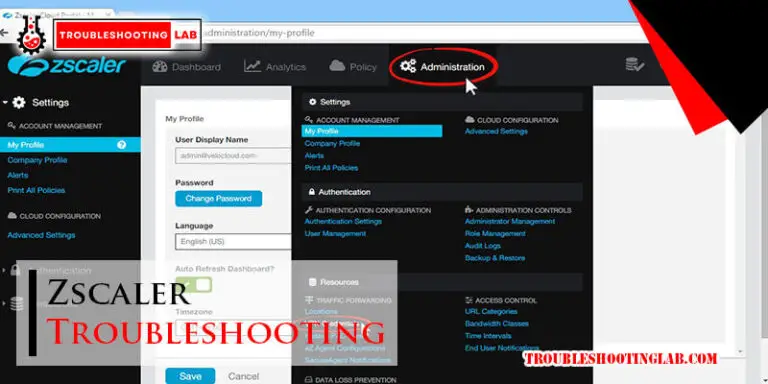Xbox 360 Troubleshooting Guide: Fix Common Issues Quickly
Struggling with Xbox 360 issues? You’re not alone.
This guide will help you fix common problems and get back to gaming. Owning an Xbox 360 can be an amazing experience. But what happens when things go wrong? Maybe your console won’t turn on, or the dreaded Red Ring of Death appears.
Don’t worry. Many Xbox 360 issues can be solved at home with a bit of guidance. In this troubleshooting guide, we will cover the most common problems and their solutions. You’ll learn how to identify issues and apply simple fixes. With this guide, you’ll spend less time troubleshooting and more time enjoying your favorite games. Ready to get your Xbox 360 back in action? Let’s dive in.

Credit: consolefixit.com
Common Startup Problems
The Xbox 360 is a popular gaming console. Yet, users often face startup issues. These problems can be frustrating. Understanding common startup problems can help you fix them. Here, we’ll discuss two main issues: the console won’t turn on and being stuck on the boot screen.
Console Won’t Turn On
This is a frequent issue with the Xbox 360. First, check the power supply. Make sure it is properly connected. Look at the power brick light. If it’s red or off, there may be a problem. Try unplugging and replugging the power supply. Ensure the power outlet works. Sometimes, a simple reset can fix the issue.
If the console still won’t turn on, check for overheating. The Xbox 360 has a built-in safety feature. It shuts down to prevent damage. Ensure the console has proper ventilation. Remove any dust buildup. If the problem persists, the console may need professional repair.
Stuck On Boot Screen
Another common issue is getting stuck on the boot screen. This often happens due to corrupted files. First, try restarting the console. If that doesn’t work, you may need to clear the system cache. To do this, go to the system settings. Select storage, then press ‘Y’ on the selected storage device. Choose ‘Clear System Cache’ and confirm.
If the problem continues, you may need to update the system. Sometimes, outdated software can cause boot issues. Check for any available updates and install them. If none of these steps work, a factory reset might be necessary. This will erase all data, so back up important files first.

Credit: www.ifixit.com
Red Ring Of Death
The Red Ring of Death is a common issue faced by Xbox 360 users. It is a hardware failure signified by three red lights around the power button. This problem can render your console unusable, causing frustration among gamers. Thankfully, there are steps to identify and fix this issue.
Identifying The Issue
First, you need to identify if your Xbox 360 has the Red Ring of Death. Look at the power button. If you see three red lights flashing, your console has this issue. These lights form a red semi-circle on the power ring.
Next, verify the error code. Turn on the console, and look at the screen. If you see an E74 error code, it confirms the hardware failure. Sometimes, the screen might stay black. This also indicates the Red Ring of Death.
Steps To Fix
Follow these steps to fix the Red Ring of Death:
- Turn off your Xbox 360 console.
- Unplug all cables and accessories, including the power cable.
- Wait for at least one minute.
- Reconnect the power cable and other accessories.
- Turn on the console and check if the red lights are gone.
If the lights persist, try the following solutions:
- Check the power supply: Ensure the power supply is connected correctly. The light on the power brick should be green.
- Improve ventilation: Overheating can cause hardware failure. Ensure your console is in a well-ventilated area.
- Reset the graphics settings: Turn off the console. Hold the Y button and the right trigger while turning it back on.
If these steps do not resolve the issue, you might need professional help. Contact Xbox support for further assistance.
Disk Drive Errors
Experiencing disk drive errors can be frustrating for Xbox 360 users. These issues can stop you from enjoying your games. This guide will help you fix common disk drive errors.
Disk Not Reading
If your Xbox 360 is not reading disks, try these steps:
- Ensure the disk is clean. Wipe it with a soft cloth.
- Check for scratches. Deep scratches can cause problems.
- Try another disk. This will help you check if the issue is with the disk or the drive.
- Restart your Xbox 360. Sometimes, a simple restart can fix the issue.
- Clear system cache. Go to Settings > System > Storage > Clear System Cache.
Disk Eject Problems
If your Xbox 360 disk drive won’t eject, follow these steps:
- Press the eject button on the console. Sometimes, it needs a firm press.
- Turn off the console, then turn it back on. Try to eject the disk again.
- Use the manual eject button. This is a small hole near the disk drive. Insert a paperclip to eject the disk.
- Check for obstructions. Something might be blocking the disk from ejecting.
| Step | Description |
|---|---|
| Step 1 | Ensure the disk is clean. |
| Step 2 | Check for scratches on the disk. |
| Step 3 | Try using another disk. |
| Step 4 | Restart the console. |
| Step 5 | Clear the system cache. |
Network Connection Issues
Experiencing network connection issues on your Xbox 360 can be frustrating. These issues can prevent you from enjoying online multiplayer games, accessing streaming services, or downloading updates. Understanding how to fix these problems is essential for a smooth gaming experience.
Wired Connection Problems
First, check your Ethernet cable. Ensure it is securely connected to both your Xbox 360 and your router or modem. If the cable is damaged, try using a different one.
Next, restart your router and modem. Unplug them for about 30 seconds and then plug them back in. This can often resolve connection issues.
Also, check your network settings on the Xbox 360. Go to System Settings, then Network Settings, and select Wired Network. Choose Test Xbox Live Connection to diagnose and fix any issues.
Wi-fi Connectivity Solutions
Ensure your Xbox 360 is within range of your Wi-Fi router. Obstacles like walls can weaken the signal. Move your console closer to the router if needed.
Make sure the Wi-Fi network is not overloaded. Too many devices connected at the same time can slow down the connection. Disconnect devices that are not in use.
Check your Wi-Fi network settings. Go to System Settings, then Network Settings, and choose your Wi-Fi network. Enter the correct password and select Test Xbox Live Connection to ensure everything is working properly.
If the issue persists, consider using a wired connection for a more stable and faster internet experience.
Controller Malfunctions
Controller malfunctions can disrupt the gaming experience. These issues can arise from various factors, from connectivity problems to physical damage. This guide will help troubleshoot common controller malfunctions, ensuring you get back to gaming quickly and effortlessly.
Controller Not Syncing
If your Xbox 360 controller is not syncing, try these steps:
- Ensure the console is on.
- Press the connect button on the console.
- Press the connect button on the controller.
If the controller still doesn’t sync, try replacing the batteries or using a different controller. Check for any interference from other wireless devices. Sometimes, resetting the console can also help.
Button Response Issues
Button response issues can be frustrating. Here’s how to troubleshoot:
- Ensure the controller is clean. Dirt and debris can affect button function.
- Test the controller on another console to see if the issue persists.
- Check for firmware updates for the controller.
If the buttons are still unresponsive, consider using a controller repair kit. These kits often include tools to open the controller and fix the internal components. Alternatively, you might need to replace the controller if the issues continue.
Audio And Video Problems
Audio and video problems can be frustrating for Xbox 360 users. These issues might occur due to various reasons, but most of them are easy to fix. Below, you will find a troubleshooting guide to help you resolve these common problems.
No Sound Output
If your Xbox 360 has no sound output, there are a few things you can check:
- Check the audio cables: Ensure the audio cables are connected correctly to both the Xbox 360 and your TV or sound system.
- Inspect the settings: Go to the Xbox 360 menu and navigate to Settings > System > Console Settings > Audio. Make sure the audio settings are configured correctly.
- Test with another device: Connect another device (like a DVD player) to the same input on your TV. This will help you determine if the issue is with the Xbox 360 or the TV.
- Update the console: Ensure your Xbox 360 has the latest system updates. Sometimes, updates fix audio issues.
Display Issues
Display issues can range from poor picture quality to no video output at all. Here are some steps to troubleshoot these issues:
- Check the video cables: Ensure all video cables are securely connected to both the Xbox 360 and the TV.
- Adjust the video settings: On your Xbox 360, navigate to Settings > System > Console Settings > Display. Adjust the resolution and display settings to match your TV.
- Reset the display settings: Turn off the Xbox 360. Turn it on using the Guide button while holding the Y button and the Right Trigger. This resets the display settings to default.
- Test with another TV: Connect your Xbox 360 to a different TV to see if the issue persists. This helps identify if the problem is with the Xbox or the TV.
- Update the console: Ensure your Xbox 360 is running the latest system software. Updates often resolve display issues.
Overheating Concerns
Overheating is a common issue faced by many Xbox 360 users. It can disrupt your gaming experience and even damage your console. Understanding the causes and solutions can help you keep your Xbox 360 running smoothly.
Causes Of Overheating
Several factors can cause your Xbox 360 to overheat. One major cause is poor ventilation. If your console is placed in a confined space, it can’t cool down properly. Dust buildup is another culprit. Dust can clog the vents and fans, making it hard for the console to stay cool. Running the Xbox 360 for long periods can also lead to overheating. The console generates heat, and without breaks, this heat can build up quickly.
Cooling Solutions
There are several ways to prevent your Xbox 360 from overheating. First, ensure your console has enough space to breathe. Place it in an open area with good airflow. Clean the vents and fans regularly to remove dust. You can use a soft brush or compressed air for this. Avoid running your Xbox 360 for extended periods. Give it breaks to cool down. Using external cooling fans can also help. These fans attach to your console and provide extra cooling.
Software Glitches
Software glitches can be a real headache for Xbox 360 owners. They can disrupt your gaming experience and cause frustration. These issues can range from game crashes to system update errors. Let’s break down some common software problems and how to fix them.
Game Crashing
Game crashes are one of the most common issues on the Xbox 360. You might be in the middle of a game when it suddenly freezes or closes. This can be due to a corrupted game file or an outdated game version.
To fix this, ensure your game is updated to the latest version. You can do this by checking for updates in the Xbox Live marketplace. If the problem persists, try deleting and reinstalling the game. Clear the system cache as well. This can help remove any temporary files causing the issue.
System Update Errors
System updates are crucial for the smooth running of your Xbox 360. But sometimes, you might encounter errors during the update process. These errors can prevent the system from updating correctly.
To resolve this, check your internet connection. Make sure it is stable and strong. Restart your router if needed. If the connection is fine, try updating the system manually. Download the update to a USB drive from the Xbox website. Then, connect the drive to your Xbox 360 and follow the on-screen instructions.
If the update still fails, clear the system cache. This can often fix any lingering issues. If none of these steps work, you might need to contact Xbox support for further assistance.
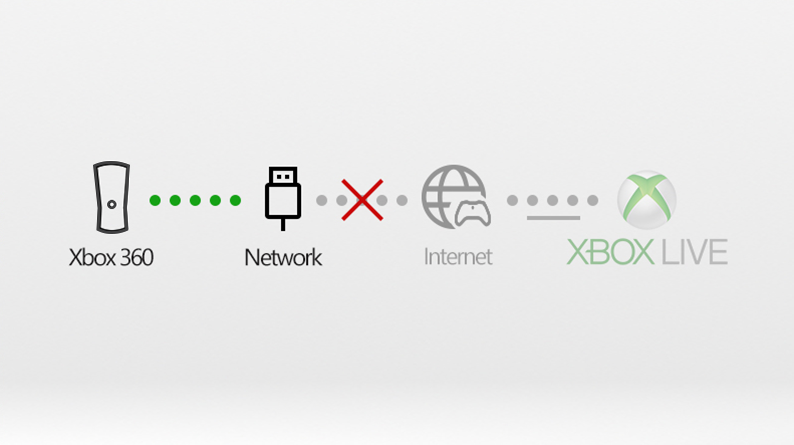
Credit: support.xbox.com
Frequently Asked Questions
Why Does My Xbox 360 Keep Freezing?
Your Xbox 360 may freeze due to overheating. Ensure proper ventilation and clean dust from the console.
How Can I Fix The Red Ring Of Death On My Xbox 360?
Unplug your console, let it cool down, and restart it. If it persists, contact support.
Why Won’t My Xbox 360 Read Game Discs?
Dirty or scratched discs can cause this. Clean the disc or try another game to check.
How Do I Reset My Xbox 360 To Factory Settings?
Go to System Settings > Console Settings > System Info. Select Reset Console and confirm.
What Should I Do If My Xbox 360 Won’t Turn On?
Check power cables and outlet. Test with another power supply. If it still won’t turn on, seek professional help.
Conclusion
With this guide, troubleshooting your Xbox 360 becomes easier. Follow the steps carefully. Resolve common issues without hassle. Enjoy gaming smoothly again. Simple fixes make a big difference. Keep your Xbox 360 in top shape. Happy gaming!