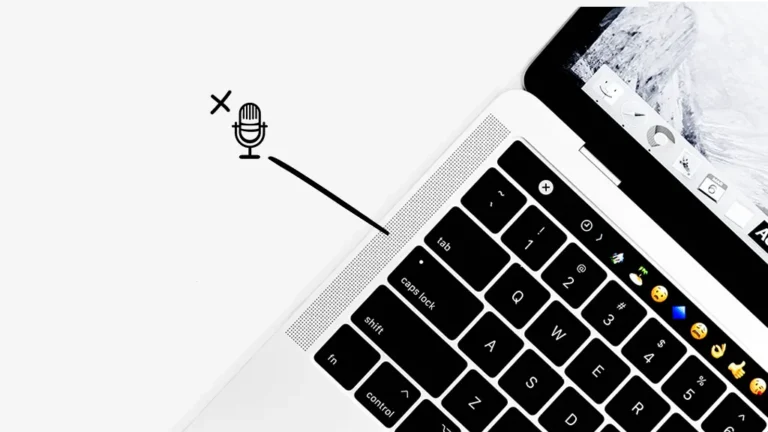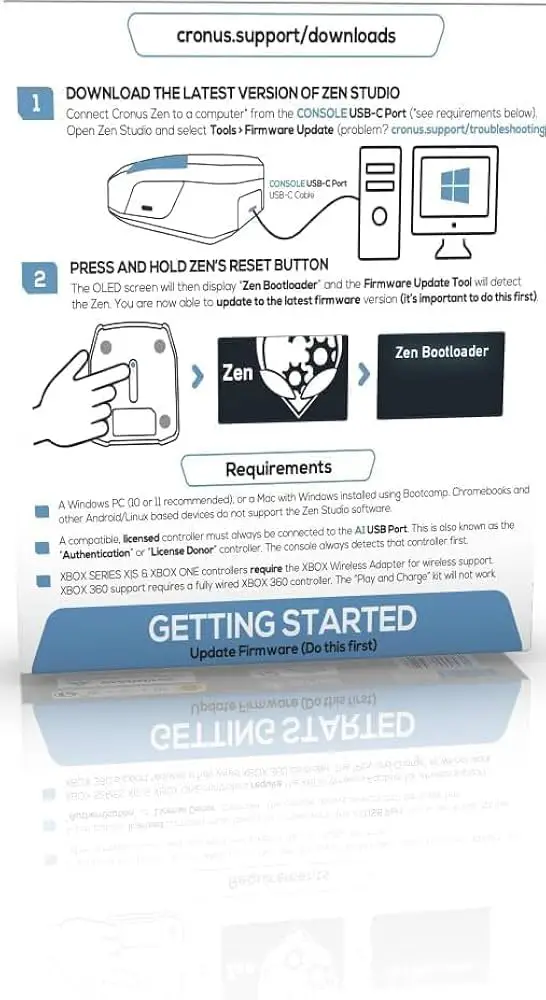Xbox One Troubleshoot Screen on Startup: Quick Fixes and Solutions
Starting up your Xbox One should be a seamless experience. But, sometimes, things go wrong.
The troubleshoot screen can appear and leave you stuck. Many users face this issue, and it can be frustrating. The Xbox One is a beloved console, but technical glitches can spoil the fun. Understanding how to fix these problems is key.
This guide will help you navigate the troubleshoot screen on startup. You will learn simple steps to get your console running smoothly again. Whether you are a tech expert or a beginner, this guide will be easy to follow. So, let’s dive in and solve your Xbox One startup troubles.

Credit: m.youtube.com
Common Startup Issues
Startup issues with the Xbox One can be frustrating. Understanding the common problems can help you fix them faster. Let’s look at two frequent issues: the Black Screen and the Green Screen of Death.
Black Screen
The Black Screen issue is a common startup problem. The screen turns black after the initial boot. This can happen due to software glitches or hardware problems. Sometimes, a simple restart can fix it. But, if the issue persists, try power cycling your console. Unplug the power cord, wait for 10 seconds, and plug it back in. Turn on the console and check if the problem is resolved. If not, you may need to perform a system reset.
Green Screen Of Death
The Green Screen of Death is another startup issue. The Xbox One gets stuck on the green startup screen. This usually indicates a system update problem. You can try restarting the console first. If the problem continues, perform a power cycle. Unplug the power cord, wait for 10 seconds, and plug it back in. If this does not work, you might need to do an offline system update. Download the update on a USB drive and follow the console instructions.
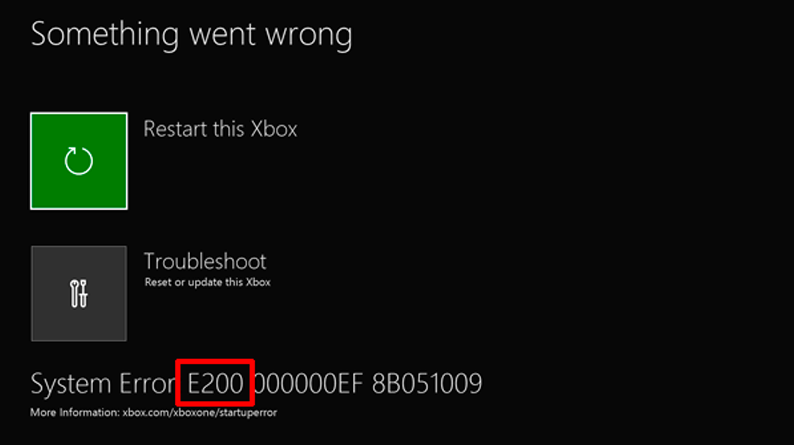
Credit: support.xbox.com
Basic Troubleshooting Steps
Experiencing issues with your Xbox One startup screen can be frustrating. Fortunately, there are basic troubleshooting steps you can try. These simple methods can help resolve most startup problems. Follow the steps below to get your Xbox One running smoothly again.
Power Cycle
Sometimes, a quick power cycle can fix the issue. First, turn off your Xbox One. Unplug the power cable from the console and the wall outlet. Wait for at least 10 seconds. This allows the power supply to reset. Plug the power cable back in and turn on your Xbox One. Check if the startup screen issue is resolved.
Check Connections
Loose or faulty connections can cause startup problems. Ensure all cables are securely connected. Check the HDMI cable between your Xbox One and TV. Make sure it is firmly in place. Inspect the power cable and ensure it is connected properly. If the cables appear damaged, consider replacing them. Confirm that the issue is not with your TV by testing another device.
Advanced Troubleshooting
Encountering issues with your Xbox One startup screen can be frustrating. For persistent problems, advanced troubleshooting steps are essential. These techniques can resolve deeper issues and get your console back in action.
Reset Console
If your Xbox One is stuck on the startup screen, a console reset may help. This process restores your console to its default state. Follow these steps:
- Press the Xbox button to open the guide.
- Go to System and select Settings.
- Choose System again and select Console info.
- Select Reset console.
You will see two options:
- Reset and remove everything: This option deletes all user data, including games and apps.
- Reset and keep my games & apps: This option keeps your installed games and apps but resets system settings.
Choose the option that suits your needs. The reset process will take some time. Ensure you do not turn off your console during this process.
Offline System Update
If a reset does not fix the issue, you may need to perform an offline system update. This method requires a USB flash drive and a computer with internet access.
- Download the Xbox One Offline System Update file from the official Xbox website.
- Connect a USB flash drive (minimum 6 GB) to your computer.
- Format the USB drive to NTFS.
- Extract the downloaded file and copy the $SystemUpdate folder to the USB drive.
- Unplug the USB drive from your computer.
Next, follow these steps on your Xbox One:
- Turn off your console and unplug the power cord.
- Wait for 30 seconds and reconnect the power cord.
- Press and hold the Bind button and Eject button.
- Press the Xbox button while holding the other two buttons.
- Continue holding the Bind and Eject buttons for 10-15 seconds.
- Listen for two power-up tones, then release the buttons.
- Connect the USB flash drive to your Xbox One.
- The console will automatically detect the update files and start the update process.
This process may take some time. Ensure the console remains powered on during the update.
Software Issues
Experiencing a troubleshoot screen on your Xbox One at startup can be frustrating. Often, the root cause lies within the software. Common software issues include corrupted files and update errors. These issues can prevent your Xbox One from booting up correctly, leading to the dreaded troubleshoot screen.
Corrupted Files
Corrupted files can disrupt the normal startup process of your Xbox One. These files might become damaged due to improper shutdowns or failed updates. You may notice error messages or system slowdowns before the troubleshoot screen appears.
To address corrupted files:
- Restart your Xbox One console.
- Perform a soft reset.
- Clear the cache by holding the power button for 10 seconds.
If these steps do not resolve the issue, you might need to perform a factory reset. Remember to back up your data before proceeding with a factory reset.
Update Errors
Update errors are another common cause of the troubleshoot screen. These errors occur when the Xbox One fails to install updates correctly. This can happen due to internet connectivity issues or interruptions during the update process.
To fix update errors:
- Check your internet connection.
- Ensure your console is connected to a stable network.
- Restart the update process from the settings menu.
If the update continues to fail, you may need to manually install the update using a USB drive. Visit the Xbox support website for detailed instructions.
Addressing these software issues promptly can help restore your Xbox One to its normal functioning state. Keep your system updated and handle it with care to avoid such problems in the future.
Hardware Problems
Experiencing a troubleshoot screen on your Xbox One during startup can be frustrating. Many times, these issues stem from hardware problems. Identifying and resolving these issues can help get your console back to normal. Below, we discuss two common hardware problems: a faulty hard drive and overheating issues.
Faulty Hard Drive
A faulty hard drive can prevent your Xbox One from starting up correctly. Here are some signs of a problematic hard drive:
- Slow performance
- Unusual noises
- Frequent crashes
To troubleshoot a faulty hard drive, follow these steps:
- Turn off the console.
- Unplug the power cable.
- Wait for at least 10 seconds.
- Reconnect the power cable.
- Turn on the console.
If the problem persists, consider replacing the hard drive. Consult a professional if needed.
Overheating Issues
Overheating can cause the console to shut down or display a troubleshoot screen. Common causes of overheating include:
- Blocked ventilation
- Dust accumulation
- Extended use
To address overheating:
- Ensure the console is in a well-ventilated area.
- Check for and remove any dust.
- Allow the console to cool down after extended use.
Maintaining a clean and cool environment for your Xbox One can prevent overheating.
Network Related Issues
Network related issues can cause the Xbox One troubleshoot screen to appear on startup. These issues can be frustrating but are usually easy to fix. Let’s look at some common network-related problems and how to resolve them.
Internet Connection
First, check your internet connection. An unstable or slow connection can cause problems.
- Restart your router.
- Ensure your Xbox One is connected to the network.
- Run a network connection test on your Xbox.
To run a network connection test, follow these steps:
- Press the Xbox button on your controller.
- Go to Settings > Network.
- Select Network settings.
- Choose Test network connection.
If the test fails, you might need to contact your internet service provider.
Xbox Live Status
Check the Xbox Live status. Sometimes Xbox Live services are down.
- Visit the Xbox Live status page.
- Look for any alerts or service issues.
If there are issues, you will need to wait until Microsoft resolves them.
These steps should help resolve most network-related issues. If problems persist, consider reaching out to Xbox support for further assistance.
Using Safe Mode
Experiencing startup issues with your Xbox One can be frustrating. One effective solution is using Safe Mode. This mode helps diagnose and fix problems by loading only essential components. Follow the steps below to boot and troubleshoot your Xbox One in Safe Mode.
Booting In Safe Mode
To boot your Xbox One in Safe Mode, follow these simple steps:
- Turn off your Xbox One completely.
- Press and hold the Bind button (located on the left side) and the Eject button (on the front).
- While holding these buttons, press the Xbox button on the console.
- Keep holding the Bind and Eject buttons for 10-15 seconds.
- Release the buttons when you hear the second power-up tone.
Your Xbox One should now boot in Safe Mode. You will see a menu with several options to choose from.
Troubleshooting In Safe Mode
Once in Safe Mode, you can use various options to fix startup issues. Here are some key options:
- Restart Console: This option simply restarts your Xbox One. Try this first to see if it resolves the issue.
- Reset Console: There are two reset options:
- Keep my games & apps: Resets the system settings but keeps your installed games and apps.
- Remove everything: Resets the console to factory settings, removing all data.
- Offline System Update: Update your console using a USB drive with the latest system update file. This is useful if the console can’t connect to the internet.
If the issue persists, consider contacting Xbox Support for further assistance.
Contacting Support
Having trouble with your Xbox One startup screen? Sometimes you need extra help. Contacting support can be a lifesaver. Here are some ways to reach out for assistance.
Microsoft Support
Microsoft Support is a reliable option. They offer direct help for Xbox One issues. Visit their website and find the Xbox section. You can start a live chat or schedule a call. They also have a support page with articles and guides. These can help you solve common problems.
Community Forums
Community forums are another great resource. The Xbox community is active and helpful. You can post your issue and get advice from other users. Often, someone has faced the same problem before. Their solutions might work for you. These forums are free to use and easy to navigate.

Credit: www.youtube.com
Frequently Asked Questions
Why Is My Xbox One Screen Black On Startup?
A black screen on startup can be due to a system update issue.
How Do I Fix My Xbox One Startup Issues?
Try a hard reset. Hold the power button for 10 seconds.
What Should I Do If My Xbox One Won’t Turn On?
Check the power supply. Ensure it’s properly connected and working.
Why Does My Xbox One Freeze During Startup?
It could be a software glitch. Try restarting in low-resolution mode.
Can I Reset My Xbox One Without Losing Data?
Yes, you can. Choose the “Reset and keep my games & apps” option.
Conclusion
Fixing Xbox One startup issues can be simple with the right steps. Follow this guide to troubleshoot common screen problems. Restarting the console often resolves minor glitches. Check your cables and connections for any issues. Updating the system software can also help.
If problems persist, consider a factory reset. Regular maintenance ensures smooth operation. Keep your Xbox One running efficiently by addressing issues promptly. Happy gaming!