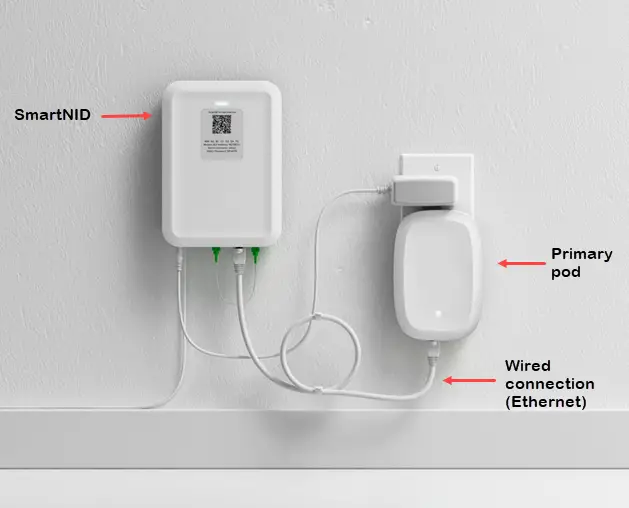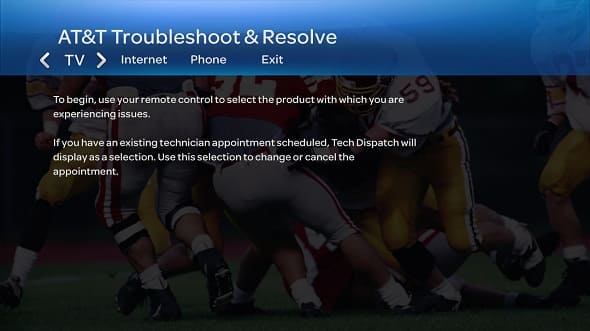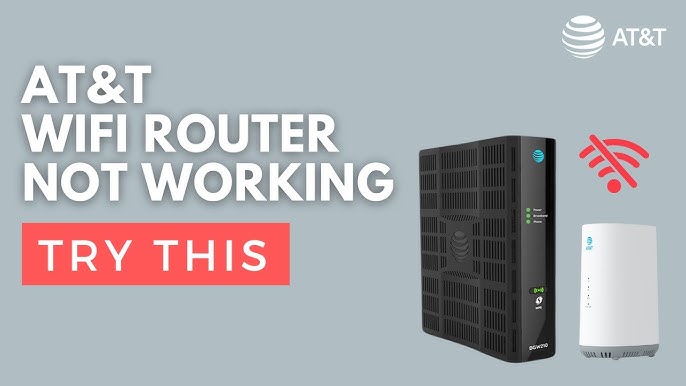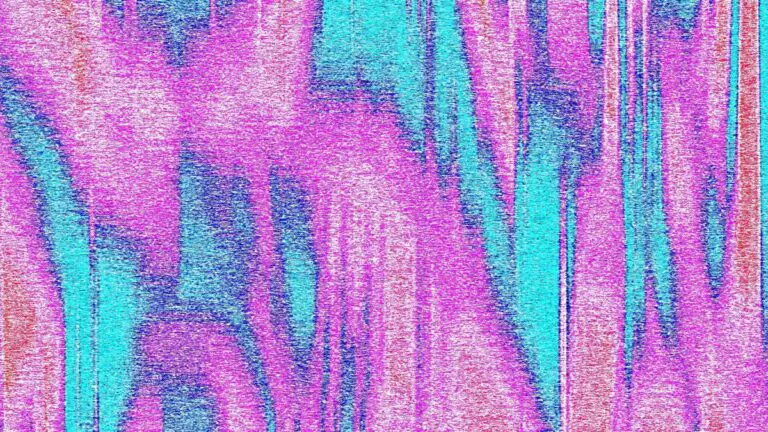Xbox Troubleshooting Screen: Fix Common Issues Quickly
The Xbox Troubleshooting Screen is a common sight for many gamers. It can be frustrating when your console isn’t working correctly.
Understanding the Xbox Troubleshooting Screen is crucial for every gamer. It helps identify issues quickly, saving time and reducing stress. Whether you’re dealing with a frozen screen, connectivity problems, or error messages, knowing how to navigate this screen can be a game-changer.
In this blog post, we will explore the common issues that lead to the troubleshooting screen. We will also guide you through the steps to resolve these problems. This way, you can get back to enjoying your gaming experience without unnecessary delays. Stay with us as we dive into the essentials of Xbox troubleshooting.

Credit: www.youtube.com
Introduction To Xbox Troubleshooting
Dealing with Xbox issues can be frustrating. Sometimes, you just want to play, but your Xbox won’t cooperate. This guide will help you troubleshoot common problems quickly. Let’s dive into the world of Xbox troubleshooting.
Common Issues Overview
Every Xbox user faces issues now and then. Some common problems include the Xbox not turning on, freezing during gameplay, or connectivity issues. These problems can disrupt your gaming experience. Knowing the common issues can help you identify and fix them faster.
Importance Of Quick Fixes
Quick fixes are crucial for keeping your gaming sessions uninterrupted. They save time and reduce frustration. Simple solutions can often solve complex problems. Understanding these quick fixes can enhance your overall gaming experience.
Basic Troubleshooting Steps
Facing issues with your Xbox can be frustrating. But, don’t worry. There are simple steps to fix common problems. These basic troubleshooting steps can help get your console back in action.
Restarting The Console
Sometimes, a simple restart can fix many problems. To restart, hold the power button for 10 seconds. Wait until the console shuts down. Then, press the power button again to turn it back on. This refreshes the system and can clear minor glitches.
Checking Connections
Loose cables can cause various issues. First, check all connections. Ensure the power cord is secure. Also, verify the HDMI cable is properly connected. If you’re using an external hard drive, check its connection too. Sometimes, unplugging and plugging back in can solve the problem.
Network Connectivity Problems
Network connectivity problems can ruin your gaming experience. Slow or unstable connections lead to lag and disconnections. This section will help you solve common Xbox network issues.
Wi-fi Connection Issues
Wi-Fi connection issues are common. First, check your router. Make sure it’s on and working. Restart the router to refresh the connection. Check if other devices can connect to the Wi-Fi. If they can’t, the problem is with the router.
Place your Xbox closer to the router. Walls and other electronic devices can block the signal. If possible, use a wired connection. Ethernet cables provide a stable connection. Update your router firmware. Outdated firmware can cause connection issues.
Nat Type Errors
NAT type errors can affect online gaming. NAT stands for Network Address Translation. It controls how your console connects to the internet. There are three NAT types: Open, Moderate, and Strict. Open is the best for gaming. Strict can cause many issues.
To check your NAT type, go to Settings. Select Network, then Network settings. Your NAT type will be displayed. If it’s Strict, you need to change it. Access your router settings through a web browser. Look for UPnP (Universal Plug and Play). Enable UPnP to improve your NAT type.
If UPnP is not available, try port forwarding. Open ports used by Xbox Live. These include 88 (UDP), 3074 (UDP and TCP), 53 (UDP and TCP), 80 (TCP), 500 (UDP), 3544 (UDP), and 4500 (UDP). Follow your router’s instructions to open these ports.
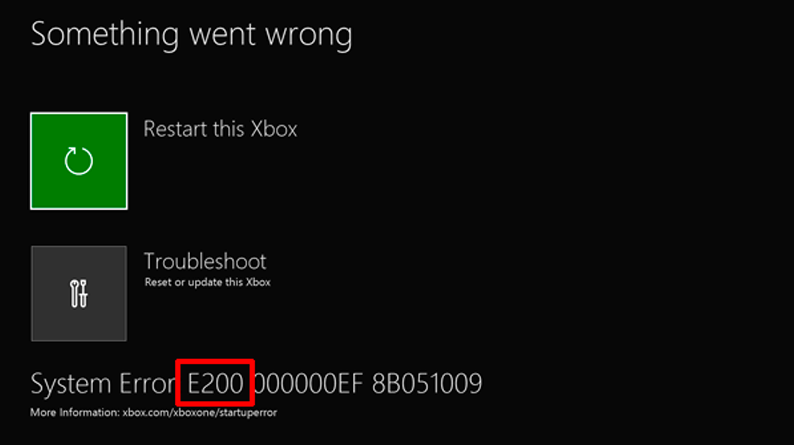
Credit: support.xbox.com
Audio And Video Issues
Experiencing audio and video issues on your Xbox can be frustrating. These problems can disrupt your gaming experience. Fortunately, most issues are easy to fix. This guide will help you troubleshoot common audio and video problems.
No Sound Troubleshooting
If there is no sound, first check the volume on your TV. Ensure it is not muted. Then, verify the HDMI cable connection. Sometimes, the cable can be loose. Disconnect and reconnect it. Also, try using a different HDMI port on your TV.
Next, check the audio settings on your Xbox. Go to Settings > Volume > Audio Output. Ensure the correct audio device is selected. If you use external speakers or a soundbar, make sure they are on and connected properly.
Display Problems
Display issues can include a blank screen or poor image quality. First, check your HDMI cable. Ensure it is securely connected. Try a different HDMI cable if possible. Sometimes, the cable can be faulty. If the issue persists, restart your Xbox.
Adjust the display settings on your Xbox. Go to Settings > General > TV & Display Options. Choose the correct resolution for your TV. Also, check the TV’s display settings. Ensure the input source matches the HDMI port you are using.
Game And App Glitches
Game and app glitches can be frustrating for Xbox users. These issues can disrupt your gaming experience. They can also prevent you from enjoying your favorite apps. Understanding how to troubleshoot these glitches is important. Below, we provide solutions for common game and app issues.
Game Freezing Solutions
Game freezing is a common problem. It can occur due to several reasons. Follow these steps to fix it. First, ensure your game is up-to-date. Check for any available updates. Install them if necessary. Updates often fix bugs that cause freezing.
Restart your Xbox. This can clear temporary issues. If the game still freezes, try reinstalling it. Go to “My Games & Apps.” Select the game. Press the menu button. Choose “Manage game & add-ons.” Select “Uninstall all.” Reinstall the game from your library.
Check your internet connection. A weak connection can cause game freezing. Use a wired connection for better stability. If none of these solutions work, consider resetting your Xbox. This can resolve deeper system issues.
App Loading Fixes
Apps that fail to load can be annoying. Start by checking for app updates. Updated apps run smoother and have fewer bugs. Go to “My Games & Apps.” Select the app. Press the menu button. Choose “Manage app.” Select “Updates.” Install any available updates.
Restart your Xbox. A simple restart can resolve many issues. If the app still does not load, try reinstalling it. Go to “My Games & Apps.” Select the app. Press the menu button. Choose “Uninstall.” Reinstall the app from the Microsoft Store.
Check your internet connection. A strong connection is crucial for apps. Use a wired connection for better performance. If the app continues to have issues, clear the cache. Press and hold the Xbox button. Select “Restart console.” This can help with loading problems.
Controller Issues
Is your Xbox controller giving you trouble? You’re not alone. Many gamers face issues with their controllers. From syncing problems to button malfunctions, these issues can disrupt your gaming experience. In this section, we’ll cover common controller issues and how to fix them.
Syncing Problems
Syncing your Xbox controller should be simple. But sometimes, it just won’t connect. First, ensure your controller has enough battery. Weak batteries can cause syncing issues. If the batteries are fine, try restarting your console. Hold the power button for 10 seconds. Turn it back on and try syncing again. Press the sync button on your controller and console. They should connect within a few seconds.
If this doesn’t work, check for wireless interference. Devices like routers can disrupt the signal. Move closer to your console and try again. You can also try using a USB cable to sync. Plug the cable into your console and controller. This method often helps fix syncing problems.
Button Malfunctions
Are some buttons on your controller not working? This can be frustrating. First, check for dirt or debris. Use a soft cloth to clean around the buttons. Sometimes, grime can cause buttons to stick. If cleaning doesn’t help, try updating your controller’s firmware. Connect your controller to the console with a USB cable. Go to Settings, then Devices & connections, and select Accessories. Choose your controller and follow the prompts to update.
If the issue persists, consider resetting your controller. Hold the sync button and the Xbox button for 10 seconds. This resets the controller and can resolve button malfunctions. If none of these steps work, you may need a replacement. Sometimes, wear and tear can cause permanent damage.
Software And System Errors
Encountering software and system errors on your Xbox can be frustrating. These issues can arise due to various reasons, including outdated software, corrupt files, or hardware malfunctions. In this section, we will explore common software and system errors and provide solutions to fix them.
Update Failures
Update failures are a frequent issue faced by Xbox users. This problem occurs when the system fails to install the latest updates. To resolve this:
- Ensure your internet connection is stable.
- Clear the cache by holding the power button for 10 seconds.
- Restart your Xbox and attempt the update again.
- If the issue persists, try a manual update using a USB drive.
By following these steps, most update failures can be resolved quickly.
System Crashes
System crashes can interrupt your gaming experience. Common causes include overheating, corrupt files, or hardware issues. Here are some steps to address system crashes:
- Ensure your Xbox is placed in a well-ventilated area.
- Delete any suspected corrupt files.
- Perform a hard reset by holding the power button for 10 seconds.
- Check for any hardware issues, such as loose connections.
If the crashes continue, consider contacting Xbox support for further assistance.
By understanding and addressing these common software and system errors, you can keep your Xbox running smoothly. Regular maintenance and updates are key to preventing such issues.
Advanced Troubleshooting
Xbox troubleshooting can sometimes be complex. Advanced troubleshooting is necessary when basic steps fail. This section will guide you through advanced techniques to fix your Xbox issues.
Factory Reset Guide
A factory reset can resolve many issues. It restores the Xbox to its original settings. Follow these steps:
- Press the Xbox button to open the guide.
- Go to Settings.
- Select System, then Console Info.
- Choose Reset Console.
You will see two options:
- Reset and Remove Everything: This option erases all data, including saved games.
- Reset and Keep My Games & Apps: This option keeps your installed games and apps.
Choose the option that best suits your needs. Confirm the reset and wait for the process to complete. Your Xbox will restart as new.
Contacting Support
If the factory reset does not solve your problem, you may need to contact support. Xbox provides several ways to get help:
| Method | Details |
|---|---|
| Live Chat | Visit the official Xbox support website. Use the live chat feature for real-time help. |
| Phone | Call Xbox support at the provided number. Have your console’s serial number ready. |
| Community | Join Xbox forums. Ask questions and find answers from other users. |
Be prepared to describe your issue in detail. The support team will guide you through additional steps. They may also arrange for repairs if needed.

Credit: www.reddit.com
Frequently Asked Questions
How Do I Fix My Xbox Troubleshooting Screen?
Restart your Xbox. If the issue persists, try a factory reset.
Why Is My Xbox Stuck On The Troubleshooting Screen?
It may be due to a software glitch. Restart your console to fix it.
Can I Reset My Xbox From The Troubleshooting Screen?
Yes, you can. Select “Reset this Xbox” from the troubleshooting menu.
What Causes The Xbox Troubleshooting Screen To Appear?
Errors in software updates or hardware issues can trigger the troubleshooting screen.
How Do I Access The Xbox Troubleshooting Screen?
Press and hold the power button and eject button until you hear a beep.
Conclusion
Fixing Xbox issues doesn’t need to be stressful. Follow our troubleshooting tips. Your gaming experience will improve. Save time and reduce frustration. Remember to keep your console updated. Check connections and settings regularly. Simple steps can solve many problems. Enjoy smoother, uninterrupted gaming.
Stay patient and persistent. Happy gaming!