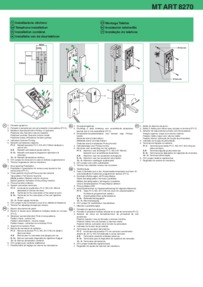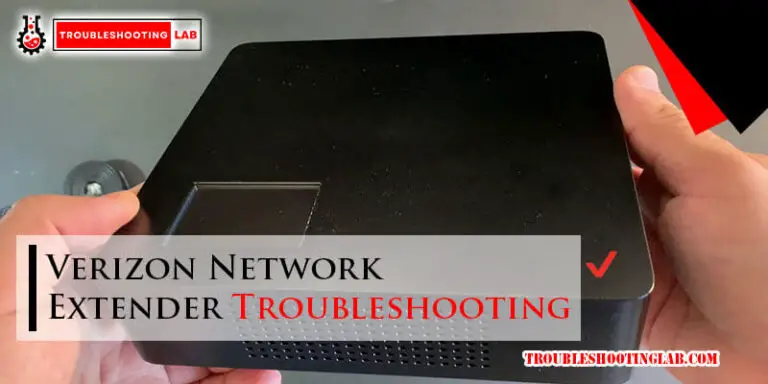Xfinity Cable Box Troubleshooting: Ultimate Guide to Fix Issues
Dealing with Xfinity cable box issues can be frustrating. Knowing how to troubleshoot can save you time.
Xfinity cable boxes are essential for enjoying your favorite shows. But, like any tech, they can sometimes act up. Maybe your channels won’t load, or the box won’t turn on. Instead of calling for help, you can try fixing it yourself.
This guide will walk you through simple troubleshooting steps. Learn how to solve common problems quickly and get back to watching TV in no time. Whether you’re tech-savvy or a beginner, you’ll find these tips easy to follow. Let’s dive in and get your Xfinity cable box working smoothly again.

Credit: www.wikihow.com
Power Problems
Power problems with your Xfinity cable box can be frustrating. They often disrupt your viewing experience. Let’s explore two common power issues and their solutions.
Cable Box Not Turning On
Your Xfinity cable box might not turn on for several reasons. First, check the power cord. Ensure it’s securely plugged into both the box and the wall outlet. Loose connections can prevent the box from powering up.
Next, inspect the outlet. Try plugging another device into the same outlet. If the other device works, the outlet is fine. If not, the outlet might be faulty. You may need to reset your circuit breaker.
Also, look for any visible damage on the power cord. A damaged cord can cause power issues. Replace it if necessary. Ensure your cable box is not overheating. Overheating can prevent it from turning on. Keep it in a well-ventilated area.
Frequent Power Cycles
Frequent power cycles can be annoying. They often indicate an underlying issue. Start by checking the power supply. Ensure the power cord is firmly connected. Loose connections can cause power cycling.
Also, inspect the power cord for any damage. A frayed or broken cord can cause power issues. Replace it if needed.
Another cause could be overheating. Your cable box needs proper ventilation. Make sure it’s not blocked by other objects. Overheating can cause the box to power cycle frequently.
If the problem persists, try resetting your cable box. Unplug it from the power source. Wait for about 30 seconds. Then plug it back in. This can help resolve temporary glitches.

Credit: www.youtube.com
Signal Issues
Having signal issues with your Xfinity cable box can be frustrating. Signal problems affect your viewing experience. They can cause disruptions or no picture at all. Let’s look at common signal issues and how to fix them.
No Signal
If your Xfinity cable box shows “No Signal,” start by checking your connections. Ensure the HDMI or coaxial cable is securely connected. Make sure the TV is set to the correct input source. Sometimes, simply restarting the cable box can help. Unplug it, wait 30 seconds, then plug it back in. Wait for the box to reboot. This can often resolve the issue. If the problem persists, try a different cable or TV input port.
Weak Or Intermittent Signal
A weak or intermittent signal can cause freezing or pixelation. Check for loose or damaged cables. Replace any cables that appear worn. Ensure there are no splitters in the line. Splitters can weaken the signal. If your connections are fine, check for signal interference. Keep the cable box away from other electronic devices. Devices like routers or cordless phones can cause interference.
If signal issues continue, try rebooting your cable box and modem. Unplug both devices. Wait for 30 seconds, then plug them back in. Allow them to fully restart. This can help reset the connection and improve signal strength. If you still experience problems, contact Xfinity support for further assistance.
Connectivity Challenges
Experiencing connectivity challenges with your Xfinity cable box can be frustrating. These issues often disrupt your entertainment. Fortunately, some common problems have simple solutions.
Wi-fi And Ethernet Problems
Many face Wi-Fi or Ethernet connectivity issues with their Xfinity cable box. Ensure your router is on and working. Check if other devices can connect to the internet. If they do, the issue might be with your cable box. Try resetting your router and cable box. Unplug both devices, wait for 30 seconds, and plug them back in. This simple reset often resolves connectivity issues.
For Ethernet connections, ensure the cable is securely plugged in. Check both ends of the Ethernet cable. If the problem persists, try using a different cable. Sometimes, cables can get damaged and cause connection issues. Testing with another cable can help identify if this is the problem.
Remote Control Pairing
Pairing your remote control with the Xfinity cable box is crucial. Start by ensuring the remote has working batteries. Weak or dead batteries can cause pairing issues. Replace the batteries if necessary. Once the batteries are checked, aim the remote at the cable box. Press and hold the “Setup” button until the LED light changes color.
After that, press the “Xfinity” button on the remote. Follow the on-screen instructions to complete the pairing process. If the remote does not pair, try resetting it. Remove the batteries and hold down the “Power” button for 5 seconds. Reinsert the batteries and attempt the pairing process again. This often resolves any lingering pairing issues.
Audio And Video Glitches
Experiencing audio and video glitches with your Xfinity cable box can be frustrating. Common issues include no sound and poor picture quality. This section will guide you through troubleshooting these glitches to ensure a smooth viewing experience.
No Sound
If your Xfinity cable box is not producing any sound, follow these steps:
- Check the mute button on your remote and TV.
- Ensure the audio cables are securely connected.
- Go to the audio settings on your cable box and select the correct output.
- Restart your cable box by unplugging it for 30 seconds and then plugging it back in.
- Verify if the issue is with a specific channel or all channels.
If the problem persists, consider contacting Xfinity support for further assistance.
Poor Picture Quality
Poor picture quality can disrupt your viewing experience. To improve it, try the following:
- Check all cable connections and ensure they are tight.
- Ensure your TV is set to the correct input source.
- Adjust the resolution settings on your cable box to match your TV’s capabilities.
- Restart your cable box to refresh the connection.
- Scan for any software updates for your cable box.
Here is a quick reference table for picture quality settings:
| Resolution | Description |
|---|---|
| 720p | Standard HD quality |
| 1080p | Full HD quality |
| 4K | Ultra HD quality |
By following these steps, you can resolve most audio and video glitches with your Xfinity cable box.
Software And Firmware
The software and firmware in your Xfinity Cable Box are crucial. They ensure smooth operation and access to the latest features. Keeping these updated is vital for resolving common issues. Here, we will cover the steps needed for updating firmware and resetting to factory settings.
Updating Firmware
Updating your firmware can fix many issues. It can enhance performance and add new features. Follow these steps:
- Press the Menu button on your remote.
- Navigate to Settings.
- Select System Update from the menu.
- Follow the on-screen instructions to complete the update.
Make sure your cable box stays on during the update. Interrupting the process can cause problems.
Resetting To Factory Settings
Sometimes, a factory reset is necessary. This can help if your cable box is unresponsive or slow. Here’s how to do it:
- Press the Power button on your cable box.
- Hold down the Reset button for 10 seconds.
- Wait for the box to restart. This may take a few minutes.
- Once the box restarts, you will need to set up your preferences again.
A factory reset will erase all your settings. Be sure you want to proceed before starting this process.
Error Codes
Encountering error codes on your Xfinity cable box can be frustrating. These codes often indicate underlying issues that need troubleshooting. Understanding these codes and knowing how to resolve them can save time and effort. This section will guide you through common error codes and their solutions.
Understanding Common Codes
Xfinity cable boxes display various error codes to signal problems. Some codes are more common and easier to fix. For instance, Error Code RDK-03003 often means a connectivity issue. Another frequent code is XRE-03007, which suggests a signal problem. Understanding these codes helps in quick troubleshooting.
Steps To Resolve Errors
Resolving error codes usually involves a few basic steps. First, ensure all cables are properly connected. Loose cables can cause many errors. Next, restart your cable box. Unplug it, wait for a minute, then plug it back in. This simple step often clears minor glitches.
If the error persists, check for service outages in your area. Sometimes, the issue is not with your equipment but with the service provider. Lastly, if all else fails, contact Xfinity support. They can provide specific guidance based on the error code.
Advanced Troubleshooting
Advanced troubleshooting for your Xfinity Cable Box can seem daunting. But, taking the right steps can resolve most issues. This section will guide you through advanced troubleshooting tips. These tips are essential for smooth and uninterrupted viewing.
Professional Assistance
Sometimes, technical issues may be beyond your expertise. In such cases, seeking professional assistance is wise. Xfinity offers excellent customer support. Their technicians can diagnose and fix problems efficiently.
Contacting Xfinity support is straightforward. You can reach them via phone or online chat. Explain your issue clearly to get precise help. Their team is trained to handle complex cable box problems.
Preventive Measures
Preventive measures can minimize issues with your Xfinity Cable Box. Always keep the cable box in a well-ventilated area. Overheating can cause performance issues.
Regular software updates are crucial. Ensure your cable box is updated with the latest software. This keeps your device running smoothly.
Check cables and connections regularly. Loose or damaged cables can disrupt service. Secure all connections firmly to prevent signal loss.
Unplug your cable box periodically. This simple step can reset the system and clear minor glitches. A quick restart can often resolve common issues.

Credit: www.ebay.com
Frequently Asked Questions
Why Is My Xfinity Cable Box Not Working?
Check the power cable. Ensure it’s securely connected. Verify the outlet is working.
How Do I Reset My Xfinity Cable Box?
Unplug the box for 30 seconds. Plug it back in. Wait for it to restart.
Why Is My Xfinity Cable Box Stuck On Boot?
Your box might need a reset. Unplug it for 30 seconds, then plug it back in.
How Can I Fix My Xfinity Remote?
Replace the batteries. Ensure they are properly installed. Try pairing the remote again.
Why Is My Xfinity Cable Box Showing No Signal?
Check the HDMI or coaxial connections. Ensure they are securely connected to the TV and box.
Conclusion
Solving Xfinity cable box issues can be simple with these steps. First, check connections. Next, restart the device. Then, reset the cable box. If problems persist, contact customer support. Always keep your software updated. Regular maintenance helps avoid problems. With these tips, enjoy smooth TV viewing.
Troubleshooting doesn’t have to be hard. Simple actions can fix common issues. Stay patient and systematic. This guide can help you resolve most problems. Happy watching!