Xfinity Router Troubleshooting: Quick Fixes for Common Issues
Is your Xfinity router giving you trouble? You’re not alone.
Many users face issues with their routers from time to time. Whether it’s a slow connection, frequent disconnections, or simply no internet at all, these problems can be frustrating. Xfinity routers are known for their reliability, but like any tech device, they can run into issues.
Understanding the common problems and knowing how to fix them can save you a lot of headaches. In this guide, we’ll cover the most frequent Xfinity router issues and provide simple steps to troubleshoot them. No technical jargon, just clear and easy-to-follow advice. Let’s get your internet back on track!
Connection Problems
Dealing with connection problems on your Xfinity router can be frustrating. Whether you are experiencing no internet connection or slow internet speeds, troubleshooting these issues is essential. This section will guide you through common connection problems and how to resolve them effectively.
No Internet Connection
If you have no internet connection, follow these steps:
- Check the cables: Ensure all cables are securely connected.
- Restart the router: Unplug the router, wait 30 seconds, and plug it back in.
- Check the modem: Ensure the modem has power and is connected to the router.
- Check for outages: Visit the Xfinity website to check for service outages in your area.
- Reset the router: Press and hold the reset button on the router for 10 seconds.
Slow Internet Speed
Experiencing slow internet speed? Try these solutions:
- Limit devices: Disconnect devices not in use to free up bandwidth.
- Move closer to the router: A strong signal is crucial for good speed.
- Update firmware: Ensure your router’s firmware is up to date.
- Use a wired connection: Connect your device directly to the router using an Ethernet cable.
- Check for interference: Ensure there are no physical obstructions or electronic devices causing signal interference.
If these steps do not resolve your issues, it may be time to contact Xfinity support for further assistance. Remember, a stable internet connection is key to a smooth online experience.
Wi-fi Signal Issues
Experiencing Wi-Fi signal issues with your Xfinity router can be frustrating. Whether you are facing weak Wi-Fi signals or frequent disconnections, understanding the cause can help in resolving these problems effectively. Below are common issues and their troubleshooting steps:
Weak Wi-fi Signal
A weak Wi-Fi signal can be due to several factors. Here are some potential causes and solutions:
- Distance from Router: Ensure your device is within a reasonable range.
- Obstacles: Remove physical barriers like walls and furniture.
- Router Placement: Place the router in a central location.
- Update Firmware: Ensure your router’s firmware is up-to-date.
Consider using Wi-Fi extenders to boost the signal in larger areas.
Wi-fi Dropping Constantly
Wi-Fi dropping constantly can disrupt your online activities. Here are steps to diagnose and fix the issue:
- Check Cables: Ensure all cables are securely connected.
- Restart Router: Power cycle your router to refresh the connection.
- Channel Interference: Change the Wi-Fi channel in the router settings.
- Device Overload: Limit the number of devices connected to the network.
- Reset Router: If the issue persists, perform a factory reset.
If none of these steps work, consider contacting Xfinity support for further assistance.
Device Connectivity
Having trouble with your Xfinity router’s device connectivity? You’re not alone. Many users face issues with their devices not connecting or experiencing intermittent connectivity. In this section, we’ll dive into common problems and solutions related to device connectivity.
Devices Not Connecting
Sometimes, devices fail to connect to the Xfinity router. This can be frustrating, but there are several steps you can take to fix this problem.
- Check the Wi-Fi password: Ensure you are entering the correct password.
- Restart the router: Unplug the router, wait 30 seconds, and plug it back in.
- Update firmware: Ensure your router’s firmware is up to date.
- Check device compatibility: Make sure your device supports the router’s Wi-Fi standards.
If these steps don’t work, consider resetting the router to factory settings. Use the reset button on the back of the router. Hold it for 10 seconds.
Intermittent Connectivity
Experiencing intermittent connectivity with your Xfinity router? This can disrupt your internet usage. Follow these steps to resolve the issue.
- Check for interference: Ensure there are no physical obstructions like walls or appliances between your router and devices.
- Change the Wi-Fi channel: Log in to your router’s settings and switch to a less crowded channel.
- Update device drivers: Ensure the drivers for your devices are up to date.
- Reduce connected devices: Too many devices connected at once can cause drops in connectivity. Disconnect devices not in use.
If the problem persists, consider relocating the router to a central position in your home. This can improve signal strength and coverage.
Credit: www.reddit.com
Router Settings
Understanding and managing your Xfinity router settings can help resolve many common connectivity issues. Adjusting these settings can improve your internet speed and security. Let’s dive into key areas like resetting the router and changing your Wi-Fi password.
Resetting The Router
Resetting your router can often solve many connectivity issues. Here’s how you can reset your Xfinity router:
- Locate the reset button on the back of your router.
- Use a paperclip or a similar tool to press and hold the reset button.
- Hold the button for about 10 seconds.
- Release the button and wait for the router to restart.
Resetting the router will restore it to its factory settings. You may need to reconfigure your network after the reset.
Changing Wi-fi Password
Changing your Wi-Fi password can enhance your network security. Follow these steps to change your Xfinity Wi-Fi password:
- Open a web browser and go to the Xfinity Gateway login page.
- Enter your username and password to log in.
- Navigate to the Wi-Fi settings section.
- Find the field labeled Password or Security Key.
- Enter your new password in the designated field.
- Save your changes.
Make sure your new password is strong and unique. Use a mix of letters, numbers, and special characters.
Firmware Updates
Firmware updates are essential for keeping your Xfinity router running smoothly. These updates often fix bugs, improve performance, and add new features. Staying on top of firmware updates can prevent many common issues. Let’s explore how to check and install these updates.
Checking For Updates
First, you need to check if a firmware update is available. Open a web browser and type your router’s IP address into the address bar. Usually, this IP address is 192.168.1.1 or 10.0.0.1. Press Enter and log in with your admin credentials.
Once logged in, navigate to the Administration or Settings section. Here, you will find the Firmware Update or Router Update option. This section will show the current firmware version and if an update is available.
Installing Firmware
If an update is available, you can proceed to install it. In the Firmware Update section, there should be an Update button. Click it to start the update process. The router will download the latest firmware and install it automatically.
During the update, do not turn off the router or interrupt the process. The update may take several minutes. Once complete, the router will reboot. After rebooting, log back in to ensure the firmware update was successful. Your router should now be running the latest firmware.

Credit: www.youtube.com
Interference Problems
Interference problems can disrupt your Xfinity router’s performance. Wireless signals can get blocked or weakened by various factors. Identifying and minimizing interference can help improve your internet connection.
Identifying Interference
First, check for physical obstructions. Walls, floors, and furniture can block signals. Keep your router in a central, open area. Note any electronic devices nearby. Microwaves, cordless phones, and baby monitors can interfere. Observe if the connection drops when these devices are in use.
Next, check for network congestion. Too many devices on the same channel can cause interference. Use a Wi-Fi analyzer app to see which channels are crowded. Switch to a less crowded channel for a better connection.
Minimizing Interference
Move your router to a better location. Place it higher up and away from walls. Keep it away from electronic devices that can cause interference. If possible, use the 5GHz band. It is less crowded and offers faster speeds.
Change the Wi-Fi channel on your router. Access your router settings through your web browser. Select a channel with less traffic. Check your router manual if you need help with this.
Use a wired connection for devices that need a stable connection. Ethernet cables are not affected by wireless interference. This can free up wireless bandwidth for other devices.
Consider using a Wi-Fi extender. It can help boost your signal in areas with poor coverage. Place it between your router and the area with weak signal. This can help improve overall connectivity.
Advanced Troubleshooting
Advanced troubleshooting for your Xfinity router can resolve many complex issues. This guide provides steps for using diagnostic tools and contacting support. Follow these steps to ensure a smooth internet experience.
Using Diagnostic Tools
Diagnostic tools help identify issues with your Xfinity router. Start by accessing the router’s web interface. Enter the IP address in your browser. Log in with your credentials. Navigate to the diagnostics section.
Look for error messages or warnings. These indicate the specific problems. Run a network diagnostic test. This checks for connectivity issues. Note any errors or failed tests. You may need this information later.
Some routers offer advanced diagnostic options. These include ping tests and traceroute. Use these tools to identify network bottlenecks. Document your findings for future reference.
Contacting Support
If diagnostic tools do not resolve your issue, contact Xfinity support. Have your account information ready. This includes your account number and service address. Be prepared to describe the problem in detail.
Explain the steps you have taken. Mention any error messages you found. This helps the support team understand the issue. They may ask you to perform additional troubleshooting steps.
Follow their instructions carefully. If the problem persists, they may send a technician. This ensures that your router is functioning properly.
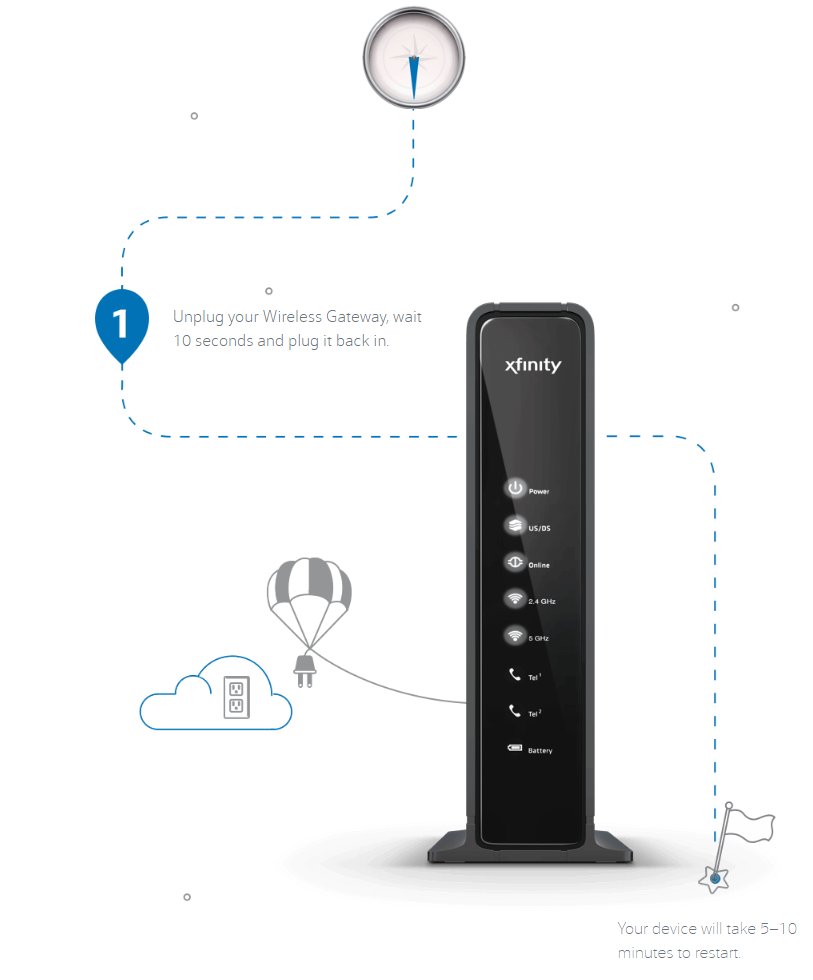
Credit: x.com
Frequently Asked Questions
How Do I Reset My Xfinity Router?
To reset your Xfinity router, press the reset button for 10 seconds. Wait for it to restart.
Why Is My Xfinity Router Not Connecting?
Your Xfinity router might not connect due to a loose cable, outdated firmware, or network issues. Check all connections.
How Can I Improve Xfinity Wifi Signal?
Place your Xfinity router in a central location, away from walls and electronics. Use WiFi extenders if needed.
Why Is My Xfinity Router Blinking Orange?
An orange blinking light means a firmware update or network issue. Wait for the update to finish or restart the router.
How Do I Log Into My Xfinity Router?
Open a browser and type “10. 0. 0. 1” in the address bar. Enter your username and password.
Conclusion
To sum up, Xfinity router issues can be frustrating. Follow the steps outlined here. Restart your router first. Check your cables and connections. Update firmware regularly. Contact Xfinity support if problems persist. These tips should help resolve most issues. Enjoy a smoother internet experience.
Keep this guide handy for future reference. Troubleshooting can save time and stress. Stay connected and happy browsing!






