Amazon Fire Tv Remote Troubleshooting: Quick and Easy Fixes
Experiencing issues with your Amazon Fire TV remote? You’re not alone.
Many users face common problems that can be fixed with some simple steps. The Amazon Fire TV remote is an essential part of your streaming experience. When it stops working, it can be frustrating. This guide will help you troubleshoot common issues with ease.
Whether your remote isn’t responding, pairing, or has other issues, we have solutions. We’ll cover basic fixes you can try at home. By the end, you’ll have your remote working smoothly again. So, let’s dive in and solve those remote problems together.
Common Issues
Amazon Fire TV remotes are usually reliable. But sometimes, you might face issues. In this section, we will address some common problems. We will give you tips to fix them quickly.
Unresponsive Remote
An unresponsive remote can be frustrating. First, check the batteries. Dead batteries are a common cause. Replace them with new ones. Ensure they are inserted correctly.
If the remote still does not work, try restarting your Fire TV device. Unplug the device from the power source. Wait for a few seconds. Then plug it back in. This can often resolve connectivity issues.
Another solution is to re-pair the remote. Hold the Home button for 10 seconds. This should re-pair the remote with your Fire TV. If none of these steps work, you might need a new remote.
Button Malfunctions
Sometimes, specific buttons might not work. Check for any physical damage. Dust and dirt can also cause problems. Clean the remote with a soft cloth.
If cleaning does not help, you might need to reset the remote. Press and hold the Back button and the Right side of the navigation circle. Hold for 10 seconds. This resets the remote.
After resetting, try using the buttons again. If they still do not work, there could be a deeper issue. In such cases, contact Amazon support for further assistance.

Battery Problems
Facing issues with your Amazon Fire TV remote? Often, battery problems cause the remote to malfunction. This section will guide you through simple solutions to fix these issues. Let’s dive into the details.
Replacing Batteries
Old batteries can cause your remote to stop working. Replacing them with new ones can resolve many issues. Follow these steps:
- Slide the back cover off the remote.
- Remove the old batteries.
- Insert new AAA batteries.
- Ensure the new batteries are fresh and not expired.
- Slide the back cover on.
This simple step can often solve many remote problems.
Checking Battery Orientation
Incorrect battery orientation can also cause the remote to malfunction. To check the orientation:
- Remove the back cover of the remote.
- Take out the batteries.
- Check the positive (+) and negative (-) symbols inside the battery compartment.
- Ensure the batteries match these symbols.
- Re-insert the batteries correctly.
- Slide the back cover back on.
Correct battery orientation is crucial for proper remote operation.
Pairing The Remote
The Amazon Fire TV remote is an essential accessory for your streaming device. Sometimes, it may need to be paired or re-paired for optimal performance. This guide will help you through the steps to ensure your remote is correctly paired with your Fire TV. Follow these instructions to make sure your remote works smoothly.
Initial Pairing Steps
Before you start, ensure your Fire TV is powered on. Follow these steps for initial pairing:
- Insert batteries into the remote.
- Hold the Home button for 10 seconds.
- Wait for the remote to pair automatically.
- If pairing is successful, you will see a confirmation message on the screen.
If the remote does not pair, try the steps again. Sometimes it takes a few attempts.
Re-pairing The Remote
If your remote is not responding, re-pairing might help. Follow these steps:
- Unplug your Fire TV from power for 60 seconds.
- Plug it back in and wait for the home screen to appear.
- Hold the Home button for 10 seconds.
- If the remote does not pair, press the Back and Home buttons together for 10 seconds.
Use the table below for quick troubleshooting tips:
| Issue | Solution |
|---|---|
| Remote not responding | Re-pair using the Home button. |
| Remote buttons not working | Replace batteries and re-pair. |
| Intermittent connection | Ensure no obstructions between remote and Fire TV. |
Following these steps should help you pair or re-pair your Amazon Fire TV remote successfully.
Resetting The Remote
Experiencing issues with your Amazon Fire TV remote? A quick reset might solve the problem. In this section, we’ll guide you through two types of resets: a Soft Reset and a Hard Reset. Follow the steps below to get your remote working again.
Soft Reset
A soft reset is the easiest way to fix minor remote issues. It involves restarting the remote without losing any settings. Here’s how to perform a soft reset:
- Press and hold the Home button for 10 seconds.
- Wait for the LED light to blink rapidly.
- Release the Home button.
- Your remote should automatically reconnect to the Fire TV device.
If the remote does not reconnect, try repeating the steps. This method can resolve common issues like unresponsive buttons or delayed reactions.
Hard Reset
A hard reset is more thorough and can fix persistent problems. This method will reset the remote to factory settings. Follow these steps for a hard reset:
- Remove the batteries from the remote.
- Wait 30 seconds.
- Reinsert the batteries.
- Press and hold the Back button, Menu button, and the Left part of the navigation circle simultaneously for 15 seconds.
- Release the buttons and wait for the LED light to blink.
- Follow the on-screen instructions to pair the remote again.
After a hard reset, you may need to reconfigure some settings. This method is effective for issues like connection failures or extensive lag.
Remember, resetting the remote can resolve many common issues. Try a soft reset first and move to a hard reset if necessary.
Interference Issues
Experiencing issues with your Amazon Fire TV remote can be frustrating. Often, these problems stem from interference issues. Different elements can disrupt the remote’s connection to the Fire TV. Let’s explore how nearby devices and obstructions can cause interference.
Nearby Devices
Electronic devices near the Fire TV can interfere with the remote. Devices such as microwaves, routers, and cordless phones emit signals that may disrupt the remote’s connection.
Bluetooth devices can also cause issues. Ensure that other Bluetooth devices are turned off or moved away from the Fire TV. This helps reduce potential interference.
Obstructions
Physical objects between the remote and the Fire TV can block the signal. Ensure there are no large objects like furniture or decorations in the way.
Walls and glass can also obstruct the signal. Keep the remote within the line of sight of the Fire TV. This simple step can often resolve connection problems.
Additionally, check for any metal objects nearby. Metals can reflect signals and cause interference. Keep such items away from the Fire TV and remote.
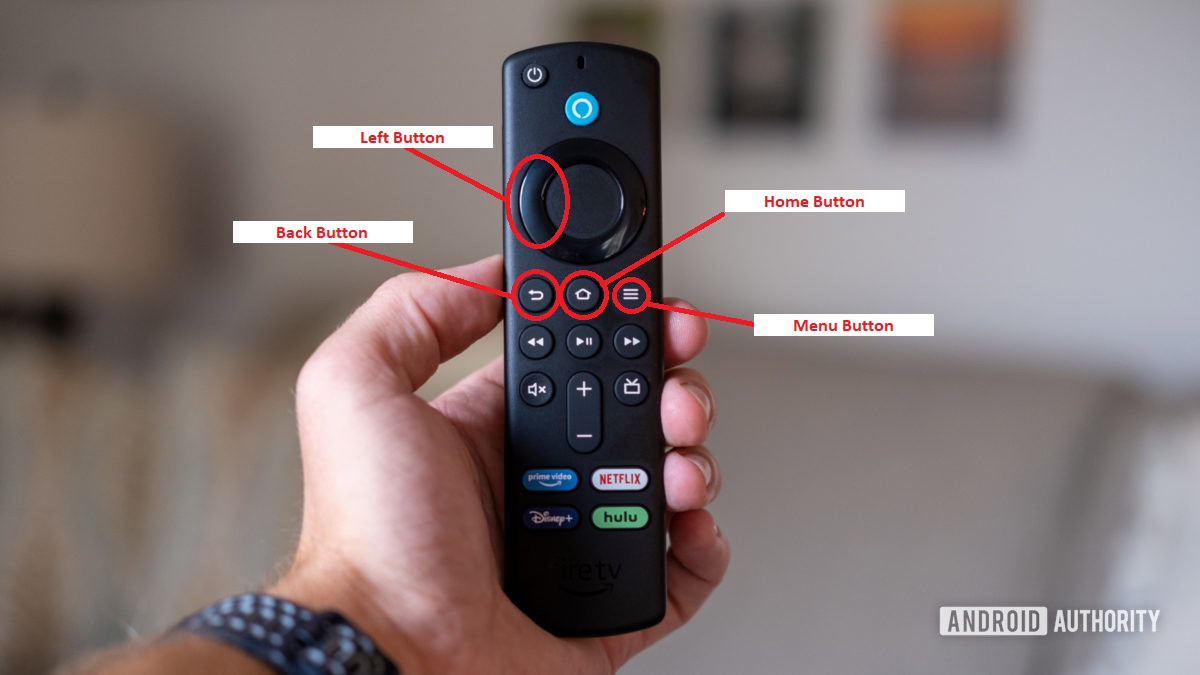
Voice Command Issues
Having trouble with voice commands on your Amazon Fire TV remote? You’re not alone. Many users experience issues with this feature. Fortunately, there are solutions to common problems.
Microphone Problems
If your Fire TV remote’s microphone isn’t working, check the basics. Ensure the batteries are fresh. Low battery power can affect the microphone. Also, make sure no obstructions cover the microphone hole.
Next, try restarting your Fire TV. Unplug it from power for 30 seconds. Then plug it back in. This simple reset can fix many issues. If the problem persists, re-pair the remote. Hold the home button for 10 seconds. Follow the on-screen instructions.
Voice Command Tips
For better voice command accuracy, speak clearly into the remote. Hold the microphone button firmly. Speak directly into the microphone hole. Avoid background noise. It can interfere with voice recognition.
Use simple, direct commands. For example, say “Play The Office” instead of “I’d like to watch The Office.” Keep commands short and to the point. This helps the system understand you better.
Regularly update your Fire TV software. Updates can improve voice command functionality. Go to Settings, then My Fire TV, and select About. Check for updates and install them if available.
Software Updates
Keeping your Amazon Fire TV remote up-to-date with the latest software is essential. Software updates fix bugs, improve performance, and add new features. This section will guide you through checking and installing updates on your Fire TV remote.
Checking For Updates
First, ensure your Fire TV is connected to the internet. Follow these steps to check for software updates:
- Press the Home button on your Fire TV remote.
- Navigate to Settings at the top of the screen.
- Select My Fire TV from the list.
- Choose About.
- Click on Check for Updates.
If an update is available, you’ll see a message indicating so. It’s crucial to check for updates regularly to keep your device running smoothly.
Installing Updates
Once you’ve checked for updates, it’s time to install them. Follow these steps to install the latest software update:
- In the Check for Updates section, select Install Update if available.
- Your Fire TV will start downloading the update. This may take a few minutes.
- After the download is complete, the installation will begin automatically.
- Your Fire TV may restart during the installation process. This is normal.
Ensure your device stays connected to the internet and don’t interrupt the installation. After the update, your Fire TV remote should work more efficiently.
Regular updates ensure the best experience with your Fire TV remote. Keep an eye on updates to enjoy new features and improved performance.
Alternative Solutions
Is your Amazon Fire TV remote not working? Don’t worry. There are alternative solutions you can try. These methods can help you regain control of your streaming device. Let’s explore some effective options to troubleshoot your remote issues.
Using The Fire Tv App
The Fire TV app can be a great substitute for your remote. Download the app on your smartphone. Ensure your phone and Fire TV are on the same Wi-Fi network. Open the app and follow the on-screen instructions. You can navigate your Fire TV with ease. The app offers a remote-like experience. It even includes voice search.
Contacting Support
If the app doesn’t work, contacting Amazon Support can help. Go to the Amazon website. Navigate to the Help section. Select Fire TV and then choose the remote control issues. Follow the prompts to chat with a support agent. They can guide you through advanced troubleshooting steps. You may even get a replacement remote if needed.
Frequently Asked Questions
Why Is My Amazon Fire Tv Remote Not Working?
The batteries might be dead. Replace them with new ones. Also, check for any obstructions.
How Do I Reset My Fire Tv Remote?
Press and hold the Home button for 10 seconds. This should reset your remote.
Why Is My Fire Tv Remote Not Pairing?
Move closer to the Fire TV device. Hold the Home button for 10 seconds to pair.
Can I Use My Phone As A Fire Tv Remote?
Yes, download the Amazon Fire TV app on your smartphone. Follow the instructions to pair it.
What Should I Do If My Fire Tv Remote Is Lost?
Use the Amazon Fire TV app as a remote. Or, purchase a new remote from Amazon.
Conclusion
Fixing your Amazon Fire TV remote is simpler than you think. Follow these troubleshooting steps to resolve common issues. Check the batteries and ensure they are correctly inserted. Restart your Fire TV device if the remote still doesn’t work. Resetting the remote can also help.
Replace the remote if these methods fail. By following these tips, you can enjoy a seamless viewing experience. Happy streaming!






