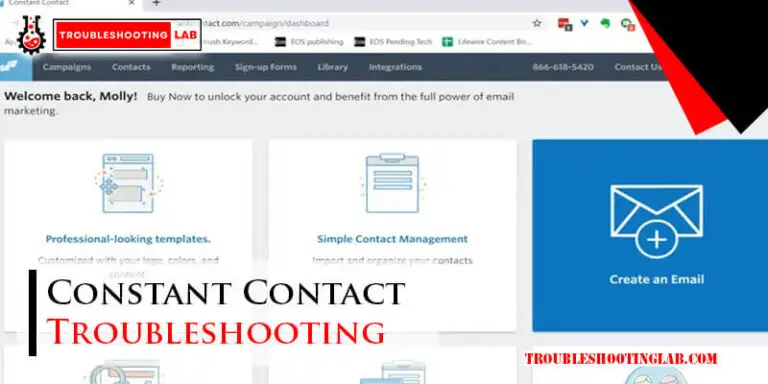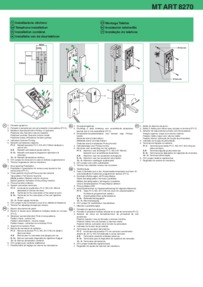Blue Parrot Headset Troubleshooting: Quick Fixes & Solutions
Blue Parrot headsets are known for their excellent sound quality and noise cancellation. But even the best gadgets can face issues sometimes.
Experiencing trouble with your Blue Parrot headset can be frustrating, especially when you’re in the middle of an important call or enjoying your favorite music. Understanding common problems and their solutions can save you time and stress. In this blog post, we’ll explore practical troubleshooting steps to help you fix common issues with your Blue Parrot headset.
Whether your headset won’t connect, has poor sound quality, or other issues, we’ve got you covered. Let’s dive in and get your headset working perfectly again.

Credit: www.youtube.com
Common Issues
Blue Parrot headsets are reliable, but sometimes you might face issues. This section covers the most common problems users encounter. Let’s dive into the details and see how to fix these issues.
No Sound
If your Blue Parrot headset has no sound, it can be frustrating. Here are a few steps to troubleshoot this issue:
- Ensure your headset is charged. A low battery can cause sound issues.
- Check the volume settings on your device. Sometimes the volume might be too low.
- Verify the Bluetooth connection. Make sure the headset is properly connected to your device.
- Restart your headset and device. A simple reboot can often resolve sound problems.
- Update the firmware. Outdated firmware can cause compatibility issues.
Microphone Not Working
A non-working microphone can hinder communication. Follow these steps to troubleshoot:
- Check the microphone settings on your device. Ensure the correct input source is selected.
- Make sure the microphone is not muted. Look for a mute switch on the headset.
- Clean the microphone. Dust and debris can block the sound.
- Test the microphone with another device. This helps determine if the issue is with the headset or the device.
- Update the headset software. Software updates can fix bugs and improve performance.
These tips should help you resolve the common issues with your Blue Parrot headset. If problems persist, consult the user manual or contact customer support for further assistance.
Battery Problems
Battery problems can be frustrating for Blue Parrot headset users. These issues can disrupt your daily activities and work routine. Understanding the common battery problems can help you troubleshoot effectively. Below, we will discuss the main issues related to the battery.
Not Charging
Sometimes, your Blue Parrot headset may not charge at all. First, check the charging cable. It might be damaged. Try using a different cable. Also, inspect the charging port. Dust or debris can block the connection. Clean it with a soft brush. If the headset still doesn’t charge, the battery might be faulty. Consider replacing it.
Short Battery Life
Another common issue is short battery life. Fully charge your headset before use. Avoid using it while charging. This can reduce battery life. Also, turn off the headset when not in use. Continuous use drains the battery quickly. If the problem persists, it might be time for a new battery. Batteries degrade over time. Replacing the battery can solve the issue.
Connectivity Issues
Experiencing connectivity issues with your Blue Parrot headset can be frustrating. These problems often arise due to Bluetooth pairing and connection drops. Below, we explore common troubleshooting steps for these connectivity issues.
Bluetooth Pairing
Bluetooth pairing can sometimes be tricky. Follow these steps to ensure a successful connection:
- Ensure the headset is in pairing mode. Typically, this involves holding down the power button until you see the LED light flash.
- On your device, go to the Bluetooth settings.
- Select the Blue Parrot headset from the list of available devices.
- If prompted, enter the pairing code. Most Blue Parrot headsets use “0000” as the default code.
If pairing fails, try the following tips:
- Make sure the headset is fully charged.
- Turn off Bluetooth on other nearby devices to avoid interference.
- Restart both the headset and your device.
Connection Drops
Connection drops can disrupt your experience. Here are some solutions:
| Issue | Solution |
|---|---|
| Intermittent disconnections | Keep the headset and device within a 10-meter range. |
| Frequent drops during calls | Check for firmware updates for the headset. |
| Static or poor sound quality | Move away from Wi-Fi routers or other electronic devices. |
For persistent issues, consider resetting the headset:
- Turn off the headset.
- Press and hold the volume up and down buttons together.
- Release the buttons when you see the LED light flash.
Resetting can resolve many connectivity problems.
Audio Quality
Experiencing audio issues with your Blue Parrot headset can be frustrating. Clear sound is crucial. Poor audio impacts communication and productivity. Let’s explore common issues and solutions.
Distorted Sound
Distorted sound can stem from various sources. Check for any obstructions. Ensure the ear cushions are clean. Dust and debris can affect audio. Adjust the headset to fit snugly.
Also, inspect the audio settings on your device. Incorrect settings can cause distortion. Try resetting the headset. Turn it off, then on again. This simple step often resolves issues.
Low Volume
Low volume can result from several factors. First, check the volume settings. Both on the headset and the connected device. Ensure neither is muted or set too low.
Next, examine the headset for any physical damage. Worn-out parts can affect volume. Replace any damaged components. If the issue persists, try pairing the headset with another device. This can help identify if the problem is device-specific.
Button Malfunctions
Experiencing button malfunctions on your Blue Parrot headset can be frustrating. Buttons control key functions, so any issues can disrupt your workflow. This section will help you troubleshoot common button problems.
Non-responsive Buttons
Non-responsive buttons are a common issue with Blue Parrot headsets. First, check if the headset is charged. A low battery can cause buttons to stop working. If the battery is fine, try resetting the headset. Turn it off, wait a few seconds, then turn it on again. If the problem persists, inspect the buttons for any dirt or debris. Clean them gently with a soft cloth. Avoid using liquids, which can damage the headset.
Stuck Buttons
Stuck buttons can occur due to dirt, debris, or wear. Gently press the button several times to see if it loosens. If it remains stuck, use a can of compressed air to blow around the button. This can remove any particles causing the issue. If cleaning doesn’t help, the button might be damaged. In this case, contact Blue Parrot customer support for further assistance.
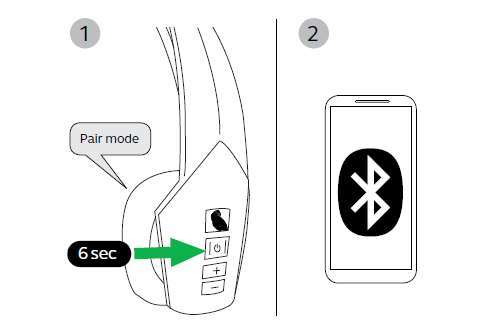
Credit: www.blueparrott.com
Firmware Updates
Firmware updates are essential for maintaining the performance of your Blue Parrot headset. They enhance functionality, fix bugs, and improve overall user experience. Keeping your firmware up-to-date ensures your headset works at its best. Let’s explore the steps to update the firmware and address any issues that may arise after updating.
Update Process
To update your Blue Parrot headset, you first need to download the Blue Parrot app. It’s available on both Android and iOS platforms. Once installed, open the app and connect your headset via Bluetooth.
Next, navigate to the settings menu within the app. You will find an option to check for firmware updates. If an update is available, follow the on-screen instructions to download and install it. Make sure your headset remains connected and charged during the update process.
Post-update Problems
Sometimes, issues may arise after updating the firmware. Your headset might not connect properly or experience audio problems. In such cases, try restarting both the headset and your device. This simple step can often resolve minor glitches.
If the problem persists, reset your headset to factory settings. Refer to the user manual for the specific reset procedure for your model. After resetting, reconnect your headset to the app and check for any further updates that might address the issue.
For persistent problems, contact Blue Parrot customer support. They can offer more in-depth troubleshooting steps and solutions.
Compatibility
Blue Parrot headsets are known for their high performance and reliability. But compatibility is key to getting the most out of your device. Ensuring your headset is compatible with your devices and apps can avoid many common issues.
Device Compatibility
Blue Parrot headsets work with a wide range of devices. This includes smartphones, tablets, and computers. But not all devices are created equal. Some may require specific settings or software updates.
Here is a table showing common devices and their compatibility:
| Device | Compatibility | Notes |
|---|---|---|
| iPhone | High | Ensure iOS is updated |
| Android | High | Check for Bluetooth updates |
| Windows PC | Moderate | May need driver installation |
| Mac | High | Ensure macOS is updated |
App Integration
Blue Parrot headsets integrate with many apps. This includes popular communication apps like Skype, Zoom, and Teams. Proper integration can enhance your user experience. Follow these steps to ensure smooth app integration:
- Update your app: Ensure you have the latest version.
- Check permissions: Allow the app to access your headset.
- Test the connection: Make a test call to check sound quality.
Some apps may have specific settings for Bluetooth devices. Refer to the app’s support documentation for detailed instructions.
By ensuring your devices and apps are compatible, you can enjoy a seamless experience with your Blue Parrot headset.

Credit: www.voipsupply.com
Resetting The Headset
Sometimes your Blue Parrot headset may not work as expected. Performing a reset can solve common issues. Here, we will discuss two types of resets: a Soft Reset and a Factory Reset. Follow the steps below to reset your headset and restore its functionality.
Soft Reset
A soft reset is quick and easy. It helps resolve minor issues without deleting your settings.
- Turn off the headset.
- Press and hold the power button for 5 seconds.
- Release the power button when the LED light flashes.
- Turn the headset back on.
Your headset should now work better. If problems persist, consider a factory reset.
Factory Reset
A factory reset restores the headset to its original settings. It deletes all saved information.
- Turn off the headset.
- Press and hold the volume up and volume down buttons at the same time.
- Hold for 10 seconds until the LED light flashes red and blue.
- Release the buttons and turn the headset back on.
After the factory reset, you will need to pair the headset with your devices again.
| Reset Type | Steps | Purpose |
|---|---|---|
| Soft Reset |
|
Fix minor issues |
| Factory Reset |
|
Restore original settings |
Performing these resets can solve many issues with your Blue Parrot headset. Choose the reset type based on your needs.
Frequently Asked Questions
Why Is My Blue Parrot Headset Not Turning On?
The battery might be dead. Charge your headset fully. Check if the power button works.
How Do I Reset My Blue Parrot Headset?
Turn off the headset. Hold the volume up and down buttons together for 5 seconds.
Why Is My Blue Parrot Headset Not Connecting To Bluetooth?
Ensure Bluetooth is on. Check the device is in pairing mode. Restart both devices.
How Can I Improve The Sound Quality Of My Blue Parrot Headset?
Clean the microphone and speakers. Adjust the volume settings. Ensure a strong Bluetooth connection.
Why Is My Blue Parrot Headset Not Charging?
Check the charging cable and port. Try a different charger. Clean the charging contacts.
Conclusion
Troubleshooting your Blue Parrot headset can be simple. Follow the steps above. Restart the headset. Check the connections. Update the firmware. These tips should solve most issues. If problems persist, contact customer support. They can help further. Regular maintenance can prevent many problems.
Keep your headset in good condition. A well-maintained device ensures a better experience. Happy listening!