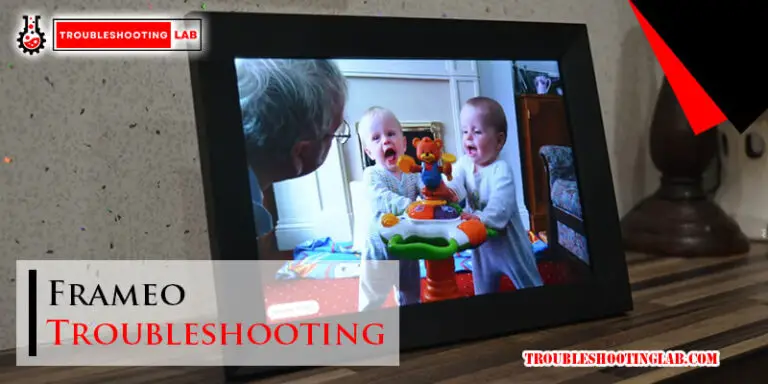Babysense Video Monitor Troubleshooting: Quick Fixes
To troubleshoot Babysense video monitor issues, reset the monitor using a sharp pin in the reset hole. Pair the camera by accessing Camera Settings on the parent unit.
For sound problems, ensure cameras are properly connected and try resetting the monitor through the battery compartment. If facing connection issues, delete paired cameras, power monitor on/off, reset, and re-pair cameras. For further assistance, consult the product manual or contact Babysense customer support.
By following these steps, you can address common Babysense video monitor troubleshooting concerns effectively. Remember, proper maintenance and timely solutions can enhance the performance of your baby monitor system.
Initial Troubleshooting Steps
If you’re experiencing issues with your Babysense video monitor, start by resetting the monitor using a sharp pin. Ensure the baby and parent units are turned on and paired side by side. If you’re still facing connectivity problems, try power cycling the monitor and re-pairing the cameras.
If you encounter any issues with your Babysense Video Monitor, don’t worry, as there are some initial troubleshooting steps that you can try before contacting customer support. These steps include power cycling your monitor and checking the power adapter.Power Cycle Your Babysense Monitor
If you are experiencing any issues with your Babysense Video Monitor, the first thing you should try is power cycling it. To power cycle your monitor, simply unplug it from the power source and wait for 10 seconds before plugging it back in. This will reset the monitor and may resolve any issues you were experiencing.Checking The Power Adapter
If power cycling your monitor does not resolve the issue, the next step is to check the power adapter. Make sure that the power adapter is plugged in properly and that the cord is not damaged. You can also try switching the power adapter between the camera and the parent unit to see if that resolves the issue. If you have tried both of these initial troubleshooting steps and are still experiencing issues with your Babysense Video Monitor, then it may be time to contact customer support. However, by trying these steps first, you may be able to resolve the issue quickly and easily on your own.
Credit: www.amazon.com
Resetting The Babysense Video Monitor
Having issues with your Babysense Video Monitor? Resetting the monitor can often solve common problems. Here’s how you can reset your Babysense Video Monitor:
Using The Reset Button
To reset the monitor, insert a sharp pin into the reset hole located at the back of the parent unit, underneath the antenna.
Troubleshooting Post-reset Issues
- If the buttons on your Babysense Maxview parent unit are not working, try resetting the monitor first.
- Experiencing connection problems? Delete paired cameras, power the monitor off and on, then reset the device and re-pair the cameras.
- If you are not getting sound from the cameras, check for issues with the power adapter and switch between the camera and parent unit adapters.
For further assistance, refer to the product manuals provided by Babysense or check online customer forums for solutions to specific issues.
Connection Issues And Solutions
When it comes to ensuring a reliable connection between the Babysense video monitor camera and parent unit, occasional issues may arise. From re-pairing the camera and parent unit to optimizing the antenna position, resolving these connection problems is crucial for uninterrupted monitoring of your little one. Let’s delve into the common connection issues and their practical solutions.
Re-pairing The Camera And Parent Unit
If you encounter connectivity problems with your Babysense video monitor, re-pairing the camera and parent unit can often resolve the issue. Follow these steps:
- Turn on both the Baby and Parent Units and ensure they are placed close to each other.
- Press the Menu/Return button on the Parent Unit and select Camera Settings.
- Using the arrow keys, choose the camera you want to pair and press OK.
- Press and hold the pair button located at the back of the camera until the pairing process is complete.
Optimizing The Antenna Position
Another common cause of connection problems is the antenna position. To ensure optimal signal strength, it’s important to position the antenna correctly. Here’s what you can do:
- Ensure that both the Baby and Parent Units are turned on.
- Adjust the monitor antenna to a vertical position for improved signal reception.
- If you are still experiencing issues, consider moving the units to different locations to find the best signal reception.
By following these simple troubleshooting steps, you can address common connectivity issues with your Babysense video monitor and enjoy seamless monitoring of your baby.
Credit: helpcenter.babysensemonitors.com
Sound Problems And Fixes
When it comes to baby monitors, sound issues can be a cause of concern for parents. Whether it’s a lack of sound or distorted audio, addressing these problems is crucial for ensuring the safety and well-being of your little one. Below are some common sound problems and their respective fixes to help you troubleshoot the Babysense video monitor.
Ensuring Proper Power Supply
If you are experiencing sound problems with your Babysense video monitor, the first step is to ensure that both the Baby and Parent Units are receiving proper power supply. Here are some steps to check the power supply:
- Verify that the monitor is properly plugged into a functional power outlet.
- Inspect the power adapter for any signs of damage or wear and tear.
- Try using a different power outlet to rule out any issues with the current outlet.
Adjusting Volume Settings
Another common cause of sound issues with the Babysense video monitor is incorrect volume settings. Follow these steps to adjust the volume settings:
- Access the menu on the Parent Unit and navigate to the audio settings.
- Ensure that the volume is set to an appropriate level that allows you to hear your baby clearly.
- Test the audio by speaking near the Baby Unit and adjusting the volume accordingly.
Video Feed Troubles
When using a Babysense video monitor, encountering issues with the video feed can be frustrating. Whether you’re dealing with a “No Signal” error or simply looking to enhance the video quality, troubleshooting these problems is essential for ensuring smooth monitoring of your little one.
Dealing With No Signal Errors
If you’re facing a “No Signal” error on your Babysense video monitor, you can take the following steps to troubleshoot the issue:
- Check the camera and parent units to ensure they are powered on and properly connected.
- Reposition the camera to eliminate any potential obstructions that may be causing signal interference.
- Reset the monitor by inserting a sharp pin into the reset hole at the back of the parent unit, underneath the antenna.
- Consider switching between the power adapters of the camera and parent unit to rule out any issues related to the power source.
Improving Video Quality
To enhance the video quality on your Babysense monitor, you can try the following troubleshooting tips:
- Ensure that both the baby and parent units are turned on and functioning properly.
- Adjust the monitor antenna to a vertical position to potentially improve signal reception.
- Re-pair the cameras by deleting the paired cameras, powering the monitor on and off, and then resetting the device. Once completed, re-pair the desired cameras to potentially resolve any connectivity issues.

Credit: www.amazon.com
Monitor Button Malfunctions
If you are experiencing issues with the buttons on your Babysense video monitor, it can be quite frustrating. However, there are some troubleshooting steps you can take to address this problem.
Cleaning And Maintenance Tips
Regular cleaning and maintenance of the monitor can help prevent button malfunctions. Use a soft, dry cloth to gently clean the surface of the buttons and the surrounding areas. Avoid using harsh chemicals or abrasive materials as these can damage the buttons. Additionally, check for any debris or residue that may be affecting the button’s functionality and remove it carefully.
Contacting Support For Hardware Issues
If you have followed the cleaning and maintenance tips and are still experiencing button malfunctions, it may indicate a hardware issue. In this case, it is advisable to contact Babysense customer support for further assistance. They can provide guidance on potential hardware repairs or replacements to resolve the button malfunctions effectively.
Firmware Updates And Performance
When it comes to optimizing your Babysense Video Monitor, staying updated with firmware and enhancing performance are crucial. Follow these steps to ensure your monitor is running smoothly.
Checking For Firmware Updates
- Access the Babysense website for firmware updates.
- Download the latest firmware version for your specific monitor model.
- Follow the provided instructions to install the update.
Enhancing Monitor Performance
- Regularly clean the camera lens and monitor screen for clear visuals.
- Ensure the monitor and camera units are placed within the recommended range for optimal signal strength.
- Adjust the monitor antenna to a vertical position for better connectivity.
Advanced Troubleshooting Techniques
For advanced troubleshooting of Babysense Video Monitor issues, reset the monitor using a sharp pin in the reset hole. Resolve connection problems by deleting paired cameras, powering the monitor on and off, then re-pairing the cameras for seamless functionality. Remember to check the power adapter for potential issues.
Navigating The User Manual
If you’re experiencing issues with your Babysense Video Monitor, the first step is to consult the user manual. The manual provides detailed instructions on how to troubleshoot common problems. Be sure to read through the manual carefully to ensure that you are following the correct steps. If you’ve lost your user manual, don’t worry. You can download a digital copy from the Babysense website. The website also provides helpful videos and FAQs to assist you with troubleshooting.Seeking Professional Repair
If you’ve tried all the troubleshooting techniques and are still experiencing issues with your Babysense Video Monitor, it may be time to seek professional repair. Babysense offers a repair service for their monitors. You can contact their customer support team to initiate a repair request. It’s important to note that attempting to repair the monitor yourself could be dangerous and may void the warranty. Always seek professional repair for complex issues. In conclusion, by following the user manual and seeking professional repair if necessary, you can troubleshoot and resolve issues with your Babysense Video Monitor.Frequently Asked Questions
How Do I Reset My Babysense Video Monitor?
To reset your Babysense video monitor, insert a sharp pin into the reset hole located at the back of the parent unit.
Why Does My Babysense Monitor Keep Losing Connection?
To prevent Babysense monitor connection issues, reset the monitor and re-pair the cameras. Ensure proper power source connections.
How Do You Pair A Babysense Monitor?
To pair a Babysense monitor, ensure both units are on and nearby. Press Menu/Return, select Camera Settings, choose camera, and hold pair button on camera until paired.
Why Is The Sound Not Working On My Babysense Monitor?
If the sound on your Babysense monitor isn’t working, check the camera connections and reset the monitor. Ensure the units are powered on and paired properly. Try switching the power adapters and resetting the device. For detailed instructions, refer to the product manual or contact customer support for assistance.
Conclusion
Troubleshooting your Babysense video monitor can be done by following simple steps. Reset the monitor using the reset hole and ensure proper camera pairing. Delete paired cameras, power monitor on/off, and switch power adapters if needed. Consult the user manual for further guidance.
Happy monitoring!