Facetime Troubleshooting iPhone: Fix Connection Issues Fast
Facetime is one of the easiest ways to stay connected with friends, family, or colleagues, but what happens when it suddenly stops working? If you’ve found yourself frustrated, staring at a frozen screen or unable to connect, you’re not alone.
Troubleshooting Facetime issues on your iPhone doesn’t have to be complicated, and with the right steps, you can get back to seamless video calls in no time. In this guide, we’ll walk you through simple, actionable fixes tailored to your specific issues.
Whether it’s a glitchy connection, an app that won’t open, or calls that just won’t go through, we’ve got you covered. Keep reading—you’re just a few steps away from solving your Facetime problems and making your iPhone work like a charm again.
Common Causes Of Facetime Issues
Facetime is one of the most popular ways to stay connected. But sometimes, it doesn’t work as expected. Understanding the common causes of Facetime issues can help you fix them quickly. Below, we explore frequent problems that may disrupt your Facetime experience.
Network Problems
Facetime relies on a strong internet connection to function smoothly. Poor Wi-Fi or weak cellular data can cause interruptions. If your signal is unstable, Facetime may freeze or disconnect. Check your network strength before starting a call. Restarting your router can also help resolve temporary network issues.
Software Glitches
Outdated software can lead to compatibility issues with Facetime. Bugs in the iOS version may also cause the app to crash. Ensure your iPhone has the latest iOS update installed. Restarting your device can also clear minor glitches affecting the app.
Account Or Settings Errors
Incorrect Apple ID settings can prevent Facetime from working. Ensure the Apple ID you use is active and signed in. Also, check that Facetime is enabled in the device settings. A misconfigured date or time setting can sometimes block Facetime calls.
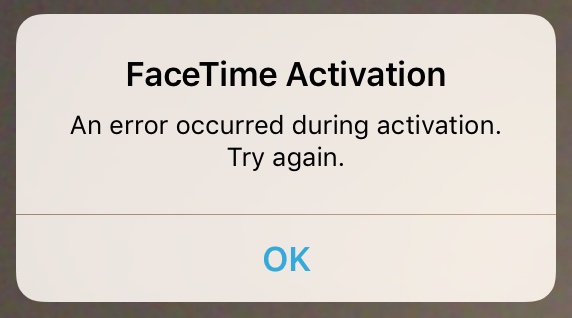
Credit: www.idownloadblog.com
Checking Your Internet Connection
Facetime is an incredible way to stay connected, but it can quickly become frustrating if your calls keep dropping or the video quality is poor. One common culprit? Your internet connection. Before diving into more complex troubleshooting steps, it’s worth taking a closer look at your network. Here’s how to ensure your connection isn’t holding your Facetime experience back.
Wi-fi Vs Cellular Data
Facetime works on both Wi-Fi and cellular data, but not all connections are created equal. If you’re using Wi-Fi, make sure you’re connected to a stable network. Public Wi-Fi, like in coffee shops or airports, often struggles to support high-bandwidth activities like video calls.
On cellular data, Facetime relies heavily on your signal strength. A weak or fluctuating signal can lead to dropped calls or blurry video. Check if switching between Wi-Fi and cellular data improves your Facetime experience. Sometimes, simply toggling between the two can solve your problem.
Resetting Network Settings
Network settings on your iPhone can occasionally cause connection hiccups. Resetting them is a quick fix that often resolves stubborn issues. To do this, navigate to Settings> General> Reset, then tap Reset Network Settings.
Don’t worry, this won’t delete your personal data, but it will remove saved Wi-Fi passwords and cellular settings. Keep your Wi-Fi password handy before you reset. After resetting, reconnect to your network and check if Facetime works better.
Testing Connection Speed
Have you ever wondered if your internet speed is fast enough for Facetime? Slow speeds can cause lag or dropped calls. You can test your connection using free tools like Speedtest.net or Fast.com.
Look for download speeds above 5 Mbps for smooth video calls. If your speed is slower, try moving closer to your Wi-Fi router or switching to a stronger cellular signal. Sometimes even small adjustments make a big difference.
Which of these steps worked for you? If none seem to help, it might be time to contact your internet provider or explore deeper iPhone troubleshooting options.
Updating Ios And Facetime
FaceTime is a great way to stay connected with loved ones. But technical glitches can disrupt your experience. Updating your iOS and FaceTime can resolve many common problems. Ensuring your device runs the latest software is crucial. It enhances compatibility and fixes known bugs. Follow the steps below to make sure everything is up to date.
Checking For Software Updates
Start by checking if your iPhone has the latest iOS version. Open the Settingsapp on your device. Scroll down and tap General. Next, select Software Update. Your phone will check for available updates. If an update is available, it will display on your screen.
Installing The Latest Version
To install an update, first ensure your device is connected to Wi-Fi. Tap the Download and Installbutton. Enter your passcode if prompted. The download will begin and may take several minutes. Once downloaded, tap Install. Your device will restart to complete the process. Avoid interrupting the installation.
Ensuring Compatibility
Not all iPhones support the latest iOS versions. Check if your device is compatible with the update. Visit Apple’s official website for the supported models list. FaceTime also has specific requirements. Ensure your device meets the necessary hardware and software criteria. An outdated model may limit functionality.
Verifying Facetime Settings
FaceTime is one of the most-loved features on iPhones, but it can be frustrating when it doesn’t work. Before jumping to complex fixes, it’s essential to verify the basic FaceTime settings. A quick check can often save you time and effort, resolving the issue in minutes. Let’s break it down step by step so you can get back to your video calls without a hitch.
Ensuring Facetime Is Enabled
First things first, make sure FaceTime is actually turned on. It’s easy to overlook this setting, especially after a software update. Go to Settings> FaceTime, and check if the toggle next to FaceTime is green. If it’s off, tap it to turn it on.
If the toggle is already green, try switching it off and then back on again. This can refresh the connection and solve minor glitches. Don’t forget to ensure that your device is connected to Wi-Fi or cellular data, as FaceTime won’t work without internet access.
Checking Apple Id And Phone Number
Your Apple ID and phone number are the core of FaceTime’s functionality. In the same FaceTime settings menu, confirm that your Apple ID is signed in. If you don’t see your Apple ID, tap Use your Apple ID for FaceTimeand sign in.
Next, check under the “You Can Be Reached At” section. Ensure your phone number and email are listed and have checkmarks next to them. If something is missing or unchecked, tap on it to enable it. Sometimes, re-signing into your Apple ID can resolve unrecognized phone numbers or emails.
Adjusting Region Settings
Region settings can silently interfere with FaceTime, especially if you’ve recently traveled or changed your phone’s language settings. Go to Settings> General> Language & Regionand ensure your region is set correctly.
FaceTime isn’t available in all countries, so an incorrect region might disable the feature. For example, if your region is set to a country where FaceTime isn’t supported, it won’t appear as an option. Update your region to match your actual location, and restart your phone to apply the changes.
Does FaceTime still feel glitchy? These simple tweaks often fix the issue, but if not, you’re one step closer to identifying the root cause. Take a breath, and let’s keep troubleshooting!
Troubleshooting Audio And Video
FaceTime is a great tool for video calling, but issues can arise. Audio and video problems can disrupt conversations and cause frustration. Fixing these issues is easy with proper steps. Below, learn how to address common camera, microphone, and quality problems.
Fixing Camera Issues
Ensure the camera lens is clean and free of obstructions. Dust and smudges can affect video clarity. Restart your iPhone to refresh the FaceTime app. Check if other apps are using the camera, as this can block access. Go to Settings and grant FaceTime permission to use the camera.
Update your iPhone software to resolve compatibility problems. Open Settings, select General, then Software Update. Test the front and back cameras separately. If both fail, hardware damage may require professional repair.
Resolving Microphone Problems
Inspect the microphone openings for dirt or debris. Use a soft brush to clean them carefully. Test the microphone by recording a voice memo. If playback sounds muffled, the issue may be hardware-related.
Check microphone permissions under Settings. Go to Privacy, then Microphone, and ensure FaceTime is enabled. Restart your device to reset audio settings. Turn off Bluetooth if connected to external devices, as it may interfere with the microphone.
Testing Audio And Video Quality
Make a test call to check how audio and video perform. Observe if delays or distortions occur during the call. Switch to Wi-Fi for a stronger connection if using mobile data. Weak networks often cause quality drops.
Close background apps to free up device resources. Check your iPhone’s battery level, as low power can affect performance. Keep your software updated for optimal compatibility with FaceTime features.
Restarting And Resetting Your Device
When FaceTime isn’t working as it should, restarting or resetting your iPhone can often do the trick. It’s one of the simplest yet most overlooked solutions for troubleshooting. Let’s break down the steps to ensure you can get back to your video calls in no time.
Performing A Soft Reset
A soft reset is the easiest way to refresh your iPhone. It doesn’t erase your data, so it’s completely safe to try.
- Hold down the power button (or the side button, depending on your iPhone model).
- Wait for the slider to appear, then drag it to turn off your device.
- After the screen goes black, wait a few seconds and press the power button again to turn it back on.
Soft resets often resolve minor glitches. If FaceTime still isn’t working, don’t worry—there’s more you can do.
Force Restarting The Iphone
Sometimes, a regular restart isn’t enough. A force restart can help fix more stubborn issues.
Here’s how to force restart your iPhone based on your model:
| iPhone Model | Steps to Force Restart |
|---|---|
| iPhone 8 and later | Quickly press and release the Volume Up button, then the Volume Down button. Hold the Side button until the Apple logo appears. |
| iPhone 7/7 Plus | Press and hold the Volume Down button and the Sleep/Wake button until the Apple logo appears. |
| iPhone 6s and earlier | Press and hold both the Home button and the Sleep/Wake button until the Apple logo appears. |
This method gives your phone a clean slate without affecting your apps or data. Did this fix FaceTime for you? If not, one final step might help.
Resetting All Settings
If restarting doesn’t solve the problem, resetting all settings could be the answer. This step won’t delete your photos, messages, or apps, but it will restore system settings like Wi-Fi passwords and FaceTime preferences to their defaults.
- Go to Settings> General> Transfer or Reset iPhone.
- Tap Reset, then select Reset All Settings.
- Confirm your choice and let your iPhone restart automatically.
After resetting, open FaceTime and ensure the feature is enabled under Settings> FaceTime. Test it by making a call to a friend or family member.
Have you tried these steps before? Restarting and resetting are often overlooked but can save you a trip to the Apple Store. It’s amazing how these small actions can resolve what feels like a big problem. Give them a try—you might be surprised at how effective they are.
Contacting Apple Support
Having trouble with FaceTime on your iPhone can be frustrating, especially when you’ve tried every possible fix and nothing seems to work. That’s where contacting Apple Support can make all the difference. They’re the experts on all things iPhone, and they can guide you through solutions or assist in resolving deeper technical issues. But when should you reach out, and how can you make the process smoother? Let’s dive into it.
When To Seek Help
Sometimes, it’s hard to tell whether the issue is something you can fix on your own or if it’s time to bring in the pros. If FaceTime keeps crashing, doesn’t connect to calls, or gives persistent error messages despite restarting your phone and updating iOS, it’s probably time to contact Apple Support.
Another clue is when the issue seems hardware-related. For example, if your camera or microphone isn’t working during FaceTime calls, this might need expert attention. Don’t let small issues snowball into bigger ones—reaching out early can save you time and frustration.
Preparing For Support Calls
Before you call Apple Support, make sure you’re prepared. Gather key information like your iPhone model, iOS version, and the exact error messages you’re seeing. The more details you can provide, the faster they can pinpoint the problem.
It’s also helpful to jot down the troubleshooting steps you’ve already tried. For instance, if you’ve reset your network settings or checked FaceTime permissions, share that with the support team. This prevents repetition and ensures they focus on new solutions.
Keep your Apple ID handy. Many FaceTime issues are tied to account settings, and they may ask you to verify your credentials during the call.
Exploring Repair Or Replacement Options
If Apple Support determines that the issue is hardware-related, they’ll guide you on repair or replacement options. You might be surprised to learn that certain repairs can be covered under warranty or AppleCare+ if you have it.
For example, if your phone’s microphone isn’t functioning correctly during FaceTime calls, Apple might suggest bringing your device to a local Apple Store or authorized service provider. They’ll inspect it and let you know whether repair or replacement is needed.
If the cost is a concern, ask about trade-in programs. You might be eligible for a discount on a new iPhone by trading in your old one. This could be a practical way to upgrade while resolving FaceTime issues once and for all.
Have you ever felt stuck while troubleshooting and realized a quick call to Apple could have saved hours? Don’t hesitate—help is just a phone call away, and it might be the simplest way to get your FaceTime back on track.
Credit: discussions.apple.com
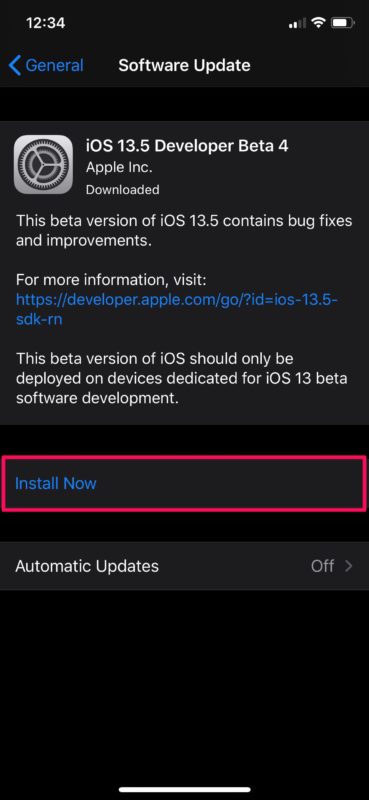
Credit: osxdaily.com
Frequently Asked Questions
Why Is Facetime Not Working On My Iphone?
FaceTime may fail due to poor internet, outdated software, or incorrect settings. Check Wi-Fi, update iOS, and enable FaceTime. —
How Do I Fix Facetime Activation Issues On Iphone?
Ensure FaceTime is toggled on in settings. Check Apple ID and phone number. Restart device if activation fails. —
Can Facetime Fail Due To Network Problems?
Yes, weak or unstable internet can disrupt FaceTime calls. Use strong Wi-Fi or cellular data for smooth connectivity. —
Why Can’t I Make Facetime Calls Internationally?
FaceTime may not work in countries where it’s restricted. Check local regulations or try using a VPN service. —
How Do I Troubleshoot Facetime Audio Issues?
Check volume settings and ensure microphone access is enabled. Restart the app or device to resolve audio glitches.
Conclusion
Fixing FaceTime issues on your iPhone can feel frustrating but manageable. With clear steps and patience, most problems can be resolved quickly. Always check your internet connection, settings, and app updates first. Restarting your device often solves common glitches too.
For persistent issues, Apple Support can provide additional help. Regularly updating your iPhone ensures smoother performance and fewer errors. A little troubleshooting goes a long way in keeping FaceTime running smoothly. Remember, small steps lead to big fixes. Stay connected and enjoy seamless FaceTime calls with these tips.






