Fitbit Versa 4 Troubleshooting: Quick Fixes for Common Issues
Ensure your device is charged. Restart the device to resolve common issues.
Fitbit Versa 4 is a popular fitness tracker, but users can face occasional issues. Common problems include syncing errors, unresponsive screens, or inaccurate tracking. Restarting the device often resolves these issues. Keeping the software up-to-date can prevent many glitches. Checking the Fitbit app for updates and reinstalling it can also help.
If the device doesn’t sync, try disconnecting and reconnecting Bluetooth. Cleaning the device’s sensors can improve tracking accuracy. For persistent problems, contacting Fitbit support may be necessary. Proper troubleshooting can extend the life and functionality of your Fitbit Versa 4. Regular maintenance ensures a seamless fitness tracking experience.
Fitbit Versa 4 Troubleshooting

Fitbit Versa 4 Battery Problems
The Fitbit Versa 4 is a fantastic device, but users face battery problems. These issues can affect your daily tracking and overall experience. Here we address common battery issues and provide solutions.
Charging Issues
Charging issues can be frustrating. Follow these steps to resolve common problems:
- Ensure the charger is connected properly.
- Clean the charging contacts on the back of the watch.
- Use the original Fitbit charger for best results.
- Try a different USB port or power adapter.
- Update your Fitbit firmware to the latest version.
If the watch still doesn’t charge, you might need a new charging cable.
Battery Drains Quickly
If your Fitbit battery drains quickly, try these tips:
- Reduce the screen brightness.
- Turn off notifications you don’t need.
- Limit the use of GPS and music playback.
- Disable the Always-On Display feature.
- Ensure the device is in good signal range.
Here’s a quick table for easy reference:
| Problem | Solution |
|---|---|
| Charging Issues | Check connections, clean contacts, update firmware. |
| Battery Drains Quickly | Reduce brightness, turn off unnecessary features. |
These steps should improve your Fitbit Versa 4 battery life. Enjoy tracking your activities without interruption!
Fitbit Versa 4 Syncing Issues
Syncing issues can be a common problem for Fitbit Versa 4 users. These issues can prevent your device from properly updating your fitness data. Understanding these issues can help you resolve them quickly.
Failed Sync Attempts
If your Fitbit Versa 4 fails to sync, try these steps:
- Ensure your device has Bluetooth turned on.
- Check if your Fitbit app is updated.
- Restart your Fitbit Versa 4.
- Restart your smartphone or tablet.
- Try to sync your Fitbit again.
These steps can resolve most syncing issues. They help reset the connection between your device and the app. If the issue persists, you may need to uninstall and reinstall the Fitbit app. This can refresh the app and resolve any underlying issues.
Data Not Updating
If your data is not updating, consider the following:
| Potential Issue | Solution |
|---|---|
| Bluetooth is off | Turn on Bluetooth on your device |
| Outdated app version | Update the Fitbit app |
| Device not charged | Charge your Fitbit Versa 4 |
| App requires restart | Restart the Fitbit app |
These steps can ensure your data updates correctly. Keeping your device and app updated is crucial. Regularly checking these aspects can prevent most syncing issues.
Fitbit Versa 4 Screen Glitches
The Fitbit Versa 4 is a popular smartwatch with many features. Sometimes, users experience screen glitches. These issues can be frustrating. This section will help you troubleshoot common screen problems.
Unresponsive Screen
An unresponsive screen can be very annoying. Here are steps to fix it:
- Make sure your Fitbit is charged.
- Clean the screen with a soft, dry cloth.
- Restart your Fitbit by pressing and holding the button for 10 seconds.
- Update the software through the Fitbit app.
- Check for any physical damage to the screen.
If the screen is still unresponsive, contact Fitbit support.
Display Lag
Display lag makes your device slow. Follow these tips to resolve it:
- Reduce the number of apps running in the background.
- Clear the cache in the Fitbit app.
- Restart your device to refresh its memory.
- Ensure the latest software updates are installed.
- Avoid using heavy animations or graphics.
These steps should improve your screen’s responsiveness.
Fitbit Versa 4 Bluetooth Connectivity Problems
Bluetooth connectivity is crucial for the Fitbit Versa 4 to function well. Users often face issues with connection drops and pairing failures. Below, we break down these problems and offer solutions.
Connection Drops
Connection drops can be frustrating. Ensure your Fitbit and phone are close. Distance can cause the Bluetooth signal to weaken. Walls and other obstacles can also interfere.
- Keep both devices within 20 feet of each other.
- Remove any barriers between the devices.
- Restart both your Fitbit and phone.
Check if your phone’s Bluetooth is turned on. Sometimes, simply turning it off and on again can help. Updating the Fitbit app and your phone’s software can also fix issues.
If the problem persists, you might need to reset the Bluetooth settings. Here is a simple guide:
- Go to your phone’s Settings.
- Select Bluetooth.
- Find your Fitbit device in the list and tap it.
- Choose “Forget This Device”.
- Turn Bluetooth off and on again.
- Pair your Fitbit device again.
Pairing Failures
Pairing failures are another common issue. Start by ensuring your devices are compatible. Fitbit Versa 4 works with most modern smartphones.
Here’s a checklist to follow:
| Step | Action |
|---|---|
| 1 | Update your phone’s OS. |
| 2 | Update the Fitbit app. |
| 3 | Restart both devices. |
| 4 | Ensure Bluetooth is turned on. |
| 5 | Try pairing again. |
If these steps don’t work, try clearing the cache of the Fitbit app. This can sometimes resolve hidden issues:
- Open your phone’s Settings.
- Go to Apps or Application Manager.
- Find and tap on the Fitbit app.
- Select “Storage”.
- Tap “Clear Cache”.
Reopen the app and attempt to pair the devices again. This should help resolve most pairing failures.
Software Updates For Fitbit Versa 4
Keeping your Fitbit Versa 4 up to date is essential. Software updates bring new features and fix bugs. But sometimes, updates don’t go smoothly. Here are some tips to help you out.
Update Fails
Update failures can be frustrating. Here are some common reasons and solutions:
- Battery level: Ensure your Versa 4 has at least 50% battery.
- Stable connection: Ensure your phone has a strong internet connection.
- Enough space: Check your device for enough storage space.
Stuck During Update
Your Versa 4 might get stuck during an update. Here’s what to do:
- Restart your watch: Hold the button for 10 seconds.
- Check Bluetooth: Ensure your watch is connected to your phone.
- Retry update: Go to the Fitbit app and try updating again.
These steps should help resolve most update issues. Keep your Fitbit Versa 4 running smoothly!
Fitbit Versa 4 Heart Rate Tracking Problems
:max_bytes(150000):strip_icc()/FitbitVersa4fb523sragus-b6a7c7d1e2714672a1e8abe19bb4903e.jpg)
The Fitbit Versa 4 is a popular fitness tracker known for its heart rate monitoring. Accurate heart rate data helps track fitness progress and health metrics. Sometimes, users may face issues with heart rate tracking. This section helps troubleshoot common problems.
Inaccurate Readings
Inaccurate heart rate readings can be frustrating. Here are some steps to resolve this issue:
- Check the Fit: Ensure the Fitbit is snug on your wrist.
- Clean the Sensors: Wipe the sensors on the back of the device.
- Update the Firmware: Make sure your Fitbit has the latest software.
- Avoid Tattoos: Tattoos can interfere with sensor readings.
- Reboot the Device: Restarting can often fix minor issues.
No Heart Rate Data
If your Fitbit Versa 4 shows no heart rate data, try these solutions:
- Check Battery: Ensure your device is charged.
- Enable Heart Rate Tracking: Go to Settings and turn on heart rate tracking.
- Wear on Top of Wrist: Position it correctly on the top of your wrist.
- Check for Updates: Install any available updates through the Fitbit app.
- Factory Reset: As a last resort, perform a factory reset.
Here’s a quick comparison table to help you troubleshoot:
| Problem | Solution |
|---|---|
| Inaccurate Readings | Check fit, clean sensors, update firmware, avoid tattoos, reboot device |
| No Heart Rate Data | Check battery, enable tracking, correct wrist position, update, factory reset |
Fitbit Versa 4 Notifications Issues
Experiencing notifications issues with your Fitbit Versa 4 can be frustrating. Notifications keep you connected and informed. This section will guide you through common problems and their solutions.
Missing Notifications
Sometimes, your Fitbit Versa 4 may not show notifications. Follow these steps to fix the issue:
- Ensure your phone’s Bluetooth is on.
- Check if your Fitbit app is updated.
- Verify that notifications are enabled in the Fitbit app.
- Restart your Fitbit and smartphone.
If the problem persists, try these additional steps:
- Reset the Bluetooth connection between your phone and Fitbit.
- Check the Do Not Disturb settings on both devices.
- Ensure that your Fitbit is within range of your smartphone.
Delayed Alerts
Experiencing delayed alerts can be annoying. Follow these steps to resolve the issue:
- Check if your Fitbit’s software is up to date.
- Restart your Fitbit and phone.
- Ensure your phone’s battery optimization settings do not affect the Fitbit app.
If delays continue, consider these tips:
- Disable and re-enable notifications in the Fitbit app.
- Ensure that your phone’s notifications are functioning correctly.
- Check your phone’s background app settings.
Following these steps can help resolve most notification issues with your Fitbit Versa 4.
Fitbit Versa 4 Water Resistance Problems
The Fitbit Versa 4 is known for its water-resistant features. Yet, users sometimes face issues. Understanding these issues can help keep your device functional. This section will tackle common water resistance problems.
Water Damage
Water damage can occur despite the device being water-resistant. This usually happens if the device is exposed to water for a long time.
Common signs of water damage include:
- Screen flickering
- Buttons not responding
- Battery draining quickly
If you notice these signs, your device might have water damage. Act quickly to prevent further issues. Dry the device using a soft cloth. Avoid using a hairdryer or exposing it to direct sunlight. These methods can cause more damage.
If the problem persists, contact Fitbit support. They can guide you on the next steps.
Moisture Detection
The Fitbit Versa 4 has a moisture detection feature. This helps in preventing internal damage. Sometimes, this feature might act up.
Here are some steps to follow:
- Remove the device from your wrist.
- Dry the device and your wrist thoroughly.
- Ensure the charging port is dry.
If the device still shows moisture detected, restart it. Press and hold the button until the Fitbit logo appears. This should reset the moisture detection feature.
If the issue continues, check for any updates. Updating the firmware can sometimes fix these problems. Always keep your device’s software up to date.
For persistent issues, seek help from Fitbit support. They offer solutions tailored to your device’s problems.
How To Reset And Restore Fitbit Versa 4
Fitbit Versa 4 is a fantastic fitness tracker. But sometimes, it may need a reset or restore to fix issues. Resetting can solve many common problems. Here, we will discuss how to reset and restore your Fitbit Versa 4.
Soft Reset
A soft reset is the easiest way to fix minor issues. This method will not delete your data. Follow these steps to perform a soft reset:
- Press and hold the left button on your Versa 4.
- Keep holding until you see the Fitbit logo.
- Release the button once the logo appears.
Your Versa 4 will restart. This can fix small glitches and improve performance.
Factory Reset
A factory reset will erase all data on your Fitbit Versa 4. Use this method if other solutions do not work. Follow these steps to perform a factory reset:
- Open the Settings app on your device.
- Scroll down and tap About.
- Tap Factory Reset.
- Confirm your choice by tapping Yes.
Your Versa 4 will reset to its original state. You will need to set it up again.
If you still face issues, contact Fitbit support for further help. Resetting and restoring can often solve many problems. Follow these steps to keep your Fitbit Versa 4 running smoothly.
Frequently Asked Questions
Why Has My Versa 4 Stopped Working?
Your Versa 4 may have stopped working due to battery issues, software glitches, or physical damage. Check for updates, charge fully, and restart.
How Do I Reboot My Versa 4?
To reboot your Versa 4, press and hold the left button for 10 seconds. Release when you see the Fitbit logo.
How Do I Resync My Fitbit Versa 4?
Open the Fitbit app, tap your profile picture, select your device, and tap “Sync Now” to resync.
Why Has My Fitbit Suddenly Stopped Working?
Your Fitbit may have stopped working due to a drained battery, outdated firmware, or connectivity issues. Restart your device and check for updates.
Why Won’t My Fitbit Versa 4 Sync?
Ensure Bluetooth is on and your device is within range. Restart both your phone and Fitbit.
Conclusion
Resolving issues with your Fitbit Versa 4 doesn’t have to be daunting. Follow these troubleshooting steps for quick solutions. Regular maintenance and updates can prevent most problems. Enjoy a seamless fitness experience with your device. Stay proactive to keep your Fitbit running smoothly.
Happy tracking!



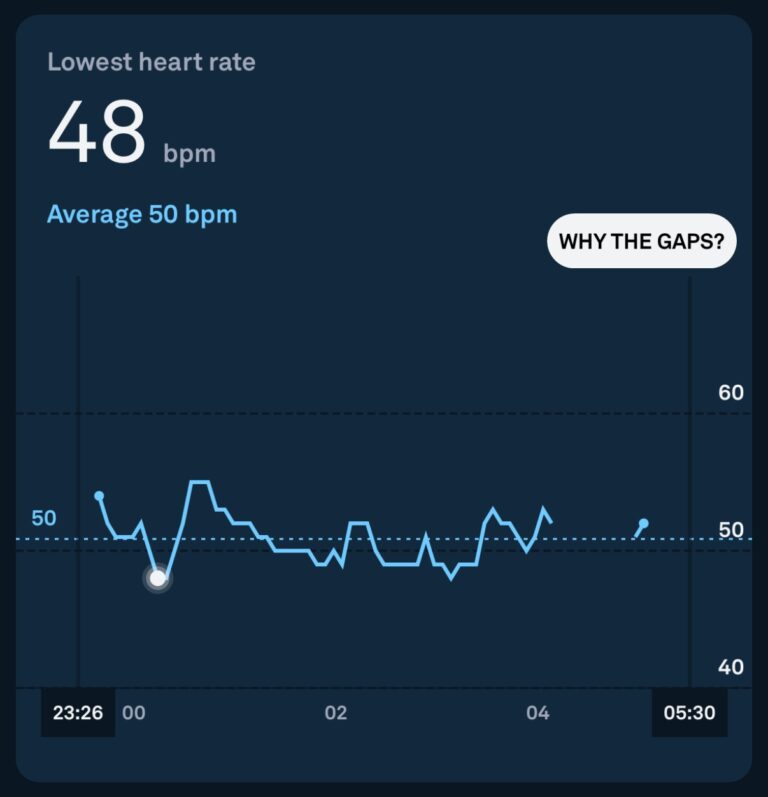

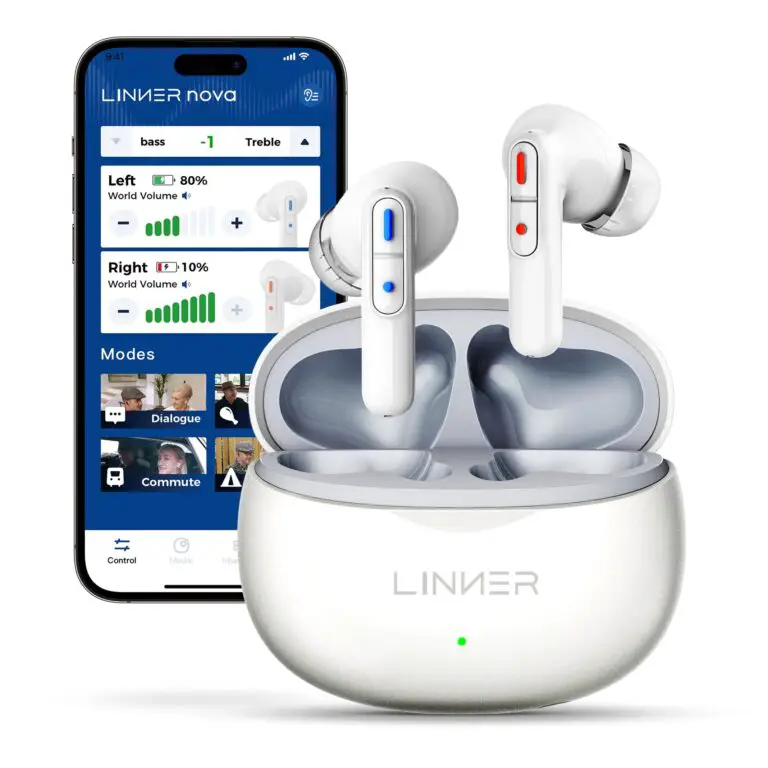
need help with watch
Hi there! 😊 Need help with your Fitbit Versa 4? No worries — we’ve got your back! 💪
Check out our full guide here 👉 Fitbit Versa 4 Troubleshooting: Quick Fixes for Common Issues. It covers battery issues, syncing problems, screen glitches, heart rate tracking errors, and more.
If you’re stuck or need step-by-step help, feel free to reply here with more details. We’re happy to help! 🙌