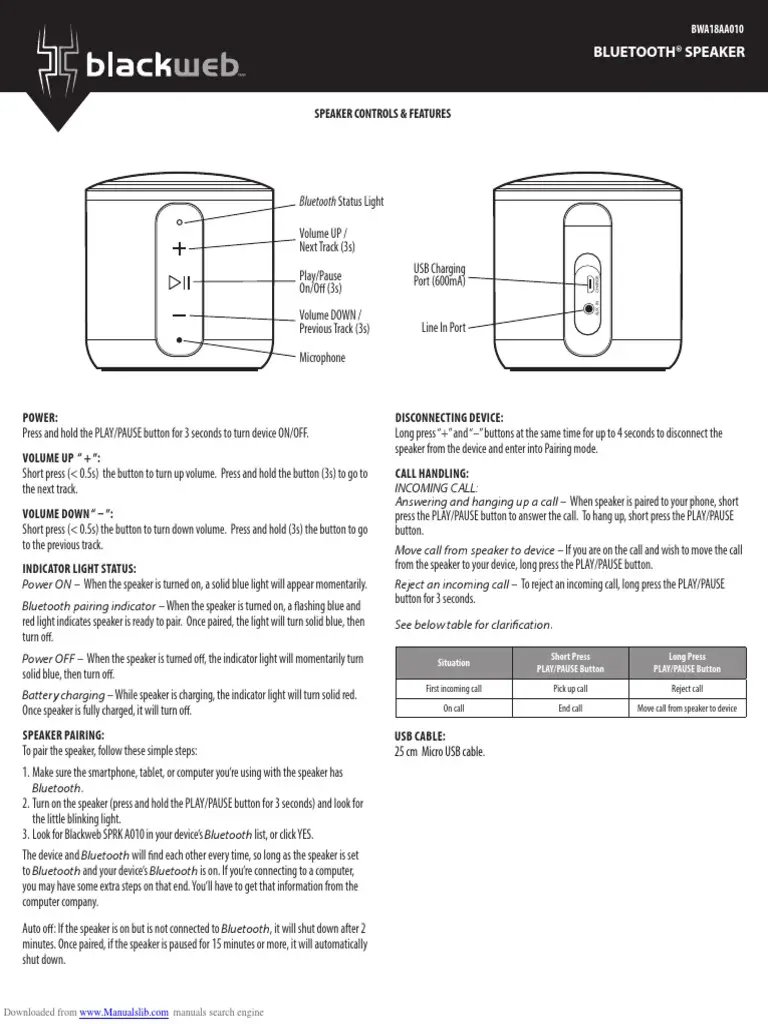Logitech Wireless Keyboard Troubleshooting: Quick Fixes and Tips
Logitech wireless keyboards are popular for their convenience and reliability. But sometimes, issues can arise, leaving users frustrated.
Is your Logitech wireless keyboard acting up? Don’t worry; you’re not alone. Many users face common problems such as unresponsive keys, connectivity issues, or battery troubles. This guide will help you troubleshoot and resolve these issues quickly. Understanding the basics of your keyboard’s functionality can save you time and stress.
From checking battery levels to resetting connections, simple steps can often fix the problem. Let’s dive into practical tips and solutions to get your Logitech wireless keyboard working smoothly again.

Credit: fixandgony.com
Initial Checks
Troubleshooting a Logitech wireless keyboard can be simple if you follow some initial checks. These steps help you identify basic issues before diving deeper. Here are some essential initial checks to perform.
Battery Status
First, check the battery status of your Logitech wireless keyboard. Batteries are often the cause of connectivity problems. Ensure the batteries are fresh and properly installed. Use high-quality batteries for better performance.
Here’s how to check the battery status:
- Remove the battery cover on the back of the keyboard.
- Take out the old batteries.
- Insert new batteries, matching the positive and negative terminals.
- Replace the battery cover.
After installing new batteries, check if the keyboard connects to your computer.
Keyboard Power Switch
Another key check is the keyboard power switch. Ensure the switch is in the ‘on’ position. Many Logitech keyboards have a power switch to save battery life.
To check the power switch:
- Locate the power switch on the keyboard.
- Slide the switch to the ‘on’ position.
- Look for a light indicator that shows the keyboard is on.
If there is no light, double-check the battery installation.
These initial checks are simple but crucial. They often solve common issues with Logitech wireless keyboards.

Credit: www.youtube.com
Connectivity Issues
Connectivity issues can be frustrating when using your Logitech wireless keyboard. Problems with the USB receiver or Bluetooth connection can disrupt your workflow. Let’s explore some common solutions to these issues.
Usb Receiver Problems
Sometimes, the USB receiver may not work properly. Here are some steps to resolve these issues:
- Ensure the USB receiver is plugged into a working USB port.
- Test the receiver in different USB ports on your computer.
- Check for any physical damage on the receiver.
- Restart your computer to reset the connection.
If the receiver is still not working, consider these additional tips:
- Update your keyboard drivers.
- Replace the batteries in your keyboard.
- Try using the receiver with another device to check if it’s faulty.
Bluetooth Connection Troubles
Bluetooth connectivity issues can also cause problems. Here’s how to troubleshoot them:
| Step | Description |
|---|---|
| 1 | Ensure Bluetooth is enabled on your device. |
| 2 | Place the keyboard close to your device. |
| 3 | Remove any interference sources (e.g., other Bluetooth devices). |
| 4 | Update your device’s Bluetooth drivers. |
If the keyboard still won’t connect, try these steps:
- Remove and re-pair the keyboard in your device’s Bluetooth settings.
- Restart both the keyboard and your device.
- Check for any firmware updates for your keyboard.
Driver And Software Updates
Are you experiencing issues with your Logitech wireless keyboard? Keeping your keyboard drivers and Logitech software up to date can resolve many common problems. Below, we will guide you through updating keyboard drivers and installing Logitech software to ensure your keyboard works seamlessly.
Updating Keyboard Drivers
Outdated drivers can cause your keyboard to malfunction. Follow these steps to update your keyboard drivers:
- Press the Windows key and type Device Manager in the search bar. Select it from the results.
- In the Device Manager, find the Keyboards section and expand it.
- Right-click on your Logitech keyboard and select Update driver.
- Choose Search automatically for updated driver software. Windows will search and install the latest driver.
- Restart your computer to apply the changes.
If Windows does not find a new driver, visit the Logitech Support website to download the latest driver manually.
Logitech Software Installation
Logitech offers software to enhance your keyboard’s functionality. Here’s how to install it:
- Go to the Logitech Options software page.
- Click on Download and choose your operating system.
- Once the download completes, open the installer and follow the on-screen instructions.
- After installation, open the Logitech Options software.
- Follow the prompts to connect your keyboard and customize its settings.
With the software installed, you can configure special keys, customize shortcuts, and much more. This improves your overall typing experience.
Interference Problems
Experiencing issues with your Logitech wireless keyboard? It could be interference problems. Wireless devices often face interference. This can disrupt their performance. Identifying and minimizing interference can help. Let’s explore these steps.
Identifying Sources Of Interference
First, find the sources of interference. Common culprits include Wi-Fi routers. Microwaves can also cause problems. Other wireless devices may interfere too. Bluetooth devices are known sources. Even USB 3.0 ports can cause issues. These ports emit radio frequencies. Identifying these sources is crucial.
To check interference, move closer to the keyboard. If performance improves, interference exists. Remove or distance potential sources. This will help identify the specific cause.
Minimizing Interference
After identifying sources, minimize interference. Keep the keyboard away from routers. Place it far from microwaves. Avoid placing it near other wireless devices. Use a USB extension cable. This can distance the receiver from interference sources. Try changing the USB port. Preferably, use a USB 2.0 port.
Adjust your Wi-Fi router settings. Change the channel if possible. This can reduce interference. Ensure the keyboard’s batteries are fresh. Weak batteries can worsen interference issues. Regularly update your keyboard’s firmware. Firmware updates can resolve interference problems.
Keyboard Unresponsiveness
Experiencing keyboard unresponsiveness with your Logitech Wireless Keyboard can be frustrating. You press keys, but nothing happens. This issue can disrupt your workflow and productivity. There are several reasons why your keyboard may become unresponsive. It could be due to connectivity issues, battery problems, or software glitches. Thankfully, there are a few troubleshooting steps you can take to resolve this issue.
Resetting The Keyboard
Resetting your Logitech Wireless Keyboard can often resolve unresponsiveness. First, turn the keyboard off. Locate the power switch on the back or side. Wait for a few seconds. Then, turn the keyboard back on. This simple reset can refresh the connection. If this doesn’t work, try removing the batteries. Leave them out for a minute. Reinsert the batteries and turn the keyboard on. This method can clear minor faults.
Re-pairing The Device
Re-pairing your keyboard with your computer can also fix unresponsiveness. Start by opening the Bluetooth settings on your computer. Remove or forget the Logitech Keyboard from the list of paired devices. Turn off the keyboard. Then, turn it back on to start the pairing process. Put the keyboard in pairing mode. Usually, this involves holding down a specific key or button. Follow the instructions to pair the device again. This can restore a lost connection.
Performance Optimization
Logitech wireless keyboards are known for their reliability and ease of use. But, sometimes, they might need a bit of tuning for optimal performance. This section will guide you through simple steps to boost your keyboard’s efficiency.
Adjusting Keyboard Settings
Start by adjusting your keyboard settings. Open the Logitech Options software. This software allows for customization. You can change key functions and shortcuts. Try different settings to find what works best for you.
Check the keyboard’s response rate. A higher response rate means faster key recognition. Adjust this in the settings menu. Make sure your keyboard and receiver are close to each other. This reduces lag and improves performance.
Enhancing Battery Life
Battery life is crucial for wireless keyboards. Use high-quality batteries. Low-quality ones can drain faster. Turn off the keyboard when not in use. This simple step can extend battery life significantly.
Logitech keyboards often have a power-saving mode. Enable this feature to save energy. Also, keep the keyboard clean. Dust and dirt can affect battery contacts. Clean the battery compartment regularly. This ensures good contact and longer battery life.
Lastly, avoid using the keyboard in extreme temperatures. Both heat and cold can affect battery performance. Keep the keyboard in a cool, dry place.
Advanced Troubleshooting
Advanced troubleshooting can help resolve persistent issues with your Logitech wireless keyboard. These steps go beyond basic fixes. They address more complicated problems. This section will guide you through advanced troubleshooting methods.
Contacting Logitech Support
If your Logitech wireless keyboard still malfunctions, contact Logitech Support. Their team is knowledgeable. They can provide specific solutions. Visit the Logitech website. Navigate to the support section. Fill out the support form with detailed information. Include your keyboard model and a description of the problem.
Exploring Warranty Options
Your keyboard might be under warranty. Check the warranty status on the Logitech website. Enter your product’s serial number. If under warranty, you may qualify for a replacement or repair. Follow the warranty claim instructions carefully. Keep all purchase documentation handy.

Credit: fixmygadget.com
Frequently Asked Questions
Why Is My Logitech Wireless Keyboard Not Working?
Check battery life, USB receiver connection, and ensure the keyboard is switched on.
How Do I Reset My Logitech Wireless Keyboard?
Switch off the keyboard. Hold down the ESC key while switching it back on.
How Can I Connect My Logitech Wireless Keyboard?
Insert the USB receiver and press the ‘connect’ button on the keyboard.
What Should I Do If Keys Are Not Responding?
Clean the keyboard and check for obstructions under the keys.
How To Update Logitech Wireless Keyboard Drivers?
Visit Logitech’s website, download the latest driver, and install it on your computer.
Conclusion
Solving Logitech wireless keyboard issues can be simple. Check battery levels first. Then, ensure the receiver is properly connected. Try re-pairing the keyboard with the receiver. Also, update drivers on your computer. Resetting the keyboard can help too. If problems persist, contact Logitech support.
Troubleshooting steps can save time and avoid frustration. Enjoy a smooth typing experience with your Logitech keyboard.