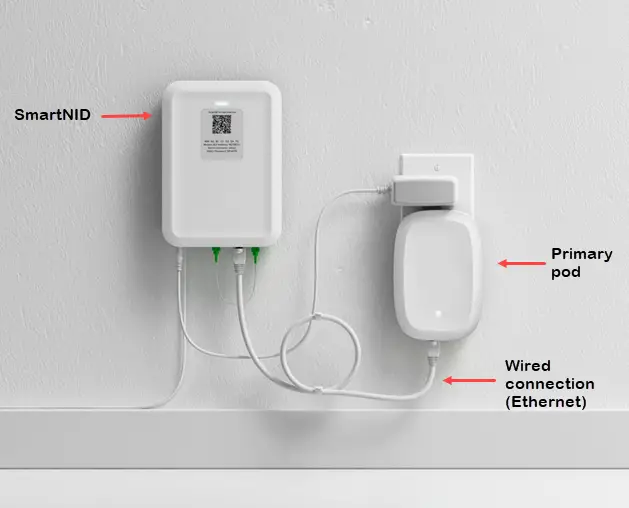Motorola Razr Troubleshooting: Quick Fixes for Common Issues
Is your Motorola Razr giving you trouble? Don’t worry; you’re not alone.
Many users face issues with this sleek, foldable phone. In this guide, we’ll walk you through common problems and solutions. The Motorola Razr is a popular choice for its unique design and nostalgia factor. Despite its appeal, users sometimes encounter glitches that can be frustrating.
From screen issues to software bugs, these problems can disrupt your experience. Understanding and fixing these issues can bring back the joy of using your device. Whether your Razr is slow, unresponsive, or facing other challenges, this guide aims to help you troubleshoot effectively. Stay tuned as we dive into practical solutions for a smoother Razr experience.

Credit: www.ifixit.com
Power And Battery Issues
Dealing with power and battery problems on your Motorola Razr can be frustrating. You rely on your phone for many tasks, so it’s vital to keep it running smoothly. This section will address common power and battery issues, offering solutions to help you get the most out of your device.
Device Won’t Turn On
If your Motorola Razr won’t turn on, there are several steps to try. First, ensure the phone is charged. Connect it to a charger and wait for 15 minutes. Sometimes, the battery might be completely drained.
If the phone still doesn’t turn on, try a force restart. Press and hold the power button and the volume down button simultaneously for 10 seconds. This should reboot the device. If these steps don’t work, inspect the charging cable and adapter for any damage. Using a different charger might help.
Battery Drains Quickly
A fast-draining battery can disrupt your daily routine. Start by checking for apps running in the background. Go to Settings > Battery to see which apps consume the most power. Close or uninstall unnecessary apps.
Adjust the screen brightness to a lower setting. High brightness levels can drain the battery quickly. Use auto-brightness to let your phone adjust the brightness based on your environment.
Enable battery saver mode to extend battery life. Go to Settings > Battery > Battery Saver. This feature limits background activities and reduces performance to save power. Keeping your software updated can also improve battery efficiency. Check for updates in Settings > System > Software Update.
Screen Problems
Screen problems are common issues faced by Motorola Razr users. These issues can disrupt your daily tasks. Below, we will cover two main screen problems: Unresponsive Touchscreen and Screen Flickering.
Unresponsive Touchscreen
An unresponsive touchscreen can be very frustrating. First, try cleaning the screen. Dirt or oils can interfere with touch sensitivity. Use a soft, lint-free cloth for cleaning. Restarting your device can also help. Hold the power button and select “Restart”.
Ensure your software is up-to-date. Software updates often fix bugs and improve performance. Go to Settings > System > Updates to check for updates. If the problem persists, consider performing a factory reset. This will erase all data, so back up your important files first.
Screen Flickering
Screen flickering can be distracting and annoying. Start by checking for software updates. An outdated system can cause flickering issues. Go to Settings > System > Updates to update your software.
Adjusting your display settings might help. Lower the screen brightness or turn off adaptive brightness. This can reduce flickering. If the problem continues, try restarting your device. Hold the power button and select “Restart”.
If none of these steps work, the issue might be hardware-related. In this case, contacting Motorola support or visiting a service center is advisable.
Connectivity Issues
Connectivity issues can be frustrating for Motorola Razr users. They can disrupt your daily activities and hinder productivity. Below are some common connectivity problems and their solutions.
Wi-fi Connection Problems
Wi-Fi connection problems are common. First, check if your Wi-Fi is turned on. Ensure your Motorola Razr is within range of the router. Restart your phone and router. Sometimes, this simple step fixes the issue.
If the problem persists, forget the Wi-Fi network. Go to Settings > Wi-Fi. Tap on the network name and select ‘Forget’. Then reconnect by entering the password again. Ensure you have the latest software updates installed. Updates often fix connectivity issues.
Bluetooth Pairing Issues
Bluetooth pairing issues can be annoying. Start by ensuring Bluetooth is enabled. Go to Settings > Bluetooth and toggle it on. Make sure the device you want to pair with is in pairing mode.
If your Motorola Razr still does not connect, try restarting both devices. Sometimes, a simple reboot resolves the problem. Clear the Bluetooth cache. Go to Settings > Apps > Bluetooth > Storage, then select ‘Clear Cache’.
Lastly, check for any software updates. Updates can often fix bugs that cause pairing issues. Ensure your device is up to date.
Sound And Audio Problems
Experiencing sound and audio problems on your Motorola Razr can be frustrating. These issues can affect call quality, media playback, and notifications. In this section, we will discuss common sound and audio problems and how to fix them.
No Sound During Calls
If you experience no sound during calls, follow these steps:
- Check if the phone is in Silent or Do Not Disturb mode. Disable these modes if active.
- Ensure the volume is turned up. Use the volume buttons on the side.
- Restart your Motorola Razr. This can fix minor software glitches.
- Check for any software updates. Go to Settings > System > Advanced > System updates.
- Inspect the earpiece for any dirt or debris. Clean it gently with a soft brush.
- If using a Bluetooth device, ensure it is properly connected. Try disconnecting and reconnecting.
Distorted Audio
Distorted audio can ruin your experience with calls and media. Follow these steps to resolve it:
- Turn off any Equalizer settings. Go to Settings > Sound > Equalizer and disable it.
- Remove any third-party audio apps. They can interfere with sound quality.
- Check your headphone jack or Bluetooth connection. Ensure a secure and proper connection.
- Restart your phone to clear any temporary bugs.
- Update your phone’s software. This can fix known issues.
| Problem | Possible Solutions |
|---|---|
| No Sound During Calls |
|
| Distorted Audio |
|
By following these steps, you can address sound and audio problems on your Motorola Razr. If issues persist, consider contacting Motorola support for further assistance.
App Crashes And Freezes
Experiencing app crashes and freezes on your Motorola Razr can be frustrating. These issues disrupt your daily tasks and impact your device’s performance. Understanding the reasons behind these problems and finding effective solutions is crucial.
Frequent App Crashes
Frequent app crashes occur when an app stops working and closes unexpectedly. This can happen due to various reasons. Corrupted app data, outdated software, or insufficient memory can cause apps to crash. To fix this, clear the app’s cache and data. Go to Settings > Apps > Select the app > Storage > Clear Cache/Clear Data. If the problem persists, update the app through the Google Play Store.
Another solution is to ensure your device’s software is up-to-date. New software updates fix bugs and improve performance. Go to Settings > System > Advanced > System Update to check for updates. Install any available updates.
Device Freezes Randomly
Random device freezes can be alarming. They make your device unresponsive and hinder your activities. This issue can be due to several factors. Overloaded system memory, outdated software, or background apps can cause freezes. To fix this, restart your device. Hold the Power button and select Restart.
Additionally, check for system updates to ensure your device is running the latest software. Go to Settings > System > Advanced > System Update. If the problem continues, consider performing a factory reset. This will erase all data, so back up important information first. Go to Settings > System > Reset > Factory Data Reset.
Credit: www.tiktok.com
Camera Malfunctions
Camera malfunctions can be frustrating for Motorola Razr users. These issues can range from the camera not opening to poor image quality. Understanding the cause can help resolve these problems quickly. Below are common camera issues and their solutions.
Camera Won’t Open
Sometimes, the camera app won’t open on the Motorola Razr. This can happen due to software glitches or memory issues. First, try restarting your phone. This can clear temporary bugs. If the camera still won’t open, check for software updates. An outdated system can cause app issues. Go to settings, then system updates, and install any available updates. If the problem persists, clear the camera app’s cache. Go to settings, apps, find the camera app, and clear the cache. This can resolve many app-related problems.
Poor Image Quality
Poor image quality can ruin your photos. This issue can stem from several factors. First, ensure the camera lens is clean. Dirt or fingerprints can blur images. Use a soft cloth to clean the lens. If the problem continues, check the camera settings. Sometimes, default settings are not ideal. Open the camera app and explore the settings. Adjust the resolution and focus settings for better quality. Low light can also affect image quality. Try taking pictures in well-lit areas. Finally, consider resetting the camera settings to default. This can fix any misconfigured settings. Go to the camera app settings and choose reset.
Software Glitches
Experiencing software glitches on your Motorola Razr can be frustrating. These issues can range from minor annoyances to more significant problems that impact your phone’s performance. In this section, we will address some common software glitches and provide solutions.
System Update Issues
System updates are crucial for your phone’s performance. They often fix bugs and improve security. Here are some common issues and their solutions:
- Update Fails to Install: Ensure your device has enough storage. At least 2GB of free space is recommended.
- Stuck on Downloading: Check your internet connection. A stable Wi-Fi connection is best.
- Post-Update Problems: Sometimes, updates can cause new issues. Perform a factory reset if the problem persists.
Random Reboots
Random reboots can be particularly annoying. Here are some potential causes and fixes:
- Overheating: Ensure your phone is not exposed to high temperatures.
- App Conflicts: Uninstall recently downloaded apps. They might be causing the issue.
- Battery Issues: Check your battery health. Replace it if it’s deteriorating.
- System Corruption: Perform a factory reset. This can resolve most software-related problems.
By following these steps, you can resolve most software glitches on your Motorola Razr. Keeping your phone updated and managing your apps can prevent many issues.

Credit: www.ifixit.com
Performance Slowdowns
Is your Motorola Razr not as fast as it used to be? Performance slowdowns can make using your phone frustrating. These issues often come from a few common problems. Below, we cover how to troubleshoot a laggy interface and slow app loading.
Laggy Interface
A laggy interface can ruin your smartphone experience. Follow these steps to improve your Motorola Razr’s performance:
- Clear Cache: Go to Settings > Storage > Cached data. Tap to clear it.
- Close Background Apps: Open the recent apps menu. Swipe away apps you are not using.
- Restart Your Phone: Hold the power button and select Restart.
Slow App Loading
Slow app loading can be annoying. Try these solutions to speed up your apps:
- Update Apps: Open the Google Play Store. Go to My apps & games and tap Update all.
- Check Storage Space: A full storage can slow down your phone. Go to Settings > Storage and free up space.
- Uninstall Unused Apps: Long-press on unused apps and select Uninstall.
If these steps do not help, consider performing a factory reset. This will erase all data, so back up your phone first.
Frequently Asked Questions
How Do I Reset My Motorola Razr?
To reset, go to Settings > System > Advanced > Reset options > Erase all data.
Why Is My Motorola Razr Battery Draining Fast?
Check for background apps, adjust screen brightness, and disable unused features to save battery.
Why Won’t My Motorola Razr Turn On?
Charge your phone for at least 30 minutes. If still unresponsive, try a forced reboot.
How Can I Fix Motorola Razr Not Connecting To Wi-fi?
Restart your phone and router. Ensure correct Wi-Fi password and forget/reconnect to the network.
Why Is My Motorola Razr Overheating?
Avoid using heavy apps for long periods. Ensure phone ventilation is not blocked.
Conclusion
To sum up, troubleshooting your Motorola Razr can be straightforward. Follow the steps shared above for common issues. Restarting the device often solves minor problems. Always check for software updates regularly. If problems persist, consider contacting customer support. Remember, a well-maintained phone lasts longer.
Keep your Razr in top shape for optimal performance. Happy troubleshooting!