Skylight Frame Troubleshooting: Quick Fixes
Skylight frames offer a modern way to display cherished memories through digital photos, but encountering technical issues can be frustrating. From unresponsive screens to connectivity glitches, troubleshooting is crucial to keep your Skylight Frame running smoothly. This guide provides essential tips and steps to troubleshoot common issues effectively. Whether it’s ensuring proper power supply,
checking for loose connections, or updating firmware/software, we’ve got you covered. By following these troubleshooting techniques, you can quickly resolve problems and continue enjoying your Skylight Frame hassle-free. Let’s dive into the world of Skylight Frame troubleshooting and unlock the full potential of your digital photo display.
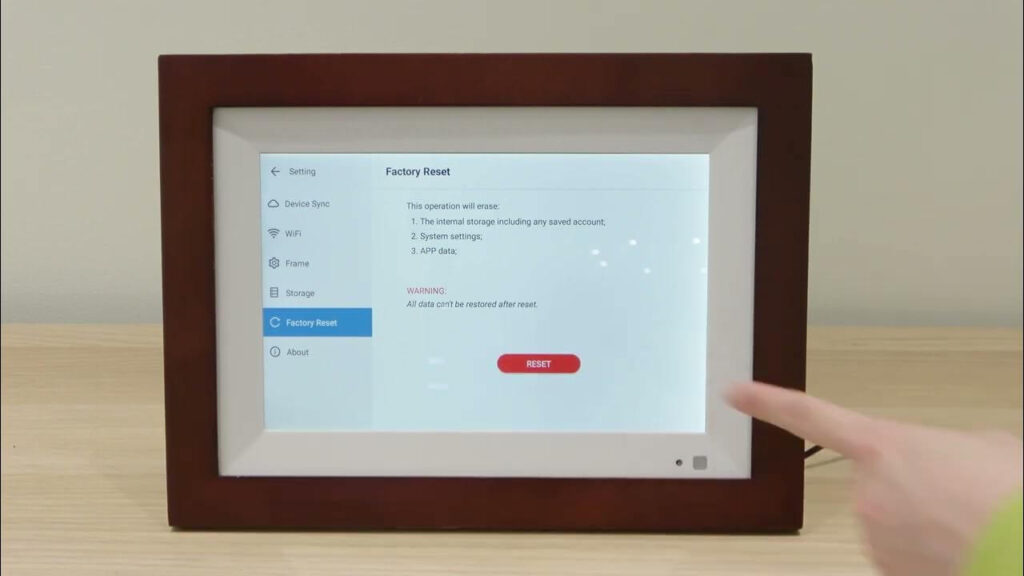
How To Reset The Skylight Frame
If you are experiencing issues with your Skylight Frame, such as it not turning on or connectivity problems, you may need to reset the frame. Resetting the frame can often resolve these issues and get your frame back up and running smoothly. In this guide, we will walk you through the process of resetting the Skylight Frame manually, powering it back on, and troubleshooting connectivity problems.
Resetting The Frame Manually
If your Skylight Frame is unresponsive or not working properly, resetting it manually can help fix the problem. Follow these steps to reset your frame:
- Locate the power cable at the back of the frame.
- Unplug the power cable from the frame.
- Wait for about a minute.
- Plug the power cable back into the frame.
Powering The Frame Back On
Once you have reset the frame, you can proceed to power it back on. Follow these steps to power on your Skylight Frame:
- Press and hold the power button located on the back of the frame.
- Select “Power On” or “Reboot” when prompted.
- Release the power button.
Troubleshooting Connectivity Issues
If you are having trouble connecting your Skylight Frame to your Wi-Fi network, try the following troubleshooting steps:
- Reset your frame by following the steps mentioned earlier.
- Reset your Wi-Fi router by unplugging it from the power source, waiting for a few seconds, and then plugging it back in.
- Move your Skylight Frame closer to your Wi-Fi router to ensure a stronger signal.
If these steps do not resolve the connectivity issues, it is recommended to contact the Skylight support team at help@skylightframe.com for further assistance.
Fixing Power And Connectivity Issues
Are you experiencing power or connectivity issues with your Skylight Frame? Don’t worry, we’ve got you covered. In this section, we will discuss some troubleshooting steps to help you fix these common problems.
Checking The Power Cord And Outlet Connections
Before trying any other solutions, it’s important to ensure that the power cord and outlet connections are secure.
Follow these steps:
- Make sure the power cord is firmly plugged into both the frame and the outlet.
- Check for any loose connections or damaged cables. If you find any issues, consider replacing the power cord.
- If your Skylight Frame is battery-powered, ensure that you are using fresh batteries. Sometimes, worn-out batteries can cause power-related problems.
Resetting The Frame And WiFi Router
If checking the power cord and outlet connections didn’t solve the issue, the next step is to reset the frame and your WiFi router.
Follow these steps:
- Resetting the frame: Unplug the power adapter from the frame, wait for a couple of minutes, and then plug it back in. This simple step can often resolve connectivity issues.
- Resetting the WiFi router: Locate the power button on your WiFi router and press it to turn it off. Wait for a minute, and then press the power button again to turn it back on. This will refresh the router’s settings.
Checking The WiFi Signal Strength
In some cases, poor WiFi signal strength can cause connectivity problems with your Skylight Frame. To ensure a strong and stable connection, follow these steps:
- Place your Skylight Frame closer to your WiFi router. Sometimes, the distance between the frame and the router can affect the signal strength.
- Check the WiFi signal strength on your frame. Look for the WiFi icon in the settings menu, and make sure it shows a strong signal. If the signal is weak, consider moving the frame to a location with better WiFi coverage.
If you have followed these troubleshooting steps and are still experiencing power or connectivity issues with your Skylight Frame, it’s recommended that you reach out to our support team at help@skylightframe.com for further assistance.
Resolving Blurry Photos On The Skylight Frame
Understanding Photo Compression During The Sending Process When sending photos directly from the Mail app, it is important to understand that compression may occur. This compression can often lead to blurry images on the skylight frame. The compression process reduces the file size of the photo, making it easier to send and store.
However, the quality of the image can suffer as a result. To ensure that your photos maintain their clarity, it is advisable to choose the appropriate photo size before sending.
Choosing The Appropriate Photo Size
Choosing the appropriate photo size is crucial to preventing blurry photos on the Skylight Frame. When sending photos, you are often given options to send them in small, medium, large, or actual size. It is recommended to select either the Large or Actual Size option to maintain the image quality. Smaller photo sizes may be more prone to compression, resulting in a loss of sharpness.
Troubleshooting Photo Quality Issues
If you are still experiencing blurry photo quality on your Skylight Frame, there are a few troubleshooting steps you can take. First, try resetting your frame by unplugging it and then plugging it back in.
In addition, you can also try resetting your Wi-Fi router to ensure a stable connection. Sometimes, a weak signal can contribute to image distortion. If these steps do not improve the photo quality, it is recommended to reach out to the Skylight support team at help@skylightframe.com for further assistance.
Tips For Optimizing The Skylight Frame Performance
Keeping The Frame Software Up-to-Date
To optimize the performance of your Skylight Frame, it is crucial to keep the frame software up-to-date. Regular updates not only provide you with the latest features but also address any bugs or performance issues. Follow these steps to ensure your frame is running on the latest software version:
- Connect your Skylight Frame to the internet.
- On the frame’s home screen, scroll down and select “Settings” from the menu.
- In the Settings menu, scroll down and select “Software Update.”
- If a new software update is available, click on the “Update” button and wait for the update to complete.
- Once the update is finished, your frame will restart, and you can enjoy the improved performance.
It is recommended to check for software updates regularly to ensure your Skylight Frame is always running at its best.
Managing Storage Space On The Frame
If you are experiencing performance issues with your Skylight Frame, it might be due to limited storage space. Follow these tips to effectively manage storage space on your frame:
- Delete Unwanted Photos: Periodically go through your frame’s photo collection and delete any unwanted or duplicate photos. This will free up space and improve performance.
- Transfer Photos to External Storage: Consider transferring old photos to an external storage device, such as a USB drive or SD card. This will free up significant space on your frame while still allowing you easy access to those photos.
- Adjust Photo Display Settings: You can also optimize storage space by adjusting the photo display settings on your Skylight Frame. For example, reducing the display time for each photo or limiting the number of photos in a slideshow can help conserve storage space.
By effectively managing storage space on your frame, you can ensure smooth and optimal performance.
Troubleshooting Common Performance Issues
If you are encountering common performance issues with your Skylight Frame, try the following troubleshooting steps:
- Reset the Frame: Sometimes, a simple reset can resolve performance issues. Unplug the frame from the power source, wait for a few minutes, and then plug it back in. This can help refresh the frame’s system and improve its performance.
- Reset your Wi-Fi Router: A weak or unstable Wi-Fi connection can affect the performance of your Skylight Frame. Try resetting your Wi-Fi router by unplugging it, waiting for a minute, and then plugging it back in. This can help establish a stable connection and improve the frame’s performance.
- Contact Support: If the above steps do not resolve the performance issues, it is recommended to reach out to Skylight Frame’s customer support. They can provide further assistance and help troubleshoot specific issues you might be facing.
By following these troubleshooting tips, you can quickly identify and resolve common performance issues with your Skylight Frame. Remember to always keep the frame software up-to-date and effectively manage storage space for the best possible performance.
Getting Additional Support For The Skylight Frame
If you’re experiencing any issues with your Skylight Frame and need additional support, there are a few options you can explore. Whether you need help troubleshooting technical problems or have general questions, contacting Skylight customer support or reaching out for technical assistance can help you find the solutions you need.
Contacting Skylight Customer Support
To get in touch with Skylight customer support, you can reach out to their email address, help@skylightframe.com. Whether you’re facing connectivity issues, difficulty setting up your frame, or any other concerns, their support team is ready to assist you. Simply send them an email explaining the issue you’re experiencing, and they will get back to you with a solution.
Reaching Out For Technical Assistance
If you need immediate technical assistance, it’s advisable to visit the Skylight Support page on their official website. Here, you can find troubleshooting guides and FAQs that address common issues faced by Skylight Frame users.
If you’re unable to find a solution to your problem, you can also submit a technical support request form on their website, providing details about the issue you’re encountering. The Skylight support team will then investigate the problem and provide personalized assistance to resolve it.
In case you’re facing difficulties with your frame’s connectivity, try resetting it by unplugging and re-plugging it, as well as resetting your WiFi router. Sometimes, placing your Skylight frame closer to the router can improve the signal strength. If these steps don’t solve the problem, don’t hesitate to reach out for technical assistance using the aforementioned support channels.
Remember, Skylight customer support and technical assistance are always there to help you enjoy a seamless experience with your Skylight frame. Whether you need guidance on troubleshooting or have general inquiries, don’t hesitate to seek their expert assistance.
Frequently Asked Questions
How Do You Reset a Skylight Frame?
To reset a skylight frame, follow these steps: unplug the frame, wait a couple of minutes, and then plug it back in. If the issue persists, try resetting your WiFi router. Ensure your skylight is close to the router for a stronger signal. If the problem persists, contact support for assistance.
What Are The Buttons On The Back Of The Skylight Frame For?
The buttons on the back of the skylight frame are used for various functions. Press the power button to turn the frame on and off. The volume buttons increase or decrease the volume. You can also use the power button to reboot the frame if needed.
Why won’t my digital photo frame turn on?
If your digital photo frame won’t turn on, check the connections between the power cord and frame and the power cord and outlet. Fresh batteries may be needed for battery-powered frames. Try resetting the frame by unplugging and re-plugging it. If the issue persists, reach out to customer support for assistance.
Why are my skylight frame photos blurry?
Skylight frame photos may appear blurry due to compression during the sending process. This can be resolved by selecting a higher-quality option when sending photos directly from the Mail app. Ensure a strong Wi-Fi connection, and try resetting the frame and Wi-Fi router if needed.
How do I reset my skylight frame?
To reset your Skylight Frame, simply unplug it from the power source and plug it back in after a few minutes. This will help resolve any minor issues or glitches.
- Locate the reset button on the back.
- Press and hold the reset button for 10 seconds.
- Release the button when the frame restarts.
- Wait for the frame to complete the reset process.
- Set up your frame with your initial preferences.
This simple procedure should help you reset your Skylight frame and address any issues you may be experiencing.
Conclusion
If above steps can’t solve your problem, then you can reach out to Skylight’s support team for further assistance. Remember, resolving technical issues with your frame is important to ensure you can continue enjoying your digital photos seamlessly.


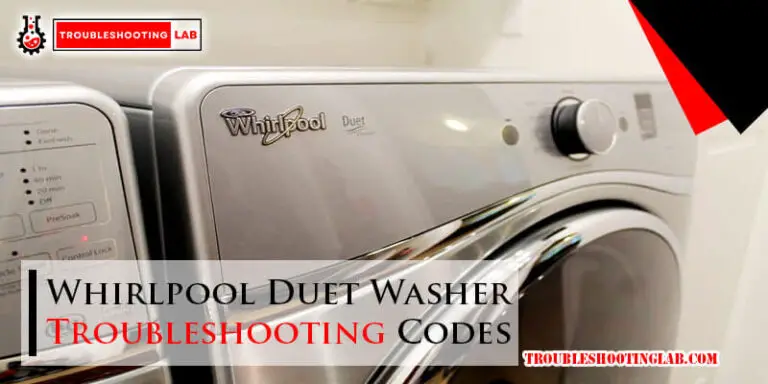




My frame makes a constant humming sound. Is that normal? It’s pretty loud
A constant humming sound coming from your frame may not be normal and could indicate an issue. Several factors could contribute to such a noise, and it’s essential to identify the source to determine the appropriate action. Here are some possible causes and solutions:
1. Vibration or loose components:
Check if any parts of the frame, such as bolts, nuts, or other attachments, are loose. Tighten them securely to eliminate potential vibrations.
2. Mechanical issues:
If your frame contains moving parts, like motors or fans, they might be causing the noise. Inspect these components for any damage or malfunctions. Lubrication may be needed if the moving parts are causing friction.
3. Electrical issues:
Humming sounds can sometimes be related to electrical components. Check for loose wiring or any damaged electrical connections. If you’re not comfortable working with electricity, it’s advisable to seek professional assistance.
External interference:
External factors, such as nearby electronic devices or interference, could contribute to the noise. Try moving the frame to a different location and see if the humming persists.
Manufacturing defect:
If the frame is relatively new and the humming has been present since purchase, it might be a manufacturing defect. In this case, consider reaching out to the manufacturer or retailer for warranty support or a replacement.
If you are unable to identify or resolve the issue on your own, it’s recommended to consult the product manual or contact the manufacturer’s customer support for guidance. Additionally, if the frame is still under warranty, it’s a good idea to take advantage of any available warranty services. If the noise persists or if you are uncertain about addressing the problem yourself, consider seeking assistance from a professional technician.
Hi, I can’t seem to add pictures or sign on . I can see my old pictures fine It’s an old frame so under setting there is no update
Certainly! It sounds like your Skylight Frame may need a manual update if there’s no option to update it automatically through settings. Here’s what you can try:
Check for Firmware Updates: Sometimes, frames like Skylight may require a firmware update to support newer features or fix bugs. Even if there’s no “Update” button in settings, manufacturers often release updates that can be manually installed via USB.
Visit Manufacturer’s Website: Go to Skylight’s official website and look for support or downloads sections. There, you might find instructions on how to download the latest firmware onto a USB drive and update your frame.
Contact Customer Support: If you’re unable to find information online, reaching out to Skylight’s customer support can be very helpful. They can provide specific instructions based on your frame’s model and version.
Check USB Compatibility: Ensure the USB drive you use is compatible with the frame’s specifications for updating firmware. Usually, a FAT32 formatted USB drive works best.
Updating the firmware should help resolve issues with adding pictures or signing on, as it can often improve compatibility with newer devices or resolve software glitches. Good luck, and I hope your Skylight Frame works perfectly soon!
My skylight is working great, but I wanted to add some photos from the past weekend, and when I open the app, I don’t have any recent photos showing up. How can I upload recent photos?
Hi there,
Glad to hear your Skylight Frame is working well! If your recent photos aren’t showing up in the app, try these steps to upload them:
Give these steps a try and let me know if you need further assistance. Hope this helps!
Best,
TroubleshootingLAB
I cannot get out of the calendar mode…. How do I delete calendar and get the Frame so I can see my pictures?
To exit the calendar mode on your Skylight Frame and return to viewing pictures, press the Home button on the frame. If that doesn’t work, go into the Settings menu and select Display Mode to switch it back to the photo view. You should be able to delete the calendar view from there and resume showing your pictures. If the issue persists, a restart of the frame might help.
Many of the pictures are cut off. Three people in the picture and the person on the right is cut off. This is with the picture in Portrait. The pictures sent o skylight are in portrait.
Hi there,
Thank you for reaching out! We understand the issue you’re experiencing with the photos being cut off in Portrait mode on your Skylight Frame. This can sometimes happen when the images uploaded are not properly optimized for the Skylight’s display settings.
Here are a few troubleshooting steps to help resolve the issue:
For more information and step-by-step troubleshooting, refer to the sections listed in our Skylight Frame Troubleshooting Guide.
Hope this helps, and feel free to reach out again if the issue persists!