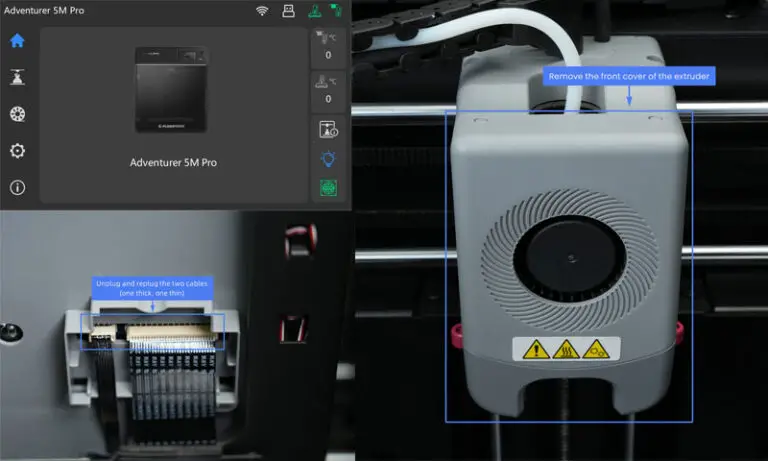Wiimote Troubleshooting: Quick Fixes for Common Issues
The Wiimote is a popular controller for the Nintendo Wii. But sometimes, it can run into problems.
If your Wiimote is not working right, don’t worry. This guide will help you fix common issues. You might face problems like connection issues, unresponsive buttons, or battery problems. These can be frustrating, but many of them have simple fixes.
Understanding these issues and their solutions can save you time and effort. Whether you’re a seasoned gamer or a casual player, knowing how to troubleshoot your Wiimote will make your gaming experience better. Let’s get started on fixing your Wiimote so you can get back to playing your favorite games.
Introduction To Wiimote Troubleshooting
The Wiimote is a popular controller for the Nintendo Wii. It offers a unique gaming experience with motion-sensing capabilities. But sometimes it doesn’t work as expected. Knowing how to troubleshoot your Wiimote can save time and frustration.
Importance Of Proper Functioning
A working Wiimote is crucial for an enjoyable gaming experience. A malfunctioning controller can ruin your game. It may cause erratic movements or unresponsive buttons. Ensuring your Wiimote works properly is essential.
Proper functioning also extends the life of your device. Regular troubleshooting can prevent long-term damage. It helps in identifying minor issues before they become major problems.
Common Wiimote Issues
Wiimote issues are common. Here are some frequent problems:
- Connection Problems: The Wiimote may not sync with the console.
- Unresponsive Buttons: Buttons may fail to respond during gameplay.
- Motion Detection Issues: The motion sensor might stop working.
- Battery Problems: The Wiimote may drain batteries quickly.
Understanding these issues is the first step in troubleshooting. You can then apply specific solutions to each problem.
| Issue | Possible Solutions |
|---|---|
| Connection Problems | Resync the Wiimote with the console. Check for interference. |
| Unresponsive Buttons | Clean the buttons. Check for physical damage. |
| Motion Detection Issues | Recalibrate the sensor. Ensure nothing is blocking the sensor bar. |
| Battery Problems | Replace the batteries. Use rechargeable batteries. |
Knowing common issues and their solutions can make troubleshooting easier. It ensures your Wiimote functions correctly for a smooth gaming experience.

Credit: www.wikihow.com
Battery And Power Issues
Experiencing battery and power issues with your Wiimote can be frustrating. These issues often lead to sudden disconnections or unresponsive controllers. Understanding how to check and replace your Wiimote batteries can help you avoid these problems. Let’s dive into the details.
Checking Battery Levels
First, ensure your Wiimote has enough battery power. Press any button on the Wiimote. Look at the battery level indicator on your TV screen. If the battery level is low, it’s time to replace the batteries.
Replacing Wiimote Batteries
Replacing the batteries in your Wiimote is simple. Flip your Wiimote over. Open the battery cover on the back. Remove the old batteries. Insert new AA batteries, ensuring the positive and negative ends match the markings inside the compartment. Close the battery cover. Your Wiimote should now work properly.
Connection Problems
Experiencing connection problems with your Wiimote can be frustrating. The most common issues involve syncing with the console and interference from other devices. This section will guide you through solving these connection problems.
Syncing With The Console
To sync your Wiimote with the console, start by pressing the red sync button on the Wii. You will find it inside the SD card slot. Next, press the red sync button on the Wiimote. This is located under the battery cover. Wait for the lights on the Wiimote to stop blinking. Your Wiimote should now be connected to the console.
If syncing fails, remove the batteries from the Wiimote. Then, wait for a few seconds and insert them back. Try the syncing process again. Sometimes, it takes a couple of tries. Be patient and ensure the console is turned on during this process.
Interference Solutions
Interference from other electronic devices can disrupt your Wiimote connection. Make sure to remove any objects between the Wiimote and the console. Common culprits include wireless routers, microwaves, and cordless phones. Turning off these devices can help.
Also, ensure your Wiimote has a clear line of sight to the sensor bar. Move closer to the console if needed. If the problem persists, consider changing the Wiimote’s batteries. Low battery power can weaken the signal, causing connection issues.
Sensor Bar Issues
Wiimote troubleshooting often centers around sensor bar issues. The sensor bar is crucial for accurate motion detection. Problems with it can affect your gaming experience. This section explores common sensor bar issues and solutions.
Positioning The Sensor Bar
Proper positioning of the sensor bar is essential. Place it either above or below your TV. Ensure it is centered and not blocked by objects. A clear line of sight between the Wiimote and the sensor bar is necessary. If the bar is too close or too far, the Wiimote may not work correctly. The ideal distance is between 3 to 8 feet. Adjust the distance if needed.
Ambient light can interfere with the sensor bar. Avoid placing it near bright lights or windows. Close blinds or curtains to reduce light interference. If you still face issues, check the sensor bar’s connection. Make sure it is securely plugged into the console.
Sensor Bar Replacement
Sometimes, the sensor bar might be faulty. If repositioning doesn’t help, consider replacing it. Third-party sensor bars are available and often cheaper. Ensure the replacement is compatible with your console. Follow the installation instructions carefully.
Wireless sensor bars are an option. They are battery-powered and eliminate cable clutter. Remember to check the battery levels regularly. A low battery can cause connectivity issues. Always keep spare batteries on hand.
If the new sensor bar doesn’t solve the issue, the problem might be with the console or Wiimote. Further troubleshooting or professional assistance may be necessary.
Button Functionality Problems
Button functionality problems can ruin your gaming experience with the Wiimote. These issues may arise from stuck or unresponsive buttons. Troubleshooting these problems can be simple. Let’s dive into the common button functionality problems.
Stuck Buttons
Stuck buttons are a frequent issue. They occur due to dirt or debris. Clean the button area using a soft cloth. A small brush can help remove any debris. Avoid using water, as it can damage the device. Sometimes, pressing the button repeatedly can free it. If the button remains stuck, the internal mechanism might be broken. In such cases, professional repair may be needed.
Unresponsive Buttons
Unresponsive buttons can be frustrating. First, check the battery level. Low power can cause this issue. Replace the batteries if needed. Ensure the buttons are not stuck or jammed. Cleaning the button area can help here too. If the problem persists, the internal contacts might be faulty. Opening the Wiimote and cleaning the contacts can solve this. Be cautious while doing this. If unsure, seek professional help.

Credit: www.wikihow.com
Motion Detection Issues
Experiencing motion detection issues with your Wiimote can be frustrating. This problem can arise from several factors. These include miscalibration, dirty sensors, or environmental interferences. Don’t worry, though. This guide will help you troubleshoot and fix these issues.
Calibrating The Wiimote
Calibration ensures the Wiimote accurately detects motion. Follow these steps to calibrate your Wiimote:
- Turn off your console and remove the batteries from the Wiimote.
- Wait for at least 30 seconds, then reinsert the batteries.
- Turn on your console and press the SYNC button on the console and the Wiimote.
- Follow the on-screen instructions to complete the calibration process.
After calibrating, test your Wiimote with a game to ensure it detects motion correctly. If issues persist, try the next solution.
Cleaning The Ir Sensor
A dirty IR sensor can cause motion detection problems. Clean the IR sensor regularly to maintain optimal performance. Here’s how:
- Turn off the console and Wiimote.
- Use a soft, lint-free cloth to gently wipe the IR sensor on the front of the Wiimote.
- Ensure there are no smudges or debris on the sensor.
Additionally, check the sensor bar on your console. Clean it the same way. This ensures the Wiimote receives clear signals.
By following these steps, you can resolve most motion detection issues with your Wiimote. Regular maintenance and proper calibration are key. Enjoy a seamless gaming experience.
Speaker And Sound Problems
The Wiimote’s speaker adds an extra layer of immersion to gaming. Sometimes, though, you might face issues with sound. These problems could range from low volume to sound distortion. Let’s dive into some common fixes for these issues.
Adjusting Volume Settings
First, check the volume settings on your Wiimote. Press the Home button on your Wiimote. Navigate to the Wii Remote Settings. Here, you can adjust the volume level. Ensure it is set to a comfortable level. If the volume is too low, increase it and test again.
Troubleshooting Sound Distortion
Sound distortion can ruin your gaming experience. Start by ensuring your Wiimote’s batteries are not low. Low battery power can affect sound quality. Replace them if needed. Next, check for any dirt or debris in the speaker area. Gently clean it with a soft cloth.
If the problem persists, try resetting your Wiimote. Remove the batteries for a few minutes. Reinsert them and reconnect the Wiimote to your console. This can often fix minor glitches.
Advanced Troubleshooting
Advanced troubleshooting can resolve deeper issues with your Wiimote. This section covers firmware updates and contacting support. Follow these steps to keep your gaming smooth and fun.
Firmware Updates
Firmware updates can fix bugs and improve functionality. First, check if your console has the latest firmware. Go to the settings menu on your Wii console. Select “System Update” and follow the on-screen instructions. Make sure your console is connected to the internet. The update process may take a few minutes. Do not turn off the console during this time.
After updating the console, check the Wiimote firmware. Sometimes, the Wiimote needs an update too. Connect the Wiimote to the console. Follow the instructions provided by the console. This ensures both the console and Wiimote work together well.
Contacting Support
If issues persist, contacting support may be necessary. Visit the official Nintendo support website. Look for the “Contact Us” section. You can find phone numbers and email addresses there. Explain the issue clearly and in detail. Include any error messages you see. This helps the support team understand the problem better.
Sometimes, live chat options are available. This can be quicker than email. Keep your console and Wiimote nearby. The support team may ask you to perform some steps. Follow their guidance for the best results.
Preventive Maintenance Tips
Preventive maintenance helps extend the life of your Wiimote. Regular care can prevent many common issues. Here are some essential tips to keep your Wiimote in great condition.
Regular Cleaning
Clean your Wiimote regularly to avoid dirt buildup. Use a soft, damp cloth for the outer casing. Avoid using harsh chemicals. For the buttons, use a cotton swab dipped in rubbing alcohol. Gently clean around each button. This helps maintain button sensitivity and response.
Proper Storage
Store your Wiimote in a cool, dry place. Avoid areas with direct sunlight. Excess heat can damage the internal components. Keep it away from moisture. Moisture can cause rust and internal damage. Use a protective case if possible. This adds an extra layer of protection.
Credit: bitbuilt.net
Conclusion And Final Thoughts
Troubleshooting Wiimote issues can be straightforward with the right steps. Follow basic checks and simple solutions to fix common problems. Keep your gaming experience smooth and enjoyable by ensuring proper connectivity and functionality.
Experiencing issues with your Wiimote can be frustrating. Thankfully, many problems have simple solutions. Regular maintenance and timely troubleshooting can save you from lots of headaches. Let’s wrap up with a brief summary and some final tips.Summary Of Solutions
First, check the batteries. Low power can cause many issues. Replace them if necessary. Second, ensure the sensor bar is connected and positioned correctly. It should be centered and unobstructed. Third, sync the Wiimote with your console. Press the sync buttons on both devices. Next, clean the buttons and sensors. Dust and dirt can affect performance. Use a soft cloth for this. Finally, update your console’s software. Keeping it up-to-date can resolve compatibility issues.Encouraging Regular Checks
Make it a habit to inspect your Wiimote regularly. Check the batteries weekly. Clean the buttons and sensors monthly. Verify the sensor bar’s position frequently. A little effort can prevent many common problems. Regular checks will keep your Wiimote in top condition. This ensures a smooth gaming experience. Don’t wait for issues to arise. Be proactive with your maintenance. Happy gaming! “`Frequently Asked Questions
Why Is My Wiimote Not Connecting?
The Wiimote may have low batteries or need re-syncing. Try replacing batteries and re-syncing it.
How Do I Re-sync My Wiimote?
Press the red sync button on the Wii console and Wiimote. Wait for the lights to stop blinking.
What Do Flashing Lights On Wiimote Mean?
Flashing lights indicate the Wiimote is trying to sync. Steady lights show it is connected.
Why Is My Wiimote Cursor Not Appearing?
The sensor bar may be blocked or disconnected. Check the sensor bar placement and connection.
How Can I Fix Unresponsive Wiimote Buttons?
Clean the buttons and check for debris. If the problem persists, the Wiimote may need repairs.
Conclusion
Fixing Wiimote issues can feel challenging, but solutions are often simple. Follow the steps mentioned, and your Wiimote should work better. Always check batteries and connections first. Restarting devices can solve many problems. If issues persist, consult the user manual or customer support.
Stay patient and keep trying. Happy gaming!