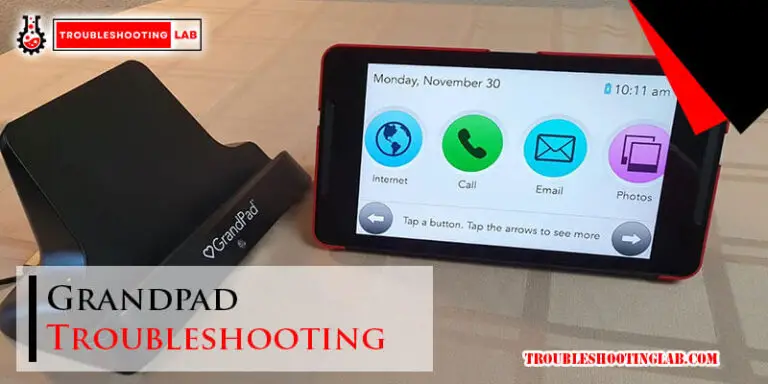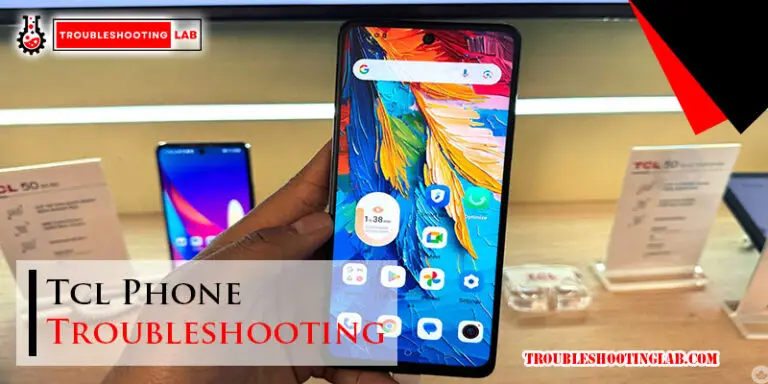Xfinity Remote Troubleshooting: Fix Common Issues Quickly
Xfinity remote not working? Don’t worry.
This guide will help you fix it. Picture this: You sit down to watch your favorite show, but the remote doesn’t respond. Frustrating, right? Xfinity remotes can sometimes act up, but most issues have simple fixes. Whether it’s a battery problem, a connection issue, or something else, we’ve got you covered.
This guide will walk you through common troubleshooting steps. You’ll learn how to diagnose and fix the problem quickly. So, let’s dive into the world of Xfinity remote troubleshooting and get your remote working again in no time.
Introduction To Xfinity Remote Issues
The Xfinity remote is an essential device for controlling your Xfinity cable services. It offers convenience and ease of use. But, it sometimes faces issues. These problems can disrupt your viewing experience. Troubleshooting these issues can save time and frustration.
Common Problems
Understanding common Xfinity remote problems helps in quick troubleshooting. Here are some frequent issues users encounter:
- Unresponsive remote: The remote does not respond to button presses.
- Pairing issues: The remote fails to pair with the TV or cable box.
- Button malfunctions: Specific buttons do not function properly.
- Battery issues: Weak or dead batteries can cause the remote to stop working.
Importance Of Troubleshooting
Troubleshooting is crucial for several reasons:
- Saves time: Quick fixes can save you a lot of time.
- Cost-effective: Solving issues yourself avoids service fees.
- Prevents frustration: Knowing how to fix problems prevents frustration and stress.
Understanding these common issues and their solutions can enhance your experience. It ensures you enjoy uninterrupted viewing.

Credit: www.wikihow.com
Battery And Power Issues
Is your Xfinity remote not working? It might be due to battery or power issues. This common problem often disrupts your viewing experience. But don’t worry, it’s easy to fix. Let’s explore some simple steps to check and replace the batteries in your Xfinity remote.
Checking Battery Life
First, check the battery life of your remote. A weak battery can cause many problems. Press any button on the remote. If the LED light does not flash, the batteries might be dead. You can also use a battery tester. This tool helps you know the exact power left in the batteries.
Replacing Batteries
If your battery is low or dead, it’s time to replace it. Open the battery compartment at the back of the remote. Remove the old batteries and dispose of them safely. Insert new batteries, ensuring they are positioned correctly. Close the compartment and test the remote. Your remote should work fine now.
Remote Pairing Problems
Experiencing issues with your Xfinity remote can be frustrating. You might press a button, and nothing happens. Or the remote might not sync with your device. These problems can often be traced back to pairing issues. Let’s dive into some common solutions.
Resetting The Remote
Sometimes, your remote just needs a fresh start. Resetting can fix many issues. To reset your Xfinity remote, follow these steps:
First, press and hold the “Setup” button. Hold it until the LED light changes from red to green. This usually takes about five seconds. Next, enter the code “9-8-1”. The LED light will flash twice in green. This confirms the reset.
Now, your remote has returned to its factory settings. You may need to re-pair it with your device.
Re-pairing With Device
After resetting, your remote needs to be paired again. Here’s how to re-pair your Xfinity remote with your device:
Press and hold the “Setup” button until the LED light turns green. Then, press the “Xfinity” button. A three-digit code will appear on your TV screen. Enter this code using the number buttons on your remote. The LED light will flash twice in green to confirm pairing.
If the remote still doesn’t work, repeat these steps. Ensure the remote has fresh batteries. These simple steps can often resolve remote pairing problems.
Button Malfunctions
Experiencing button malfunctions on your Xfinity remote can be frustrating. Whether the buttons are stuck or unresponsive, these issues can interrupt your viewing experience. In this section, we will discuss common button problems and how to fix them.
Stuck Buttons
Stuck buttons on your Xfinity remote can occur due to dirt and debris. To address this issue, follow these simple steps:
- Turn off the remote.
- Remove the batteries.
- Use a soft cloth to clean the buttons.
- Ensure no debris is under the buttons.
- Replace the batteries and test the remote.
If the buttons remain stuck, you might need to use a small amount of rubbing alcohol. Apply it to a cloth and gently clean the affected buttons. This should resolve the issue.
Unresponsive Buttons
Unresponsive buttons can stem from various causes. Here are some common solutions:
- Check the batteries. Replace them if they are low.
- Ensure the remote is within range of the TV.
- Reset the remote by removing and reinserting the batteries.
- Ensure no objects block the signal between the remote and the TV.
- Reprogram the remote to your TV using the provided instructions.
If none of these steps work, your remote might need a factory reset. Follow these steps:
- Press and hold the Setup button until the light blinks twice.
- Enter the code 981 using the number keys.
- The remote should reset, and you can reprogram it to your TV.
For more persistent issues, consider contacting Xfinity support for further assistance.
Signal Interference
Signal interference can disrupt the performance of your Xfinity remote. When your remote faces interference, it might not connect well with your devices. This can be frustrating. Understanding the sources of interference can help you reduce or eliminate these issues.
Sources Of Interference
Several factors can cause signal interference. Knowing these can aid in troubleshooting your Xfinity remote.
| Source | Description |
|---|---|
| Electronic Devices | Devices like microwaves and cordless phones can interfere with the remote signal. |
| Physical Barriers | Walls, furniture, and other objects can block the signal between the remote and the device. |
| Wireless Networks | Wi-Fi networks and other wireless devices can cause signal congestion. |
| Distance | Operating the remote from too far away can weaken the signal strength. |
Reducing Interference
Once you know the sources, you can take steps to reduce interference. Here are some effective methods:
- Reposition Devices: Move electronic devices away from your Xfinity remote and receiver.
- Minimize Barriers: Ensure there are no large objects blocking the signal path.
- Wi-Fi Channels: Change your Wi-Fi channel to reduce congestion.
- Closer Proximity: Use the remote closer to the device for a stronger signal.
- Check Batteries: Ensure the batteries in your remote are fresh and properly installed.
By reducing interference, you can improve the performance of your Xfinity remote. This makes your viewing experience smoother and more enjoyable.
Software And Firmware Updates
Keeping your Xfinity remote up-to-date is crucial for optimal performance. Software and firmware updates fix bugs, improve stability, and add new features. Regular updates ensure your remote works smoothly with your Xfinity devices.
Checking For Updates
First, ensure your Xfinity remote is connected to the internet. Open the Xfinity menu and navigate to settings. Find the section labeled “Device Settings” or “Remote Settings.” Look for the option to check for updates. If an update is available, you’ll see a notification.
Installing Updates
Once you find an available update, select it to start the installation. Follow the on-screen instructions carefully. The update process may take a few minutes. Do not turn off your device during this time. Once the update is complete, your remote will restart automatically.
Voice Command Issues
Voice command issues with your Xfinity remote can be frustrating. Many users experience problems with the voice function. This section will help you understand and resolve these issues.
Microphone Problems
A common cause of voice command issues is microphone problems. Ensure the microphone is not blocked. Check for debris or dust around the microphone hole. If the microphone is obstructed, clean it gently. Verify that the remote’s battery is not low. Low battery power can affect microphone performance. Replace the batteries if needed.
Microphone problems can also stem from software glitches. Restart your remote by removing the batteries and re-inserting them. This can reset the microphone function. If issues persist, consider resetting your Xfinity remote to factory settings. This can often resolve microphone-related problems.
Improving Recognition
Improving the voice recognition of your Xfinity remote can enhance user experience. Speak clearly into the microphone. Avoid background noise when giving voice commands. Pronounce words distinctly to help the remote understand.
Updating your Xfinity remote’s firmware can improve recognition. Check for updates regularly. Connect your remote to the internet for seamless updates. This ensures your remote has the latest voice recognition software.
Position the remote closer to your mouth. This can improve voice command accuracy. Hold the button down until you finish speaking. Releasing the button too soon can cause incomplete commands.
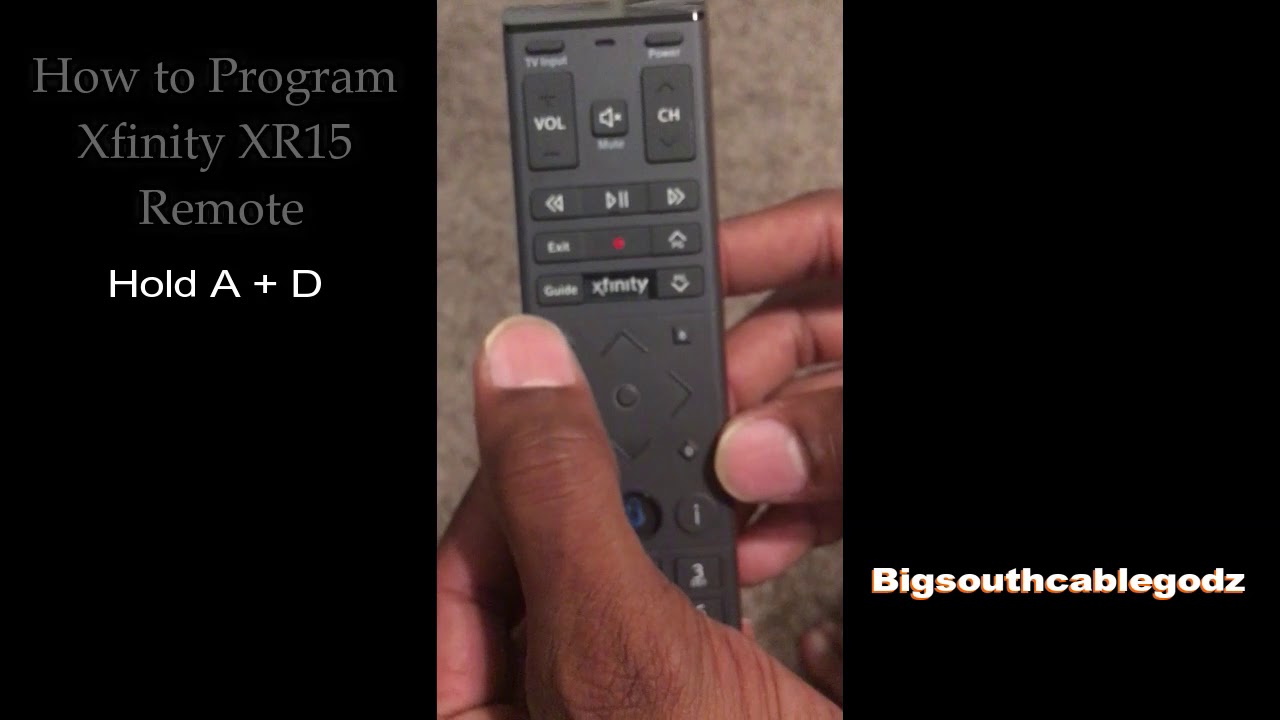
Credit: www.youtube.com
Contacting Customer Support
Dealing with Xfinity remote issues can be frustrating. Sometimes, the best course of action is to contact customer support. They can provide professional assistance to resolve problems quickly. Knowing when and how to contact them can save you time and effort.
When To Contact Support
It’s important to know when to reach out for help. Here are some common scenarios:
- Your remote is unresponsive even after changing the batteries.
- Remote buttons are sticking or not working.
- You have tried all troubleshooting steps without success.
- The remote is not pairing with your Xfinity device.
If you encounter any of these issues, contacting support is the next best step.
Information To Provide
When you contact Xfinity customer support, having certain information ready can make the process smoother:
- Your account number: This helps the support team access your account details quickly.
- Remote model: Check the back of your remote for the model number.
- Device details: Mention the Xfinity device you are trying to control.
- Steps you have tried: List any troubleshooting steps you have already taken.
This information will help the support team assist you more efficiently.
Preventive Measures
Taking care of your Xfinity remote can save you from many headaches. Simple preventive measures can ensure your remote works smoothly. This section covers basic care and maintenance tips for your Xfinity remote.
Proper Remote Care
Handle your remote gently. Avoid dropping it. Keep it away from water and heat. Store it in a safe place when not in use. Dust your remote regularly. Use a soft, dry cloth. This keeps the buttons and sensors clean.
Regular Maintenance Tips
Check the batteries often. Replace them if the remote is slow. Clean the battery contacts. Use a cotton swab with a little vinegar. This removes any corrosion. Update your remote’s software. Follow the instructions on the Xfinity website. This ensures the remote has the latest features.

Credit: forums.xfinity.com
Frequently Asked Questions
How Do I Reset My Xfinity Remote?
Press and hold the “Setup” button until the light turns green, then enter 9-8-1.
Why Is My Xfinity Remote Not Working?
Check batteries. Ensure the remote is paired with the TV box. Try resetting the remote.
How Can I Pair My Xfinity Remote?
Press and hold “Setup” until the light turns green. Press the “Xfinity” button, then follow on-screen instructions.
What Do The Buttons On My Xfinity Remote Do?
Each button has a specific function. Refer to the user manual for detailed descriptions.
Can I Use My Xfinity Remote For Other Devices?
Yes. You can program the remote to control your TV and audio devices. Follow pairing instructions.
Conclusion
Troubleshooting your Xfinity remote can be simple with the right steps. Follow the tips shared in this guide to resolve common issues. Check batteries, reset the remote, and pair it again. If problems persist, contact Xfinity support for help. A well-functioning remote enhances your viewing experience.
Save this guide for future reference. Happy watching!