Jitterbug Phone Troubleshooting: Solve No Signal Issues in Minutes
If you’re experiencing no signal or service on your Jitterbug phone, try troubleshooting by checking for blocked calls, checking other phones in your home, and referring to the coverage map. Additionally, make sure your phone is not in airplane mode and that mobile data is turned on.
If you’re still having issues, consider resetting your Jitterbug phone by holding the power and volume buttons until it reboots. By following these steps, you can resolve common problems with your Jitterbug phone and ensure optimal performance.

Troubleshooting Steps
If you are experiencing trouble with your Jitterbug Phone, don’t worry! Here are a few troubleshooting steps you can take to resolve the issue.
Check Other Phones In Your Home
The first step is to check if the problem is specific to your Jitterbug Phone or if other phones in your home are also experiencing the same issue. This will help determine if the problem is related to the phone itself or if it’s a larger issue with your phone service.
Coverage Map
Next, check the coverage map provided by your phone service provider. This will give you an idea of the network coverage in your area. If there is poor or no coverage in your location, it could be the reason why you are experiencing signal issues on your Jitterbug Phone.
Check If Your Phone Is Blocked
Another troubleshooting step is to check if your Jitterbug Phone is blocked. Sometimes, phones can be blocked due to certain settings or restrictions. To check if your phone is blocked, go to the settings menu and look for any blocking or restriction options. Ensure that none of these settings are enabled.
If you have followed these troubleshooting steps and are still experiencing difficulty with your Jitterbug Phone, it may be best to contact customer support for further assistance. They will be able to guide you through any additional troubleshooting steps and help resolve the issue.
Common Troubleshooting Questions
If you own a Jitterbug phone and are experiencing any issues, you may find yourself asking some common troubleshooting questions. This blog post aims to provide answers to three frequently asked questions regarding Jitterbug phones.
How Do I Reset A Jitterbug Phone?
If you are experiencing any software-related issues with your Jitterbug phone, performing a reset can often help resolve the problem. To reset your Jitterbug phone, follow these simple steps:
- Press and hold the power button until the power-off option appears on the screen.
- Select the power-off option and wait for the phone to turn off completely.
- Once the phone is powered off, press and hold the power button again until the phone restarts.
This reset process can help resolve minor software glitches and improve the overall performance of your Jitterbug phone.
Is Jitterbug Being Discontinued?
There have been rumors circulating about the potential discontinuation of Jitterbug phones. However, it is important to note that as of now, there is no official announcement regarding the discontinuation of Jitterbug phones. GreatCall, the company behind Jitterbug phones, continues to provide customer support and regularly updates their devices with new features and improvements.
Therefore, if you are considering purchasing a Jitterbug phone or already own one, rest assured that it is still a supported and viable option for seniors looking for a simple and reliable mobile phone.
What Is The Red Light On The Lively Flip Phone?
The red light on the Lively Flip Phone serves as a battery indicator. When the battery is low, the light will flash red, accompanied by an audible tone, reminding you to charge the phone. It is recommended to charge the Lively Flip Phone each night before going to bed, ensuring it is always ready for use.
By placing the phone in the charging dock when not in use, you can easily keep track of its battery level and ensure it remains charged and ready for your daily activities.
Additional Resources And Support
Looking for additional resources and support for troubleshooting your Jitterbug phone? Check out helpful videos, user guides, and product support services to get your phone back up and running smoothly.
Jitterbug Flip Customer Service | Product Support
When it comes to troubleshooting your Jitterbug Flip phone, the first step is to reach out to the Jitterbug customer service team. They are available to assist you with any questions or concerns you may have. Whether you need help with setting up your phone, navigating through the features, or resolving technical issues, the customer service representatives are there to provide support.
Jitterbug Phone Help Jitterbug Lively
If you own a Jitterbug Lively phone and need assistance, you can count on Jitterbug’s dedicated customer service team. They can guide you through troubleshooting steps specific to the Jitterbug Lively model. Whether you are experiencing connectivity issues, battery problems, or any other concerns, the knowledgeable support team is just a phone call away.
Alcatel Jitterbug Smart
If you are using the Alcatel Jitterbug Smart, and need help with troubleshooting, the Jitterbug customer service team is ready to assist you. They can provide step-by-step guidance on resolving common issues and ensure that your Jitterbug Smart phone is functioning optimally. Whether you need assistance with the operating system, apps, or any other technical challenges, the customer service representatives are here to help.
Jitterbug Phone Complaints
Have you encountered issues with your Jitterbug phone that you would like to address? The Jitterbug customer service team is here to listen and assist you with any complaints or concerns you may have. They are committed to ensuring customer satisfaction and will work with you to resolve any issues you are experiencing.
Jitterbug Phone Troubleshooting Manual
In addition to customer service support, Jitterbug provides a comprehensive phone troubleshooting manual. This manual includes step-by-step instructions on how to resolve common issues that you may encounter with your Jitterbug phone. It covers topics such as connectivity problems, battery life optimization, software updates, and more. The troubleshooting manual is a valuable resource for troubleshooting your Jitterbug phone.
How Do I Contact Jitterbug Customer Service?
If you have any questions or need support with your Jitterbug phone, you can easily reach out to the customer service team. Here are the different ways to get in touch:
- Phone: Call the Jitterbug customer service hotline at [insert phone number]. The representatives are available [insert hours] to answer your questions and provide support.
- Email: Send an email to [insert email address] and a customer service representative will respond to your inquiry.
- Online Support: Visit the Jitterbug website and access the online support portal. Here, you can find helpful articles, FAQs, and other resources to troubleshoot your phone.
Remember, no matter what issues you may be facing with your Jitterbug phone, the customer service team is here to support you. Whether it’s through phone, email, or online resources, help is just a click or a phone call away.
Frequently Asked Questions
How Do I Reset A Jitterbug Phone?
To reset a Jitterbug phone, press and hold the power button until the phone turns off and back on. Release the button once the Jitterbug logo appears. This will reset the phone to its factory settings.
Is Jitterbug Being Discontinued?
No, Jitterbug is not being discontinued. It is still available and supported by customer service.
What Is The Red Light On The Lively Flip Phone?
The red light on the Lively Flip phone indicates a low battery. It will flash red and you will hear a tone reminding you to charge. Place it in the Charging Dock when not in use and charge each night for optimal use.
Is Jitterbug No Service 2023?
Jitterbug will continue to provide service in 2023. No need to worry about service disruption.
How Do I Troubleshoot No Signal Or Service On My Jitterbug Phone?
If you’re experiencing no signal or service on your Jitterbug phone, here are a few troubleshooting steps you can try. Check other phones in your home, review the coverage map, and ensure your phone is not blocked.
Conclusion
In this blog post, we’ve covered various troubleshooting methods for Jitterbug phones. From checking for signal or service issues to resetting the phone, we’ve provided valuable insights to help resolve common problems. Remember to consult the Jitterbug phone manual or contact customer service for further assistance.
By following these tips, you can ensure a smooth and hassle-free experience with your Jitterbug phone. Keep enjoying the convenience and functionality that Jitterbug phones offer!


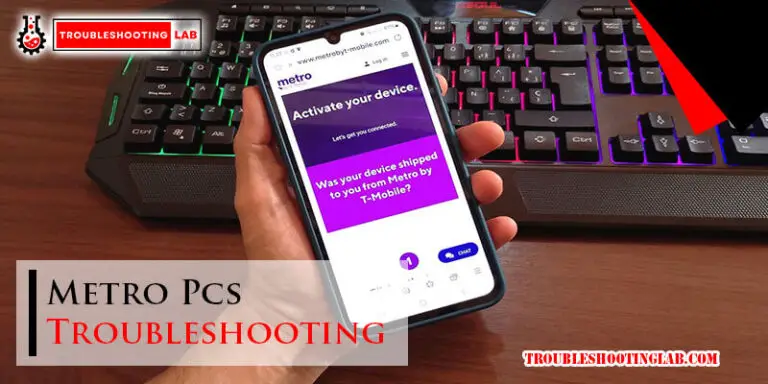


The red light does not come on for a missed call or text how do I fix it?
It sounds like there might be a configuration issue with your notification settings. Here’s a step-by-step guide to troubleshoot and potentially resolve the problem:
Check Notification Settings: Go to your phone’s settings and find the section for notifications or alerts. Ensure that notifications for missed calls and texts are enabled
Restart Your Device: Sometimes, a simple restart can resolve minor software glitches. Turn off your phone, wait a few seconds, and then turn it back on.
Update Your Operating System: Make sure your phone’s operating system is up to date. Updates often include bug fixes that can resolve issues with notifications.
Check Battery Saver Mode: If your phone has a battery saver mode enabled, it might restrict notifications to conserve power. Disable battery saver mode temporarily to see if notifications start working.
Clear App Cache/Data: If the issue is specific to a particular messaging app, try clearing its cache or data. This can often resolve problems with notifications.
Reset App Preferences: Sometimes, resetting all app preferences can fix notification issues. Go to Settings > Apps > Reset App Preferences (this option may vary slightly depending on your device).
Check Do Not Disturb Mode: Ensure that Do Not Disturb mode is turned off or adjust its settings to allow notifications to come through.
Factory Reset (as a last resort): If none of the above steps work, you may need to consider a factory reset of your device. Make sure to back up your data before proceeding with this step.
If you continue to experience issues after trying these steps, it may be helpful to contact your device manufacturer’s support team for further assistance.
I am looking for a live chat line for tech support. I talked to them last week and now I can’t find them again
Hi there! It sounds like you’re having trouble finding the tech support live chat for your Jitterbug phone. You might want to check the official Jitterbug website or their support page for the live chat option. Thanks
Visit: https://www.lively.com/phones
I can’t call c/s because I am trying to set it up
Hi there! It sounds like you’re having some trouble with your Jitterbug phone. If you can’t call customer service right now, you might try a few troubleshooting steps to resolve the no signal issue. First, make sure your phone’s SIM card is properly inserted and not damaged. Sometimes, simply restarting your phone can help reset the connection. If the problem persists, try toggling airplane mode on and off. This can help refresh the network connection. Let us know if any of these steps work or if you need further assistance!
I am having authenticating my husband’s jitterbug smart phone 2 in order to receive a Wi-Fi connection. He has had it for several years and this is the first time it has not connected. I powered it off and turned it back on and it goes from the home window saying start to get connected. Blue tooth is on, but there is a question mark in front of “WI-FI On”. My iPhone is working fine reaching the internet.
Any suggestions from you would be appreciated. Thank you.
It sounds like a frustrating situation! Here are a few steps you can try:
If none of these steps help, you may want to reach out to Jitterbug support for further assistance. I hope this helps, and you’re back online soon!