Acurite Weather Station Troubleshooting: Fixing Display Problems
If you’re experiencing issues with your Acurite Weather Station, try reinstalling the batteries in the outdoor sensor and performing a hard reset by removing the batteries from both the sensor and display unit. Additionally, you can re-sync the display to the outdoor sensors.
For more specific troubleshooting, refer to the manufacturer’s website or consult resources like videos and forums for assistance. Keep in mind that it’s important to ensure the device is connected, report data to claim it, and check for any network connection issues or sensor offline errors.
Consider checking if there are any display problems and try resetting the LCD indoor display and LED clock.
Troubleshooting Display Problems
The display does not show the Information
If your Acurite Weather Station display is not showing any information, there are a few steps you can take to troubleshoot the issue. Firstly, check that the batteries in both the outdoor sensor and the display unit are installed correctly and fully charged. Sometimes, a simple battery replacement can resolve the issue.
If the batteries are not the problem, try re-syncing the display to the outdoor sensors. To do this, follow these steps:
- Bring the display and outdoor sensor units close to each other.
- Remove the batteries from the outdoor sensor unit and wait for 1 minute.
- Replace the batteries in the outdoor sensor unit.
- Press and hold the sync button on the outdoor sensor unit for 5 seconds until the LED light starts flashing.
- Press and hold the sync button on the display unit for 5 seconds until the screen displays the current weather information.
After performing these steps, your display should start showing the correct weather information. If the issue persists, try resetting the display unit.
The display is showing incorrect information.
If your Acurite Weather Station display is showing incorrect information, there are a few troubleshooting steps you can try. Firstly, make sure that the display unit is placed in an area with good reception. Poor signal can cause inaccuracies in the displayed information.
If the signal is not the issue, try following these steps to reset the display unit:
- Bring the outdoor sensor unit and the display unit close to each other.
- Remove the batteries from both units.
- Wait for at least 10 minutes to allow any residual power to drain from the units.
- Put the batteries back into both units.
- Change the A-B-C switch on both units to a new, unique channel.
- Press and hold the sync button on the outdoor sensor unit for 5 seconds until the LED light starts flashing.
- Press and hold the sync button on the display unit for 5 seconds until the screen displays the current weather information.
Performing these steps should reset the display unit and ensure that it shows the correct weather information. If the problem persists, contact Acurite Support for further assistance.
Reinstall Batteries In The Outdoor Sensor
If you’re experiencing issues with your Acurite Weather Station, one of the troubleshooting steps you can take is to reinstall the batteries in the outdoor sensor. This can help resolve any connectivity- or sensor-related problems you may be facing. In this step-by-step guide, we’ll walk you through the process of reinstalling the batteries in the outdoor sensor.
Step-by-step Guide To Reinstalling Batteries In The Outdoor Sensor
- Start by locating the outdoor sensor on your Acurite Weather Station. It is usually placed outside your home in an area that is easily accessible.
- Locate the battery compartment on the outdoor sensor. It is usually on the back or bottom of the sensor.
- Using a small screwdriver or your fingernail, gently remove the battery cover to access the batteries.
- Take out the old batteries from the compartment, making sure to dispose of them properly.
- Insert fresh batteries into the compartment. Make sure to align the positive (+) and negative (-) ends correctly.
- Close the battery compartment by sliding the cover back into place or securing it with the screws.
- Ensure that the battery cover is tightly closed to prevent any water or dust from entering the sensor.
- Once the batteries are securely installed, wait for a few minutes for the outdoor sensor to reconnect with the display unit.
- Monitor the display unit to see if it starts receiving data from the outdoor sensor. You should see the weather information displayed accurately.
By following this step-by-step guide, you can reinstall the batteries in the outdoor sensor of your Acurite Weather Station, potentially solving any issues you may have encountered. Remember to always use fresh batteries and ensure they are inserted correctly for optimal performance.
Acurite Weather Station Troubleshooting Tips

How To Troubleshoot Lcd Indoor Display And Led Clock
If you are experiencing issues with the LCD and LED clock on your AcuRite weather station, here are some troubleshooting steps you can try:
- Check power source: Make sure the display unit is properly connected to a power source. Ensure that the batteries are inserted correctly and fully charged. If the batteries are low, try replacing them with new ones.
- Reset the display: To reset the display unit, locate the reset button on the device. Press and hold the reset button for 10 seconds, then release it. This will reset the display to its default settings and may resolve any issues.
- Check wireless signal: Ensure that the display unit is within range of the sensors and receiving a strong wireless signal. Obstructions such as walls, furniture, or electronic devices may interfere with the signal. Try moving the display unit closer to the outdoor sensors to see if the signal improves.
- Re-sync the display: If the display unit is not receiving data from the outdoor sensors, you may need to re-sync them. Follow the manufacturer’s instructions to re-sync the display unit with the sensors. This will establish a new wireless connection and should resolve any syncing issues.
Troubleshooting Wireless Signal Reception
If you are experiencing poor wireless signal reception with your AcuRite weather station, follow these troubleshooting steps:
- Check sensor placement: Ensure that the outdoor sensors are properly installed and positioned. They should be placed in an open area away from obstructions such as trees, buildings, or metal structures that may interfere with the signal. Adjust the placement of the sensors to improve signal reception.
- Check batteries: Ensure that the batteries in the outdoor sensors are fully charged and inserted correctly. Low batteries can weaken the wireless signal. Replace the batteries if needed.
- Check sensor range: The wireless range of the outdoor sensors may vary depending on the model. Make sure the display unit is within range of the sensors as specified by the manufacturer. If the distance between the display unit and the sensors exceeds the recommended range, the signal may weaken or be lost.
- Reduce interference: Other electronic devices such as cordless phones, Wi-Fi routers, or microwave ovens can interfere with the wireless signal. Try moving these devices away from the weather station or the sensors to reduce interference.
Troubleshooting The Acurite Access® Device
If you are experiencing issues with the AcuRite Access® device, follow these troubleshooting steps:
- Check network connection: Ensure that the AcuRite Access® device is connected to your network. Check the network cable or Wi-Fi connection to ensure they are properly connected and functioning. If the device has a red flashing light, it indicates a network connection issue.
- Restart the device: Try restarting the AcuRite Access® device by unplugging it from the power source, waiting for 10 seconds, and then plugging it back in. This can help resolve any temporary connectivity issues.
- Reset the device: If the device is not functioning properly, you may need to perform a hard reset. To do this, bring both the AcuRite Access® device and the display unit together, remove the batteries from the outdoor sensor, and change the A-B-C switch on both units to a new position. Wait for a few minutes before reassembling everything and seeing if the issue is resolved.
By following these general troubleshooting tips, you should be able to resolve common issues with your AcuRite weather station. If the problems persist, refer to the manufacturer’s documentation or contact their customer support for further assistance.
Frequently Asked Questions
Why Is My Acurite Outdoor Sensor Not Working?
If your AcuRite outdoor sensor is not working, try reinstalling the batteries in the sensor and performing a hard reset.
Bring the sensor and display unit together, remove the batteries from the sensor, and change the A-B-C switch on both units.
Then, re-sync the display to the outdoor sensors.
Why Is My Acurite Weather Station Not Reading Correctly?
If your AcuRite weather station is not reading correctly, try reinstalling the batteries in the outdoor sensor. You can also try resetting the device by syncing the display to the outdoor sensors and doing a hard reset.
Where Is The Reset Button On An Acurite Display?
The reset button on an AcuRite display can be found by removing the batteries from both the outdoor sensor and the display unit and then changing the A-B-C switch on both units to a new position.
How Do You Reset An Acurite Indoors Outdoors?
To reset an AcuRite indoors and outdoors, follow these steps:
- Bring the sensor and display unit together.
- Remove the batteries from the outdoor sensor.
- Change the A-B-C switch on both units to a new setting.
- Reinstall batteries in the outdoor sensor.
- Resync the display to the outdoor sensors.
This should resolve any issues with the AcuRite weather station.
Why Is My Acurite Outdoor Sensor Not Working?
The outdoor sensor may not be working due to low battery or signal interference. Try replacing the batteries and relocating the sensor for a better signal.
Conclusion
Troubleshooting your Acurite Weather Station can be a frustrating task. However, by following some general troubleshooting steps such as re-installing batteries, re-syncing the display to the outdoor sensors, and performing a hard reset, you may be able to resolve common issues.
Remember to check the Acurite website for specific troubleshooting guides or reach out to their support team for further assistance. With these steps, you can get your Acurite Weather Station back up and running smoothly to accurately monitor the weather conditions.





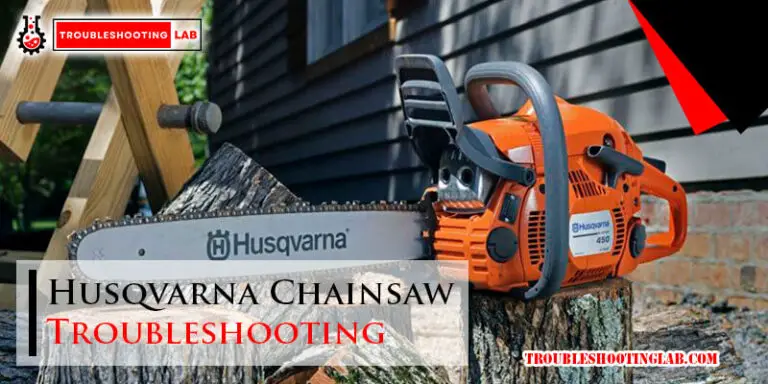

I am having an issue with a less than two months old replacement monitor for my atlas sensor. The today and year rain amount is correct but the week is not. The monitor model is 06105M
Thank you for sharing your issue! It sounds like the weekly rain measurement on your 06105M monitor might not be syncing correctly with your Atlas sensor. Here are a few steps you can try to troubleshoot:
If the issue persists after these steps, there might be a calibration issue or a device fault. I recommend reaching out to Acurite Support for further assistance, as your monitor is still quite new. They can provide more detailed troubleshooting or consider a replacement if necessary.
Let me know how it goes!