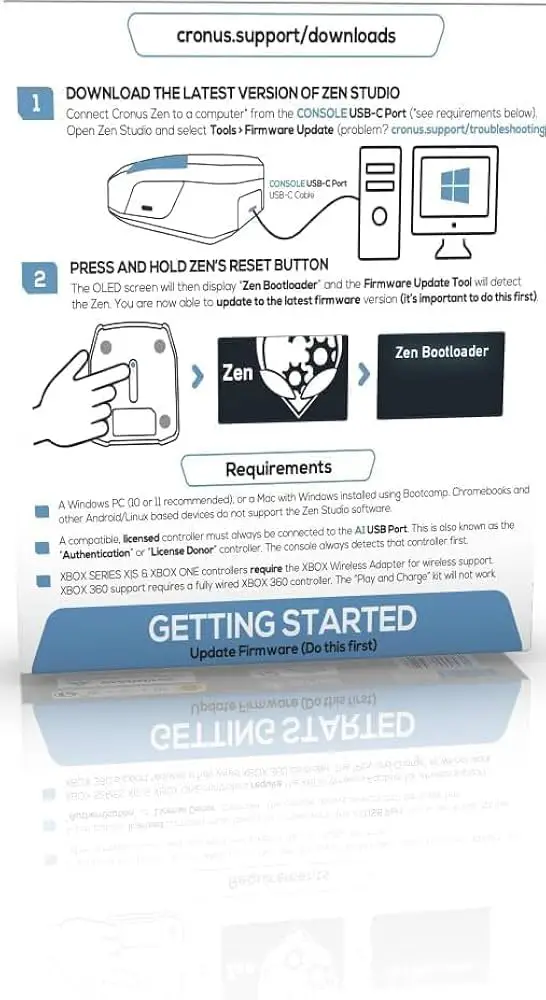Amazon Fire Tv Stick Troubleshooting: Quick Fixes and Solutions
Are you facing issues with your Amazon Fire TV Stick? Don’t worry, you’re not alone.
Many users encounter common problems that can be easily fixed. The Amazon Fire TV Stick is a handy device for streaming your favorite shows and movies. But sometimes, things don’t go as planned. Whether it’s buffering, connectivity issues, or app crashes, these problems can be frustrating.
This guide is here to help you troubleshoot and resolve these issues. By following simple steps, you can get your Fire TV Stick back to working smoothly. Let’s dive into the solutions that will make your streaming experience enjoyable once again.

Remote Control Issues
The Amazon Fire TV Stick is a great device for streaming. But sometimes, you may face remote control issues. These problems can be frustrating. Let’s address two common issues: remote not pairing and remote not responding.
Remote Not Pairing
If your Fire TV Stick remote is not pairing, try these steps:
- Make sure the batteries are installed correctly. Check the polarity.
- Hold the Home button on the remote for 10 seconds.
- Wait for a confirmation message on the screen.
If the above steps fail, you can reset the remote:
- Unplug the Fire TV Stick from the power source.
- Press and hold the Back button and the Left button for 15 seconds.
- Wait for 5 seconds and then release the buttons.
- Reconnect the Fire TV Stick to the power source.
Make sure your remote is within 10 feet of the Fire TV Stick. This range is crucial for pairing.
Remote Not Responding
If your Fire TV Stick remote is not responding, try these troubleshooting steps:
- Check the batteries. Replace them if necessary.
- Ensure no obstructions between the remote and the device.
- Restart the Fire TV Stick. Unplug it and plug it back in.
If the remote still does not respond, you can try resetting it:
- Press and hold the Menu button, the Back button, and the Left button simultaneously for 10 seconds.
- Wait for a confirmation message on the screen.
If none of these steps work, consider using the Fire TV app on your smartphone. It can act as a remote.
Connectivity Problems
Experiencing connectivity problems with your Amazon Fire TV Stick can be frustrating. These issues can interrupt your streaming experience. This section will cover common connectivity problems and how to solve them.
Wi-fi Connection Drops
Wi-Fi connection drops can disrupt your viewing experience. First, check if your router is working properly. Restart your router and Fire TV Stick. Place your Fire TV Stick close to the router. Avoid obstructions that may block the signal.
Check for software updates on your Fire TV Stick. Go to Settings, then My Fire TV, and select About. Choose Check for Updates. Install any available updates. This can improve connectivity.
Reduce the number of devices connected to your Wi-Fi. Too many devices can strain your network. This can cause drops in connection. Disconnect devices that are not in use.
Ethernet Connection Issues
Using an Ethernet connection can provide a stable network. But, issues can still occur. First, ensure the Ethernet cable is securely connected. Check both ends of the cable. Make sure it is not damaged.
Restart your Fire TV Stick and router. This can help refresh the connection. Go to Settings, then Network. Select Wired Network. This should connect your Fire TV Stick to the Ethernet.
If the problem persists, try a different Ethernet cable. Some cables may be faulty. Also, check your router settings. Ensure that the Ethernet ports are enabled.
Streaming Issues
Streaming issues can be very frustrating. They disrupt your viewing experience. Common problems include buffering and low video quality. Here are some tips to solve these issues.
Buffering Problems
Buffering can ruin your streaming experience. It happens when the Fire TV Stick can’t download data fast enough. One solution is to check your internet connection. Ensure it’s stable and fast. Restart your router if necessary. Another tip is to reduce the number of devices using the same network. This can free up bandwidth for your Fire TV Stick.
You can also clear the cache of the app you are using. This might improve performance. Go to Settings, then Applications. Select Manage Installed Applications. Choose the app and click Clear Cache. Updating your Fire TV Stick software can also help. Go to Settings, then My Fire TV, and select About. Click on Check for Updates.
Low Video Quality
Low video quality can be a big issue. It makes watching shows less enjoyable. Start by checking your internet speed. You need at least 5 Mbps for HD streaming. Use an online speed test to check this. If your speed is too low, contact your internet provider.
Next, adjust the video quality settings. Go to Settings, then Display & Sounds. Select Display and choose Video Resolution. Set it to Auto. This allows your Fire TV Stick to select the best video quality. Also, ensure you use an HDMI cable that supports high-definition video. Low-quality cables can affect your streaming experience.

App Crashes
Experiencing app crashes on your Amazon Fire TV Stick can be frustrating. Apps may freeze or close unexpectedly. This disrupts your viewing experience. Fortunately, there are ways to fix these issues. Let’s explore some solutions.
Restarting Apps
Restarting an app can fix many problems. First, go to the Home screen. Then, select “Settings.” Next, choose “Applications.” Select “Manage Installed Applications.” Find the app that is causing trouble. Select it and choose “Force Stop.” This stops the app completely. Now, reopen the app and see if it works fine.
Clearing App Cache
Clearing the app cache can solve issues too. Go to “Settings.” Then, select “Applications.” Choose “Manage Installed Applications.” Find the problematic app. Select it and choose “Clear Cache.” This removes temporary files that may cause crashes. After clearing the cache, open the app again. It should run smoothly now.
Audio Issues
Experiencing sound problems with your Amazon Fire TV Stick? Adjust audio settings and check your connections. Restarting the device often helps.
Experiencing audio issues with your Amazon Fire TV Stick can be frustrating. Sometimes, the sound might not work at all. Other times, the audio might not match the video. These problems can spoil your viewing experience. Let’s look at how to fix these common audio issues.
No Sound
No sound from your Fire TV Stick? First, check the volume. Ensure your TV or sound system is not muted. Then, press the volume up button on your remote. Still no sound? Try restarting your Fire TV Stick. Unplug it from the power source. Wait for a minute. Plug it back in. This simple step can resolve many issues.
If there’s still no sound, check your HDMI connection. Ensure the HDMI cable is securely connected. Try using a different HDMI port on your TV. You can also try a different HDMI cable if you have one. Sometimes, the cable or port might be faulty.
Audio Sync Problems
Audio sync problems occur when the sound does not match the video. This can be very annoying. To fix this, start by restarting your Fire TV Stick. Unplug it from the power source. Wait for a minute. Plug it back in.
If the problem persists, check your TV’s audio settings. Some TVs have a setting called “audio delay.” Adjust this setting to sync the audio with the video. You can also try changing the audio settings on your Fire TV Stick. Go to Settings > Display & Sounds > Audio. Try different options to see if it solves the sync issue.
Another tip is to check for updates. Go to Settings > My Fire TV > About > Check for Updates. Install any available updates. This can fix bugs causing audio sync problems.
By following these steps, you can solve common audio issues with your Amazon Fire TV Stick. Enjoy your favorite shows without any interruptions.
“`
Display Problems
Dealing with display problems on your Amazon Fire TV Stick can be frustrating. Many users experience issues like blank screens or incorrect resolutions. Let’s dive into some common display problems and how to fix them.
Blank Screen
A blank screen can occur for several reasons. Here are a few steps to troubleshoot:
- Ensure your TV is on the correct HDMI input.
- Check if the Fire TV Stick is properly connected.
- Try a different HDMI port.
- Restart your Fire TV Stick by unplugging it for 30 seconds.
If the screen remains blank, use a different HDMI cable. This will determine if the cable is faulty. Also, ensure your TV supports HDCP (High-bandwidth Digital Content Protection).
Incorrect Resolution
If the resolution is incorrect, your viewing experience may suffer. Here’s how to fix it:
- Go to the Fire TV Stick home screen.
- Navigate to Settings > Display & Sounds.
- Select Display and then Video Resolution.
- Choose the appropriate resolution for your TV.
For optimal results, select Auto. This allows the Fire TV Stick to choose the best resolution based on your TV. If the issue persists, restart your device.
These simple steps can resolve common display problems with your Amazon Fire TV Stick. Remember, a quick restart can often fix many issues.
Factory Reset
A factory reset can be the ultimate solution for Amazon Fire TV Stick issues. This action restores the device to its original state, erasing all settings and data. Sometimes, it’s the best way to fix persistent problems. Let’s explore when and how to perform a factory reset on your Fire TV Stick.
When To Reset
Perform a factory reset if the device is unresponsive. Frequent crashes or freezing indicate deeper issues. Resetting helps if you forgot the parental control PIN. It also resolves problems with apps not working correctly. Lastly, it’s a good idea before selling or giving away the device.
How To Reset
Start by navigating to the Settings menu. Select “My Fire TV” from the options. Scroll down and choose “Reset to Factory Defaults.” Confirm the action by selecting “Reset” again. Your device will restart and begin the reset process. This may take a few minutes. Once complete, set up your Fire TV Stick as a new device.

Contacting Support
Having trouble with your Amazon Fire TV Stick? Sometimes, the best solution is to contact support. Amazon offers several support options to help resolve issues. Knowing how to reach out can save you time and frustration.
Amazon Support Options
Amazon provides multiple ways to get support for your Fire TV Stick. You can use their online help pages, chat with a representative, or call their customer service. Each option has its benefits.
The online help pages offer articles and troubleshooting steps. This is a great first step for common problems. If you need personalized help, using the chat feature or calling customer service is better. Both options connect you with a trained representative who can guide you through the process.
Information To Provide
Before contacting support, gather some key information. This will help the representative assist you more quickly. Have your Amazon account details ready. Knowing the exact model of your Fire TV Stick is also useful. Describe the issue clearly and mention any troubleshooting steps you have already tried.
For example, if your Fire TV Stick is not connecting to Wi-Fi, note any error messages you see. This information helps the support team diagnose the problem faster. Being prepared can make the support process smoother and more efficient.
Frequently Asked Questions
How Do I Reset My Amazon Fire Tv Stick?
To reset, go to Settings > My Fire TV > Reset to Factory Defaults. Confirm reset.
Why Is My Fire Tv Stick Not Working?
Check the HDMI connection, power source, and internet connection. Restart the device.
How Do I Update My Fire Tv Stick?
Go to Settings > My Fire TV > About > Check for Updates. Follow on-screen instructions.
Why Is My Fire Tv Stick Remote Not Working?
Replace batteries. Ensure no obstacles. Pair the remote again if needed.
How Do I Fix Buffering Issues On My Fire Tv Stick?
Restart the device. Check internet speed. Clear cache in Settings > Applications > Manage Installed Applications.
Conclusion
Solving issues with your Amazon Fire TV Stick can be simple. Follow the steps outlined, and most problems will be resolved quickly. Remember to keep your device updated for optimal performance. Restarting or resetting often fixes many glitches. Happy streaming and enjoy your favorite shows without interruptions! If problems persist, consider contacting Amazon support for further help.
With these tips, your Fire TV Stick should work smoothly. Keep exploring and enjoy a seamless viewing experience.