Liene Photo Printer Troubleshooting: Quick Fixes
To troubleshoot your Liene photo printer, ensure that the printer cable is properly connected for wired printers, and for wireless printers, check that the wireless connection is enabled and functioning. If the issue persists, consider reinstalling the printer software and drivers.
Liene photo printers may encounter issues with connectivity to phones or network modes, so it’s crucial to verify the Wi-Fi indicator on the printer and its proximity to your phone. Liene photo printers are known for their portability and ease of use, allowing you to print high-quality photos anytime, anywhere.
However, like any electronic device, these printers may encounter technical issues that can impede their functionality. We will explore common troubleshooting steps to address connectivity and printing problems with your Liene photo printer, ensuring that you can continue to enjoy seamless photo printing experiences.
Introduction To Liene Photo Printer Issues
Encountering issues with your Liene photo printer? If your printer is connected but not printing, check the hardware connections and wireless settings. If the printer won’t connect to your phone, ensure it’s turned on and in network mode. For troubleshooting tips and FAQs, visit the Liene Photo Printer Support Center for assistance.
Liene Photo Printers are one of the best portable photo printers in the market, but like any other technology, they are not immune to issues. In this section, we will discuss some common challenges faced by users of Liene Photo Printers and the scope of troubleshooting for these issues.
Common Challenges Faced By Users
Users of Liene Photo Printers may face various issues such as connectivity problems, printing errors, and paper jams. Some of the common challenges are:
- Printer not connecting to Wi-Fi or Bluetooth
- Printer not printing or printing blank pages
- Paper getting stuck or jammed in the printer
- Low quality or distorted prints
Scope Of Troubleshooting
Fortunately, most of the issues faced by users of Liene Photo Printers can be resolved through some basic troubleshooting steps. The scope of troubleshooting includes:
- Checking the printer’s connectivity, Wi-Fi, and Bluetooth settings
- Ensuring that the printer has enough paper and ink
- Updating the printer’s software and drivers
- Cleaning the printer’s rollers and other components
- Resetting the printer to its default settings
If the above steps do not resolve the issue, users can contact Liene Photo Printer Support Center for further assistance.
In conclusion, Liene Photo Printers are a great choice for portable photo printing, but users may face some issues while using them. By following the basic troubleshooting steps, most of these issues can be resolved, ensuring a seamless printing experience.
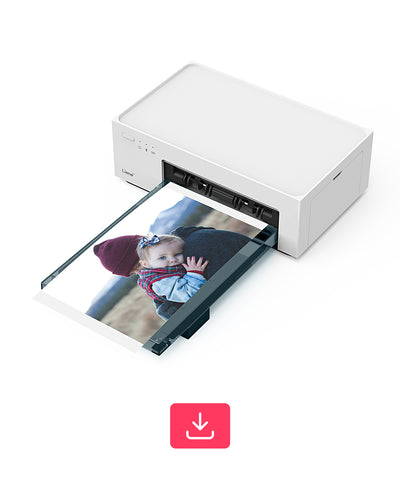
Credit: www.liene-life.com
Initial Printer Setup And Connectivity
Ensure a smooth initial setup and connectivity for your Liene photo printer with these troubleshooting tips. Check the Wi-Fi connection, ensure the printer is on, and close to your phone, and verify the correct paper loading to resolve any connectivity issues.
For further assistance, visit the Liene Photo Printer Support Center for manuals, FAQs, and troubleshooting resources.
Unboxing And Initial Setup Steps
When unboxing your Liene photo printer, ensure all components are present and undamaged. Follow the user manual for step-by-step setup guidance.
Wi-fi And Usb-c Connection Procedures
To connect your Liene printer via Wi-Fi, access the settings menu on the device and select the network. For USB-C connection, use the provided cable to link the printer to your computer.
Wireless Printing Troubles
When it comes to printing wirelessly with your Liene photo printer, encountering technical hiccups is not uncommon. From connectivity glitches to Wi-Fi setup issues, troubleshooting these problems is essential for a seamless printing experience.
Ensuring Proper Wi-fi Setup
Proper Wi-Fi setup is crucial for successful wireless printing with your Liene photo printer. Here are some essential steps to ensure a seamless Wi-Fi setup:
- Check the Wi-Fi Indicator: Ensure that the Wi-Fi indicator on your printer is orange and bright, indicating a stable connection to the network.
- Proximity and Connectivity: Place the printer close to your Wi-Fi router to ensure strong signal strength and stable connectivity.
- Network Availability: Verify that your Wi-Fi network is available and functioning normally, allowing the printer to establish a connection.
Resolving Connectivity Glitches
Dealing with connectivity glitches can be frustrating, but here are some effective ways to resolve these issues:
- Hardware Check: Ensure that all hardware components are properly connected and powered on, including the printer and your device.
- Wireless Connection: For wireless printers, verify that the wireless option is activated and available, allowing the printer to connect to your network.
- Software Reinstallation: If connectivity issues persist, consider uninstalling and reinstalling the printer software and drivers to rectify any software-related problems.
Liene App Integration
App Installation And Setup
When it comes to using the Liene photo printer, ensuring a seamless integration with the Liene app is crucial. The first step in this process is the installation and setup of the app on your mobile device. Follow these simple steps to get started:
- Visit the App Store or Google Play Store on your mobile device.
- Search for the “Liene Photo” app and click on the download button.
- Once the installation is complete, open the app and proceed with the setup process by following the on-screen instructions.
- Ensure that the app has the necessary permissions to access your device’s photos and connect to the Liene printer.
Syncing Printer With Mobile Devices
Syncing your Liene photo printer with your mobile devices is essential for a smooth printing experience. Here’s how you can seamlessly sync the printer with your mobile device:
- Turn on the Liene photo printer and ensure that it is connected to a stable Wi-Fi network.
- Open the “Liene Photo” app on your mobile device and navigate to the settings section.
- Select the option to add a new printer and follow the on-screen instructions to establish a connection between the app and the printer.
- Once the printer is successfully synced with your mobile device, you can start printing your favorite photos directly from the app.
Common Printing Errors
When using a Liene photo printer, you may encounter various printing errors that can disrupt your printing tasks. Understanding these common issues and their troubleshooting methods can help you resolve the problems swiftly, ensuring smooth printing experiences.
Paper Jam And Feed Problems
One of the most common printing errors with Liene photo printers is paper jamming or feed issues. This can occur when the paper is not loaded correctly or if there are any obstructions in the paper path. To resolve this, follow these steps:
- Turn off the printer and carefully remove any stuck paper.
- Ensure that the paper is loaded correctly and the paper path is clear of any obstructions.
- Restart the printer and try printing again.
Ink And Printing Quality Issues
Another common problem is ink and printing quality issues, which can result in faded prints or streaks on the images. To troubleshoot these issues, consider the following:
- Check the ink levels in the printer and replace any cartridges that are low or empty.
- Run a printer maintenance cycle to clean the print heads and improve printing quality.
- Ensure that the paper being used is compatible with the printer and is not damp or wrinkled.
By addressing these common printing errors, you can ensure that your Liene photo printer operates smoothly and produces high-quality prints consistently.
Hardware And Software Malfunctions
When encountering issues with your Liene photo printer, it’s essential to address both hardware and software malfunctions effectively to ensure seamless printing experiences. Below, we’ll explore common troubleshooting steps for hardware and software-related problems.
Checking And Replacing Cables
If your Liene photo printer is encountering connectivity issues, the first step is to inspect the cables. Ensure that the printer cable is securely connected to the printer and your PC. For wireless printers, verify that the wireless connection is active and the printer is within range. If issues persist, consider replacing damaged or faulty cables to restore proper functionality.
Software And Driver Updates
Regular software and driver updates are crucial for maintaining the optimal performance of your Liene photo printer. Check for available updates for the printer’s software and drivers, ensuring that you have the latest versions installed. Keeping the software up to date can resolve compatibility issues and enhance overall printing efficiency.
Advanced Troubleshooting Techniques
For advanced troubleshooting techniques with the Liene Photo Printer, ensure proper hardware connections for wired printers and check wireless connectivity for wireless printers. Verify the printer is on, close to your phone, and connected to the network mode environment. Troubleshoot by checking connections, trying another device, and reinstalling printer software if needed.
Factory Reset Procedures
If you’re facing persistent issues with your Liene photo printer, performing a factory reset can often resolve complex technical glitches. To initiate a factory reset, locate the reset button on your printer and hold it down for 10 seconds. This process will revert your printer to its original settings, eliminating any software conflicts or malfunctions.
Contacting Support For Complex Issues
When basic troubleshooting methods fail to rectify the problem, it’s time to reach out to Liene’s technical support team for assistance. Provide them with detailed information about the issue, including error messages and any steps you’ve already taken. The support team will guide you through advanced troubleshooting steps or recommend further actions to get your printer back up and running smoothly.
Remember, when dealing with intricate printer issues, it’s essential to follow the manufacturer’s guidelines meticulously to prevent causing additional damage. Implement these advanced troubleshooting techniques to tackle challenging problems with your Liene photo printer effectively.

Credit: www.liene-life.com
Maintenance And Care For Liene Printers
Ensure your Liene photo printer is connected properly by checking the cable or wireless connection. If troubleshooting, try printing from another device before reinstalling software or drivers. For optimal performance, ensure the printer is on and close to your phone with a stable Wi-Fi connection.
Maintenance and Care for Liene Printers
Liene photo printers are a great addition to any photographer’s equipment. Not only are they portable, but they also produce high-quality prints. However, like any piece of technology, they require proper maintenance and care to ensure their longevity and optimal performance. In this section, we will discuss routine cleaning guides and long-term printer care tips to keep your Liene printer in top condition.
Routine Cleaning Guides
Regular cleaning of your Liene printer is essential to ensure that it functions correctly and produces high-quality prints. Here are some routine cleaning guides to follow:
- Use a soft, dry cloth to wipe down the exterior of the printer.
- Use a can of compressed air to remove any dust or debris from the printer’s interior.
- Use a cleaning swab or a lint-free cloth dampened with water to clean the printer’s print head and rollers.
- Never use alcohol or solvents to clean the printer, as they can damage the printer’s components.
Long-term Printer Care Tips
In addition to regular cleaning, there are some long-term printer care tips that you should follow to keep your Liene printer in excellent condition:
- Always store the printer in a cool, dry place away from direct sunlight and moisture.
- Use only Liene-approved paper and ink cartridges in the printer to avoid damage to the printer’s components.
- Use the printer frequently to prevent the ink from drying out and clogging the print head.
- Turn off the printer when not in use to save energy and prevent overheating.
- Perform regular firmware updates to keep the printer up-to-date with the latest features and bug fixes.
By following these routine cleaning guides and long-term printer care tips, you can ensure that your Liene printer lasts for years to come and produces high-quality prints every time.
Resources And Assistance
If you are experiencing issues with your Liene photo printer, check that the printer is on and close to your device. Ensure that the Wi-Fi indicator is orange and bright, and the printer is connected to the network mode environment normally.
If the problem persists, visit the Liene Photo Printers Support Center for troubleshooting guides and assistance.
Utilizing The Support Center
When encountering issues with your Liene photo printer, the Support Center is your go-to destination for resolving them efficiently. The Support Center offers a plethora of resources, including manuals, how-to videos, FAQs, troubleshooting guides, and access to essential drivers.
Leveraging Community Forums
Leveraging Community Forums
Community forums provide a valuable platform for connecting with fellow Liene printer users who may have encountered similar challenges. By engaging with the community, you can seek advice, share experiences, and gain insights on troubleshooting techniques.
In conclusion, when facing technical difficulties with your Liene photo printer, the Support Center and community forums serve as valuable resources to assist you in resolving issues effectively.
Final Thoughts And Best Practices
Summarizing Key Takeaways
Portable Photo Printer Troubleshooting Tips:
- Ensure proper connection between printer and device.
- Check wireless settings for connectivity.
- Verify printer software and drivers are up to date.
Proactive Troubleshooting Mindset
Steps to take:
- Regularly check printer hardware for any issues.
- Test print from different devices to pinpoint problems.
- Keep cables and connections secure and free from damage.
Frequently Asked Questions
Why Is My Printer Connected But Not Printing?
If your printer is connected but not printing, check the cable connection or wireless settings. Make sure the printer is on and connected to the network. Try printing from another device and reinstall printer software if needed.
Why Won’t My Liene Printer Connect To My Phone?
Ensure the printer is on and close to your phone. Check that the Wi-Fi indicator is orange and bright, and the printer is connected to the network mode normally. If issues persist, uninstall and reinstall the printer software and drivers.
What Do I Do When My Printer Is Not Printing?
To troubleshoot a non-printing printer, start by checking the connection and trying another device. If the issue persists, uninstall and reinstall the printer software and drivers. Ensure the printer cable is connected for wired printers, and for wireless printers, check the wireless connection and ensure the printer is on.
Why Is My Printer Not Responding?
Ensure the printer cable is connected for wired printers, or check the wireless connection for wireless printers. Make sure the printer’s wireless option is turned on and available. If the issue persists, try reinstalling the printer software and drivers.
Conclusion
Troubleshooting your Liene photo printer is essential for seamless printing. Ensure proper connections and software installation for optimal performance. Refer to Liene’s support resources for guidance on resolving any printing issues. By following these steps, you can enhance your printing experience with Liene photo printers.

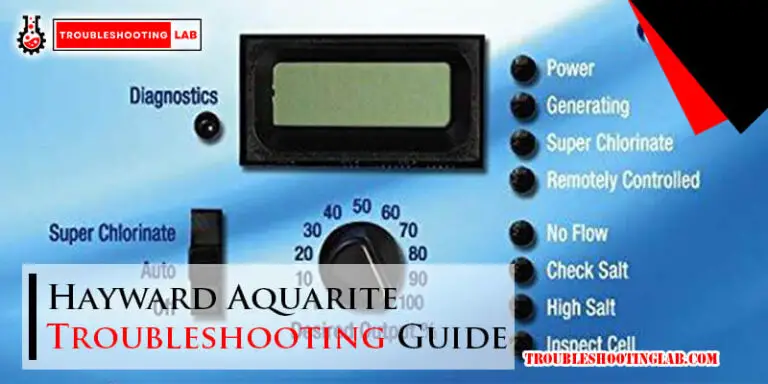

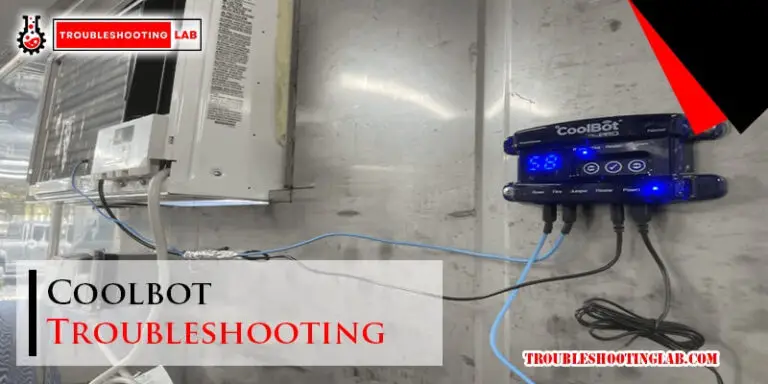


my printer jammed so i cleaned the paper out of it, Now it will only print half a picture then stop. something is also causing my ink to rip.
When it only prints half a picture, it could be a sign that the printer needs some more cleaning or that the ink cartridges might be misaligned. I recommend checking to make sure everything is properly seated, and cleaning the print heads if you haven’t done that yet. If the ink is still tearing, it could be a problem with the paper quality or type you’re using. Make sure you’re using the right paper for your printer. If you keep having issues, it might be helpful to reach out to customer support for more specific help. I hope this helps!