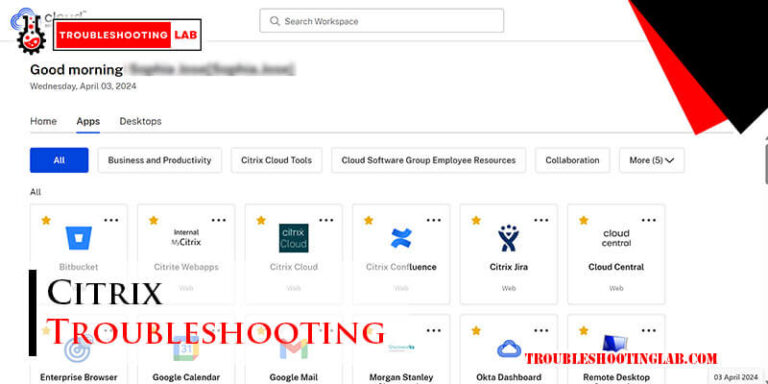Mac Air Troubleshooting: Quick Fixes for Common Issues
Have you ever found yourself frustrated with your Mac Air acting up? You’re not alone.
Whether it’s a sluggish performance, unexpected shutdowns, or connectivity issues, these hiccups can disrupt your day and leave you searching for solutions. But here’s the good news: you can fix most of these problems yourself without being a tech expert.
Imagine feeling the relief and satisfaction of seeing your Mac Air running smoothly again. This article is your go-to guide for troubleshooting common Mac Air issues. You’ll gain practical insights and easy-to-follow steps designed to empower you and save you time. Ready to dive in and get your Mac Air back on track? Let’s tackle those pesky problems together.
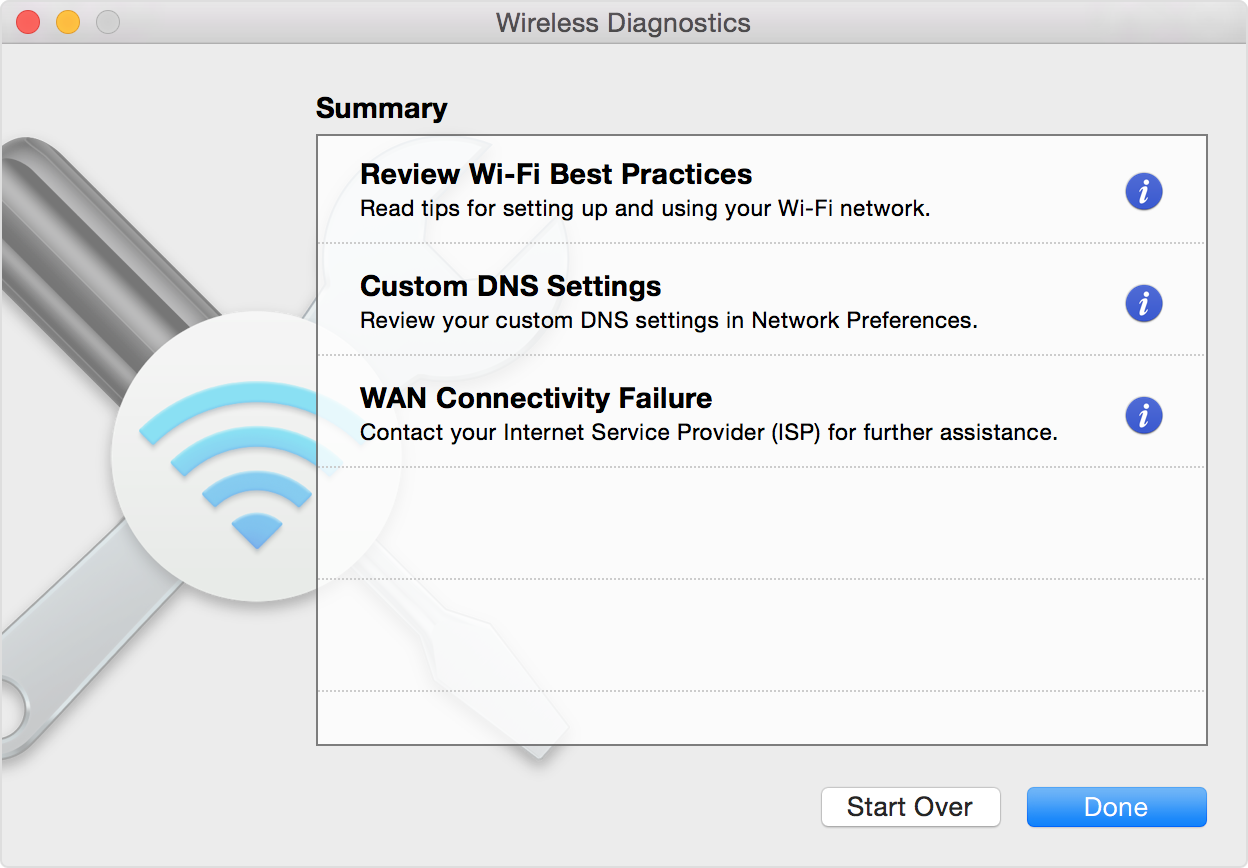
Credit: support.apple.com
Slow Performance
Experiencing slow performance on your Mac Air? Try clearing cache and checking for software updates to boost speed. Adjust system preferences for optimal functioning.
Experiencing slow performance on your MacBook Air can be incredibly frustrating. You might find yourself waiting for applications to open or experiencing lag while multitasking. But don’t worry—there are actionable steps you can take to speed things up and get your Mac running smoothly again.Clearing Cache And Temporary Files
Clearing cache and temporary files is a simple yet powerful way to improve your Mac’s performance. Over time, these files accumulate and can slow down your system. To clear them, navigate to the “Go” menu in Finder, select “Go to Folder,” and type ~/Library/Caches. Here, you can delete files that are no longer needed. It’s like giving your Mac a mini-cleanse, freeing up space and resources.Managing Startup Items
Do you notice your Mac taking forever to boot up? The culprit might be too many startup items. These are programs that launch automatically when you start your Mac, consuming precious resources. To manage them, go to “System Preferences,” click on “Users & Groups,” and then “Login Items.” Uncheck the boxes for programs you don’t need right away. This will speed up your startup time significantly. Imagine the time you’ll save by not having to wait!Updating Macos And Apps
Are you running the latest version of macOS and your apps? Updates often come with performance improvements and bug fixes. Keeping everything current can make a noticeable difference. To update, open the “App Store” and click on “Updates.” Also, head to “System Preferences” and select “Software Update.” Regular updates are like a tune-up for your Mac, ensuring everything runs smoothly. — Taking these steps can drastically improve your MacBook Air’s performance. Have you tried these tips yet? If so, did you notice a difference? Your Mac is an essential tool, and with a little maintenance, it can continue to serve you well.Battery Drain
Experiencing battery drain on your Mac Air can be frustrating. It disrupts productivity and requires constant charging. Understanding the causes helps in managing this issue efficiently. Let’s explore how to tackle battery drain effectively.
Adjusting Display And Energy Settings
Start by adjusting your display settings. Lower brightness to conserve energy. Disable automatic brightness adjustment in system preferences. Every bit of energy saved counts.
Next, focus on energy settings. Navigate to the Energy Saver panel in System Preferences. Set the computer to sleep after a shorter period of inactivity. These changes help extend battery life.
Identifying Power-hungry Apps
Some apps consume more power than others. Open Activity Monitor to find these apps. Check the Energy tab. It shows which apps use the most power.
Close or uninstall apps you don’t need. This reduces unnecessary battery usage. Regularly monitor app activity to keep power consumption low.
Calibrating The Battery
Calibrating your battery can improve its performance. First, charge your Mac Air to 100%. Use it normally until it shuts down due to low battery.
Let it rest for a few hours, then charge it fully again. This process calibrates the battery. It helps your Mac Air read battery levels accurately.
Repeat this every few months. It ensures your battery remains efficient and reliable.
Wi-fi Connectivity Issues
Wi-Fi connectivity issues can be frustrating. Your Mac Air might struggle to connect. Slow speeds or dropped connections are common problems. Fortunately, there are solutions to fix these issues. Let’s dive into some effective troubleshooting methods.
Resetting Network Settings
Resetting network settings can resolve many Wi-Fi issues. This process clears old network data. First, open System Preferences. Then, select Network. Choose your Wi-Fi network and click the minus button. Afterward, click the plus button to reconnect. This refreshes your connection.
Checking Router And Modem
Sometimes, the problem is not your Mac Air. Check your router and modem too. Restart both devices. Ensure cables are secure. Place the router in a central location. Reduce interference from other electronics. These steps often improve connectivity.
Updating Network Drivers
Network drivers must be up-to-date. Outdated drivers cause connection issues. Open the App Store on your Mac Air. Click on Updates. Look for network driver updates. Install any available updates. This helps your Mac Air connect better.
Overheating Problems
Overheating problems can be a common issue for Mac Air users. If you’ve ever felt your laptop heating up like a mini furnace, you’re not alone. This can lead to performance slowdowns and even hardware damage. Let’s dive into some practical solutions to keep your Mac Air cool and performing at its best.
Ensuring Proper Ventilation
Your Mac Air needs room to breathe. Think of it like a person trying to run in a tight space; it’s bound to get overheated. Make sure your laptop isn’t blocked by books or other objects. Use a laptop stand to elevate it, allowing air to circulate underneath.
Consider where you place your laptop. Working on a bed or carpet can block the vents. Find a hard surface like a desk to keep your Mac Air ventilated.
Monitoring Cpu Usage
Have you ever noticed your Mac Air slowing down during heavy tasks? Check your CPU usage. High CPU loads can cause overheating. Open the Activity Monitor and look for apps that consume too much power.
If an app is hogging resources, quit it. This simple action can reduce heat buildup. You might find that background apps you rarely use are the culprits.
Cleaning Dust And Debris
Dust might seem harmless, but it can be a silent enemy for your Mac Air. Dust buildup can clog ventilation, causing overheating. Regularly clean the vents using compressed air or a soft brush.
Have you ever opened your laptop and seen dust clouds? It’s time for a cleanup. Make it a routine to check for dust every few months, especially if you use your laptop in dusty environments.
Have you experienced these overheating problems with your Mac Air? Taking these steps can make a noticeable difference. Remember, maintaining a cool machine is crucial for longevity and performance. What’s your strategy to keep your Mac Air from overheating?
Unresponsive Applications
Experiencing unresponsive apps on your Mac Air? Check system updates and consider clearing cache files. Restarting the device often resolves minor software glitches.
Unresponsive applications can be a real headache, especially when you’re in the middle of an important task on your MacBook Air. These hiccups can disrupt your workflow and test your patience. But don’t worry—there are practical steps you can take to tackle these issues head-on. Imagine you’re working on a project, and suddenly, an app freezes. What do you do? This guide will help you handle unresponsive applications effectively and get back to your tasks in no time.Force Quitting Apps
Sometimes, an app might simply refuse to respond, no matter how many times you click. This is where force quitting comes into play. To force quit an unresponsive app, press Command + Option + Esc. A window will pop up, allowing you to select the problematic application and click “Force Quit”. This method is quick and often resolves the issue instantly. But, have you ever wondered if there’s a better way to prevent this from happening again?Reinstalling Problematic Software
If an app frequently becomes unresponsive, it might be time to consider reinstalling it. This can resolve bugs or glitches that might have developed over time. First, uninstall the app by dragging it from the Applications folder to the Trash. Then, download it again from a trusted source, like the App Store or the developer’s website. Reinstallation can refresh the app and improve its performance. Have you noticed a difference after reinstalling a troublesome app?Checking For Software Updates
Outdated software can often lead to unresponsive applications. Regular updates ensure that your apps run smoothly with the latest features and security patches. To check for updates, open the App Store, click on Updates, and install any available updates. Keeping your software up-to-date can save you from many common issues. Isn’t it amazing how a simple update can enhance your MacBook Air’s efficiency? By taking these steps, you can minimize disruptions and keep your MacBook Air running smoothly. What’s your go-to method for dealing with unresponsive applications? Share your thoughts in the comments!Audio Issues
Experiencing audio problems on your Mac Air? Troubleshooting these issues often involves checking settings, updating software, or resetting the device. Simple adjustments can usually restore sound functionality and ensure smooth performance.
Audio problems on a Mac Air can disrupt productivity. Sound issues can arise unexpectedly. Whether it’s muted audio or distorted sounds, these troubles are frustrating. Fixing them requires a systematic approach. Let’s delve into some practical solutions.Checking Volume And Sound Settings
Start by checking the volume settings. Click the sound icon on your menu bar. Make sure the volume is not muted. Adjust it to an audible level. Also, verify settings in System Preferences. Open the Sound section. Confirm the output device is correct. Sometimes, settings switch accidentally.Testing With External Devices
Try connecting external speakers or headphones. This can help identify internal issues. If sound plays through external devices, the internal speakers might be faulty. Check for loose connections in ports. Ensure cables are plugged in securely. External devices often provide clearer sound. This can isolate the problem source.Updating Audio Drivers
Outdated audio drivers cause sound issues. Regular updates are crucial. Check for updates in System Preferences. Navigate to Software Update. Download and install any available updates. Updated drivers can resolve many sound problems. Reboot the Mac Air post-update. This ensures changes take effect. Keep your system updated regularly.Display Problems
Experiencing issues with your Mac Air display? Common problems include screen flickering or black screens. Restarting the device or adjusting display settings often helps resolve these issues.
If you’re facing display problems with your MacBook Air, you’re not alone. The sleek design and crisp display can sometimes come with their own set of challenges. From unexpected screen flickers to resolution issues, these problems can disrupt your productivity. But don’t worry, there are practical solutions you can try before rushing to a service center.Adjusting Display Resolution
One of the simplest solutions to display problems is adjusting the display resolution. Sometimes, a wrong setting can cause blurry images or text. You can easily fix this by going to System Preferences and clicking on Displays. Choose the option that best fits your needs. If your screen looks stretched or compressed, a resolution change might be all it takes to fix it. Have you noticed better clarity with a different setting?Resetting Pram And Smc
Occasionally, display issues may be rooted deeper within your Mac’s system settings. Resetting the PRAM (Parameter RAM) and SMC (System Management Controller) can be a game-changer. These resets can fix unexplained glitches, including unresponsive displays and brightness issues. To reset the PRAM, restart your Mac and hold down Command, Option, P, and R keys. For the SMC, shut down your Mac, then press Shift, Control, Option, and the power button simultaneously. Have you tried these resets before? The results can often surprise you.Inspecting For Hardware Damage
If software adjustments don’t resolve the issue, it’s time to inspect for hardware damage. Check for any visible cracks or signs of damage on your screen. Even small, unnoticed impacts can cause significant display issues over time. You might need a closer look if issues persist. A friend once discovered a small, overlooked dent was causing screen flickering. Could a similar problem be affecting your MacBook Air? Display problems can be frustrating, but they don’t always require professional intervention. By tweaking settings and examining your device, you can often find a quick fix. Have you encountered other display issues? Share your experiences and solutions!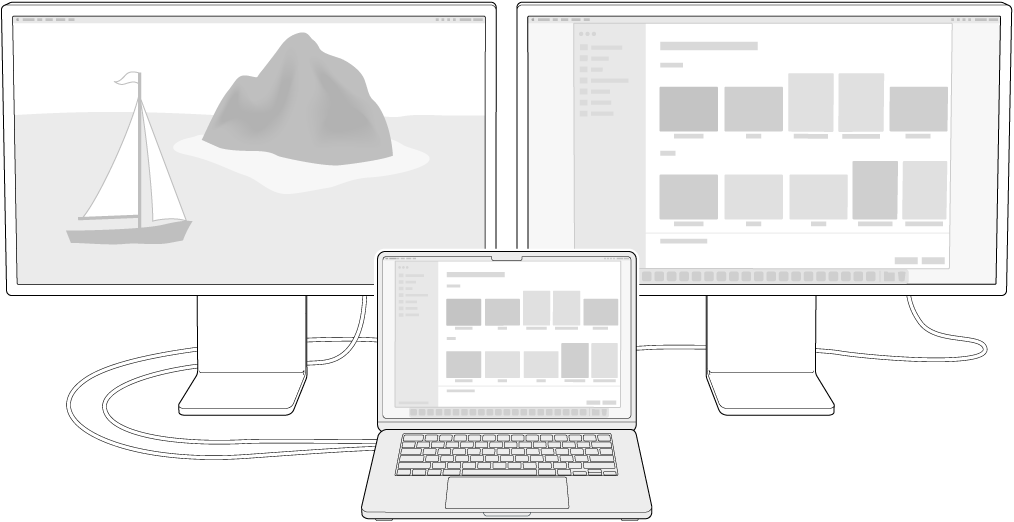
Credit: support.apple.com
Keyboard And Trackpad Malfunctions
Experiencing keyboard and trackpad malfunctions on your MacBook Air can be frustrating, especially when you’re in the middle of an important task. Whether it’s keys not responding or a trackpad behaving erratically, these issues can disrupt your workflow. The good news is that most of these problems can be resolved with a few straightforward troubleshooting steps. Let’s dive into how you can tackle these common issues head-on.
Cleaning The Keyboard And Trackpad
Dust and debris can easily find their way into the crevices of your keyboard and trackpad. Have you noticed crumbs or dirt on your keyboard? It’s time to give it a good clean.
Use a can of compressed air to blow away any particles stuck between the keys. Be gentle to avoid dislodging the keys themselves. For the trackpad, a microfiber cloth slightly dampened with water can work wonders. Just ensure it’s not too wet!
Regular cleaning can prevent many issues. Have you ever tried cleaning your devices before troubleshooting? It might just save you from unnecessary stress.
Checking Accessibility Settings
Sometimes, keyboard or trackpad issues stem from misconfigured settings. Head over to your Mac’s System Preferences and select Accessibility.
In the Keyboard section, ensure that Sticky Keys and Slow Keys are turned off. These settings can alter the way your keyboard responds.
Also, check the Mouse & Trackpad settings. Do you see any unfamiliar configurations? Reset them to default if necessary. Have you ever changed a setting without realizing its impact?
Resetting The Trackpad Preferences
If your trackpad is still acting up, resetting its preferences might do the trick. Navigate to System Preferences and click on Trackpad.
Here, you can adjust various settings like tracking speed and gestures. Sometimes, changes made here can lead to unexpected trackpad behavior.
By resetting these preferences to default, you might resolve the issue. Have you found customizing settings useful, or do you prefer sticking to defaults?
Troubleshooting doesn’t have to be daunting. With these practical steps, you can address most keyboard and trackpad problems swiftly. Next time your MacBook Air acts up, remember these tips. What’s your go-to method for solving tech glitches?
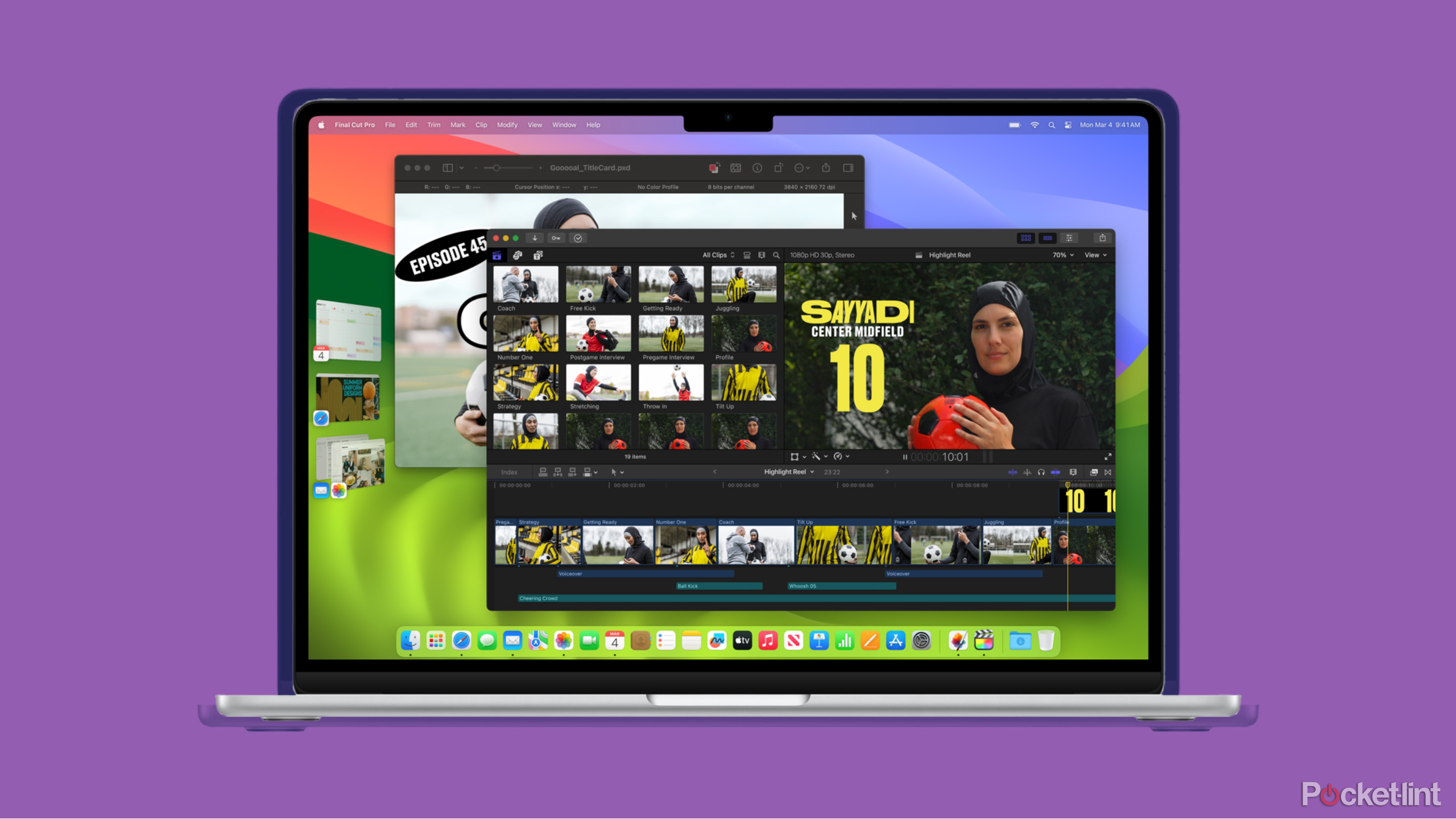
Credit: www.pocket-lint.com
Frequently Asked Questions
Why Is My Mac Air Running Slow?
A full disk or too many apps open can slow down your Mac Air. Close unused apps and clear space.
How Can I Fix Wi-fi Issues On Mac Air?
Restart your Mac Air and router. Check if your Wi-Fi is working on other devices. Reconnect to the network.
What Should I Do If My Mac Air Won’t Charge?
Check your charger and port for damage. Try using a different outlet. Restart your Mac Air.
How Do I Reset My Mac Air To Factory Settings?
Back up your data. Go to System Preferences > Erase All Content and Settings. Follow on-screen instructions.
Why Is My Mac Air Screen Flickering?
Screen flickering can be caused by software issues. Update your macOS and restart your Mac Air.
Conclusion
Solving Mac Air issues can feel daunting. But it’s manageable. Follow the steps outlined to identify common problems. Small actions, like restarting, often help. Ensure your software is up-to-date. Clean your device regularly to prevent glitches. For persistent issues, contact Apple support.
They provide expert guidance. With patience, you can maintain your Mac Air’s performance. A well-functioning device enhances productivity and ease. Enjoy smoother operations and fewer interruptions. Embrace these troubleshooting tips as part of your routine. Your Mac Air deserves it.
Happy computing!