Vtech Phones Troubleshooting: Quick Solutions
Experiencing a power issue with your VTech phone can be a frustrating ordeal, disrupting communication and convenience. However, fret not as we have compiled a comprehensive guide to troubleshoot and resolve the problem efficiently. Whether your VTech phone is showing no power, not charging, lacking a dial tone, or displaying “Out of Range” or “No Power at Base,” we’ve got you covered with step-by-step instructions to get your device back up and running seamlessly.

Vtech Phones Troubleshooting For No Power
Experiencing a power issue with your VTech phone can be frustrating, but fear not. We have compiled a list of troubleshooting steps to help you identify and resolve the problem. Follow these steps to get your phone up and running again.
Check Power Outlet
The first thing you should do is check the power outlet your VTech phone is connected to. Ensure that the outlet is functional by plugging in another electronic device. If the device powers on, move on to the next step. If not, try plugging your phone into a different outlet to rule out any issues with the socket.
Ensure Proper Connection
Next, make sure that the phone’s power cord is securely connected to both the base unit and the power outlet. Sometimes, the cord may loosen over time, causing a loss of power. Double-check that the cord is firmly inserted into both ends to ensure a proper connection.
Inspect Power Cord
If the previous steps did not resolve the issue, inspect the power cord for any visible damage. Look for frayed wires or bent pins that may be hindering the flow of electricity. If you notice any damage, replace the power cord with a new one that is compatible with your VTech phone model.
Push Find Handset Button
In some cases, the phone may have lost connection with the handset. To re-establish communication, locate the “Find Handset” button on the base unit and push it. This action will initiate a search for the handset and may restore power to the phone.
Remove And Reinsert Battery
If none of the previous steps have resolved the issue, try removing and reinserting the battery. Start by removing the battery from the handset, wait for a few seconds, and then reinsert it securely. This process can sometimes reset the phone and solve power-related problems.
By following these troubleshooting steps, you can effectively address the issue of no power on your VTech phone. Remember to check the power outlet, ensure a proper connection, inspect the power cord, push the find handset button, and remove and reinsert the battery. With these easy fixes, you will have your VTech phone up and running in no time.
Vtech Phones Troubleshooting For Not Charging
If you find that your Vtech phone is not charging properly, there are a few troubleshooting steps you can take to resolve the issue. Below are some potential solutions to help you get your phone back up and running:
Check Base Connection
Make sure that the base of your Vtech phone is properly connected to the power source. Ensure that the power cord is securely plugged into both the base and the power outlet. Sometimes a loose connection can prevent the phone from charging.
Inspect Power Outlet
Verify that the power outlet is functioning correctly by plugging in another device to see if it powers on. If the outlet is not providing power, you may need to try a different outlet or troubleshoot the electrical issue.
Verify Contacts
Check the contacts on both the base and the phone to ensure they are clean and free from any debris or corrosion. Use a soft cloth or cotton swab to gently clean the contacts if necessary.
Check Base And Phone Compatibility
Confirm that the base and phone are compatible with each other. Different models may have specific compatibility requirements. Refer to the user manual or the Vtech website for information on compatible base and phone combinations.
Unplug Base And Plug Back In
Try unplugging the base from the power outlet for a few seconds and then plug it back in. This can sometimes reset the charging process and resolve any temporary issues.
Remove And Reinstall Battery
If your Vtech phone has a removable battery, try removing it and then reinstalling it. This can help ensure a proper connection between the battery and the phone, potentially resolving any charging problems.
By following these troubleshooting steps, you can often resolve issues with your Vtech phone not charging. If the problem persists, it may be necessary to contact Vtech customer support for further assistance.
Vtech Phones Troubleshooting For No Dial Tone
In troubleshooting Vtech phones with no dial tone, start by checking the phone line cable and ensuring it is properly plugged in. If the issue persists, try using a corded phone or replacing the phone line for a potential solution.
Check Phone Line Cable
If you’re experiencing a “No Dial Tone” issue with your Vtech phone, the first thing you should do is check the phone line cable. Start by inspecting the cable for any visible damages or kinks. If you notice any, it’s possible that the cable is faulty and needs to be replaced. Additionally, ensure that the cable is securely plugged into both the phone jack and the base of the phone.
Make Sure Phone Line Is Plugged Properly
Another common reason for the “No Dial Tone” problem is an improperly plugged phone line. Ensure that the phone line is firmly inserted into the appropriate phone jack. It’s worth checking both at the phone jack itself and at the base of the phone to ensure a secure connection.
Replace Phone Line
If the previous steps didn’t resolve the issue, it may be necessary to replace the phone line altogether. Consider purchasing a new phone line cable from a reputable source and connect it properly to the phone jack and the base. This simple step can often solve the “No Dial Tone” problem.
Plug In The Base
Sometimes, the issue may lie with the base of the phone itself. Make sure that the base is properly plugged into an electrical outlet and that it is receiving power. If the base is not securely connected to a power source, it can cause a disruption in the phone’s functionality, including the absence of a dial tone.
Try A Corded Phone
If you have access to a corded phone, try connecting it to the phone jack to see if you can get a dial tone. If the corded phone works properly and you can make calls, it suggests that the issue is with your Vtech cordless phone. In this case, further troubleshooting may be necessary.
Remember, troubleshooting the “No Dial Tone” problem on your Vtech phone requires careful attention to detail. By following these steps, you can identify and resolve the issue, ensuring that your Vtech phone is functioning optimally.
Vtech Phones Troubleshooting For Out Of Range Or No Power At Base
If your Vtech phone is displaying “Out of Range” or “No Power at Base,” try moving the handset closer to the base to establish a connection. Ensure the phone line is properly plugged in and the power outlet is functional.
Additionally, check and replace any faulty cords or batteries.
Move Handset Closer To Base
If your Vtech phone is displaying an “Out of Range” or “No Power at Base” message, it could be because the handset is too far from the base. To troubleshoot this issue, try moving the handset closer to the base. This will help establish a stronger connection and ensure that the handset is within the range of the base.
Reset Telephone System
If moving the handset closer to the base does not resolve the problem, you may need to reset the telephone system. Here’s how you can do it:
- Disconnect the power adapter from the base unit.
- Remove the batteries from all handsets.
- Wait for at least 5 minutes.
- Reinsert the batteries into the handsets.
- Reconnect the power adapter to the base unit.
- Allow the system to initialize and establish a connection.
Resetting the telephone system can often resolve issues related to power and range. Once the system is reset, check if the “Out of Range” or “No Power at Base” message has disappeared and if the phone is functioning properly.
Remember to try these troubleshooting steps one at a time and test the phone after each step to determine if the problem has been resolved. By following these simple troubleshooting methods, you can easily fix the “Out of Range” or “No Power at Base” issue with your Vtech phone.
Resetting A Vtech Phone
Resetting a VTech phone can help resolve various issues you may encounter, such as power problems or connectivity glitches. If you’re experiencing any difficulties with your VTech phone, try the following troubleshooting steps to reset it and get it back to working condition.
Disconnect Battery And Power
The first step in resetting a VTech phone is to disconnect the battery and power source. Follow these simple steps:
- Remove the handset from its base or charger.
- Locate the battery compartment at the back of the handset and open it.
- Take out the battery from the handset and set it aside.
- Unplug the power cord from the base or charger.
- Wait for approximately 5 minutes to allow the phone to fully power down.
Allow Handset To Establish Link
Once you have disconnected the battery and power, the next step is to allow the handset to establish a link with the base or charger. Here’s how:
- Reinsert the battery into the handset and close the battery compartment.
- Plug the power cord back into the base or charger.
- Place the handset back onto the base or charger to establish a connection.
- Wait for a few minutes to allow the handset to establish a link with the base.
After following these steps, your VTech phone should be reset and ready to use. If you’re still experiencing any issues, you may need to consult the VTech product support or refer to the VTech phone’s manual for further troubleshooting steps.
Frequently Asked Questions
How Do I Reset My Vtech Phone?
To reset your VTech phone, follow these steps:
- Disconnect the battery from the handset.
- Disconnect power from the base.
- Wait for 5 minutes.
- Reconnect the battery and power.
- Your VTech phone should now be reset.
Make sure to check the telephone line connection as well. If the issue persists, try replacing the telephone cord.
Why Is My Vtech Phone Showing No Line?
If your VTech phone is showing no line, it may be due to a faulty telephone cord. Check the connection both at the phone jack and the base. Try replacing the cord between the jack and the base to see if that resolves the issue.
Make sure the handset is in range of the base.
Why Is My Cordless Phone Not Working?
If your cordless phone is not working, make sure the phone line is connected properly. Try replacing the cord between the jack and the phone base. If the issue persists, move the handset closer to the base or try plugging it into the master socket.
If none of these steps work, there may be a problem with your extension wiring.
Why Does My Cordless Phone Say Out Of Range Or No Power At Base?
If your cordless phone says “out of range” or “no power at base,” try moving the handset closer to the base. This can help it connect better and prevent unnecessary battery drain. If that doesn’t work, you may need to reset your telephone system.
Additionally, check the phone line connection and replace any defective cords.
Why Is My Vtech Phone Showing “no Line”?
The idle handset may display “No Line” if it doesn’t detect a live telephone line. Check the telephone line connection at the phone jack and the base. You may need to replace the telephone cord.
Conclusion
In conclusion, troubleshooting issues with your VTech phone doesn’t have to be daunting. By following the outlined steps for power-related concerns, charging problems, dial tone issues, and out-of-range errors, you can quickly diagnose and resolve most common problems. Remember, patience and attention to detail are key.
If you encounter persistent issues despite troubleshooting, don’t hesitate to reach out to VTech customer support for further assistance. With these troubleshooting techniques at your disposal, you can ensure optimal functionality and reliability from your VTech phone.





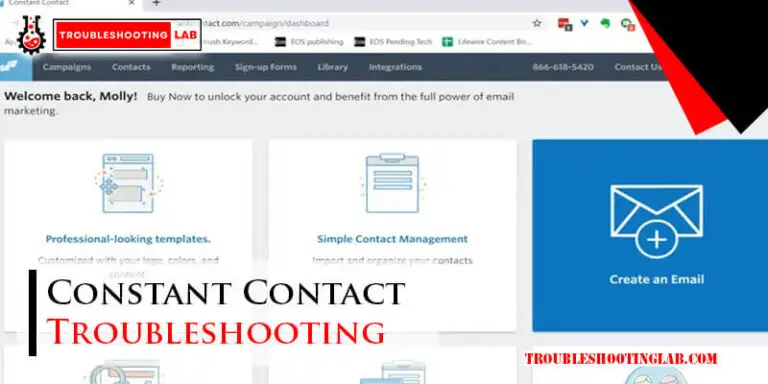

My V-Tech cordless phone will not connect to calling out but works on every other function.
It sounds like there may be an issue with the phone’s base station or its connection to the telephone line. Here are a few steps you can try to troubleshoot and potentially resolve the problem:
Check Power and Connections:
Ensure that the base station is properly plugged into a working power outlet.
Verify that the telephone line cord is securely plugged into both the base station and the wall jack.
Reset the Phone: Sometimes, a simple reset can fix connectivity issues. Unplug the base station from power for about 30 seconds, then plug it back in and allow it to restart.
Check for Interference: Cordless phones can be affected by interference from other electronic devices (e.g., routers, microwave ovens). Move the base station away from such devices and see if the issue persists.
Test with a Different Phone: If possible, test the phone line with a different corded or cordless phone to determine if the problem lies with the V-Tech phone or the phone line itself.
Update Firmware: If your V-Tech phone has firmware that can be updated, check if there are any available updates from V-Tech’s support website and follow their instructions to update the firmware.
Contact V-Tech Support: If none of the above steps resolve the issue, it may be necessary to contact V-Tech customer support. They can provide further assistance and may be able to diagnose if there’s a hardware issue with the phone.
By following these steps, you should be able to isolate and hopefully resolve the issue with your V-Tech cordless phone’s outgoing calling function.
I need instructions to register the VTECH cordless phone model CS6114-2. I have plugged and unplugged the power cord and the phone line to no avail. I have called your support line *800) 595-9511 and I don’t get anyone to answer, please, please call me (956)229-2827!!!!!!, Joseph de la Cruz, Thank you
Hello Joseph,
It sounds like you’re having quite a frustrating experience trying to get your VTECH cordless phone model CS6114-2 registered. Here are some general instructions that might help:
Connect the Base Station: Ensure that the base station is properly connected to a power source and the phone line.
Charge the Handsets: Place the handsets on the base station or charging cradle to charge them fully before registration.
Register the Handsets:
Locate the “Menu” or “Settings” button on the handset.
Navigate to “Register Handset” or a similar option.
Follow the on-screen prompts to complete the registration process.
Resetting the Base: If the handsets are not registering, try resetting the base station. Unplug the power and phone line, wait for a minute, then plug them back in and attempt the registration process again.
Since you mentioned that you have called the support line without success, I recommend trying the following:
VTECH Support Website: Visit the VTECH official support website for additional troubleshooting steps or downloadable user manuals.
Alternate Contact Methods: If possible, try using email support or live chat options available on the VTECH support page.
If these steps don’t resolve the issue, I understand how urgent this is for you. It might be worth reaching out to VTECH through social media platforms, where companies often respond quickly to customer service inquiries.
I hope this helps, and that you can get your phone registered soon!
How can I get the battery cover off my vtech phone. I cannot get it to open up so I can put a new battery in
To remove the battery cover on your VTech phone, you can follow these steps:
Locate the Battery Cover: Turn the phone over and find the battery compartment, which is usually marked with a small indent or a cover latch.
Apply Pressure: Press down gently on the indent or the marked area. Some models require you to slide the cover down or push it inward while lifting.
Slide or Lift: Once you have applied the appropriate pressure, either slide the cover in the direction indicated (usually downward) or lift it up from the bottom.
Use a Tool (if necessary): If the cover is particularly tight, you might use a small, flat tool like a plastic spudger or a flathead screwdriver to gently pry it open. Be careful not to use too much force to avoid damaging the phone.
Consult the Manual: If you’re still having trouble, refer to the user manual for your specific VTech model, as it will have detailed instructions and possibly illustrations showing how to remove the battery cover.
If none of these methods work, it might be worth contacting VTech customer support for further assistance.
I have 2 sets of Vtech phones and both sets show NO LINE. The line is working if I use a corded phone. Tried to unplug it, remothe ve battery but both sets show no line.
Are both sets of phone phones good.
It sounds like you’ve been thorough in troubleshooting the issue with your Vtech phones. Since you’ve confirmed that the line works with a corded phone, it suggests that the problem isn’t with your phone line or connection. However, it’s unusual for both sets of Vtech phones to show “NO LINE” if the line itself is functioning correctly. Here are a few things to consider:
Phone Line Connection: Double-check that the phone line is securely connected to the base unit of the Vtech phones. Sometimes, even a slightly loose connection can cause issues.
Phone Jack: Try plugging the Vtech phones into a different phone jack, if available, to rule out any issues with the current jack.
Phone Line Splitters or DSL Filters: If you’re using a splitter or a DSL filter, ensure they are functioning correctly. Faulty splitters or filters can cause connectivity problems.
Phone Line Compatibility: Although rare, there might be a compatibility issue with the Vtech phones and your phone line. Check if there are any specific requirements for your phone line and ensure the Vtech phones meet those requirements.
Interference or Damage: Consider whether there could be any form of interference or damage to the phones themselves. It’s unusual for both sets to fail simultaneously unless there is an external factor affecting them.
If all these steps fail to resolve the issue, it might be worth contacting Vtech customer support for further assistance. They may be able to provide more detailed troubleshooting steps or determine if there’s a defect in the phones.
I have just bought a breach cordless landline phone, and plugged it in to the main Jack socket wired it all up, but cannot get a dialling tone. I’ve unplugged the connection to the back and unplugged the battery, plugged both back in to no avail! What else can I try. The line is working with a corded phone.
Hi! It sounds like you’ve tried some good steps already. Since you know the line is working with your corded phone, here are a few more things to try with your cordless phone:
If none of these work, the phone or its base might have a technical issue. Let us know if it helps!
I have 4 VTech cordless home phones that are working off cell service. Ivan call out but not receive calls. But it goes in and out on receiving calls
It sounds like your VTech phones are having trouble staying connected to receive calls consistently. This issue might be due to a weak signal between your cell service and the cordless phones. Here are a few things you can try:
If the issue continues, it might help to check with your cell provider to see if there are any network issues affecting call reception, or reach out to VTech support for additional guidance.
I need to talk toa live person with the problem, please. I am 93 years old and need help, not something on a monitor
Thank you for reaching out! I understand that it can be frustrating to troubleshoot on your own, especially when you’re looking for more personal assistance. While I’ve provided detailed steps to help resolve the issue, I completely understand your need for live support. I recommend contacting VTech’s customer support directly. They have a team ready to assist you with any issues over the phone. You can reach them at [(800) 595-9511], and they’ll be happy to guide you through the process step-by-step. I hope this helps, and I’m wishing you the best in getting your phone working smoothly again!
how long does it take to charge ?
Hi! The charging time for a VTech phone typically depends on the model and the condition of the battery. Generally, it takes about 12-16 hours for a fully new or fully depleted battery to charge completely. After the initial charge, it usually takes around 8-12 hours to charge the phone. Just make sure the base and power outlet are functioning properly for optimal charging. If you’re still having issues, feel free to follow the troubleshooting steps in the article, and it should help resolve any charging problems.
I can’t get a voice to set up answering machine.
If you’re having trouble setting up the answering machine, check the phone line connection, follow the setup prompts, and clear any old messages. A quick reset by removing the batteries might also help. If it persists, refer to your user manual.
On an incoming call, the caller hears my vtech phone ring 4 times before it can be heard at our house.
Consequently they hang up before we can answer it. Can you help please. Thanks.
Sheila
Hi Sheila,
Thanks so much for reaching out! 😊 It sounds like your VTech phone might have a delay in ringing on your end, which can definitely be frustrating—especially if callers hang up before you get the chance to answer.
This often happens due to either a voicemail or answering system kicking in too early, or a minor sync issue between the base and handset.
Here are a few quick things to try:
If you’ve tried these and the issue persists, feel free to share your phone model—I’d be happy to dig in deeper!
Hope this helps, Sheila! Let us know how it goes. 😊
– TroubleshootingLAB