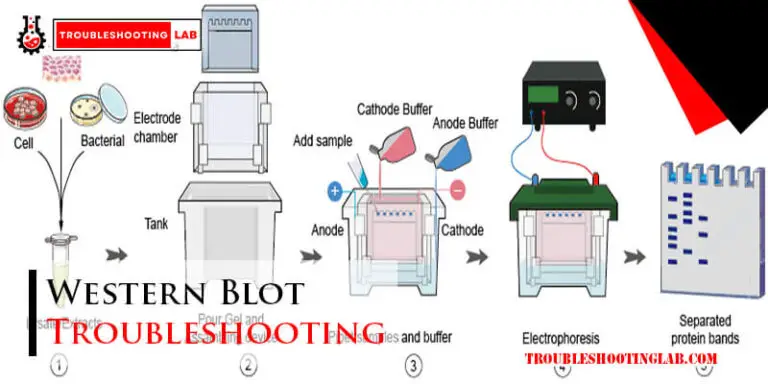Optoma Projector Troubleshooting: Expert Solutions to Fix Technical Issues
If your Optoma projector is experiencing issues, first check the connections and power source. Troubleshooting projector problems can ensure optimal performance.
Optoma projectors are popular for their high-quality display and performance, but occasionally, technical issues may arise. Understanding common issues and their solutions can help users resolve problems efficiently. By following simple troubleshooting steps, users can address issues such as connectivity problems, image quality concerns, or sound issues.
By diagnosing and fixing projector problems promptly, users can enjoy seamless presentations and entertainment experiences with their Optoma projector.

Common Technical Issues
Common Technical Issues:
Check projector lens for dirt or fingerprints.
Adjust focus using remote or settings menu.
Ensure proper distance between projector and screen.
Check power cord connection to outlet and projector.
Try different power outlet to rule out electrical issues.
Inspect power indicator light on projector.
Credit: www.projectorscreen.com
Blurry Image
Experiencing a blurry image on your Optoma projector can be frustrating and impact your viewing experience. Fortunately, there are simple troubleshooting steps you can take to address this issue.
Check Lens Focus
Make sure the lens of your Optoma projector is properly focused to avoid a blurry image. Adjust the focus ring by rotating it until the image sharpens.
Inspect Projection Surface
Ensure the projection surface is clean and flat. Avoid textured walls that can distort the image. Use a projector screen for best results.
No Power
When your Optoma projector fails to power on, troubleshooting the issue is a crucial first step to getting it back up and running. No power can be attributed to various factors, including the power source and the power cord. With a systematic approach to troubleshooting, you can quickly identify and resolve the issue to enjoy uninterrupted viewing experiences.
Verify Power Source
Ensure the power source is functioning correctly. Check if the outlet is working by plugging in another device or using a voltage tester. If the outlet is operational, move on to the next step.
Examine Power Cord
Inspect the power cord for any visible damage such as fraying, cuts, or bends. If any damage is found, replace the power cord with a compatible one. Additionally, make sure the power cord is securely plugged into both the projector and the power outlet.
Color Distortion
Experiencing color distortion on your Optoma projector? Troubleshoot this issue by checking the HDMI cable connections and adjusting the color settings. Ensure the projector lens is clean and the source device is sending the correct color signal.
Adjust Color Settings
If you are experiencing color distortion on your Optoma projector, adjusting the color settings can often resolve the issue. These settings allow you to fine-tune the colors displayed on the projection. Here’s how you can adjust the color settings:
- Access the projector’s menu by pressing the Menu button on the remote control or the projector itself.
- Use the navigation buttons to select the Picture or Image option.
- Scroll down and locate the Color or Color Settings option.
- Adjust the Color Temperature or Color Mode to see if it improves the color distortion.
- If necessary, you can also try tweaking the Contrast and Brightness settings, but be cautious not to overcompensate and create additional issues.
- Once you have made the adjustments, exit the menu and observe if the color distortion has been resolved.
Clean Projection Lens
Dirt or dust particles on the projection lens can also cause color distortion. Cleaning the lens can often solve this problem. Follow these steps to clean the projection lens:
- Turn off your Optoma projector and unplug it from the power source to avoid electrical hazards.
- Gently wipe the projection lens using a soft, lint-free cloth or a lens cleaning solution.
- Avoid using rough materials, abrasive cleaners, or excessive force, as they may damage the lens.
- Make sure to wipe the entire lens surface thoroughly, paying attention to any smudges or fingerprints.
- Allow the lens to air dry or use a clean, dry cloth to gently remove any remaining moisture.
- Once the lens is clean and dry, plug in and turn on your Optoma projector to see if the color distortion issue has been resolved.
By adjusting the color settings and cleaning the projection lens, you can often troubleshoot and resolve color distortion issues on your Optoma projector. These simple steps can help you enjoy accurate and vibrant colors during your projection experience.
Remote Control Problems
Having issues with your Optoma projector’s remote control? Don’t worry, we’ve got you covered. In this section, we will discuss some common remote control problems you might encounter and provide simple solutions to resolve them.
Check Battery Connection
If your remote control isn’t working, the first thing you should check is the battery connection. Sometimes, the battery might not be properly inserted or there could be corrosion on the battery terminals. Follow these steps to ensure a correct battery connection:
- Remove the back cover of the remote control.
- Take out the batteries and check for any signs of corrosion.
- If there is corrosion, clean the battery terminals using a cotton swab dipped in white vinegar or lemon juice.
- Insert the batteries again, ensuring they are correctly aligned with the positive and negative terminals.
- Close the back cover of the remote control securely.
Now, try using the remote control again and see if the issue is resolved. If not, proceed to the next troubleshooting step.
Re-sync Remote With Projector
In some cases, the remote control may lose synchronization with the projector, causing it to become unresponsive. To re-sync the remote control with the projector, follow these simple steps:
- Turn on the projector.
- Point the remote control towards the projector and press and hold the ON and MENU buttons simultaneously for 3 seconds.
- Release the buttons and wait for the remote control to re-establish a connection with the projector. This may take a few seconds.
- Once the connection is established, test the remote control by pressing various buttons to ensure it is working effectively.
If the remote control is still not working after re-syncing, you may need to replace the batteries or contact Optoma customer support for further assistance.
Frequently Asked Questions Of Optoma Projector Troubleshooting
How Do I Troubleshoot Optoma Projector Display Issues?
Ensure the cables are securely connected, check input settings, and try adjusting the resolution.
What Should I Do If My Optoma Projector Won’t Turn On?
Confirm the power source is working, check the power cord, and try a different outlet.
How Can I Fix Image Distortion On My Optoma Projector?
Adjust the keystone correction, position the projector properly, and check for signal interference.
What Causes My Optoma Projector To Overheat?
Insufficient ventilation, extended usage, and clogged filters can contribute to projector overheating.
Why Is The Picture On My Optoma Projector Blurry?
Clean the lens, verify the focus adjustment, and ensure the projector is at the correct distance from the screen.
Conclusion
Troubleshooting your Optoma projector can feel daunting, but with these tips, you can quickly address common issues. By following simple steps like checking connections and adjusting settings, you can resolve most problems easily. Remember to refer to the user manual, and don’t hesitate to contact Optoma support for further assistance.
Keep enjoying your seamless viewing experience!