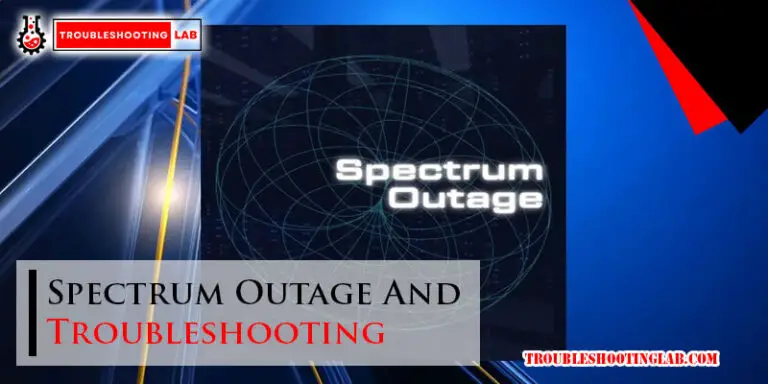Orbit B Hyve Troubleshooting: Troubleshooting Guide
If you’re experiencing a fault message on your Orbit B Hyve sprinkler station, it means there is a short in one of the station wires or solenoid attached to the device. This typically happens with older valves or if multiple valves are attached to one terminal.
To troubleshoot this issue, you can try resetting the device or pairing it with a different device. Additionally, you may need to resolve any connectivity issues, such as rebooting your router or reconnecting to your WiFi network. For more detailed troubleshooting steps, you can refer to the Orbit Community or consult the user manual.

Troubleshooting Common Orbit B Hyve Issues
Understanding Fault Messages And Error Codes
Fault messages and error codes are notifications that you may encounter when using your Orbit B Hyve sprinkler system. These messages indicate a problem or error that needs attention. Understanding what these messages mean and how to resolve them can help you quickly fix any issues and keep your system running smoothly.
What are fault messages and error codes?
Fault messages and error codes are alerts that the Orbit B Hyve system generates when it detects a problem. These messages can be displayed on the control panel of the timer or in the mobile app. They are designed to provide specific information about the issue at hand, allowing users to identify and resolve the problem quickly.
How To Interpret And Resolve Fault Messages And Error Codes
When you encounter a fault message or error code, it is essential to know how to interpret and resolve it. Follow these steps to troubleshoot the issue:
- Refer to the user manual or online resources provided by Orbit for a list of common fault messages and error codes.
- Identify the specific fault message or error code displayed on your timer or mobile app.
- Once you have identified the problem, refer to the troubleshooting guide provided by Orbit for possible solutions. The guide will provide step-by-step instructions on how to resolve the issue.
- Follow the recommended troubleshooting steps to address the fault message or error code. This may involve checking connections, wires, and valves, or performing a system reset.
- If the issue persists after following the troubleshooting steps, contact Orbit’s customer support for further assistance.
Sprinkler Station Not Working
If you have a sprinkler station that is not functioning, there could be several possible causes:
- Faulty wiring or connections
- Malfunctioning solenoid
- The valve not opening or closing properly
To troubleshoot and fix the issue:
- Check the wiring connections between the timer and the sprinkler station to ensure they are secure and not damaged.
- Inspect the solenoid for any signs of damage or wear. Replace it if necessary.
- Verify that the valve associated with the non-functioning station is opening and closing correctly. Clean or replace the valve if needed.
- Run a manual test on the station to see if it responds. If it still does not work, consider seeking professional help to diagnose and resolve the issue.
Wi-fi Connectivity Problems
Wi-Fi connection issues can prevent your Orbit B Hyve system from working correctly. Here are some troubleshooting steps to address these problems:
- Verify that your Wi-Fi network is functioning correctly and that other devices can connect to it.
- Check the signal strength of your Wi-Fi network near the location of the Orbit B Hyve timer. Weak signals can cause connection issues.
- Ensure that the Wi-Fi credentials entered in the Orbit app match the details of your network exactly.
- Restart both your Wi-Fi router and the Orbit B Hyve timer to refresh the connection.
- Consider relocating your router or adding a Wi-Fi range extender to improve the signal strength near the timer.
B-have Device Not Pairing
If you are having trouble pairing your B-hyve device, follow these steps to troubleshoot the issue:
- Ensure that your B-hyve device is in pairing mode and ready to connect.
- Check that your Wi-Fi network is stable and accessible from the device you are using to pair, such as a smartphone or tablet.
- Verify that the MAC ID entered during the pairing process matches the MAC ID of your B-hyve device.
- Reset the B-hyve device to factory settings if previous pairing attempts were unsuccessful.
- Retry the pairing process, following the instructions provided by Orbit for your specific device model.
Manual Operation Of Orbit Sprinkler Timer
Manually running your Orbit sprinkler timer can be a useful way to test its functionality. Here’s how to do it:
- Locate the manual operation button or setting on your Orbit sprinkler timer.
- Press the manual operation button or switch the timer to manual mode.
- Select the desired station or zone you want to run manually.
- Adjust the duration and frequency of the manual operation.
- Monitor the operation to ensure that the sprinklers are functioning correctly.
If you encounter any issues during manual mode, try the following troubleshooting tips:
- Check for any fault messages or error codes displayed on the timer or app.
- Verify that the wiring connections are secure and not damaged.
- Inspect the valves and solenoids for any signs of damage or wear.
- Clear any clogged nozzles or lines that may be affecting the water flow.
By following these troubleshooting steps and tips, you can quickly identify and resolve common issues that may arise with your Orbit B Hyve sprinkler system. Ensuring proper maintenance and addressing any problems promptly will help keep your lawn and garden looking lush and healthy.
Boosting Performance Of Orbit B Hyve
Updating Firmware And Software
Keeping your Orbit B Hyve’s firmware and software up-to-date is crucial for maximizing its performance. By updating the firmware and software regularly, you can ensure that your device is running smoothly and efficiently.
Importance Of Keeping Firmware And Software Up To Date
Regularly updating the firmware and software of your Orbit B Hyve is essential to have access to the latest features, bug fixes, and security enhancements. By staying up to date with the latest updates, you can optimize the performance and functionality of your device.
Step-by-step Guide To Updating Firmware And Software
- Step 1: Ensure your Orbit B Hyve is connected to a stable Wi-Fi network.
- Step 2: Open the Orbit B Hyve app on your smartphone or tablet.
- Step 3: Navigate to the settings menu within the app.
- Step 4: Look for the firmware or software update option and select it.
- Step 5: Follow the on-screen instructions to complete the update process.
- Step 6: Once the update is finished, restart your Orbit B Hyve device.
Optimizing Zone Settings
Determining the ideal zone settings for your landscape is essential to ensuring that your Orbit B Hyve is watering efficiently. Optimizing your zone settings helps prevent overwatering or underwatering, leading to healthier and more vibrant plants.
How To Determine The Ideal Zone Settings For Your Landscape
- Step 1: Perform a thorough inspection of your landscape, considering factors such as plant types, soil type, sun exposure, and slope.
- Step 2: Use the Orbit B Hyve app to input the relevant information about your landscape.
- Step 3: Utilize the app’s recommendations or consult with a professional to set the ideal zone settings based on the specific needs of your plants.
Adjusting Watering Duration And Frequency For Better Performance
Fine-tuning the watering duration and frequency of your Orbit B Hyve can significantly enhance its performance. By making adjustments based on the weather conditions, plant growth, and other factors, you can ensure that your plants receive optimal watering without wasting water.
Preventive Maintenance For Orbit B Hyve
Regular cleaning and inspection routines are essential for maintaining the optimal performance of your Orbit B Hyve. By following these preventive maintenance tasks, you can prevent clogs, leaks, and other issues from occurring.
Common Maintenance Tasks For Optimal Performance
- Regularly inspect and clean the sprinkler heads to remove any debris or mineral deposits.
- Check for leaks or cracks in the irrigation lines and repair them as necessary.
- Verify that all valves and solenoids are functioning correctly.
- Replace any worn-out or damaged components.
Advanced Troubleshooting Techniques
In case you encounter complex issues with your Orbit B Hyve, there are troubleshooting techniques that can help you identify and resolve the problems. By utilizing available support resources and contacting customer service if needed, you can overcome any challenges you may face.
Troubleshooting Techniques For Complex Issues
- Refer to the Orbit B Hyve user manual or online documentation for detailed troubleshooting steps.
- Check online forums and communities for potential solutions from other Orbit B Hyve users.
- Contact customer service for personalized assistance and guidance.
Enhancing Water Efficiency With Orbit B Hyve
Orbit B Hyve offers various water-saving features and modes that can help you maximize water efficiency while keeping your landscape lush and healthy. By utilizing these features and following a few tips, you can contribute to water conservation efforts.
Water-saving Features And Modes Of B Hyve
- Smart WeatherSense technology automatically adjusts watering schedules based on real-time weather data.
- Water Budgeting: Allows you to modify watering schedules to account for changing weather conditions.
- Manual Override: Enables you to pause or skip watering cycles when rainfall is sufficient.
Tips For Maximizing Water Efficiency With B Hyve
- Group plants with similar water needs in the same zone.
- Consider using drip irrigation for plants that require a lower water volume.
- Ensure proper sprinkler head selection and adjustment to minimize overspray and runoff.
Frequently Asked Questions
What Is The Fault On The Orbit Sprinkler Station?
A fault message on your orbit sprinkler station means there is a short detected in the station wires or solenoid. This can occur with older valves or if multiple valves are attached to one terminal. Resolve this issue by troubleshooting or contacting Orbit Community for assistance.
Why Is My Orbit Sprinkler Not Working?
If your orbit sprinkler is not working, it could be due to a fault in the station wires or solenoid attached to the device. This is common with older valves or if multiple valves are connected to one terminal. To resolve this, you can try resetting the device or pairing it with a different device.
How Do I Reset My B Hive?
To reset your B-hyve, follow these steps: 1. Open the B-hyve app. 2. Go to “My B-hyve” and select “Devices. ” 3. Choose the device you want to reset. 4. Scroll to the bottom of the page and select “Update Wi-Fi Settings.
“5. Follow the prompts to reset your B-hyve.
How Do I Manually Run My Orbit Sprinkler Timer?
To manually run your Orbit sprinkler timer, follow these steps: 1. Open the B-hyve app and select your device. 2. Scroll to the bottom of the page and select “Manual Run. ” 3. Choose the zone or station you want to run and input the desired run time.
4. Press “Start” to begin the manual watering. 5. The selected zone will run for the specified duration.
Why is my orbit sprinkler not working?
Sometimes, a faulty valve or multiple valves attached to one terminal can cause your orbit sprinkler to stop working.
Conclusion
If you’re experiencing trouble with your Orbit B Hyve device, it could be due to a fault in the station wires or solenoid. This is especially common with older valves or multiple valves connected to one terminal. To troubleshoot and resolve the issue, try resetting the device or pairing it with a different device.
Additionally, ensure proper WiFi connectivity and address any power issues. For more detailed troubleshooting steps, consult the Orbit community or instructional videos on YouTube. Enjoy the convenience and functionality of your Orbit B Hyve device with these troubleshooting tips.