Polk Soundbar Troubleshooting: Expert Tips to Fix Soundbar Issues
To troubleshoot a Polk soundbar, check connections and power source. Reset settings if needed.
Polk soundbars have various common troubleshooting issues that can be easily resolved with some basic steps. Whether you are experiencing issues with sound quality, connectivity, or power, understanding how to troubleshoot your Polk soundbar can help you quickly get back to enjoying your audio experience.
By following a few simple steps, you can diagnose and potentially fix the issue without the need for professional help. In this guide, we will explore some common Polk soundbar troubleshooting tips to help you resolve any issues you may encounter.
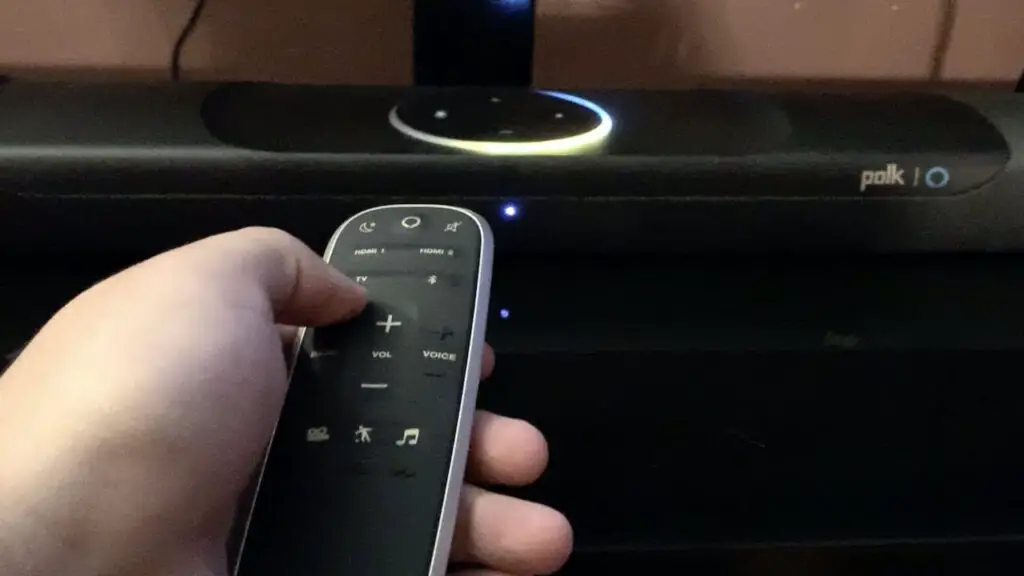
Common Soundbar Issues
Soundbars are a popular choice for enhancing home entertainment systems, but they can sometimes encounter common issues that affect their performance. Understanding these problems can help you troubleshoot and resolve them effectively.
No Sound
When your soundbar is not producing any sound, check the following potential causes:
- Ensure the soundbar is properly connected to the TV or audio source.
- Check if the soundbar is powered on and the volume is turned up.
- Verify that the audio cables are securely plugged in.
Intermittent Sound
If you are experiencing sound cutting in and out, consider these steps:
- Inspect the audio cables for any damage or loose connections.
- Make sure the soundbar and audio source are compatible in terms of settings.
- Check for any wireless interference that may be affecting the soundbar’s performance.
By addressing these common soundbar issues, you can enjoy uninterrupted and high-quality audio from your entertainment system.
Basic Troubleshooting Steps
When facing issues with your Polk Soundbar, consider following basic troubleshooting steps to resolve the problem efficiently.
Check Power Connection
- Ensure the power cable is securely plugged into the soundbar and power outlet.
- Confirm the power outlet is functioning by testing with another device.
Ensure Correct Input Source
- Press the Source button on the remote to cycle through input options.
- Verify that the soundbar is set to the same input source as the connected device.
Advanced Troubleshooting Techniques
Discover advanced troubleshooting techniques to resolve any issues with your Polk Soundbar. From checking the power source to examining the connections, these methods will help you pinpoint and fix problems effectively, ensuring optimum sound performance.
Reset Soundbar To Factory Settings
If you’re experiencing persistent issues with your Polk soundbar, performing a factory reset can often resolve them. Here’s how to carry out a reset:
- Make sure the soundbar is powered on.
- Press and hold the “Bluetooth” and “Volume Down” buttons simultaneously for 5 seconds.
- Once the soundbar’s LEDs flash, the reset is complete.
Update Firmware
Updating the soundbar’s firmware can address software-related problems and improve overall performance. You can follow these steps to update the firmware:
- Visit the official Polk website to download the latest firmware for your soundbar model.
- Connect a USB flash drive to your computer and transfer the firmware file onto it.
- Insert the USB drive into the soundbar’s USB port and follow the on-screen instructions to initiate the update.
By resetting your Polk soundbar to factory settings and updating its firmware, you can troubleshoot advanced issues effectively. If problems persist, consider reaching out to Polk customer support for further assistance.
Connecting External Devices
Troubleshooting the Polk soundbar when connecting external devices is essential for optimal performance. Ensure correct cable connections and power supply for seamless integration with TVs or media players. Adjust settings as needed to resolve any audio output issues.
Troubleshooting Bluetooth Connection
Connecting your Polk soundbar to external devices can enhance your audio experience, but sometimes, you may encounter Bluetooth connectivity issues. A few simple troubleshooting steps can help you get your soundbar working seamlessly with your Bluetooth-enabled devices.
If you are experiencing difficulty connecting your soundbar to a Bluetooth device, try the following steps:
- Ensure that Bluetooth is enabled on both your soundbar and the device you are trying to connect.
- Check if your soundbar is already connected to another Bluetooth device. If it is, disconnect the previous device and try connecting the new one again.
- Move the Bluetooth device closer to the soundbar to reduce potential interference caused by obstacles like walls or other electronic devices.
- Restart both your soundbar and the Bluetooth device you are trying to connect. Sometimes, a simple reboot can solve the problem.
- Verify that your Bluetooth device is in pairing mode and discoverable. Refer to the instruction manual of the device for guidance if needed.
- If you are still unable to connect, try resetting your soundbar to its factory settings. Keep in mind that this will erase any customizations you have made.
- If none of the above steps resolve the issue, there might be a compatibility problem between your soundbar and the Bluetooth device. Consider contacting Polk customer support for further assistance.
Fixing HDMI Connection
Troubleshooting HDMI connections for your Polk soundbar involves ensuring that all the necessary components are properly connected and configured. Follow these steps to resolve HDMI connection issues:
- Check if the HDMI cables are securely inserted into the appropriate ports on both the soundbar and the external device (e.g., your TV or Blu-ray player).
- Verify that the HDMI input on your device is selected to correspond with the connected soundbar. Use the device’s remote or menu options to switch to the correct input.
- Make sure that your soundbar’s HDMI settings are correctly configured. Refer to the user manual for specific instructions on how to access and adjust these settings.
- Restart both your soundbar and the device you are trying to connect. Sometimes, a simple reboot can resolve HDMI connection issues.
- Try using a different HDMI cable, as the issue might be caused by a faulty cable. Ensure that you are using a high-quality HDMI cable that supports the necessary bandwidth.
- If you are still experiencing problems, connect the external device directly to your TV to determine if the issue lies with the soundbar or the device itself.
- Check for any available firmware updates for your soundbar. Updating the firmware can sometimes fix compatibility issues and improve overall performance.
Seeking Professional Help
If you have tried troubleshooting your Polk Soundbar using the methods mentioned earlier and are still facing issues, it might be time to seek professional help. Polk offers customer support services and has authorized service centers where you can get expert assistance with your soundbar. Let’s take a look at how you can go about getting the help you need.
Contacting Polk Customer Support
If you’re based in the United States and need immediate assistance, you can contact Polk’s customer support team. They are available to help you resolve any technical problems or answer any questions you might have about your soundbar. Here’s how you can reach out to them:
- Dial the toll-free number for Polk’s customer support: 1-800-377-7655.
- Listen to the automated instructions and select the appropriate option for soundbar support.
- Wait for a representative to assist you and explain the issues you are experiencing.
- Follow their directions and provide any required information about your soundbar model, purchase details, and troubleshooting steps you have already taken.
- Allow the representative to guide you through further troubleshooting steps or determine if your soundbar requires professional servicing.
Finding Authorized Service Centers
If your Polk Soundbar needs repairs or servicing that cannot be resolved through troubleshooting, Polk has authorized service centers that can help you. These centers have experienced technicians who specialize in Polk products. Here’s how you can locate an authorized service center near you:
- Visit Polk’s official website: https://www.polkaudio.com/pages/service-support.
- Scroll down to the “Service & Support” section.
- Click on the “Find a Service Center” option.
- Enter your location details, such as your zip code or city, in the search box.
- Click the “Search” button to see a list of authorized service centers near you.
- Select a service center convenient for you and contact them to schedule an appointment or inquire about their services.
Remember, seeking professional help can save you time and effort in resolving complex soundbar issues. By reaching out to Polk’s customer support or visiting an authorized service center, you can ensure that your soundbar receives the expert care it needs, allowing you to enjoy your audio experience to the fullest.
Frequently Asked Questions
Why Is My Polk Soundbar Not Connecting To My Device?
If your Polk soundbar is not connecting to your device, make sure both devices are compatible, check the Bluetooth settings on your device, and ensure that the soundbar is in pairing mode.
What Should I Do If My Polk Soundbar Won’t Power On?
If your Polk soundbar won’t power on, first check the power cable connection, ensure that the power outlet is working, and try resetting the soundbar by unplugging it for a few minutes.
How Do I Update The Firmware On My Polk Soundbar?
To update the firmware on your Polk soundbar, visit the Polk website, find the firmware update for your specific model, download the file, and follow the instructions provided.
Conclusion
In troubleshooting Polk soundbars, be sure to check the power source, connections, and settings first. If issues persist, refer to the user manual or contact customer support for further assistance. By following these steps, you can enhance your audio experience and make the most out of your Polk soundbar.
Happy troubleshooting!




