Sifely Smart Lock Troubleshooting: Quick Fixes and Solutions
Sifely smart locks offer convenience and security. But sometimes, issues arise.
Troubleshooting your Sifely smart lock doesn’t have to be stressful. Common problems can often be solved with simple steps. Many users face connectivity issues, battery problems, or lock malfunctions. Knowing how to handle these issues can save time and frustration.
In this guide, we will explore practical solutions for common Sifely smart lock problems. Whether you’re dealing with unresponsive locks or app glitches, we’ve got you covered. Let’s dive into easy troubleshooting tips to keep your smart lock working smoothly. Stay tuned to learn how to fix your Sifely smart lock quickly and efficiently.

Credit: www.sifely.com
Battery Problems
Experiencing battery problems with your Sifely Smart Lock can be frustrating. A smart lock depends on consistent power for security and ease. Identifying and resolving battery issues ensures your lock functions without interruptions.
Signs Of Low Battery
Several signs indicate your Sifely Smart Lock battery is low. The lock may beep frequently. You might notice a delay when unlocking. The keypad might become unresponsive at times. These signs suggest it’s time to check the battery.
Replacing The Battery
Replacing the battery in your Sifely Smart Lock is simple. First, locate the battery compartment. It’s usually found on the interior side of the lock. Use a screwdriver to open the compartment cover.
Remove the old batteries carefully. Insert new AA batteries, ensuring correct polarity. Close the battery compartment and secure it with the screws. Test the lock to ensure it works properly.
Regularly check your lock’s battery status. This helps avoid sudden power issues. Keep spare batteries handy for quick replacements.
Connection Issues
Experiencing connection issues with your Sifely Smart Lock can be frustrating. Understanding and troubleshooting these problems can help you get your smart lock working smoothly again. This section covers common issues related to Bluetooth connectivity and Wi-Fi connections for your Sifely Smart Lock.
Bluetooth Connectivity
Bluetooth issues are common with smart locks. Ensure your device’s Bluetooth is enabled. The Sifely Smart Lock relies on Bluetooth for close-range communication.
- Check if Bluetooth is turned on in your phone settings.
- Ensure your phone is within range (usually within 10 meters).
- Restart your phone and the smart lock to reset the connection.
- Update the Sifely Smart Lock app to the latest version.
- Remove any other Bluetooth devices causing interference.
If the issue persists, remove and re-pair the smart lock from the app. Follow these steps:
- Open the Sifely Smart Lock app.
- Select the device from the list.
- Tap on ‘Remove Device.’
- Restart the app and tap ‘Add Device.’
- Follow the on-screen instructions to pair the lock again.
Wi-fi Connection Tips
Wi-Fi issues can disrupt remote access. Ensure your Wi-Fi network is stable and the Sifely Wi-Fi Gateway is working.
- Place the Wi-Fi Gateway within 15 feet of the smart lock.
- Ensure the Gateway is connected to a 2.4 GHz network, not 5 GHz.
- Restart your router and the Wi-Fi Gateway.
- Check that your phone is connected to the same Wi-Fi network.
For persistent Wi-Fi issues, follow these steps:
| Steps | Description |
|---|---|
| 1. Reset the Wi-Fi Gateway | Press and hold the reset button on the gateway for 10 seconds. |
| 2. Reconnect the Gateway | Open the Sifely app and follow the prompts to reconnect. |
| 3. Check Firmware Updates | Ensure both the smart lock and gateway have the latest firmware. |
By following these steps, you should resolve most connection issues with your Sifely Smart Lock.
Keypad Malfunctions
Experiencing keypad malfunctions with your Sifely Smart Lock can be frustrating. These issues can prevent you from accessing your home. Understanding the common problems and solutions can save you time and stress.
Unresponsive Keypad
Sometimes, the keypad might not respond. This can be due to various reasons. First, check if the batteries are dead. Replacing the batteries often solves this issue. Ensure the batteries are properly installed. Incorrect installation can cause malfunctions.
Next, check for any visible damage. Dirt or debris can interfere with the keypad’s functionality. Clean it gently with a soft cloth. Avoid using harsh chemicals. If the issue persists, the problem might be internal. You might need to contact Sifely support.
Resetting The Keypad
Resetting the keypad can fix many issues. To reset, locate the reset button. It is usually inside the battery compartment. Press and hold the reset button for ten seconds. Release the button after the lock beeps. This resets the keypad to factory settings. You will need to reprogram your codes.
After resetting, test the keypad. Enter your codes to ensure it works correctly. If it still malfunctions, a deeper issue might be present. Contact customer support for further assistance.
App Troubleshooting
Sometimes, you might face issues with your Sifely Smart Lock app. This guide helps you fix common problems. Follow these steps to ensure a smooth experience.
App Not Syncing
Is your app not syncing with the smart lock? First, check your internet connection. A stable connection is crucial for syncing. Restart your router if needed.
Next, ensure your Bluetooth is on. The app needs Bluetooth to connect to the lock. If it still doesn’t sync, restart your phone. This can resolve many minor glitches.
Lastly, check if the app has the necessary permissions. Go to your phone settings and grant all required permissions. This includes location and storage access.
Updating The App
Keeping your app updated is essential. Updates often fix bugs and improve performance. Open your app store and search for the Sifely Smart Lock app.
If an update is available, download and install it. This can resolve many issues. Set your app store to auto-update to avoid missing future updates.
If updating does not fix the problem, consider reinstalling the app. Delete it from your phone, then download it again. This ensures you have the latest version installed.
Lock Mechanism Issues
The Sifely Smart Lock offers convenience and security. But, you might face some lock mechanism issues. Let’s address the common problems and their solutions.
Lock Not Engaging
If your Sifely Smart Lock is not engaging, it could be due to several reasons:
- Battery: Ensure the battery is not dead. Replace if needed.
- Alignment: Check if the lock aligns with the strike plate.
- Obstructions: Ensure no debris is blocking the lock mechanism.
By checking these, you can resolve many engaging issues. Still facing problems? Try adjusting the deadbolt.
Adjusting The Deadbolt
An improperly adjusted deadbolt can cause lock mechanism issues. Follow these steps to adjust:
- Remove the lock from the door.
- Check the alignment of the deadbolt with the strike plate.
- Adjust the strike plate if needed. Use a screwdriver to loosen screws and reposition.
- Reinstall the lock and test the alignment.
If the deadbolt aligns, the lock should engage smoothly. Regular maintenance can prevent future issues. Keep your Sifely Smart Lock in top condition for optimal performance.
Firmware Updates
Firmware updates are essential for maintaining the functionality of your Sifely Smart Lock. They provide new features, fix bugs, and improve security. Regular updates ensure your smart lock remains reliable and efficient.
Checking For Updates
First, ensure your Sifely app is up-to-date. Open the app on your smartphone. Navigate to the settings menu. Look for the firmware update section. Check if there is a new update available for your lock. If there is an update, you will see a notification or prompt within the app.
Installing Firmware Updates
Once you find an available update, ensure your lock is connected to your WiFi. Make sure your phone has a stable internet connection. Tap the update button within the app. Follow the on-screen instructions to start the update process. Do not exit the app or turn off your phone during this time. The update may take a few minutes. Wait patiently until the process completes.
After the update finishes, test your smart lock. Ensure it operates smoothly. Enjoy the new features and improvements from the latest firmware update. Regularly check for updates to keep your Sifely Smart Lock in top condition.
Contacting Support
Sometimes, you might run into issues with your Sifely Smart Lock that you cannot fix yourself. In these cases, contacting support can be the best option. Support teams are trained to assist you with any problem you face. They can provide solutions or even send replacements if needed.
When To Contact Support
Not every issue requires contacting support. Here are some situations where you should:
- The lock is not responding after troubleshooting.
- You are unable to reset the lock.
- The app is not syncing with the lock.
- You hear unusual noises from the lock mechanism.
- There is physical damage to the lock.
Preparing For Support Call
Before you call support, gather all necessary information. This will help the support team assist you quickly.
| Information Needed | Details |
|---|---|
| Serial Number | Check the back of the lock or the original packaging. |
| Model Number | Find this in the user manual or on the lock. |
| Problem Description | Write down what is happening and any error messages. |
| Troubleshooting Steps Taken | List what you have already tried to fix the issue. |
Having this information ready will make your call more efficient. The support team can provide accurate help faster.
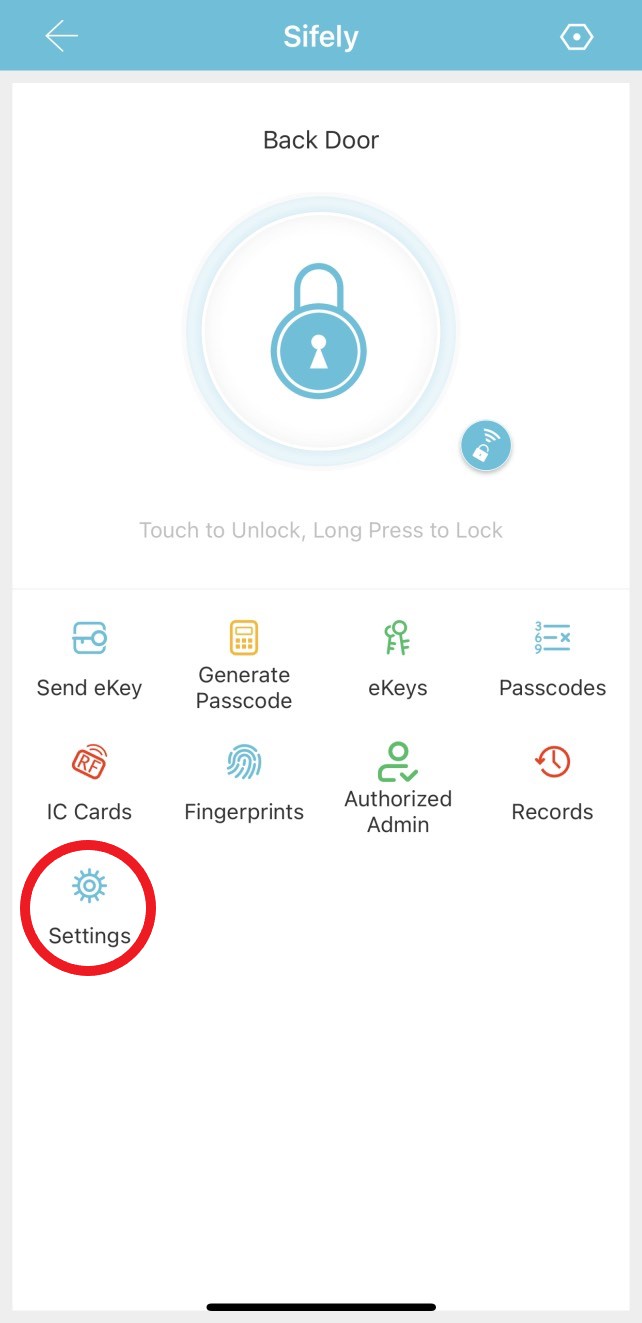
Credit: support.sifely.com
Preventive Maintenance
Preventive maintenance ensures your Sifely Smart Lock works smoothly. It can save you from unexpected issues. A few simple steps can make a big difference. Let’s look at two key areas: regular check-ups and cleaning tips.
Regular Check-ups
Check your smart lock every month. Look for any signs of wear and tear. Ensure that the screws are tight. Loose screws can affect the lock’s performance. Test the lock to make sure it works smoothly. If you notice any issues, address them immediately.
Cleaning Tips
Clean your smart lock to keep it in good condition. Use a soft, dry cloth to wipe the surface. Avoid using harsh chemicals. They can damage the lock’s finish. If needed, use a mild soap solution. Wipe it off with a damp cloth. Dry it thoroughly afterward.
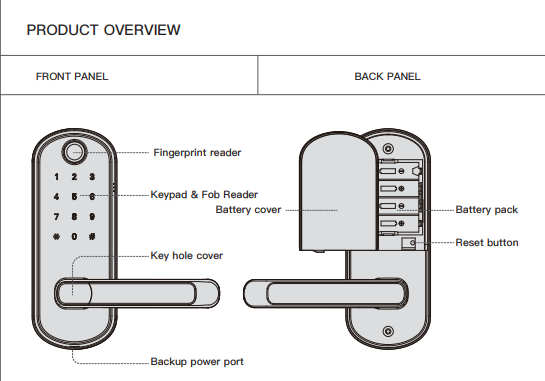
Credit: support.sifely.com
Frequently Asked Questions
How Do I Reset My Sifely Smart Lock?
To reset, press and hold the reset button for 10 seconds.
Why Is My Sifely Smart Lock Not Connecting To Wifi?
Check your WiFi signal. Ensure the lock is within range and your network is 2. 4GHz.
How Can I Change The Battery In My Sifely Smart Lock?
Remove the back panel. Replace the old batteries with new AA batteries.
Why Is My Sifely Smart Lock Beeping Continuously?
Continuous beeping usually means low battery. Replace the batteries to stop the beeping.
How Do I Update The Firmware On My Sifely Smart Lock?
Use the Sifely app. Go to settings, then select firmware update. Follow the prompts.
Conclusion
Troubleshooting your Sifely smart lock can be simple. Follow these steps, and issues can be resolved quickly. Regular maintenance helps prevent problems. Keep your lock clean and check batteries often. If problems persist, contacting customer support might be necessary. Enjoy the convenience of your Sifely smart lock with confidence.
Happy locking!






