If you’re experiencing Verizon Fios TV troubleshooting issues, try rebooting your set-top box and checking the connections. Keep reading to learn more about troubleshooting tips for Verizon Fios TV.
Are you having trouble with your Verizon Fios TV service? There’s nothing more frustrating than dealing with a glitchy or unreliable TV signal. Whether you’re experiencing pixelation, freezing, or other issues, troubleshooting your Verizon Fios TV can help resolve the problems.
In this guide, we’ll explore some common troubleshooting steps to get your Fios TV back up and running smoothly. By following these tips, you can troubleshoot common issues and enjoy a seamless TV-watching experience. Keep reading to discover the essential troubleshooting tips for your Verizon Fios TV service.
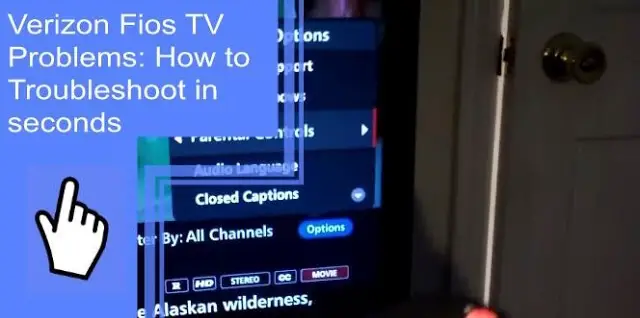
Contents
Common Verizon Fios Tv Issues
When troubleshooting your Verizon Fios TV, it’s essential to be aware of the common issues that may arise. Understanding these issues can help you identify and address problems effectively. This blog post focuses on common Verizon Fios TV issues, with a detailed look at signal loss problems, pixelation or freezing, and sound issues.
Signal Loss Problems
Sudden loss of signal can be frustrating when enjoying your favorite shows. This issue could be due to external factors such as bad weather, loose connections, or equipment malfunction. To troubleshoot signal loss problems, check the connection of your cables and ensure they are securely plugged in. Additionally, verify that your Fios equipment, including the set-top box and modem, are properly powered and functioning. If the issue persists, contacting Verizon support for further assistance may be necessary.
Pixelation Or Freezing
Pixelation or freezing of the TV screen can disrupt your viewing experience. These issues may be caused by signal interference, equipment problems, or network congestion. To address pixelation or freezing, begin by rebooting your Fios equipment, allowing it to reset and establish a stable connection. If the problem persists, consider checking for any damaged cables or replacing outdated equipment. You can also contact Verizon support to investigate potential network-related issues.
Sound Issues
Irregular sound output from your Verizon Fios TV can detract from your enjoyment of entertainment. Common sound issues include distorted audio, intermittent sound drops, or lack of audio altogether. Troubleshooting sound problems involves checking the audio settings on your TV and ensuring that the volume levels are adjusted correctly. If the problem persists, inspect your audio cables and consider replacing any damaged components. In some cases, sound issues may relate to the source of the content being watched, so switching channels or media sources can help identify the root cause.
Troubleshooting Methods
Discover effective troubleshooting methods for Verizon Fios TV issues, allowing you to quickly resolve any technical glitches and enjoy uninterrupted entertainment. From checking connections to rebooting the system, these troubleshooting techniques ensure a seamless viewing experience.
Check Connections And Cables
Ensuring proper connections and cables is essential for optimal Verizon Fios TV performance. To begin troubleshooting, check the coaxial cable connections between the wall outlet and your set-top box. Make sure the cables are tightly secured to avoid signal interruptions.
Next, inspect the HDMI or component cables connecting the set-top box to the TV. If any cables appear damaged or frayed, replace them to prevent audio or video issues.
Reboot Your Set-top Box
If you encounter freezing or pixelation, performing a simple reboot of your set-top box can often resolve these issues. Unplug the power cord from the box and wait for at least 30 seconds before plugging it back in. This can help clear temporary glitches and restore normal functionality.
Reset Router Settings
If you experience connectivity problems, resetting your router settings can be an effective troubleshooting step. Access the router’s web interface from a computer connected to the network and navigate to the admin settings. Locate the option to reset to factory defaults and follow the on-screen instructions. This can resolve network-related issues and improve TV streaming quality.
Optimizing Fios Tv Performance
Optimizing your Verizon Fios TV performance is crucial to enjoying seamless entertainment. To enhance your viewing experience, consider the following tips:
Upgrade Equipment
Your Fios TV experience can greatly benefit from upgrading your equipment. Stay up-to-date with the latest devices to ensure smooth playback and improved picture quality.
Opt For A Wired Connection
Choosing a wired connection over Wi-Fi can enhance the stability of your Fios TV signal. Connect your set-top box directly to the router for a more consistent viewing experience.
Positioning Of Router And Set-top Box
Proper placement of your router and set-top box is essential for optimal performance. Keep them in close proximity and free from obstructions to minimize signal interference.
Using Verizon Fios Tv Apps
When it comes to troubleshooting your Verizon Fios TV, it’s important to take advantage of the various apps available to help you resolve any issues quickly and easily. The Verizon My Fios App and the Verizon Fios TV Remote App are two powerful tools that can simplify the troubleshooting process and enhance your overall TV viewing experience. In this section, we’ll explore these apps in detail and discover how they can assist you in resolving any problems you may encounter.
Verizon My Fios App
The Verizon My Fios App is a user-friendly application designed to provide you with seamless access to account management and troubleshooting assistance right at your fingertips. With this app, you can:
- Manage Your Account: Use the app to easily view and pay your bills, update your account information, and schedule appointments with a technician if needed.
- Troubleshoot Connection Issues: If you’re experiencing connectivity problems with your Fios TV, the app can help diagnose and fix common issues in just a few taps.
- Control Your DVR: Take control of your DVR from anywhere using the app. Schedule recordings, manage recordings, and even watch your favorite shows on the go.
Verizon Fios Tv Remote App
The Verizon Fios TV Remote App is a handy tool that turns your smartphone or tablet into a virtual remote control for your Fios TV. Here’s what you can do with this app:
- Control Your TV: Use your mobile device as a remote control to change channels, adjust volume, and browse through the TV guide without having to search for the physical remote control.
- Access On-Demand Content: Browse and watch On-Demand movies and shows directly from the app, making it easier than ever to find something to watch.
- Use Voice Commands: With the app’s voice control feature, you can simply speak into your device to search for specific shows, movies, actors, or genres.
Utilizing the Verizon My Fios App and the Verizon Fios TV Remote App can greatly enhance your troubleshooting experience, providing you with the convenience and control to resolve any issues efficiently. Whether you need to manage your account, troubleshoot connection problems, or simply control your TV, these apps are invaluable tools for any Fios TV user.
Contacting Verizon Support
Having trouble with your Verizon Fios TV? Get in touch with Verizon Support for speedy troubleshooting solutions tailored to your needs. Our expert team is ready to assist you in resolving any technical issues you may encounter. Contact us today for reliable assistance.
Contacting Verizon Support
When you’re experiencing issues with your Verizon Fios TV, don’t worry—help is just a phone call or a few clicks away. Verizon offers various support options to ensure you can quickly get back to enjoying your favorite shows and movies. Whether you prefer online resources or talking to a customer service representative directly, Verizon has you covered. Let’s explore the different ways you can contact Verizon support and troubleshoot your Fios TV issues.
Online Support Resources
Verizon provides a wealth of online support resources that allow you to troubleshoot your Fios TV problems conveniently from the comfort of your own home. Their website features a comprehensive support section where you can find answers to common issues, step-by-step guides, and informative videos. You can search for specific troubleshooting topics or browse through the various categories to find the information you need. If you prefer a more interactive experience, you can also join the Verizon Fios community forums, where you can connect with other customers and receive assistance from knowledgeable enthusiasts. The online support resources are available 24/7, so you can access them whenever you encounter a problem with your Fios TV.
Customer Service Hotline
For those who prefer a more personal touch, Verizon offers a customer service hotline that you can call for immediate assistance. Simply dial the toll-free number and you’ll be connected to a friendly and knowledgeable customer service representative who is ready to help you resolve your Fios TV issues. The customer service hotline operates 24/7, so you don’t have to worry about being left without support during inconvenient times. When you call the hotline, be sure to have your account information and any relevant details about the problem you’re experiencing ready, as this will help streamline the troubleshooting process and ensure a faster resolution.
Overall, contacting Verizon support is a straightforward and hassle-free process. Whether you prefer to explore online resources or speak directly with a customer service representative, Verizon provides the necessary tools and assistance to help you troubleshoot your Fios TV issues effectively. So, the next time you encounter any problems with your Verizon Fios TV, don’t hesitate to reach out for support.
Preventive Tips
- Install software updates to fix any bugs or issues
- Ensure the TV firmware is up to date for smooth operation
- Check your Internet speed regularly for optimal TV streaming
- Use speed test tools to ensure a stable connection
Professional Assistance
When it comes to troubleshooting your Verizon Fios TV, professional assistance
can be the most efficient way to resolve complex issues. Here are key factors
to consider when deciding whether to seek professional help.
When To Call A Technician
If your Verizon Fios TV experiences persistent or recurrent issues such as
pixelation, freezing, audio problems, or accessing channels, it might be time
to call in a technician. While some issues can be resolved with simple
troubleshooting, persistent problems may require a professional to diagnose
and fix.
Understanding Service Plans
If you are experiencing issues, it’s important to review your service
plan. Some troubleshooting and technician visits may be covered under your
plan, while others may incur additional fees.
- Review your service agreement to understand what’s included in the plan.
- Check if your current issue is covered under your plan before seeking
assistance. - Understanding your service plan can help you make an informed decision
regarding professional assistance.
Future Of Fios Tv
The future of Fios TV is an exciting realm of innovation and technological advancements that promise to enhance the user experience and redefine how we interact with television. Verizon is committed to staying on the cutting edge by continually improving Fios TV to meet the evolving needs of consumers.
Advancements In Technology
With the constant evolution of technology, Verizon Fios TV is continuously updating its platform to provide the latest in entertainment experiences. By embracing advancements in streaming technology, Fios TV ensures that customers have access to a seamless and high-quality viewing experience.
User-friendly Features
Verizon Fios TV is dedicated to creating a user-friendly interface that caters to the diverse needs of its audience. By integrating intuitive navigation, customizable settings, and advanced search capabilities, Fios TV simplifies the process of finding and enjoying your favorite content.
Frequently Asked Questions For Verizon Fios Tv Troubleshooting
What Are Common Troubleshooting Steps For Verizon Fios Tv Issues?
If you are experiencing Verizon Fios TV issues, try these common troubleshooting steps:
1. Reboot your Fios TV set-top box and modem. 2. Check all cable connections to ensure they are secure. 3. Reset your Fios TV remote control. 4. Contact Verizon customer support if issues persist.
Why Is My Verizon Fios Tv Not Working?
There could be several reasons why your Verizon Fios TV is not working. 1. Check if there is a power outage in your area. 2. Ensure all cables are properly connected and secure. 3. Restart your Fios TV set-top box and modem. 4. If problems persist, contact Verizon customer support for further assistance.
How Do I Fix A Pixelated Picture On My Verizon Fios Tv?
To fix a pixelated picture on your Verizon Fios TV:
1. Check the cable connections between your set-top box and your TV. 2. Make sure no obstructions are blocking the signal to your TV. 3. Try resetting your set-top box and modem. 4. If the issue persists, contact Verizon customer support for further assistance.
Why Is My Verizon Fios Tv Remote Not Working?
If your Verizon Fios TV remote is not working:
1. Check the batteries, and replace them if necessary. 2. Ensure there are no obstructions blocking the remote and the TV receiver. 3. Try resetting the remote by removing and reinserting the batteries. 4. Contact Verizon customer support if the issue persists.
Conclusion
In troubleshooting Verizon Fios TV issues, remember to reset your equipment periodically. Check for software updates and ensure proper connections. Utilize online resources for guidance and reach out to customer support if needed. By following these tips, you can resolve most common problems efficiently and enjoy uninterrupted viewing experience.

