Vsee Box Troubleshooting: Essential Tips for Quick Fixes
VSee Box troubleshooting can be tricky. But don’t worry, help is here.
Understanding how to troubleshoot your VSee Box is crucial. This device is essential for seamless telehealth services. When issues arise, they can disrupt important communications. Knowing how to fix common problems can save time and reduce frustration. In this blog post, we’ll guide you through practical troubleshooting steps.
From connectivity issues to software glitches, we’ve got you covered. Read on to learn how to solve the most common VSee Box problems. This way, you can keep your telehealth services running smoothly. Let’s dive in and fix those issues together.
Vsee Box Troubleshooting For Common Issues

Using the Vsee Box can sometimes present common issues. Identifying these problems early can help ensure a smoother experience. This section covers the most frequent challenges users face with the Vsee Box.
Connectivity Problems
One of the most common issues is connectivity problems. Users might experience trouble connecting to the internet. This can often be due to weak Wi-Fi signals or incorrect network settings. Ensure your device is within range of a strong Wi-Fi signal. Also, double-check the network settings on your Vsee Box.
Another common issue is VPN interference. VPNs can sometimes disrupt the Vsee Box’s connection. Try disabling the VPN and check if the problem persists. If your connection is still unstable, restart your router and the Vsee Box.
Software Glitches
Software glitches can also cause issues. Sometimes, the Vsee Box may freeze or crash. This can be due to outdated software. Make sure your Vsee Box software is up-to-date. Regular updates can fix many common problems.
Another software-related issue is app compatibility. Some apps may not run smoothly on the Vsee Box. Check for any available updates for the apps causing trouble. If the problem continues, consider reinstalling the app.
Initial Checks For Vsee Box
When your Vsee Box isn’t working, initial checks can solve many issues. These are simple steps to identify and fix the problem quickly. This section covers the basic checks for the Power Supply and Internet Connection. Let’s dive in to make sure your Vsee Box runs smoothly.
Power Supply
The first step is to check if the Vsee Box is receiving power. Follow these steps:
- Ensure the power adapter is connected to the Vsee Box.
- Check if the power outlet is working by plugging in another device.
- Look for any LED lights on the Vsee Box. If the lights are off, it indicates no power.
If the Vsee Box still does not power on, try using a different power adapter. This helps to rule out a faulty adapter.
Internet Connection
A stable internet connection is crucial for the Vsee Box to function. Here’s how to check:
- Ensure the Ethernet cable is securely connected to both the Vsee Box and the router.
- Check if other devices can connect to the internet. If not, the issue may be with the router.
- Restart both the router and the Vsee Box. This can often resolve connectivity issues.
If using Wi-Fi, make sure the Vsee Box is within range of the router. Also, check the Wi-Fi settings on the Vsee Box to ensure it is connected to the correct network.
These initial checks can help identify and solve common Vsee Box issues. Regular maintenance and checks can keep your Vsee Box running smoothly.
Vsee Box Restart Procedures
Troubleshooting your Vsee Box often begins with a simple restart. Restarting can resolve many common issues. There are two main restart procedures: soft reset and hard reset. Each method targets different problems and has different steps.
Soft Reset
A soft reset is the least intrusive method. It refreshes your Vsee Box without losing any data. First, locate the power button. Press and hold it for 10 seconds. The Vsee Box will shut down. Wait a few seconds, then press the power button again to restart.
This method is useful for minor glitches. It helps to refresh the system. If the issue persists, you may need a hard reset.
Hard Reset
A hard reset is more thorough. It resets the device to factory settings. This means all your data will be erased. To perform a hard reset, locate the reset button, usually a small, recessed button. Use a pin or paperclip to press and hold the reset button for 15 seconds. The Vsee Box will restart and restore to factory settings.
Use a hard reset for persistent or severe issues. Remember, you will lose all saved settings and data. Always back up important information before performing a hard reset.
How To Update Vsee Box Software
Keeping your Vsee Box software up-to-date ensures smooth performance and access to the latest features. Regular updates can fix bugs, improve security, and enhance overall user experience. Follow these steps to check and install updates for your Vsee Box.
Checking For Updates
First, ensure your Vsee Box is connected to the internet. A stable connection is necessary for checking updates. Navigate to the settings menu on your Vsee Box interface. Look for the “Software Updates” section. This section displays the current version of your software. It also shows if updates are available. Select the “Check for Updates” button. The system will now search for available updates.
Installing Updates
If an update is available, the system will notify you. Follow the prompts to start the installation. Make sure your Vsee Box remains connected to the internet during this process. Do not turn off the device while the update is installing. The installation process may take a few minutes. Once complete, the Vsee Box will reboot automatically. After rebooting, verify the software version in the settings menu.
Network Settings For Vsee Box
Having trouble with your Vsee Box network settings? This guide will help you configure your Wi-Fi and Ethernet settings. Ensure a stable and secure connection for your Vsee Box.
Wi-fi Configuration
Configuring your Wi-Fi settings correctly is crucial. Follow these steps to ensure your Vsee Box connects to your wireless network smoothly.
- Navigate to the Settings menu on your Vsee Box.
- Select Network.
- Choose Wi-Fi.
- Pick your network from the list of available networks.
- Enter your Wi-Fi password and click Connect.
If the connection fails, double-check your password. Ensure your router is within range. Consider restarting your router and Vsee Box.
| Common Issues | Solutions |
|---|---|
| Incorrect Password | Re-enter the correct password. |
| Weak Signal | Move your Vsee Box closer to the router. |
| Network Not Listed | Restart your router and scan again. |
Ethernet Setup
An Ethernet connection provides a more stable network. Here’s how to set it up:
- Connect an Ethernet cable from your router to the Vsee Box.
- Go to the Settings menu on your Vsee Box.
- Choose Network.
- Select Ethernet.
- Ensure the status shows Connected.
If the Ethernet connection is not working, try these troubleshooting tips:
- Check if the Ethernet cable is securely connected.
- Ensure the router is powered on and functioning.
- Try using a different Ethernet port on the router.
- Test the Ethernet cable with another device.
Vsee Box Hardware Problems
Encountering hardware troubles with your Vsee Box can be frustrating. But, addressing these issues can be simple with a few steps. Let’s dive into some common hardware checks that can help you get back on track.
Inspecting Cables
Begin by checking all cables connected to the Vsee Box. Look for any visible damage. Make sure the power cable is securely plugged in. Loose or damaged cables can cause connection issues.
Next, inspect the HDMI cable. Ensure it is firmly connected to both the Vsee Box and the monitor. Replace any damaged cables with new ones. Properly connected cables ensure smooth operation.
Checking Ports
Check all ports on the Vsee Box for any signs of dirt or damage. Use a soft brush to clean any dust from the ports. Dirty ports can disrupt connections.
Try connecting the Vsee Box to a different port on your monitor or TV. Faulty ports can lead to display issues. Switching ports can help identify the problem.
If available, test the Vsee Box with another monitor or TV. This can determine if the issue lies with the Vsee Box or the display device. Identifying the source of the problem is crucial.
Advanced Vsee Box Troubleshooting
Advanced solutions are critical for resolving persistent issues with your Vsee Box. These solutions involve more technical steps. They provide a deeper level of troubleshooting. If basic fixes don’t work, try these advanced methods.
Factory Reset
Performing a factory reset can resolve many issues. This method returns the Vsee Box to its original settings. Be aware that this will erase all your data. Ensure you back up important files first.
To initiate a factory reset, first, power off the device. Next, press and hold the reset button. While holding, turn the device back on. Release the button after 10 seconds. The Vsee Box will start the reset process.
Reinstalling Software
Reinstalling the software can fix corrupted files. This process ensures the Vsee Box runs the latest version. Start by downloading the latest software from the official site.
Uninstall the current software from the device. Then, install the downloaded version. Follow the on-screen instructions during installation. This step often resolves many performance issues.
These advanced solutions should help your Vsee Box run smoothly. Always ensure you follow each step carefully. If problems persist, contact customer support for further assistance.
When To Seek Help
Experiencing persistent issues with your Vsee Box? Consider seeking help if troubleshooting steps fail or problems worsen. Expert assistance can resolve technical difficulties efficiently.
Knowing when to seek help for your Vsee Box can save time. It also prevents further damage. You might experience issues that seem minor. But they could be signs of bigger problems. Always trust your instincts. If something feels off, it probably is.
Contacting Support
Vsee Box has a dedicated support team. They can guide you through many problems. Reach out if you encounter persistent issues. They have the knowledge to assist you. Use their expertise to your advantage. They can solve problems quickly. Often, a simple call can resolve your issue.
Professional Repair
Sometimes, professional repair is necessary. Your Vsee Box might need expert attention. Look for authorized service centers. They have trained technicians. They can fix hardware issues. Don’t attempt to fix complex problems yourself. It might void your warranty. Always seek professional help for major repairs.
Frequently Asked Questions
How Do I Reset My Vsee Box?
Unplug the power cord, wait 10 seconds, then plug it back in.
Why Is My Vsee Box Not Turning On?
Check if the power cable is securely connected. Try a different outlet.
How Do I Update My Vsee Box Software?
Go to settings, select “Software Update,” and follow the on-screen instructions.
What Should I Do If The Vsee Box Is Slow?
Restart the device. Clear cache from the settings menu.
How Can I Connect My Vsee Box To Wi-fi?
Go to network settings, select your Wi-Fi network, and enter the password.
Conclusion
Troubleshooting your Vsee Box can seem challenging, but it’s manageable. Follow the steps outlined in this blog to resolve common issues. Check connections, restart devices, and update software. These simple fixes often solve many problems. Remember, patience is key. Take your time with each step.
Happy troubleshooting!





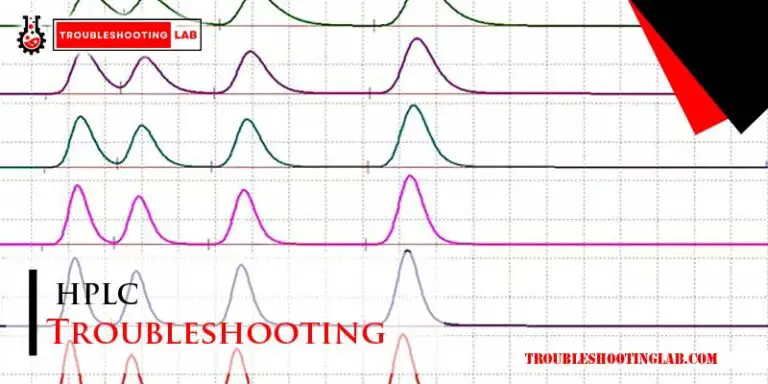
I’m having an issue that I can’t seem to remedy. On several movies, and or shows, the movie barely begins and the TV will go to a bright red screen with the HDMI symbol and the words ‘Is the device connected?’. I have to soft reset the device.
I’ve tried hard resets, factory resets, and complete reinstalls. Not fixing it.
Hey there 👋
Thanks for sharing your issue — that definitely sounds frustrating, especially since you’ve already gone through soft resets, hard resets, factory resets, and even reinstalls. You’re clearly not missing any basic steps!
Based on what you’re describing — the red screen with the HDMI symbol and message like “Is the device connected?” — this seems like it could be a hardware-level HDMI handshake issue rather than a software glitch.
Here are a few suggestions you can try if you haven’t already:
If none of that helps and you’ve already gone through the resets and reinstalls, the issue may be hardware-related inside the Vsee Box — potentially with the HDMI output module.
In that case, heading over to our “When to Seek Help” section might be your next best move. You may need to reach out to Vsee support or consider a professional checkup.
Let us know if any of these steps help, or if you’d like help contacting support — we’re here for you! 😊
– TroubleshootingLAB
Want let the arrow show up to put in Password in
Hi there! 😊
It sounds like you’re stuck on the screen where you’re supposed to enter your password, but the arrow or prompt isn’t showing up. This usually happens when the Wi-Fi connection isn’t stable or the box hasn’t fully loaded the login screen.
Here are a couple of things you can try:
Let us know if this helps, or if you’re still stuck — happy to help further! 🙌
– TroubleshootingLAB
Unable to reset my Vsee Elite box because it is froze. Therefore, unable to go to settings to do a reset. Don’t see any button to push or hole to insert pin on exterior to reset. HELP.
Hi there! 😊
Sorry to hear your Vsee Elite box is frozen and not responding. If you’re unable to access settings and there’s no visible reset button or pinhole, here are a few things you can try:
Ctrl + Alt + DelorCtrl + Rcan force a restart or open recovery options.Let us know if any of these work, and we’ll be happy to help further! 👍