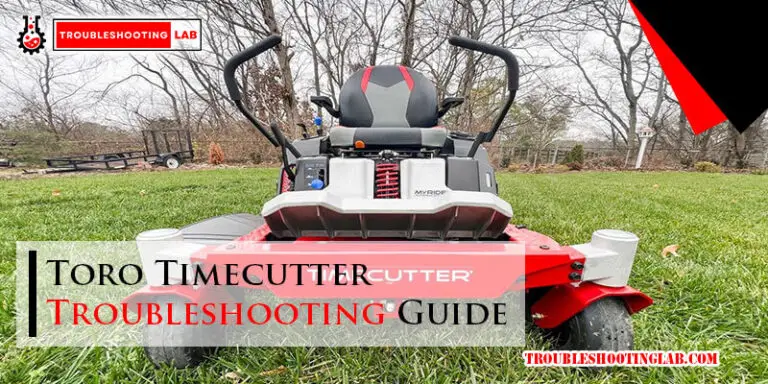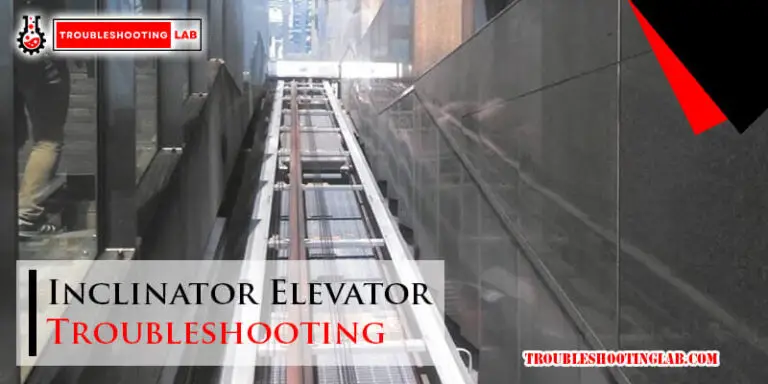Ambient Weather Ws 2902 Troubleshooting: Troubleshooting Guide
To troubleshoot the Ambient Weather WS 2902, ensure the outdoor temperature sensor is working properly and try resetting the device. The Ambient Weather WS 2902 is a popular weather station that provides accurate and reliable weather data.
However, like any electronic device, it may encounter issues from time to time. If you’re facing any problems with the WS 2902, there are a few troubleshooting steps you can take to resolve them. We will discuss two common troubleshooting methods for the Ambient Weather WS 2902: checking the outdoor temperature sensor and performing a reset.
By following these steps, you can address any issues you may be experiencing and ensure that your weather station is functioning properly.
Troubleshooting Steps For Ambient Weather (WS 2902)
Experiencing some issues with your Ambient Weather Ws 2902? Don’t worry, we’ve got you covered! In this troubleshooting guide, we’ll walk you through the steps to identify and resolve common problems with your weather station. Let’s dive in!
Check For WiFi Connectivity Issues
If you’re having trouble connecting your Ambient Weather Ws 2902 to WiFi, here are a few steps you can follow to troubleshoot the issue:
- First, check the WiFi chip status light inside the console.
- Make sure the console is plugged into AC power.
- In a dark room, look inside the console and check if the WiFi chip status light is blinking.
- If the WiFi chip status light is not blinking, there might be an issue with the WiFi connectivity.
- Ensure that your WiFi network is working properly and that the Ws 2902 is within range.
- Try restarting your router and reconnecting the weather station to WiFi.
- If the problem persists, refer to the user manual or contact the Ambient Weather support team for further assistance.
Ensure The Outdoor Temperature Sensor Is Working
If you’re experiencing issues with the outdoor temperature sensor on your Ambient Weather Ws 2902, follow these troubleshooting steps:
- First, check if the outdoor temperature sensor is securely connected to the weather station.
- Make sure no obstructions are blocking the sensor from accurately measuring the temperature.
- If the outdoor temperature reading is incorrect or inconsistent, try replacing the batteries in the sensor.
- Ensure that the sensor is positioned correctly and is not exposed to direct sunlight or extreme heat sources.
- If the problem persists, try resetting the sensor by following the steps mentioned below.
Reset The Sensor On The Ambient Weather Station
If you need to reset the sensor on your Ambient Weather Ws 2902, here’s how to do it:
- Remove one battery from the battery compartment on the sensor.
- Press and hold the [SET] and [MIN/MAX] buttons at the same time.
- While holding the buttons, reinsert the battery back into the compartment.
- Wait for the sensor’s LED to flash and release the buttons.
- Allow several minutes for the sensor to sync with the console.
Factory Reset The Ambient Weather Station If Necessary
If you’ve tried the previous steps and still haven’t resolved the issue, you may need to perform a factory reset on your Ambient Weather Ws 2902. Here’s how:
- Remove one battery from the battery compartment on the weather station console.
- Press and hold the [SET] and [MIN/MAX] buttons at the same time.
- While holding the buttons, reinsert the battery back into the compartment.
- Wait for the console’s display to flash and release the buttons.
- Allow several minutes for the console to reboot and reset to its factory settings.
Check The Console For Any Hardware Issues
If you’ve tried all the above steps and are still experiencing problems with your Ambient Weather Ws 2902, it’s time to inspect the console for any potential hardware issues. Check for any loose connections, damaged cables, or signs of physical damage.
If none of these troubleshooting steps solve the problem, we recommend reaching out to the Ambient Weather support team for further assistance. They’ll be able to provide you with expert guidance and help you get your WS 2902 back up and running smoothly.
WiFi Connectivity Issues
One of the most common issues faced by users of the Ambient Weather WS 2902 weather station is WiFi connectivity problems. These problems can prevent the weather station from properly connecting to your WiFi network, resulting in a loss of data and functionality. In this troubleshooting guide, we will explore some potential solutions to help you resolve WiFi connectivity issues with your Ambient Weather WS 2902.
Check The Status Of The Wifi Chip Inside The Console
To connect to your WiFi network, the Ambient Weather WS 2902 relies on a WiFi chip inside the console. If this chip is not functioning properly, it may be the cause of your WiFi connectivity problems. To check the status of the WiFi chip:
- Ensure the console is plugged into AC power.
- In a dark room, look inside the console for a WiFi chip status light. This light should indicate whether the WiFi chip is active or not.
- If the status light is off or blinking, there may be an issue with the WiFi chip. In this case, you may need to contact Ambient Weather Support for further assistance.
Make Sure The Console Is Plugged Into AC Power
Another potential cause of WiFi connectivity issues with the Ambient Weather WS 2902 is a lack of power. If the console is not properly plugged into an AC power source, it may not be able to connect to your WiFi network. To ensure the console is properly plugged in:
- Check that the power adapter is securely plugged into a working electrical outlet.
- Ensure that the power adapter is securely connected to the console.
- If necessary, try using a different power adapter to rule out any potential issues with the original adapter.
Ensure No Obstructions Are Blocking The Wifi Signal
In some cases, WiFi connectivity issues with the Ambient Weather WS 2902 may be caused by obstructions blocking the WiFi signal. To ensure there are no obstructions:
- Check if there are any large objects, such as walls or furniture, between the console and your WiFi router.
- If possible, move the console closer to the WiFi router to improve the signal strength.
- If you are using a WiFi extender or repeater, ensure that it is functioning properly and is within range of the console.
Try Resetting The Router And Reconnecting The Weather Station To The Wi-Fi network
If all else fails, you can try resetting your WiFi router and reconnecting the Ambient Weather WS 2902 to the WiFi network. Here’s how:
- Unplug your WiFi router from the power source and wait for at least 30 seconds.
- Plug your WiFi router back in and wait for it to fully power up.
- On the Ambient Weather WS 2902 console, locate the WiFi setup menu and follow the provided instructions to reconnect the weather station to your WiFi network.
- Ensure that you enter the correct WiFi network credentials (SSID and password) during the setup process.
- Once the weather station is successfully connected to the WiFi network, monitor its performance to see if the WiFi connectivity issues have been resolved.
By following these troubleshooting steps, you should be able to resolve WiFi connectivity issues with your Ambient Weather WS 2902 weather station. If the problem persists, it may be necessary to reach out to Ambient Weather support for further assistance.
Outdoor Temperature Sensor Issues
Make Sure The Outdoor Temperature Sensor Is Properly Installed
To troubleshoot outdoor temperature sensor issues with your Ambient Weather WS 2902, check that the sensor is properly installed. Ensure that it is securely mounted and positioned in an appropriate location. The sensor should be placed in an area where it can accurately measure the outdoor temperature without any obstructions or interference. It is important to follow the manufacturer’s instructions for installation to ensure accurate readings.
Ensure The Batteries In The Outdoor Sensor Are Not Dead
If you are experiencing problems with the outdoor temperature sensor, the first thing to check is the batteries. Make sure that the batteries in the outdoor sensor are not dead or low on power. Replace them with fresh batteries if necessary. Dead batteries can cause inaccurate readings or prevent the sensor from transmitting data to the console. Regularly checking and replacing the batteries will help maintain the proper functioning of the outdoor sensor.
Check For Any Physical Damage To The Sensor
Another common issue with outdoor temperature sensors is physical damage. Inspect the sensor for any visible signs of damage, such as cracks or broken parts. If you find any damage, it may be the cause of the sensor not working properly. In such cases, you may need to replace the sensor with a new one. Taking care to avoid any physical damage to the sensor will help ensure accurate temperature readings and overall performance.
Verify That The Sensor Is Within Range Of The Console
One possible reason for outdoor temperature sensor issues is it being out of range of the console. Check the distance between the sensor and the console and ensure that it is within the specified range. Any obstructions between the sensor and console, such as walls or large objects, can impact the signal strength. It is recommended to keep the sensor within the required range to ensure proper communication with the console. If necessary, you can reposition the sensor or the console to establish a stronger connection.
Resetting The Ambient Weather Sensor
If you’re experiencing issues with your Ambient Weather WS 2902, a simple reset of the sensor might do the trick. This process can help to troubleshoot and resolve various problems you may encounter with your weather station. Follow the steps below to reset the Ambient Weather sensor.
Remove One Battery From The Battery Compartment
To begin the reset process, open the battery compartment of the Ambient Weather sensor and carefully remove one battery.
Press And Hold The [set] And [min/max] Buttons Simultaneously
While keeping the battery removed, press and hold both the [SET] and [MIN/MAX] buttons on the sensor at the same time.
Reinsert The Battery While Continuing To Hold The Buttons
While still holding the [SET] and [MIN/MAX] buttons, reinsert the battery back into the battery compartment.
Release The Buttons Once The Flashing Is Complete
Once the battery is securely back in place, wait for the sensor to flash. Release the [SET] and [MIN/MAX] buttons once the flashing is complete.
Allow Several Minutes For The Sensor To Sync With The Console
After completing the reset process, give the sensor a few minutes to sync with the console. This ensures proper communication between the sensor and the console.
By following these steps, you can easily reset your Ambient Weather sensor and potentially fix any issues you may be experiencing. Remember to wait a few minutes for the sensor to sync with the console after the reset process is complete.
Factory Resetting The Ambient Weather Station
Remove One Battery From The Battery Compartment
To factory reset the Ambient Weather Station, you’ll first need to remove one battery from the battery compartment. This will help initiate the reset process and clear any previous settings or configurations. Simply locate the battery compartment and carefully remove one of the batteries.
Press And Hold The [set] And [min/max] Buttons Simultaneously
Once you’ve removed the battery, press and hold the [SET] and [MIN/MAX] buttons simultaneously. These buttons are typically located on the console or main unit of the weather station. Holding these buttons together will help initiate the factory reset process.
Reinsert The Battery While Continuing To Hold The Buttons
While still holding the [SET] and [MIN/MAX] buttons, reinsert the battery into the battery compartment. Make sure the battery is properly inserted and secure. Continue to hold the buttons even after inserting the battery.
Release The Buttons Once The Flashing Is Complete
Once the battery is inserted and secure, you’ll notice that the console or main unit will start flashing. This indicates that the factory reset process is in progress. Wait for the flashing to complete, then release the [SET] and [MIN/MAX] buttons.
Wait For Several Minutes Before Pressing Any Buttons
After releasing the buttons, it’s important to wait for several minutes before pressing any other buttons or interacting with the weather station. This allows the remote sensor to synchronize with the console and establish a stable connection. Giving it a few minutes will ensure a successful reset and prevent any potential issues.
Following these steps to factory reset your Ambient Weather Station can help troubleshoot any problems you may be experiencing. Remember to remove one battery, hold the [SET] and [MIN/MAX] buttons, reinsert the battery, release the buttons after flashing, and wait patiently for the synchronization process to complete.
Checking For Console Hardware Issues
Checking for Console Hardware Issues.
When troubleshooting issues with your Ambient Weather WS 2902, it is important to check for any potential hardware problems with the console. This step is crucial in identifying and resolving any issues that may arise. In this section, we will go through some steps to help you determine if any console hardware issues need to be addressed.
Look For The Wifi Chip Status Light Inside The Console
One of the first things you should check is the WiFi chip status light inside the console. This light indicates the status of the WiFi connection and can help identify any connectivity issues. If the light is not illuminated or is blinking, it might indicate a problem with the console’s WiFi chip. In such cases, refer to the troubleshooting guide provided by Ambient Weather or contact their support team for further assistance.
Ensure The Console Is Plugged Into AC Power
Another important step is to ensure that the console is properly plugged into an AC power source. This ensures that the console has a stable power supply and can function as expected. Check the power cable and make sure it is securely connected to both the console and the power outlet. If the console is not receiving power, it may result in malfunctioning or connectivity issues. So, verifying the power connection is crucial before moving forward with troubleshooting.
Examine The Console For Any Visible Damage Or Loose Connections
A visual inspection of the console is also essential in identifying any visible damage or loose connections. Check the console thoroughly for any signs of physical damage, such as cracks, dents, or water ingress. Additionally, ensure that all cables and connections are securely in place and not loose. Loose connections can lead to intermittent or no data transmission, resulting in inaccurate readings or a complete failure of the weather station. If you notice any damage or loose connections, try to rectify them if possible. If the damage is severe or you are unsure about how to fix it, it is best to contact Ambient Weather support for further assistance.
Contact Ambient Weather Support For Further Assistance
If you have followed the above steps and are still experiencing issues with your Ambient Weather WS 2902, it is recommended to reach out to Ambient Weather support for further assistance. Their knowledgeable support team can provide you with detailed troubleshooting steps based on your specific situation. They can offer guidance on how to resolve any hardware-related issues or determine if your console needs to be repaired or replaced. Remember to provide them with all the necessary details about the problem you are facing, including any error messages or symptoms you have observed.
In conclusion, checking for console hardware issues is an essential step in troubleshooting any problems with your Ambient Weather WS 2902. By looking for the WiFi chip status light, ensuring the console is plugged into AC power, examining the console for visible damage or loose connections, and contacting Ambient Weather support for further assistance, you can identify and resolve any hardware-related issues effectively.
Frequently Asked Questions
Why isn’t my Ambient Weather Station Working?
To fix a non-working ambient weather station, try these steps: 1. Reinstall the battery. 2. Reset the station by removing the battery, holding down the [SET] and [MIN/MAX] buttons, and reinserting the battery. 3. Check if the WiFi chip status light is on and the console is plugged into AC power.
4. Ensure you are not installing the station during a storm. If the problem persists, consult the manufacturer’s support or troubleshooting resources.
How Do I Reset My Ambient Weather Station 2902?
To reset your Ambient Weather Station 2902, follow these steps: 1. Remove one battery from the battery compartment. 2. Press and hold the [SET] and [MIN/MAX] buttons simultaneously and reinsert the battery. 3. Release the buttons when the flashing is complete. 4. Wait a few minutes for the remote sensor to sync with the console. If the problem persists, check the WiFi chip status light and ensure the console is connected to AC power. Avoid installing the station during storms.
How Do You Reset The Sensor On Ambient Weather?
To reset the sensor on Ambient Weather, follow these steps: 1. Remove one battery from the battery compartment. 2. Press and hold the [SET] and [MIN/MAX] buttons at the same time and reinsert the battery. 3. When the flashing is complete, release the buttons. 4. Wait a few minutes for the remote sensor to sync with the console. If the problem persists, check the WiFi chip status light inside the console and make sure it’s plugged into AC power. Avoid installing the weather station during a storm.
How Do I Factory Reset My Ambient Weather Station?
To factory reset your ambient weather station, follow these steps: 1. Remove one battery from the battery compartment. 2. Press and hold the [SET] and [MIN/MAX] buttons simultaneously, then reinsert the battery. 3. Release the buttons once the flashing is complete. 4. Wait a few minutes before pressing any buttons to allow the remote sensor to sync with the console.
Why Isn’t My Ambient Weather Station Working?
If your Ambient Weather station is not working, check if the outdoor temperature sensor is functioning properly.
Conclusion
To troubleshoot any issues with the Ambient Weather WS 2902, follow the provided steps for resetting and syncing the sensor with the console. In case the problem persists, check the Wi-Fi chip status and ensure that the console is plugged into AC power.
It is essential to maintain preventive maintenance, such as avoiding stormy weather during installation, and refer to the Ambient Weather support for further assistance. Stay connected with your weather station by keeping an eye on the Wi-Fi icon.