Brother P Touch Label Maker Troubleshooting: Easy fixes
To troubleshoot Brother P Touch Label Maker issues, check if the tape cassette is installed correctly and has enough tape remaining. Make sure the end of the tape is not bent.
If the label is not printing, ensure the text is entered and the tape is fed through the guides properly. If the device doesn’t turn on, check the batteries and replace them if necessary. If the label maker still malfunctions, try resetting the internal memory.
Detailed instructions can be found on the Brother Support website. Additionally, there are helpful videos and user manuals available for further assistance.
Brother P Touch Label Maker Not Turning On
Are you experiencing the frustration of your Brother P Touch Label Maker not turning on when you press the power button? Don’t worry, we have some troubleshooting tips to help you get your label maker up and running again. Check out the possible problems and solutions below:
Label Maker Won’t Power Up
If your Brother P Touch Label Maker won’t power up, there might be an issue with the power source or the battery connection. Here’s what you can do to fix it:
Solution: Check the Power Source And Battery Connection
First, check if your label maker is properly connected to a power source. Ensure that the AC power adapter is securely plugged into a working power outlet and connected to the label maker.
Next, inspect the battery compartment. Make sure the batteries are inserted correctly and that the battery contacts are clean and free from any dirt or corrosion. Sometimes, a poor battery connection can prevent the label maker from turning on.
Solution: Replace Batteries Or Use AC power Adapter
If checking the power source and battery connection didn’t solve the issue, it’s time to consider the battery itself. Replace the batteries with fresh ones to ensure they have enough power to turn on the label maker.
Alternatively, you can try using the AC power adapter instead of batteries. This will eliminate any potential battery-related problems and provide a continuous power source for your label maker.
By following these troubleshooting steps, you should be able to resolve the issue of your Brother P Touch Label Maker not turning on. Remember to check the power source and battery connection, and consider replacing the batteries or using the AC power adapter. With your label maker back in action, you can resume your labeling tasks without any interruptions.
Brother P-Touch Label Maker Display Issues
Display is not showing any information.
One common issue with the Brother P Touch Label Maker is when the display does not show any information. This can be frustrating as it prevents you from accessing and utilizing the label maker’s features. However, there are a few simple solutions you can try to resolve this problem.
Solution: Check For Loose Cables Or Connections
The first step in troubleshooting this issue is to check for any loose cables or connections. Sometimes, the display may not light up or show any information due to a loose connection. To fix this, follow these steps:
- Turn off the label maker and unplug it from the power source.
- Inspect the cables and connections, ensuring they are securely plugged in.
- If you notice any loose cables, gently reconnect them.
- Once everything is securely connected, plug the label maker back into the power source and turn it on.
- Check if the display now shows the information properly.
Solution: Reset The Label Maker To Factory Default Settings
If checking the cables and connections doesn’t resolve the issue, you can try resetting the label maker to its factory default settings. This can help in restoring the display functionality. Follow these steps to reset the label maker:
- Turn off the label maker and unplug it from the power source.
- Locate the reset button, usually located on the back or bottom of the label maker.
- Using a small pointed object like a paperclip, press and hold the reset button for about 10 seconds.
- Release the reset button.
- Plug the label maker back into the power source and turn it on.
- The label maker will now be restored to its factory default settings.
- Check if the display is working properly after the reset.
By following these troubleshooting steps, you can resolve the issue of the Brother P Touch Label Maker’s display not showing any information. Remember to check for loose cables or connections first, and if that doesn’t work, proceed with resetting the label maker to its factory default settings.
Brother P Touch Label Maker Tape Issues
One of the common issues users face with the Brother P Touch Label Maker is related to tape problems. This can include tape not printing or coming out correctly, causing frustration and hindering productivity. In this section, we will discuss the most common tape-related problems and provide solutions to troubleshoot them effectively.
Problem: Tape Not Printing Or Coming Out Correctly
If you find that the tape is not printing or coming out correctly on your Brother P Touch Label Maker, there are a few possible causes for this issue. To fix it, you can try the following solutions:
- Solution: Ensure the tape cassette is installed properly
The first step is to ensure that the tape cassette is installed correctly in the label maker. Check if the cassette is securely inserted and properly aligned. If it is not inserted properly, gently remove and reinsert the cassette, making sure it clicks into place.
- Solution: Check if there is enough tape remaining
Another reason for tape issues could be that the tape cassette is running out of tape. To verify this, check the remaining tape in the cassette. If the tape is running low or empty, replace it with a new one to ensure smooth printing.
- Solution: Clean the print head or replace the tape cassette
If the tape is still not printing correctly after checking the cassette installation and tape remaining, it may be necessary to clean the print head. Carefully follow the manufacturer’s instructions on how to clean the print head using a lint-free cloth or a cleaning cartridge.If cleaning the print head doesn’t solve the problem, it could be a sign that the tape cassette itself is damaged or worn out. In this case, replacing the tape cassette with a new one should resolve the issue.
By following these troubleshooting tips, you can quickly resolve tape-related problems with your Brother P Touch Label Maker. Ensure that the tape cassette is installed properly, check the remaining tape, and clean the print head or replace the tape cassette if necessary. This will help you get back to creating crisp and professional-looking labels with ease.
Brother P Touch Label Maker Functionality Issues
If you’re experiencing issues with the functionality of your Brother P Touch Label Maker, it can be frustrating and hinder your productivity. To help you troubleshoot these common issues, we’ve outlined some solutions below.
Problem: Label Maker Not Responding To Commands
If your label maker is not responding when you give it commands, there are a few things you can try to resolve the issue:
- Make sure the label maker is properly connected to a power source or has fresh batteries inserted.
- Check if the label cassette is correctly loaded and positioned in the label maker.
- Inspect the display and buttons for any dirt or debris that may be interfering with the functionality. Clean them gently if needed.
Solution: Reset The Label Maker
If the label maker is still unresponsive, you can try resetting it. Here’s how:
- Turn off the label maker.
- While holding down the Shift and R keys, press the Power key to turn the label maker back on.
- Release the Shift and R keys.
Solution: Update Firmware Or Software
Updating the firmware or software of your Brother P Touch Label Maker can often resolve functionality issues. Here’s how:
- Visit the Brother website and navigate to the support or downloads section.
- Locate the firmware or software update for your specific model of the label maker.
- Follow the instructions provided by Brother to download and install the update.
Solution: Contact Brother Customer Support For Further Assistance
If you have tried the above solutions and your Brother P Touch Label Maker still isn’t functioning properly, it may be necessary to contact Brother customer support for further assistance. They have trained technicians who can provide personalized troubleshooting and help you resolve the issue.
By following these troubleshooting steps, you should be able to address common functionality issues with your Brother P Touch Label Maker and get back to creating professional labels in no time.
Brother P Touch Label Maker Error Messages
When using your Brother P Touch label maker, you may encounter error messages that prevent you from printing labels. These error messages can be frustrating, but they often have simple solutions that you can troubleshoot on your own. In this section, we will explore some common error messages you might come across and how to resolve them.
Problem: Error Messages Displayed On The Label Maker
If you see an error message on your Brother P Touch label maker, it is important to understand what it means before taking any action. Each error message corresponds to a specific issue with the label maker, which can range from a low battery to an incorrect tape cassette installation. It is crucial to read and understand the error message to identify the problem accurately.
Solution: Refer To The User Manual For Error Code Explanations
The user manual that comes with your Brother P Touch label maker contains a comprehensive list of error codes and their explanations. When you encounter an error message, refer to the user manual and find the corresponding error code. The manual will provide you with a clear explanation of what the error code means and how to troubleshoot it.
Solution: Troubleshoot The Specific Error Message According To Instructions Provided
Once you have identified the error code using the user manual, it is time to troubleshoot the specific error message. The user manual provides step-by-step instructions on how to resolve each error. Follow the instructions carefully, ensuring you adhere to all provided guidelines, such as checking the battery, verifying the tape cassette installation, or clearing any tape jams.
By troubleshooting the specific error message according to the instructions in the user manual, you can resolve most issues with your Brother P Touch label maker without the need for professional assistance. Taking the time to understand the error messages and following the recommended solutions will help you get back to creating professional-looking labels in no time.
Frequently Asked Questions
Why Is My Brother Label Maker P-touch Not Working?
If your Brother label maker P-touch is not working, check if the machine turns on. Ensure the tape cassette is installed correctly and there is enough tape remaining. Make sure the end of the tape is not bent. Reset the label maker by turning it off, then hold down the Shift and R keys while pressing the Power key.
How Do You Reset The Brother P-touch Label Maker?
To reset the Brother P-touch label maker, follow these steps:
- Turn off the P-touch.
- While holding down the Shift and R keys, press the Power key to turn it back on.
- Release the Shift and R keys. This will reset the internal memory and clear any saved label files.
Why Is My Brother Label Printer Not Printing On The Label?
If your Brother label printer is not printing on the label, check if the tape cassette is installed correctly and if there is enough tape remaining. Make sure the text is entered for printing and that the end of the tape is not bent.
If the issue persists, try resetting the label maker or changing the batteries.
Why Is My P-touch Label Maker Not Printing?
Your P-touch label maker may not be printing for the following reasons:
- Make sure you have entered text for the label.
- Check that the tape cassette is installed correctly and has enough tape.
- Ensure the end of the tape is not bent.
- Verify that the batteries are inserted properly and are not weak. If the issue persists, consult the manufacturer’s manual or seek professional assistance.
How Do I Fix A Brother P-touch Label Maker Tape That Is Not Printing Correctly?
To fix a Brother P-Touch label maker tape that is not printing correctly, make sure there is enough tape remaining, check if the tape cassette is installed correctly, and ensure that the end of the tape is not bent.
Conclusion
Troubleshooting your Brother P Touch Label Maker is essential to ensure it functions properly. From fixing tape issues and power problems to checking cassette installation and text input, there are various steps you can take to resolve common problems. By following the tips and techniques mentioned in this blog post, you can effectively address any issues and get your label maker up and running smoothly.
Don’t let small obstacles hinder your labeling tasks, empower yourself with the knowledge to overcome them.






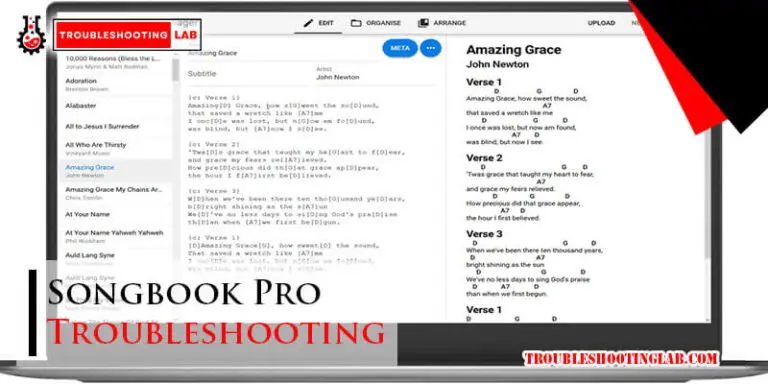
My P Touch PT-D210 does not print the keyboard character selected. Most keys on the lower right side of the keyboard print other characters.
For example:
I select H it prints H
I select J it prints B
I select K it prints G.
I select M it prints V
Any ideas?
Hi! It sounds like the keyboard on your P-Touch PT-D210 might be misaligned or there could be a glitch. Try these steps:
If the issue continues, it might be best to reach out to Brother customer support. They can provide further guidance or arrange for a repair if needed.
Good luck, and hope this helps!