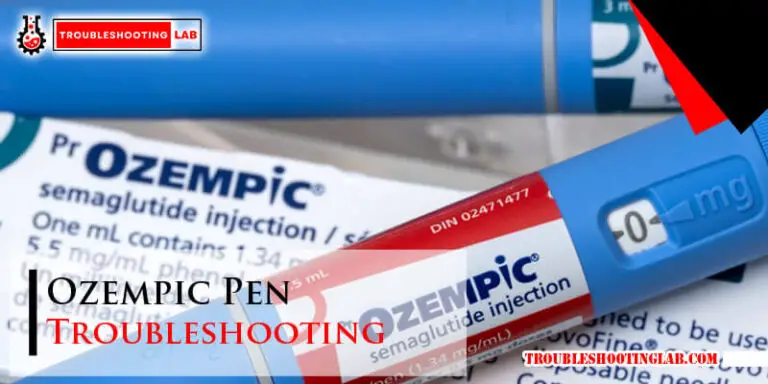Fire Stick Troubleshooting: Quick Fixes for Common Glitches
If you’re having trouble with your Fire Stick, try resetting it or checking your internet connection. Fire Stick troubleshooting can be frustrating, but there are simple solutions to common issues.
The Amazon Fire Stick is a popular streaming device that allows users to watch TV shows, movies, and other content on their TVs. However, like any technology, it can sometimes encounter problems. Whether you’re experiencing buffering, freezing, or connectivity issues, there are steps you can take to troubleshoot your Fire Stick.
We’ll explore some common Fire Stick problems and provide solutions to help you get back to streaming your favorite content. From resetting your Fire Stick to checking your internet connection, we’ll cover the most effective troubleshooting tips to get your device running smoothly again.
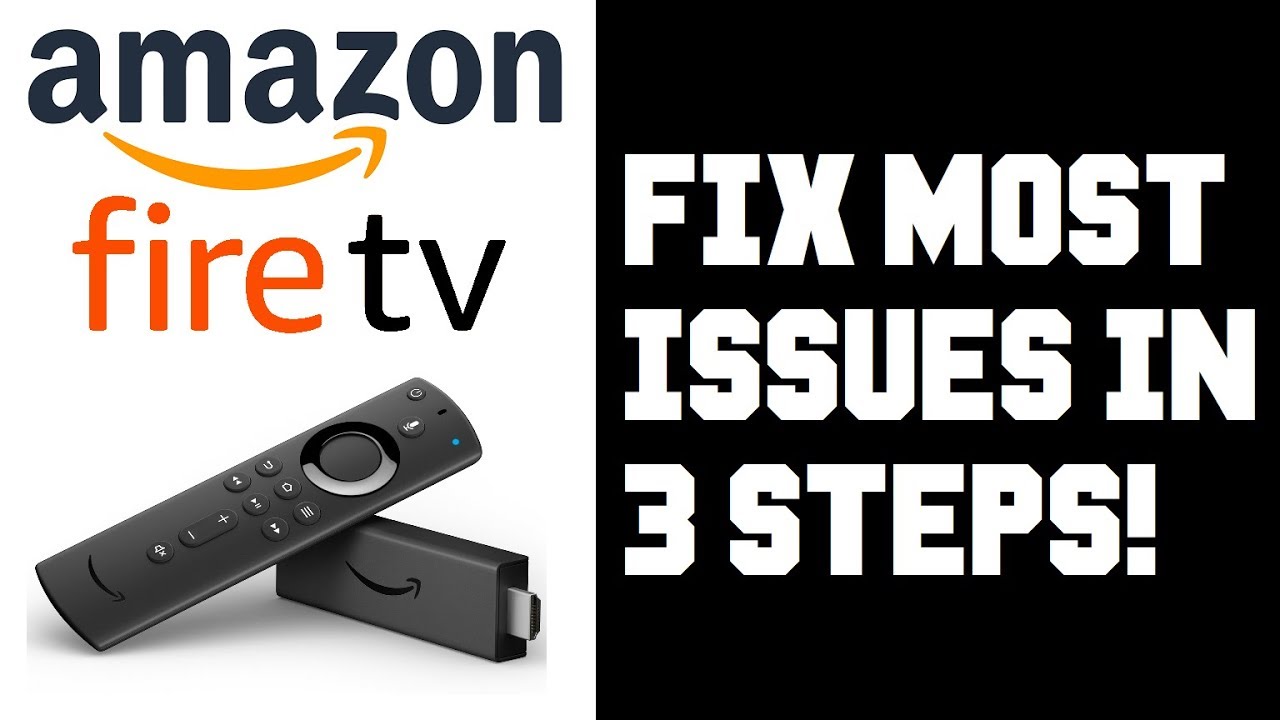
Identifying Your Fire Stick Issues
If you’re experiencing issues with your Fire Stick, there are a few troubleshooting steps you can take to identify the problem. Begin by checking the power source, Wi-Fi connection, and device settings. Then, try restarting the Fire Stick and performing a factory reset if necessary to resolve the issue.
Common Symptoms Of Glitches
If you’re experiencing issues with your Fire Stick, it’s important to first identify the common symptoms of glitches. By recognizing these signs, you can troubleshoot the problem more effectively. Some common symptoms include:- Video playback freezing or buffering frequently.
- Apps crashing or not responding.
- Slow or unresponsive remote control.
- Poor Wi-Fi connectivity or frequent disconnections.
- Audio and video out of sync.
When To Seek Professional Help
While many Fire Stick issues can be resolved by following troubleshooting steps, there are situations where it’s best to seek professional help. Consider the following scenarios:- If you’ve exhausted all troubleshooting options and the problem persists.
- If you’re not comfortable performing advanced troubleshooting steps.
- If your Fire Stick is physically damaged or not functioning at all.
- If you require technical expertise to fix a specific issue.
:max_bytes(150000):strip_icc()/how-to-fix-it-when-firestick-not-loading-558fbf3d4dd3416db696faa70d5393b2.jpg)
Basic Fire Stick Troubleshooting
If you’re experiencing issues with your Fire Stick, don’t panic! Basic troubleshooting can solve most problems. In this section, we’ll cover some common solutions to get your Fire Stick up and running again.
Restarting Your Device
The first step in troubleshooting your Fire Stick is to restart the device. To do this, follow these simple steps:
- Press and hold the “Select” and “Play/Pause” buttons on your remote simultaneously for 5 seconds.
- Your Fire Stick will then restart and display the Amazon logo.
- Wait for the device to finish restarting, then try using it again.
This simple solution can solve many common issues, including freezing, buffering, and apps not loading.
Checking Internet Connectivity
Another common issue with Fire Stick is internet connectivity. If your device isn’t connecting to the internet, try these steps:
- Check your Wi-Fi network and ensure it’s connected to the internet.
- If you’re using an Ethernet cable, make sure it’s securely connected to both your router and Fire Stick.
- Restart your router and modem by unplugging them for 30 seconds and plugging them back in.
- Try moving your Fire Stick closer to your router to improve the signal strength.
If these steps don’t work, try resetting your network settings on your Fire Stick:
- Go to “Settings” on your Fire Stick home screen.
- Select “Network” and then “Reset to Factory Defaults.”
- Reconnect your Fire Stick to your Wi-Fi network or Ethernet cable.
By following these basic troubleshooting steps, you can quickly resolve most common issues with your Fire Stick and get back to streaming your favorite shows and movies.
Solving Streaming And Playback Problems
Resolve Fire Stick troubleshooting by tackling streaming and playback issues efficiently. Implement quick fixes for seamless entertainment experience.
Enhancing Buffering Speeds
Buffering issues can be frustrating when you’re trying to enjoy your favorite shows and movies on your Fire Stick. Luckily, there are a few steps you can take to enhance buffering speeds and ensure a smooth streaming experience. First, check your internet connection. A slow or unstable connection can lead to buffering problems. Make sure you’re connected to a strong and reliable Wi-Fi network. Consider moving your Fire Stick closer to your router or using an Ethernet adapter for a wired connection, if possible. Next, clear the cache on your Fire Stick. Over time, the cache can accumulate unnecessary data, which can slow down your device. To clear the cache, go to Settings > Applications > Manage Installed Applications. Select the app you’re experiencing buffering issues with, then click on Clear Cache. Another way to enhance buffering speeds is to optimize your Fire Stick’s settings. From the Settings menu, select Preferences > Data Monitoring. Enable Data Monitoring and set a limit for streaming. This will help prevent your Fire Stick from using too much bandwidth, which can cause buffering. Additionally, disabling any unnecessary apps or services running in the background can help improve buffering speeds. Go to Settings > Applications > Manage Installed Applications and disable any apps that you don’t use or need.Resolving Audio And Video Sync
Audio and video sync issues can make watching your favorite content on the Fire Stick a frustrating experience. Fortunately, there are a few troubleshooting steps you can take to resolve these problems. First, check the HDMI connection between your Fire Stick and your TV. Ensure that the HDMI cable is securely connected to both devices. Try unplugging and replugging the cable to ensure a proper connection. Next, adjust the audio and video settings on your Fire Stick. From the Settings menu, select Display & Sounds > Audio > Surround Sound. If you’re experiencing audio sync issues, try changing the audio output format to Stereo. If you’re experiencing video sync issues, try changing the display resolution to a lower setting. If the audio and video sync issues persist, try restarting your Fire Stick. Simply unplug the power cord from the device, wait a few seconds, and then plug it back in. This can help refresh the device and resolve any temporary glitches. If none of these steps solve the audio and video sync problems, you may need to contact Amazon customer support for further assistance. By following these troubleshooting steps, you can enhance buffering speeds and resolve audio and video sync issues on your Fire Stick. Enjoy uninterrupted streaming and a seamless entertainment experience!Fire Stick Remote Complications
Dealing with Fire Stick remote complications can be frustrating, especially when you’re in the middle of binge-watching your favorite show. However, with a few simple troubleshooting steps, you can quickly get your Fire Stick remote back in working order. In this article, we’ll address common issues and provide solutions to help you resolve Fire Stick remote problems.
Pairing Your Remote
If your Fire Stick remote is not responding, it may need to be paired with the device. To pair the remote, follow these simple steps:
- Go to the settings menu on your Fire Stick.
- Select “Controllers and Bluetooth Devices.”
- Choose “Amazon Fire TV Remotes” and then “Add New Remote.”
- Press and hold the home button on the remote for about 10 seconds.
- Your remote should now be paired with the Fire Stick.
Replacing Batteries And Other Fixes
If your remote is still unresponsive after pairing, the issue may be with the batteries. Try replacing the batteries with fresh ones and ensure they are inserted correctly. Additionally, you can try the following troubleshooting steps:
- Restart the Fire Stick by unplugging it from the power source and plugging it back in after a few seconds.
- Ensure there are no obstructions blocking the line of sight between the remote and the Fire Stick.
- Reset the Fire Stick by holding down the select button and the play/pause button simultaneously for 5 seconds.
Advanced Solutions For Persistent Issues
When it comes to troubleshooting your Fire Stick, sometimes the basic solutions just won’t cut it. If you’re still experiencing persistent issues with your device, don’t worry. There are a few advanced solutions you can try to resolve the problem. In this section, we’ll explore two effective methods: factory resetting your Fire Stick and updating the firmware. These solutions can help you tackle more complex issues and get your Fire Stick up and running smoothly again.
Factory Resetting Your Fire Stick
If you’re facing persistent problems with your Fire Stick, a factory reset can often do the trick. This process will restore your device to its original settings, erasing all data and installed apps. Before you proceed, make sure to back up any important data or settings you want to keep.
To factory reset your Fire Stick, follow these simple steps:
- Go to the main menu and select “Settings”.
- Scroll to the right and choose “My Fire TV”.
- Select “Reset to Factory Defaults”.
- Confirm your selection and wait for the reset process to complete.
Once the reset is finished, you can set up your Fire Stick again and see if the persistent issues have been resolved.
Updating Fire Stick Firmware
Another common cause of persistent issues with the Fire Stick is outdated firmware. Keeping your device’s firmware up to date is crucial for optimal performance and compatibility with the latest apps and features. Here’s how you can update the firmware:
- Go to the main menu and select “Settings”.
- Scroll to the right and choose “My Fire TV”.
- Select “About”.
- Scroll down and select “Check for Updates”.
- If an update is available, follow the on-screen instructions to download and install it.
Updating the firmware may take some time, so make sure your Fire Stick is connected to a stable internet connection and has sufficient power.
By factory resetting your Fire Stick and updating the firmware, you can often address persistent issues that basic troubleshooting methods couldn’t solve. Give these advanced solutions a try and enjoy a smoother streaming experience with your Fire Stick.

Frequently Asked Questions
How Do I Reset My Fire Stick?
To reset your Fire Stick, go to Settings, select My Fire TV, and then choose Reset to Factory Defaults. Follow the on-screen instructions to complete the reset process. This will restore your Fire Stick to its original settings.
Why Is My Fire Stick Not Connecting To Wi-fi?
If your Fire Stick is not connecting to Wi-Fi, check if your Wi-Fi network is working properly. Ensure that the Fire Stick is within range of the Wi-Fi signal and that the correct network credentials are entered. You can also try restarting your router and the Fire Stick.
How To Fix Buffering Issues On Fire Stick?
To fix buffering issues on Fire Stick, start by checking your internet connection and ensuring that it meets the minimum speed requirements for streaming. Clear the cache on the streaming app, reduce the number of devices connected to your network, and consider upgrading your internet plan for better streaming performance.
Conclusion
To sum up, troubleshooting Fire Stick issues can be frustrating but manageable with the right tips. By following the steps outlined in this guide, you can quickly resolve common problems and enjoy seamless streaming experiences. Remember to stay patient and thorough in your troubleshooting process for optimal results.