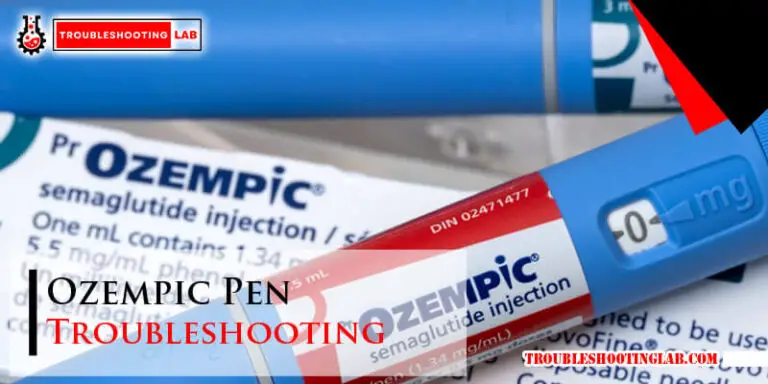Liftmaster MyQ Troubleshooting: Quick Fix Solutions!
To troubleshoot Liftmaster Myq, start by ensuring that your Wi-Fi signal is strong and that your Myq device is within range. If the issue persists, try resetting your device and checking for any firmware updates.
Liftmaster Myq is a popular smart home technology that allows users to control their garage door opener from anywhere using a smartphone app. However, like all technology, Myq can sometimes experience issues that require troubleshooting. This can be frustrating, especially if you rely on Myq to ensure the security of your home.
We will provide some tips and tricks for troubleshooting common Myq issues, including weak Wi-Fi signals, device range issues, and firmware updates. With these tips, you can quickly and easily troubleshoot your Myq and get back to enjoying the convenience and security of this innovative technology.
Introduction To Liftmaster Myq
LiftMaster MyQ is a revolutionary smart garage technology that has transformed the way we interact with our garages. With its advanced features and convenient controls, MyQ allows homeowners to remotely monitor and control their garage doors from anywhere using their smartphones or other compatible devices. In this blog post, we will explore the rise of smart garage technology and discuss some common issues that users may encounter with MyQ systems.
The Rise Of Smart Garage Technology
In recent years, there has been a significant rise in the popularity of smart home devices, and garage door openers are no exception. Smart garage technology, such as LiftMaster MyQ, offers homeowners enhanced convenience, security, and peace of mind. By integrating with your existing garage door opener, MyQ allows you to control and monitor your garage door remotely, eliminating the need for physical keys or remotes.
With the MyQ app installed on your smartphone, you can easily open or close your garage door, receive real-time notifications about its status, and even grant access to family members or service providers when needed. The ability to control your garage door from anywhere, whether you’re at work or on vacation, provides added convenience and security, ensuring that your garage and its contents are always safe.
Common Issues With Myq Systems
While LiftMaster MyQ offers a seamless and user-friendly experience, there can be occasional issues that users may encounter. It’s important to be aware of these common problems and troubleshooting steps to ensure that your MyQ system functions smoothly.
Here are some common issues that you may come across:
- Connection problems: Sometimes, your MyQ system may have trouble connecting to your home Wi-Fi network. This can be due to weak signal strength or incorrect network settings. To troubleshoot this issue, ensure that your Wi-Fi signal is strong in the garage and double-check your network credentials.
- Interference issues: If you notice that your MyQ system is not responding consistently, it could be due to interference from other wireless devices or objects obstructing the signal. To resolve this, try moving your router closer to the garage or removing any potential sources of interference.
- Compatibility concerns: MyQ is compatible with a wide range of garage door openers, but there may be certain models that are not supported. Before purchasing a MyQ system, check the compatibility list provided by LiftMaster to ensure that it will work with your specific opener.
- Sensor alignment: MyQ relies on sensors to detect the position of your garage door. If the sensors are misaligned, it can cause issues with the functionality of the system. Make sure that the sensors are properly aligned and free from any obstructions.
- Power supply problems: In some cases, power supply issues can disrupt the functioning of the MyQ system. Check that the power cords and connections are secure and that there are no power outages or tripped breakers affecting the opener.
By being aware of these common issues and following the appropriate troubleshooting steps, you can ensure that your LiftMaster MyQ system operates smoothly and provides you with the convenience and security you expect.
Initial Setup Challenges
Initial setup of the Liftmaster Myq system can sometimes present a few challenges, which may require troubleshooting to ensure a smooth and successful installation. Here are some common issues that users may encounter during the initial setup process:
Wi-fi Connectivity Problems
When setting up the Liftmaster Myq system, users may experience difficulties with Wi-Fi connectivity. This can hinder the proper functioning of the system and may require troubleshooting to resolve. Common issues include:
- Weak Wi-Fi signal strength
- Incorrect Wi-Fi network selection
- Interference from other electronic devices
Account Creation And Login Errors
Another common challenge during the initial setup of Liftmaster Myq involves account creation and login errors. Users may encounter issues such as:
- Difficulty creating a Myq account
- Forgotten login credentials
- Account verification problems
Connectivity Issues
If you’re experiencing connectivity issues with your Liftmaster MyQ, try troubleshooting the problem by ensuring that your Wi-Fi signal is strong and the hub is within range. Resetting the hub and checking for any interference from other electronic devices can also help resolve the issue.
Resolving Intermittent Connection
If you are experiencing intermittent connection issues with your Liftmaster Myq, don’t worry – you’re not alone. Connectivity issues can be frustrating, but with a few troubleshooting steps, you can resolve them and regain control over your garage door opener. Here are some tips to help you get started:
- Check your Wi-Fi signal: Ensure that your Wi-Fi signal is strong and stable. Weak signals can cause intermittent connectivity problems. You can check the strength of your Wi-Fi signal by moving closer to your router or using a Wi-Fi signal strength app on your smartphone.
- Restart your router: Sometimes, a simple restart of your router can solve connectivity issues. Unplug your router, wait for a few seconds, and then plug it back in. Give it a few minutes to fully restart, and then try connecting to your Liftmaster Myq again.
- Reposition your router: The placement of your router can impact the strength of your Wi-Fi signal. Make sure your router is positioned in a central location, away from walls or obstructions that may interfere with the signal. Elevating the router or using a Wi-Fi range extender can also help improve the signal strength.
- Check for interference: Other electronic devices, such as cordless phones or baby monitors, can interfere with your Wi-Fi signal. Move these devices away from your router or Myq hub to minimize interference.
- Update firmware: Ensure that your Liftmaster Myq system is running the latest firmware version. Outdated firmware can sometimes cause connectivity issues. Check the Liftmaster website for any available firmware updates and follow the instructions to update your system.
By following these troubleshooting steps, you can resolve the intermittent connection issues with your Liftmaster Myq. Remember to always check the strength of your Wi-Fi signal, restart your router if needed, reposition it for optimal coverage, minimize interference, and keep your system up-to-date with the latest firmware.
Strengthening Wi-fi Signals
If you’re still experiencing connectivity issues with your Liftmaster Myq, strengthening your Wi-Fi signal can help improve the overall performance of your garage door opener. Here are a few additional tips to boost your Wi-Fi signal:
- Upgrade your router: If your current router is outdated or doesn’t support the latest Wi-Fi standards, consider upgrading to a newer model. Newer routers often have improved signal strength and better coverage.
- Use a Wi-Fi extender: A Wi-Fi extender, also known as a range extender or repeater, can help extend the range of your Wi-Fi signal. Place the extender between your router and the Liftmaster Myq hub to amplify the signal and improve connectivity.
- Optimize router settings: Explore your router’s settings and make sure they are optimized for maximum performance. Adjusting the channel, bandwidth, or transmission power settings may help improve your Wi-Fi signal.
- Consider a mesh Wi-Fi system: If you have a large home or multiple dead spots, a mesh Wi-Fi system can provide seamless coverage throughout your space. Mesh systems consist of multiple nodes that work together to create a unified network, eliminating Wi-Fi dead zones.
By implementing these strategies to strengthen your Wi-Fi signal, you can enhance the connectivity of your Liftmaster Myq and enjoy seamless control of your garage door opener. Remember to consider upgrading your router, using Wi-Fi extenders, optimizing router settings, or investing in a mesh Wi-Fi system for optimal performance.
App Related Glitches
When it comes to Liftmaster Myq troubleshooting, app related glitches can be a frustrating issue to deal with. These glitches can prevent you from fully utilizing the features and functionality of the Myq app. In this section, we will discuss two common app related glitches: app crashes and updates, and mobile device compatibility.
App Crashes And Updates
If you experience frequent app crashes or the app fails to function properly after an update, it can hinder your ability to control your Liftmaster Myq devices remotely. App crashes can occur due to various reasons, such as compatibility issues or software bugs. To troubleshoot this issue, follow these steps:
- Ensure that you have the latest version of the Myq app installed on your mobile device.
- Check if your mobile device meets the minimum system requirements specified by Liftmaster for the app. Compatibility issues can arise if your device does not meet these requirements.
- If you have recently updated the app, try uninstalling and reinstalling it to resolve any potential software conflicts.
- Clear the app cache and data on your mobile device to eliminate any corrupted files that may be causing the crashes.
- Restart your mobile device after performing the above steps to refresh its memory and ensure a clean startup.
Mobile Device Compatibility
Mobile device compatibility is another crucial aspect to consider when troubleshooting Liftmaster Myq app issues. Not all mobile devices are compatible with the Myq app, which can lead to functionality problems. Here are a few steps to check mobile device compatibility:
| Step | Description |
|---|---|
| 1 | Visit the Liftmaster website or app store to verify the list of supported mobile devices. |
| 2 | Ensure that your mobile device operating system is up to date with the latest version available. |
| 3 | If your mobile device is not compatible, consider using a different device or reaching out to Liftmaster customer support for further assistance. |
By following the troubleshooting steps for app crashes and updates, as well as checking mobile device compatibility, you can overcome app-related glitches and enjoy seamless control of your Liftmaster Myq devices.
Sensor Malfunctions
When it comes to the functionality of your Liftmaster MyQ garage door opener, sensor malfunctions can be a common issue. Addressing these malfunctions promptly is crucial to ensure the smooth operation of your garage door. In this section, we will discuss troubleshooting sensor errors and the process of aligning garage door sensors to resolve issues with your Liftmaster MyQ system.
Aligning Garage Door Sensors
If you encounter issues with your Liftmaster MyQ system related to sensor malfunctions, one of the first troubleshooting steps is to ensure that the garage door sensors are properly aligned. Misaligned sensors can lead to operational issues and may prevent the door from closing properly. To align the sensors, follow these steps:
- Check the alignment of the sensors to ensure they are facing each other directly.
- Remove any obstructions that may be blocking the sensors’ line of sight.
- Adjust the sensors’ position to ensure they are at the same height and aligned properly.
Troubleshooting Sensor Errors
In the event of sensor errors with your Liftmaster MyQ system, it is essential to troubleshoot the issue to identify and resolve the underlying cause. Here are some steps to troubleshoot sensor errors:
- Inspect the sensor wiring for any damage or loose connections.
- Check for debris or dirt that may be obstructing the sensor’s functionality.
- Ensure that the sensors are receiving power and are not experiencing electrical issues.
Remote Access Problems
Remote access problems can be frustrating, but with the right troubleshooting techniques, you can ensure seamless access to your Liftmaster Myq system. One common issue that users encounter is remote access problems, which can be caused by various factors. In this section, we will address how to ensure remote access setup and troubleshoot any failures that may arise.
Ensuring Remote Access Setup
Before troubleshooting remote access problems, it’s essential to ensure that the setup for remote access is correctly configured. Follow these steps to verify the setup:
- Ensure that your Liftmaster Myq system is connected to a stable internet connection.
- Check that the Myq gateway is properly installed and powered on.
- Verify that the Myq app is updated to the latest version on your mobile device.
- Double-check the login credentials used for remote access to ensure they are accurate.
Solving Remote Access Failures
If you encounter remote access failures, you can troubleshoot the issue by following these steps:
- Restart the Myq gateway and your router to refresh the connection.
- Ensure that port forwarding is correctly set up on your router to allow remote access.
- Check for any firewall or security settings that may be blocking the remote access connection.
- Verify that the Myq app permissions on your mobile device allow for remote access.
Voice Command Difficulties
Troubleshooting Liftmaster Myq might involve dealing with voice command difficulties, hindering the smooth operation of the system. Issues with recognizing commands or responding to prompts can be frustrating for users. Identifying and addressing these problems promptly is essential for optimal functionality.
Integrating With Smart Home Assistants
Voice Command Difficulties can arise when integrating Liftmaster Myq with smart home assistants. Ensure compatibility with devices.
Fixing Voice Recognition Issues
Troubleshoot voice recognition problems by checking Wi-Fi connection and device settings. Ensure clear communication between devices.
Firmware And Software Updates
Firmware and Software Updates are crucial for the optimal performance of your Liftmaster MyQ system. Keeping the firmware and software up to date ensures smooth functionality.
Checking For The Latest Firmware
Regularly check for the latest firmware to ensure your Liftmaster MyQ system is operating with the most recent updates.
Updating Myq Software
Follow these steps to update your MyQ software:
- Access the MyQ app on your device.
- Go to the settings menu.
- Select “Firmware Update” or “Software Update” option.
- Follow the on-screen instructions to complete the update.
Maintenance Tips
Perform routine inspections to ensure system functionality.
Check for any physical damage or loose connections.
- Inspect power source and cables for wear and tear.
- Test remote controls and sensors regularly.
Extend the lifespan of your devices with proper maintenance.
Keep devices clean and free from dust or debris.
- Update firmware and software as recommended.
- Replace batteries in remotes and sensors periodically.
Professional Support And Resources
When troubleshooting your Liftmaster Myq system, having access to professional support and resources can make the process much smoother.
When To Contact Customer Service
If basic troubleshooting methods fail, contact customer service for advanced assistance.
Additional Troubleshooting Guides
- Explore online resources for step-by-step troubleshooting guides.
- Refer to user manuals for detailed instructions.
Frequently Asked Questions
How Do I Troubleshoot Liftmaster Myq Connection Issues?
If you’re experiencing connectivity issues with your Liftmaster Myq, try resetting your internet connection and restarting the Myq device.
Why Won’t My Liftmaster Myq Connect To Wi-fi?
If your Liftmaster Myq won’t connect to Wi-Fi, make sure your router is compatible and that you’re using the correct network name and password.
How Do I Reset My Liftmaster Myq Device?
To reset your Liftmaster Myq device, press and hold the settings button for 10 seconds until the LED light turns off, then release the button.
Why Is My Liftmaster Myq App Not Working?
If your Liftmaster Myq app isn’t working, try updating the app or uninstalling and reinstalling it. Check your device’s operating system requirements.
How Do I Troubleshoot Liftmaster Myq Sensor Issues?
If your Liftmaster Myq sensors aren’t working, make sure they’re properly aligned and that nothing is blocking their path. Check for any damage to the sensors.
Conclusion
Mastering Liftmaster MyQ troubleshooting can simplify your smart home experience. With a few simple steps, you can ensure your system runs smoothly. By following these guidelines, you can quickly resolve common issues and enjoy the convenience of a well-functioning MyQ system in your home.