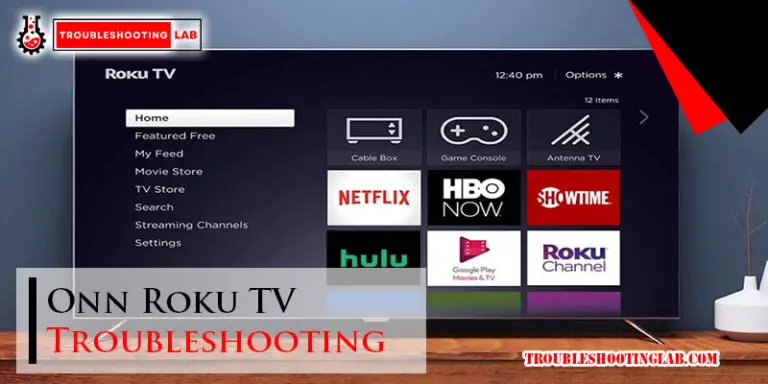Hayward Omnilogic Troubleshooting Guide: Fix The Issues
To reset the Hayward OmniLogic system, simply turn off the power at the breaker, then turn it back on to let the system reboot. This will usually fix any connectivity issues with the WiFi network.
However, if the system continues to lose connection, it could be due to wireless interference, a weak Wi-Fi signal, or a malfunctioning server. It’s important to troubleshoot these issues and ensure that the system is properly connected and configured. Hiring a certified professional to inspect and fix any electrical or wiring issues is recommended to prevent any further problems.
For more information and troubleshooting steps, refer to the Hayward OmniLogic troubleshooting guide.

Understanding The Hayward Omnilogic Controller
The Hayward OmniLogic Controller is a state-of-the-art pool automation system that allows you to control and monitor your pool equipment with just a few clicks. In this section, we will provide an overview of the OmniLogic controller, explain how it functions as a computer system, and highlight its key features and benefits.
Overview Of The Hayward Omnilogic Controller
The Hayward OmniLogic controller is a powerful and intuitive device that brings advanced automation capabilities to your pool. It serves as the central control hub for all your pool equipment, from pumps and heaters to lighting and water features. With its sleek and user-friendly interface, the OmniLogic controller provides easy access to a wide range of automation features, allowing you to customize and optimize your pool settings with ease.
How The Controller Functions As A Computer System
The OmniLogic controller operates as a sophisticated computer system, leveraging advanced technology to deliver seamless pool control. Powered by a robust processor and equipped with an expansive memory, the controller can handle complex tasks and process data quickly. It utilizes a combination of wired and wireless connections to communicate with various pool equipment, enabling real-time monitoring and control from anywhere.
Key Features And Benefits Of The Omnilogic Controller
The OmniLogic controller offers a plethora of features and benefits that enhance your pool ownership experience. Here are some key highlights:
- Intuitive Touchscreen Interface: The controller features a high-resolution touchscreen display that provides a user-friendly interface for effortless navigation and control.
- Smartphone Integration: With the OmniLogic mobile app, you can remotely access and control your pool settings from your smartphone or tablet, ensuring convenience and flexibility.
- Seamless Integration with Third-Party Systems: The OmniLogic controller is compatible with popular home automation platforms, allowing you to integrate your pool controls with other smart devices in your home.
- Advanced Automation Capabilities: From scheduling equipment operations to adjusting water chemistry, the controller’s automation features streamline pool maintenance and optimize energy efficiency.
- Real-Time Notifications: The OmniLogic controller can send instant notifications to your smartphone, keeping you informed about important pool events, such as pH level changes or equipment malfunctions.
In conclusion, the Hayward OmniLogic Controller is a cutting-edge pool automation system that offers advanced features, seamless integration, and intuitive control options. Whether you’re a pool owner looking to simplify maintenance tasks or a tech-savvy individual seeking a smart and connected pool experience, the OmniLogic controller is an ideal choice.
Common Issues With The Hayward Omnilogic Controller
Identifying Common Problems With The Omnilogic Controller
If you own a Hayward OmniLogic controller for your pool system, you may encounter some common issues from time to time. It’s important to quickly identify these problems and troubleshoot them to ensure that your pool system operates smoothly. Some common problems you might face include the controller losing connection to the router, wifi network instability, software glitches, and system errors. In this troubleshooting guide, we will provide you with step-by-step instructions to address these issues and get your OmniLogic controller back on track.
Troubleshooting Steps For Connectivity Issues
If your OmniLogic controller is experiencing connectivity issues, the following steps can help resolve the problem:
- Restart the system: A simple power cycle or ‘restart’ can often fix connectivity issues. Turn off the power at the breaker, wait for a few minutes, and then turn the power back on. This will allow the system to reboot and automatically reconnect to the Wi-Fi network.
- Check for wireless interference: Wireless interference can disrupt the connection between your OmniLogic controller and the router. Make sure there are no devices or obstacles obstructing the Wi-Fi signal. Additionally, avoid placing the controller near other electronics that may emit signals that interfere with the Wi-Fi connection.
- Ensure a strong Wi-Fi signal: A weak Wi-Fi signal may cause connectivity problems. Check the signal strength on your router and consider moving the router closer to the OmniLogic controller or using a Wi-Fi extender to improve signal coverage.
- Reboot the controller: If the OmniLogic controller has lost the router’s IP address, rebooting it from the display can help resolve the issue. Follow the manufacturer’s instructions for rebooting the controller.
- Check for server malfunction: In some cases, the connectivity issue may not be related to your local network. Check if there are any server malfunctions or maintenance activities affecting the connection to the remote server. Contact Hayward’s customer support for further assistance.
Dealing With Software Glitches And System Errors
Software glitches and system errors can occasionally occur with the OmniLogic controller. Here are some steps to troubleshoot and resolve these issues:
- Update the firmware: Ensure that your OmniLogic controller is running on the latest firmware version. Visit the Hayward website or contact customer support for instructions on how to update the firmware.
- Perform a factory reset: If the software glitch persists, you can try performing a factory reset on the OmniLogic controller. Please note that this will reset all settings and configurations, so make sure to back up any important data before proceeding.
- Contact customer support: If the software glitch or system error persists even after trying the above steps, it’s recommended to contact Hayward’s customer support for further assistance. They have a dedicated team of experts who can help diagnose and resolve more complex issues.
By following these troubleshooting steps, you can effectively address common issues with the Hayward OmniLogic controller and ensure that your pool system functions optimally. Remember to always refer to the manufacturer’s documentation and seek professional assistance if needed.
Resetting The Hayward Omnilogic Controller
Step-by-step Guide To Resetting The Controller
If you’re experiencing issues with your Hayward OmniLogic Controller, a reset might be necessary. Follow these steps to reset the controller:
- Turn off the power at the breaker.
- Wait for a few minutes to ensure the system is fully powered down.
- Turn the power back on.
- Wait for the system to reboot.
Power Cycling As A Solution For Various Issues
Power cycling, or restarting, the Hayward OmniLogic Controller can often resolve different problems that you might encounter. By performing a power cycle, the system will reset and have the opportunity to fix any lingering issues.
Here are a few common issues where power cycling is recommended:
- The controller has lost connection to the router.
- The Wi-Fi network is unstable.
- Wireless interference is affecting the controller.
- The OmniLogic has lost the router’s IP address.
By power cycling the controller, you can give it a fresh start and a chance to reconnect and recapture any lost connectivity.
Reconnecting The Controller To The Wi-fi Network
If you’ve reset your Hayward OmniLogic Controller and need to reconnect it to the Wi-Fi network, follow these steps:
- Access the controller’s display menu and navigate to the Wi-Fi settings.
- Scan for available networks and select your network from the list.
- Enter the network password when prompted.
- Wait for the controller to establish a connection with the Wi-Fi network.
Once the controller is successfully connected to your Wi-Fi network, you’ll be able to control and monitor your Hayward OmniLogic system remotely using the dedicated mobile app or web interface.
Preventing Connectivity Issues With The Hayward Omnilogic Controller
One of the key features of the Hayward OmniLogic Controller is its ability to provide seamless connectivity between your pool equipment and mobile devices. However, like any wireless system, it’s important to take certain precautions to prevent connectivity issues from arising. In this guide, we’ll explore some tips to improve wireless signal strength, minimize wireless interference in the pool area, and ensure a stable connection with the router.
Tips For Improving Wireless Signal Strength
If you’re experiencing weak or inconsistent wireless signal strength with your Hayward OmniLogic Controller, try the following tips:
- Ensure that your router is placed in a centralized location within your home or pool area, away from walls or obstructions that can hinder signal transmission.
- Consider upgrading your router to a more powerful model with a longer range.
- Install a Wi-Fi range extender or booster to enhance the signal strength in and around your pool area.
- Check that the antennas on your router and the OmniLogic Controller are properly positioned and not damaged.
Minimizing Wireless Interference In The Pool Area
To minimize wireless interference and ensure a reliable connection with your Hayward OmniLogic Controller:
- Avoid placing any electronic devices or appliances that emit radio frequencies near the controller or the pool area.
- Reduce the number of devices connected to the same Wi-Fi network, as overcrowding can lead to signal congestion and slower speeds.
- Place any wireless surveillance cameras or baby monitors operating on the same frequency band as your Wi-Fi network away from the pool area.
- Consider using a different Wi-Fi channel on your router to reduce interference from neighboring networks.
Ensuring A Stable Connection With The Router
To ensure a stable connection between the Hayward OmniLogic Controller and your router:
- Verify that your router’s firmware is up to date.
- Check that the Wi-Fi password entered in the OmniLogic Controller matches the one set on your router.
- Restart both your router and the controller if you encounter any connection issues.
- Consider assigning a static IP address to your OmniLogic Controller to prevent any conflicts with other devices on the network.
By following these tips, you can prevent connectivity issues and ensure a seamless experience with your Hayward OmniLogic Controller. Remember, a strong and stable wireless connection is essential for controlling and monitoring your pool equipment effectively.
Troubleshooting Other Hayward Pool Equipment
Common Issues With Hayward Pool Heaters And Their Solutions
If you’re experiencing issues with your Hayward pool heater, don’t panic! This section will guide you through some common problems and their solutions. Whether it’s a lack of heat, error codes, or even a heater that won’t turn on, we’ve got you covered.
Here are some common issues and their solutions for Hayward pool heaters:
- No heat: If your pool heater is not producing any heat, check the thermostat settings. Make sure it’s set to a temperature that is higher than the current water temperature. Additionally, check the pilot light or ignition system for any issues. If you’re still experiencing problems, it’s best to contact a certified professional for further assistance.
- Error codes: Hayward pool heaters are equipped with error codes that indicate specific issues. Refer to your heater’s manual to understand what each error code means and the recommended solution. It’s important not to ignore error codes as they often indicate underlying issues that need attention.
- Heater won’t turn on: If your Hayward pool heater won’t turn on at all, check the power supply. Ensure that the breaker is on and that there are no tripped circuits. You should also inspect the wiring for any loose connections. If everything seems to be in order and the heater still won’t turn on, it’s best to consult a professional technician.
- Inconsistent heat: If your pool heater is producing inconsistent heat, it could be due to a dirty filter, clogged pipes, or low gas pressure. Cleaning or replacing the filter, unclogging the pipes, and ensuring proper gas pressure can help resolve this issue. If the problem persists, seek professional assistance.
Identifying And Fixing Problems With Hayward Pool Pumps
Hayward pool pumps play a crucial role in maintaining the circulation and filtration of your pool water. However, like any other equipment, they can experience issues from time to time. Here are some common problems you may encounter with Hayward pool pumps and how to fix them:
- Noisy operation: If your Hayward pool pump is making unusual noises, it could be due to debris stuck in the impeller or a worn-out motor bearing. To fix this, turn off the pump and inspect the impeller for any lodged debris. If debris is found, remove it carefully. If the noise persists, it’s best to contact a professional technician to inspect the motor bearings.
- Poor water flow: If you notice a decrease in water flow from your pool pump, there may be a clog in the system or a problem with the filter. Check and clean the pump basket, skimmer basket, and filter to remove any debris or blockages. If the issue persists, it’s recommended to consult a professional for further troubleshooting.
- Leaking pump: A leaking pool pump can be a sign of damaged seals or gaskets. Turn off the pump and inspect for any visible leaks. If you notice wet spots or water dripping from the pump, it’s likely that the seals or gaskets need to be replaced. Contact a professional technician to handle this repair.
- Motor not running: If your Hayward pool pump’s motor is not running at all, check the power supply. Ensure that the breaker is on and that there are no tripped circuits. If the power supply is not the issue, it’s best to contact a professional technician to diagnose and repair the motor.
Troubleshooting Hayward Variable Speed Pumps
Hayward variable speed pumps offer energy efficiency and customizable water flow options for your pool. However, if you encounter any issues, here are some troubleshooting tips:
- Pump not responding: If your Hayward variable speed pump is unresponsive, check the power supply. Ensure that the breaker is on and that there are no tripped circuits. If the power supply is not the issue, try resetting the pump by turning it off for a few minutes and then turning it back on. If the problem persists, seek professional assistance.
- Abnormal display readings: If the display on your Hayward variable speed pump is showing unusual or inconsistent readings, it could indicate a sensor or programming issue. Refer to the pump’s manual for instructions on resetting or recalibrating the sensors. If the problem persists, contact a professional technician for further assistance.
- Unusual noise: If your Hayward variable speed pump is making strange noises during operation, it could be due to improper installation or loose components. Carefully inspect the pump and ensure that all connections are secure. If the noise continues, it’s best to consult a professional technician to diagnose and resolve the issue.
Remember, proper maintenance and regular inspections are essential to prevent and address problems with your Hayward pool equipment. If you’re unsure about any troubleshooting steps or need further assistance, it’s always best to seek professional help to ensure the safety and efficiency of your pool.
Frequently Asked Questions
How Do I Reset My Hayward Omnilogic?
To reset your Hayward OmniLogic, follow these steps: 1. Turn off power at the breaker. 2. Wait for a few minutes. 3. Turn the power back on. 4. Let the system reboot. This should fix any issues and reconnect the system to the Wi-Fi network.
Why Does My Omnilogic Keep Losing Connection?
To fix the issue of your OmniLogic losing connection, try these steps: 1) Turn off power at the breaker. 2) Turn the power back on and let the system reboot. This simple power cycle should reconnect the system to the Wi-Fi network.
It may also be caused by wireless interference or a weak signal from your router. Quick Reference Guide – Hayward.
Why Is My Hayward Heater Not Firing?
If your Hayward heater is not firing, try resetting the system by turning off the power at the breaker and then turning it back on. This should fix the problem and allow the heater to reconnect to the Wi-Fi network.
Why Did My Hayward Pool Pump Stop Working?
Your Hayward pool pump may have stopped working due to a low voltage issue or power drop at the motor, commonly caused by undersized wiring. To resolve this, we recommend hiring a certified professional to check and fix any electrical connection problems.
Why Is My Hayward Omnilogic Losing Connection Frequently?
The OmniLogic can lose connection due to wireless interference, weak router signal, or IP address issues. Try rebooting the system from the display to fix the problem.
Conclusion
If you’re experiencing issues with your Hayward OmniLogic system, don’t worry, solutions are within reach. By following the troubleshooting guide, you can easily address common problems like lost connection or network instability. Remember to power cycle the system to fix most issues.
Additionally, you can refer to the comprehensive support center provided by Hayward for further assistance. Keep your pool running smoothly with these troubleshooting tips.