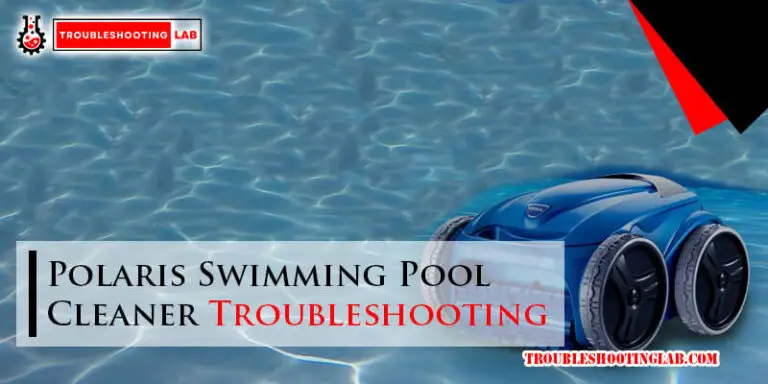Lorex Troubleshooting: Unlock the Secrets to Resolving Common Issues
Experiencing Lorex troubleshooting issues? Ensure all cables are securely connected and power cycle your system.
If you are having trouble with your Lorex security system, there are common problems that users face when setting up or operating their devices. Understanding these issues can help you troubleshoot and resolve any problems you may encounter. By following some simple steps, you can quickly identify and fix common Lorex troubleshooting problems, ensuring your security system operates smoothly and effectively.
In this guide, we will explore some of the most common issues users face with their Lorex systems and provide solutions to help you resolve these problems efficiently and effectively. With the right knowledge and troubleshooting techniques, you can keep your Lorex security system running smoothly and protect your property effectively.

Troubleshooting Connectivity Issues
If you are experiencing connectivity problems with your Lorex security system, follow these steps to troubleshoot and resolve the issues.
Power Cycling Devices
Power cycling your devices can help resolve connectivity issues by resetting the network connection.
- Turn off your Lorex security system and modem/router.
- Unplug the power cords from both devices.
- Wait for 30 seconds before plugging the cords back in.
- Turn on the modem/router first, then the Lorex system.
Checking Network Settings
Reviewing and ensuring your network settings are correctly configured is essential for a stable connection.
- Access your router’s settings by entering its IP address in a web browser.
- Check for any recent changes or updates that may be affecting the network.
- Ensure that the Lorex system is connected to the correct network SSID.
- Confirm that the network’s security settings are compatible with the Lorex system.
Resolving Video Quality Problems
When troubleshooting Lorex video quality issues, a common challenge is resolving video quality problems.
Adjusting Camera Settings
To improve video quality, access the camera settings and adjust resolution, frame rate, and brightness.
Ensuring Proper Camera Placement
Make sure the camera is positioned correctly to capture a clear view, avoiding obstructions or glare.
Dealing With Recording Problems
Dealing with recording problems can be frustrating, especially when it comes to ensuring the security of your property. However, troubleshooting these issues can resolve potential problems quickly and effectively. In this section, we will explore troubleshooting tips for dealing with recording problems on your Lorex system.
Checking Storage Capacity
When troubleshooting recording problems on your Lorex system, one of the first steps is to check the storage capacity of your device. Ensure that the hard drive has enough space to store the video recordings. Delete any old or unnecessary files that may be consuming space. A full hard drive can cause recording problems, so it is essential to regularly monitor and manage the storage capacity. Insufficient storage can lead to missed recordings, so keeping the hard drive clear and well-maintained is crucial.
Reviewing Recording Schedule
Next, it is important to review the recording schedule on your Lorex system. Check the settings to ensure that the recordings are scheduled to capture the desired time frames. Adjust the schedule if necessary and be certain that it aligns with your security needs. Ensuring that the schedule is correct can help resolve recording problems and ensure that important events are captured.
Addressing Remote Access Challenges
One of the key challenges that Lorex users often face is remote access to their security systems. Whether you need to monitor your property while you’re away or simply want to keep an eye on things from another room, having a reliable remote access solution is crucial. In this section, we will discuss two common methods that can help you overcome these challenges: configuring port forwarding and utilizing cloud connectivity.
Configuring Port Forwarding
Port forwarding allows you to establish a direct connection between your Lorex security system and the internet, enabling remote access from anywhere. In order to configure port forwarding, follow these simple steps:
- Access your router’s settings by typing your router’s IP address into your web browser. You can usually find this information in your router’s manual or on the manufacturer’s website.
- Locate the port forwarding settings in your router’s admin panel. This may be under the “Advanced Settings” or “Network” section.
- Add a new port forwarding rule specifically for your Lorex system. Enter the appropriate port numbers and IP address of your security system.
- Save your changes and exit the router’s admin panel.
Once the port forwarding is configured, you will be able to access your Lorex system remotely using the specified port numbers and your public IP address. It’s important to note that port forwarding may not be suitable for everyone, as it requires a certain level of technical knowledge and can expose your security system to potential security risks.
Using Cloud Connectivity
If port forwarding seems too complex or risky for you, Lorex also offers a convenient cloud connectivity option. With cloud connectivity, you can access your security system remotely without the need for port forwarding or complicated router configurations. Here’s how you can utilize this feature:
- Create a Lorex account and ensure your security system is connected to the internet.
- Download and install the Lorex mobile app on your smartphone or tablet.
- Log in to your Lorex account within the app and follow the on-screen instructions to add your security system.
- Once your system is added, you can access it remotely through the app using your Lorex account login credentials.
Cloud connectivity offers a user-friendly and secure way to access your Lorex system remotely. It eliminates the need for complex network configurations and provides a seamless experience across multiple devices.
Fixing Audio-related Issues
If you’re experiencing audio-related issues with your Lorex system, don’t worry – we’ve got you covered. In this section, we will discuss some troubleshooting steps to help you fix those pesky audio problems. Whether you’re dealing with microphone connections that aren’t working or need to adjust your audio recording settings, follow the steps below to resolve the issue and get your audio back on track.
Testing Microphone Connections
When troubleshooting audio issues, it’s essential to start by checking your microphone connections. Loose or faulty connections can easily disrupt the audio transmission, resulting in poor audio quality or no sound at all.
Follow these simple steps to test your microphone connections:
- Ensure that the microphone is securely plugged into the designated audio input port on your Lorex device.
- Check if the microphone is properly positioned and not blocked by any objects that could obstruct sound waves.
- If you have multiple microphones, try swapping them to see if the issue lies with a specific microphone or the audio input as a whole.
- Restart your Lorex system and test the audio again.
Adjusting Audio Recording Settings
If your microphone connections are fine but you’re still experiencing audio issues, it’s worth checking your audio recording settings. Incorrect settings can affect the quality of your audio recordings or cause them to be muted entirely.
Follow these steps to adjust your audio recording settings:
- Access the Lorex system’s settings menu by logging in to the device’s interface.
- Navigate to the audio settings section, usually found under the “Settings” or “Configuration” tab.
- Check if the audio recording is enabled and the volume levels are set to an appropriate level.
- Make sure that any mute options are turned off, allowing the sound to be recorded.
- If you have made any changes, save your settings and restart your Lorex system.
By testing your microphone connections and adjusting your audio recording settings, you can troubleshoot and resolve common audio-related issues with your Lorex system. Remember, if the problem persists, it’s always recommended to consult the user manual or contact Lorex support for further assistance.
Frequently Asked Questions On Lorex Troubleshooting
How Do I Reset My Lorex Security System?
To reset your Lorex security system, locate the “Reset” button on the recorder or the power adapter and press it for 15 seconds.
Why Is My Lorex Camera Not Recording?
Your Lorex camera may not be recording due to insufficient storage space, improper camera placement, or incorrect settings. Check and adjust these factors to ensure recordings are being captured.
What Should I Do If My Lorex Camera Loses Connection?
If your Lorex camera loses connection, check the camera’s power source, ensure it is within range of the Wi-Fi signal, and reset both the camera and the router if necessary.
How Can I Access My Lorex System Remotely?
To access your Lorex system remotely, install the Lorex Secure app on your smartphone or tablet, create an account, and follow the setup instructions provided.
How Do I Troubleshoot Playback Issues On My Lorex Dvr?
To troubleshoot playback issues on your Lorex DVR, ensure the playback mode is set correctly, check the hard drive’s storage capacity, and review the playback settings and timeline for any anomalies.
Conclusion
Troubleshooting your Lorex system doesn’t have to be a daunting task. By following the steps outlined in this blog post, you can quickly identify and resolve common issues to ensure your system functions at its best. Remember to regularly update your firmware and reach out to customer support when needed.
With these tips, you’ll be back to monitoring your space in no time.