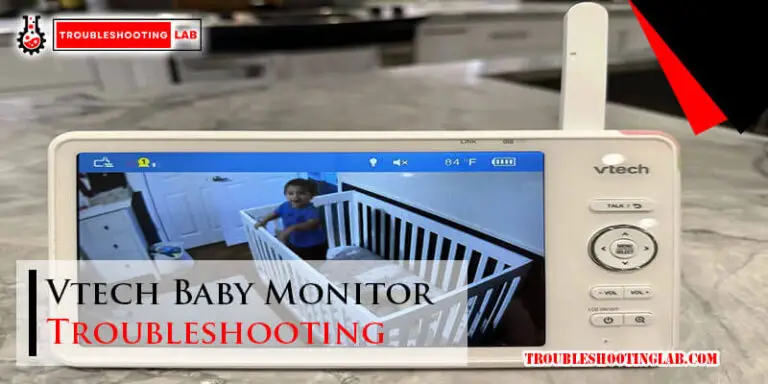Nighthawk Router Troubleshooting: Unlocking the Power of Seamless Connectivity
Is your Nighthawk router causing you trouble lately? A reliable internet connection is essential, and any issues with your router can be frustrating. In this guide, we will discuss common problems you may encounter with your Nighthawk router and provide simple troubleshooting steps to resolve them.
By following these tips, you can quickly identify and fix any issues with your Nighthawk router, ensuring a stable and reliable internet connection for all your devices. So, let’s delve into the troubleshooting process to get your router back up and running smoothly.

Troubleshoot your Nighthawk router by power cycling it and updating the firmware. If the issue continues, reset the router and reconfigure it as per the manufacturer’s instructions.
Common Nighthawk Router Issues
Nighthawk routers are renowned for their high performance, but encountering technical glitches is not uncommon. Familiarize yourself with the common Nighthawk router issues and learn how to troubleshoot them effectively.
Intermittent Internet Connection
Is your internet connection cutting in and out unexpectedly? This frustrating issue can disrupt your online activities and impact productivity. Possible causes range from outdated firmware to interference from other devices.
Slow Internet Speeds
Experiencing sluggish internet speeds despite paying for top-tier service? This issue may stem from various factors like inadequate bandwidth allocation, congested network, or interference from neighboring devices.
Difficulty Connecting Devices
Connecting new devices to your Nighthawk router can sometimes prove challenging. Whether it’s smartphones, tablets, or smart home gadgets, troubleshooting these connectivity issues is crucial for seamless online experiences.
Basic Troubleshooting Steps
In this section, we will delve into the basic troubleshooting steps for Nighthawk routers. Whether you’re experiencing a slow connection, dropped signals, or other issues, these steps will help you identify and resolve common router problems. Let’s get started with some essential troubleshooting methods.
Restarting The Router
If you encounter connectivity issues or experience a slow connection, a simple router restart can often resolve the problem. To do this, locate the power button on your Nighthawk router and power it off. Wait for around 30 seconds before turning it back on. This process will often clear any temporary glitches and restore your router’s functionality.
Checking Internet Service Provider Connection
Before delving into router-specific troubleshooting, it’s essential to ascertain whether your internet service provider (ISP) connection is functioning properly. Check if other devices on your network can connect to the internet. If they can’t, the issue may lie with your ISP rather than the router itself. Contact your ISP for further assistance if necessary.
Updating Router Firmware
Outdated router firmware can lead to performance issues and security vulnerabilities. To ensure your Nighthawk router operates optimally, regularly check for firmware updates. Access the router’s administration settings and look for the firmware update option. If an update is available, follow the on-screen instructions to install it. This simple task can often address persistent connectivity problems and ensure your router’s stability.
Optimizing Wi-fi Performance
In today’s connected world, having a strong and reliable Wi-Fi signal is crucial. Slow and unreliable internet can be a frustrating experience, especially when we heavily dependent on it for work, entertainment, and communication. Thankfully, there are several ways to optimize the Wi-Fi performance of your Nighthawk router and ensure a smooth browsing experience. In this post, we will discuss two important aspects of optimizing Wi-Fi performance: choosing the right Wi-Fi channel and upgrading antennas or extenders.
Choosing The Right Wi-fi Channel
When it comes to Wi-Fi performance, choosing the right Wi-Fi channel plays a crucial role. Depending on your router’s location and the surrounding environment, certain Wi-Fi channels may be overcrowded or suffering from interference.
To determine the best Wi-Fi channel for your Nighthawk router, you can use tools like Wi-Fi Analyzer or NetSpot. These tools provide a visual representation of the Wi-Fi signal strength and the channels used by nearby networks.
Once you have identified the least congested channel, you can change it in the router’s settings. In general, it’s recommended to choose a channel that is at least two channels away from any neighboring networks. This will help minimize interference and optimize your Wi-Fi performance.
Upgrading Antennas Or Extenders
If you notice weak Wi-Fi signals or dead spots in your home or office, upgrading antennas or extenders can significantly improve Wi-Fi performance. Nighthawk routers are designed to be compatible with a range of high-performance antennas and extenders, which can help amplify the signal and extend its coverage.
Upgrading antennas allows you to focus the Wi-Fi signal in a specific direction, optimizing coverage and minimizing interference. Whether you need to cover a large area or eliminate dead spots in certain areas, upgrading antennas can provide the solution you need.
On the other hand, if your Wi-Fi signal needs to reach areas that are far from the router, adding a Wi-Fi extender can improve coverage. Wi-Fi extenders receive the signal from the router and amplify it, giving you a stronger and more reliable signal in hard-to-reach areas.
Before upgrading antennas or extenders, it’s important to check the compatibility with your Nighthawk router. Consult your router’s manual or visit the manufacturer’s website for information on compatible accessories and installation instructions.
By choosing the right Wi-Fi channel and considering upgrades like antennas or extenders, you can optimize the Wi-Fi performance of your Nighthawk router and enjoy a seamless online experience. Follow these tips to ensure smooth browsing, streaming, and gaming on all your devices.
Securing Your Nighthawk Router
Securing your Nighthawk router is essential to protect your home network from potential threats. By taking a few simple steps, you can ensure that your router is configured securely and your internet connection remains safe. In this section, we will cover two important aspects of router security: Changing Default Passwords and Enabling Firewall Protection.
Changing Default Passwords
One of the first things you should do after setting up your Nighthawk router is to change the default passwords. Default passwords are often well-known by attackers, making it easier for them to gain unauthorized access to your router. By changing the passwords, you significantly reduce the risk of unauthorized individuals accessing your router settings.
To change the default passwords on your Nighthawk router, follow these simple steps:
- Access the router’s web interface by entering its IP address in your web browser.
- Log in using the default username and password provided in the router’s documentation.
- Navigate to the settings page for changing the login credentials.
- Choose a strong and unique password that includes a combination of letters, numbers, and symbols.
- Save the changes and log out of the router’s web interface.
Enabling Firewall Protection
Another vital step in securing your Nighthawk router is enabling firewall protection. A firewall acts as a barrier between your home network and the internet, monitoring incoming and outgoing traffic to prevent unauthorized access or malicious activities. By enabling the firewall, you add an extra layer of security to your network.
To enable firewall protection on your Nighthawk router, follow these steps:
- Access the router’s web interface using the IP address in your web browser.
- Log in with your username and password.
- Navigate to the firewall settings page.
- Select the option to enable the firewall.
- Configure any additional settings, such as blocking certain types of connections or setting up specific rules.
- Save the changes and exit the router’s web interface.
By changing default passwords and enabling firewall protection, you can enhance the security of your Nighthawk router and safeguard your home network. These simple steps ensure that your router is well-protected from potential threats, giving you peace of mind while using the internet.
Remote Access And Monitoring
One of the key features of Nighthawk routers is the ability to remotely access and monitor your network.
Setting Up Remote Access
Enable remote access on your Nighthawk router by following these simple steps:
- Login to your router’s dashboard
- Navigate to the remote access settings
- Enable remote access feature
- Create a secure password for remote access
With remote access set up, you can now manage your network from anywhere with an internet connection.
Using Mobile Apps For Monitoring
Stay in control of your network on-the-go by utilizing Nighthawk’s mobile apps for monitoring:
- Download the Nighthawk app on your smartphone
- Connect the app to your Nighthawk router
- Monitor network activity, device connections, and security settings
Receive real-time notifications and alerts directly to your mobile device for peace of mind.
Firmware Update Best Practices
When it comes to maintaining the optimal performance of your Nighthawk router, staying up-to-date with firmware updates is crucial. Firmware updates can enhance security, improve features, and fix bugs. However, without proper practices, the process can lead to issues. In this section, we will focus on the best practices for firmware updates, specifically emphasizing Firmware Update Best Practices.
Automatic Vs. Manual Updates
As a Nighthawk router user, you have the option to choose between automatic and manual firmware updates. Automatic updates allow your router to install new firmware as soon as it’s released, ensuring you are always running the latest version. On the other hand, manual updates give you more control over the installation process, allowing you to schedule updates during low-usage periods.
Backup And Restore Strategies
Prior to initiating a firmware update, it is essential to implement backup and restore strategies to safeguard your settings and configurations. It’s advisable to back up your current router settings and configurations before proceeding with a firmware update. This ensures that in case of any unexpected issues after the update, you can easily revert to the previous settings without losing any critical setup details.
When to Contact Professional Support
As frustrated as it can be to experience persistent connectivity issues or hardware troubles with your Nighthawk router, sometimes the best solution is to seek professional support. If troubleshooting at home hasn’t resolved the problem, reaching out to an expert can save you time and further frustration. Below are the scenarios in which it’s advisable to contact professional support for your Nighthawk router.
Persistent Connectivity Issues:
If persistent connectivity problems persist despite your best efforts, it may be time to consult professional support. Blinking lights that won’t stabilize, frequent disconnections, or slow speeds even with a strong connection all indicate that your router might need expert attention. Professional assistance can help pinpoint the root cause of the connectivity issues and provide a viable solution.
Hardware Troubleshooting:
When it comes to hardware issues, attempting to fix them yourself can be daunting. If you’re experiencing hardware malfunctions, such as broken antennas, power supply problems, or consistent overheating, consulting professional support is the best course of action. Attempting to fix hardware problems without the necessary expertise can lead to further damage, so professional intervention is advisable in such situations.
Remember, seeking professional support when necessary can save you time and frustration. If you encounter persistent connectivity issues or hardware malfunctions that you are unable to resolve at home, consulting an expert is the best course of action.
Frequently Asked Questions
How Can I Fix Slow Internet Speed On My Nighthawk Router?
To fix slow internet speed on your Nighthawk router, try the following steps:
- Reboot your router and modem.
- Ensure that the router is placed in a central location.
- Update the firmware of your router.
- Check for any interference from nearby devices.
- Adjust the channel settings of your router.
- Reset your router to its factory settings if necessary.
Why Is My Nighthawk Router Not Connecting To The Internet?
If your Nighthawk router is not connecting to the internet, consider these troubleshooting steps:
- Verify that your modem is working properly.
- Ensure that the Ethernet cable is securely connected.
- Check if your internet service provider is experiencing any outages.
- Reboot your router and modem.
- Update the firmware of your router.
- Contact your internet service provider for further assistance.
How Do I Configure Parental Controls On My Nighthawk Router?
To configure parental controls on your Nighthawk router, follow these steps:
- Open a web browser and enter the router’s IP address.
- Log in to the router’s admin page using your login credentials.
- Look for the “Parental Controls” or “Access Controls” section.
- Create a profile for each device and set specific restrictions.
- Save the changes and the parental controls will be applied to the selected devices.
How Do I Update The Firmware On My Nighthawk Router?
To update the firmware on your Nighthawk router, perform the following steps:
- Open a web browser and visit the Nighthawk router’s admin page.
- Enter your login credentials to access the router settings.
- Look for the “Administration” or “Settings” tab.
- Check for any available firmware updates.
- If an update is available, follow the on-screen instructions to install it.
- Wait for the process to complete and then reboot your router.
Conclusion
In wrapping up this troubleshooting guide for Nighthawk routers, remember to follow these tips for seamless operation. By addressing common issues, such as slow speeds and dropped connections, you can optimize your router’s performance. Stay informed and proactive to enjoy a smooth internet experience.