Pro T705 Thermostat Troubleshooting: Fix Common Issues
To troubleshoot a Pro T705 thermostat, first ensure that the batteries are not dead or low. Check for faulty wiring connections between the thermostat and the HVAC system.
Additionally, a dirty air filter could affect its performance. If the display is blank, try replacing the batteries and resetting the thermostat.

Reasons For Unresponsive Thermostat
If you’re experiencing an unresponsive thermostat, several factors could be causing this issue. In this section, we’ll explore two common reasons why your Pro T705 thermostat may not be responding: dead batteries and incorrect settings.
Dead Batteries
One possible reason for an unresponsive thermostat is dead batteries. If the display on your thermostat is blank or the buttons are not functioning, the batteries likely need to be replaced. To troubleshoot this issue, follow these steps:
- Locate the battery compartment on your Pro T705 thermostat.
- Remove the old batteries and dispose of them properly.
- Insert new batteries into the compartment, making sure to follow the correct polarity.
- Close the battery compartment securely.
- Power on your thermostat and check if it has become responsive.
By replacing the batteries and ensuring they are properly installed, you should be able to restore functionality to your thermostat.
Incorrect Settings
Another possible reason for an unresponsive Pro T705 thermostat is incorrect settings. It’s essential to verify that the thermostat is set to the appropriate mode, such as “heat” or “cool.” Follow these steps to confirm the settings:
- On your thermostat, locate the mode selection button.
- Press the button to cycle through the available modes.
- Make sure that the desired mode, either “heat” or “cool,” is selected.
- Observe if the thermostat responds to the changed settings.
By ensuring that your thermostat is set to the correct mode, you can eliminate incorrect settings as the cause of its unresponsiveness.
Power Cycle Your Thermostat
Remove The Thermostat From The Subbase
If you are experiencing issues with your Pro T705 thermostat, one troubleshooting step you can try is power cycling. To begin this process, start by removing the thermostat from the subbase. This will allow you to access the batteries and reset the thermostat.
Take Out The Batteries
After removing the thermostat from the subbase, locate the batteries. The Pro T705 thermostat is powered by batteries, and sometimes a simple reset can resolve any issues you may be experiencing. To do this, take out the batteries from the thermostat.
Reinsert The Batteries And Reattach The Thermostat To The Subbase
Once the batteries have been removed, wait for a few seconds before reinserting them back into the thermostat. Be sure to insert them correctly, matching the positive and negative terminals. After reinserting the batteries, reattach the thermostat to the subbase.
By power cycling your thermostat in this way, you are essentially restarting it and giving it a fresh start. This can often resolve minor issues and restore the proper functionality of your Pro T705 thermostat.
Reset The Thermostat
One of the first troubleshooting steps you can take when encountering issues with your Pro T705 thermostat is to reset it. Resetting the thermostat can often resolve minor glitches and restore its functionality. Here’s a step-by-step guide on how to reset the thermostat:
Switch The Thermostat To The Off Position
Begin by switching the thermostat to the off position. Locate the temperature control panel and look for the power switch. Toggle the switch to the off position to cut off the power supply to the thermostat.
Locate The Breaker That Powers Your HVAC System And Turn It Off
The next step is to locate the breaker that powers your HVAC system. Check your breaker box or electrical panel for the circuit breaker labeled for your heating and cooling system. Switch the breaker to the off position to disconnect power to the HVAC system.
Turn Your Thermostat Back On And Confirm It Has Reset Properly
After a few minutes, turn the breaker back on and wait for power to be restored to the HVAC system. Once power is restored, switch the thermostat back on and monitor it for any error messages or irregularities. Confirm that the thermostat has reset properly and is functioning as expected.
By following these steps, you can effectively reset your Pro T705 thermostat and potentially resolve common issues. Resetting the thermostat should be one of your initial troubleshooting steps before seeking further assistance or professional help.
Fixing An Unresponsive Thermostat
If your Pro T705 thermostat is unresponsive and not displaying any information, there are a few troubleshooting steps you can take to fix the issue. In this section, we will guide you through the process of replacing dead batteries and resetting the thermostat.
Replace Dead Batteries
If the display on your thermostat is completely blank, the most common cause is dead batteries. To fix this issue,
- Locate the battery compartment on your Pro T705 thermostat.
- Open the compartment and remove the old batteries.
- Insert fresh batteries into the compartment, making sure to match the polarity correctly.
- Close the battery compartment.
- Your thermostat should now power on and display the current temperature.
If replacing the batteries did not solve the problem, you can try resetting the thermostat. Follow these steps:
- Switch the thermostat to the off position.
- Locate the breaker that powers your HVAC system and turn it off.
- Leave the breaker off for about three to five minutes.
- Close the breaker box.
- Turn your thermostat back on and confirm if it has reset properly.
After performing these troubleshooting steps, your Pro T705 thermostat should be responsive and functioning correctly. If the issue persists, it may be necessary to contact a professional HVAC technician for further assistance.
Further Questions And Support
Faqs On Thermostat Support
If you’re having issues with your Pro T705 thermostat, you may have some questions about troubleshooting and finding additional support. To help you out, we’ve compiled a list of frequently asked questions related to thermostat support.
Reach Out To The Manufacturer For Additional Assistance
If you have tried the troubleshooting suggestions mentioned earlier and are still experiencing issues with your Pro T705 thermostat, it is recommended to reach out to the manufacturer for further assistance. They have a team of experts who can provide you with personalized support and guidance to resolve any problems you may be facing.
Here are some ways to contact the manufacturer:
1. Phone: Call the manufacturer’s customer support hotline. They will be able to provide you with step-by-step instructions tailored to your specific situation. Bold, important phrases and sentences.
2. Email: Send an email to the manufacturer’s customer support email address. Make sure to include a detailed description of the problem you are facing and any error messages you may have encountered. They will get back to you with a solution in a timely manner.
3. Online Support: Visit the manufacturer’s website and look for a support section. They may have a knowledge base or FAQ section where you can find answers to common questions and troubleshooting tips. If you can’t find the information you need, there may be an option to live chat with a support agent or submit a support ticket.
Remember to provide as much information as possible when contacting the manufacturer, including the model number of your Pro T705 thermostat and any relevant details about the issue you are experiencing. This will help them understand your problem better and provide you with the most accurate assistance.
In conclusion, if you have exhausted all troubleshooting options and are unable to resolve the issue with your Pro T705 thermostat, don’t hesitate to reach out to the manufacturer for additional support. They have the expertise to guide you through the process and get your thermostat back up and running smoothly.
Frequently Asked Questions
How do I reset my Pro T705 thermostat?
To reset your Pro T705 thermostat, follow these steps: 1. Switch the thermostat to the off position. 2. Locate the breaker that powers your HVAC system and turn it off. 3. Leave the breaker off for about three to five minutes.
4. Close the breaker box and turn your thermostat back on. 5. Confirm that it has reset properly. Note: Make sure to check if your thermostat has dead batteries or incorrect settings as well.
How Do I Reboot My Thermostat?
To reboot your thermostat, follow these steps: Switch the thermostat to the off position. Locate the breaker that powers your HVAC system and turn it off. Leave the breaker off for about three to five minutes. Close the breaker box.
Turn your thermostat back on and confirm it has reset properly.
Why is the display not working on my Pro1 thermostat?
If the display on your Pro1 thermostat is not working, the most common cause is dead batteries. Try replacing the batteries and resetting the thermostat to see if that resolves the issue. Another possibility is incorrect settings, so make sure the “Heat” or “Cool” mode is on.
How Do I Fix An Unresponsive Thermostat?
To fix an unresponsive thermostat, try these steps: Switch the thermostat to the off position. Locate the breaker that powers your HVAC system and turn it off. Leave the breaker off for about three to five minutes. Close the breaker box and turn the thermostat back on to reset it.
Q: How do I troubleshoot my Pro T705 thermostat?
Check the batteries, reset the thermostat, and ensure the correct settings for heat or cool mode.
Conclusion
To troubleshoot your Pro T705 thermostat effectively, it’s important to follow the right steps. Start by checking for dead or low batteries, as this is a common cause of display issues. Resetting the thermostat by power cycling can also help resolve any unresponsiveness.
Additionally, ensure that the thermostat settings are correct and that the “Heat” or “Cool” mode is selected as needed. By addressing these potential issues, you can ensure your thermostat operates efficiently and effectively.




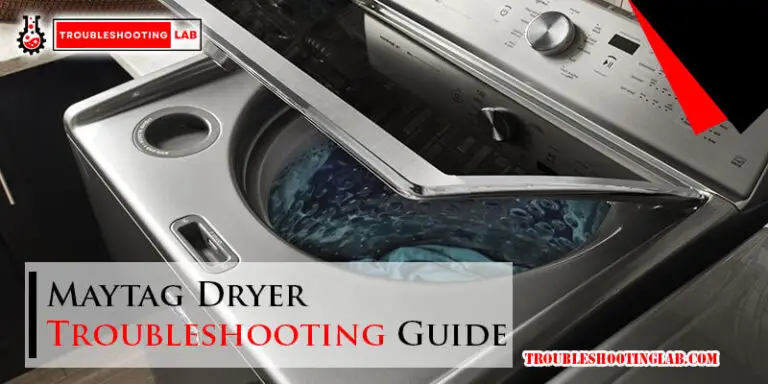


How do I set the T705 thermostat to manual operation only? I do not wish to use any programming. I wish to be able to make temperature changes at any time without dealing with the hold function. Thanks.
Hi there! To set your T705 thermostat to manual operation without using the programming features, you can simply switch it to “Manual” mode. This will allow you to adjust the temperature directly whenever you want, without needing to use the hold function.
Just look for a button or setting that says “Mode” or “Manual” on the display. Once you select that, you should be good to go! If you have any other questions, feel free to ask. Thanks!
Does the low battery indicator stay on constant when the battery is low or does it flash then go out?
Great question! The low battery indicator on the Pro T705 thermostat stays on constantly when the battery is low. It won’t flash or go out until you replace the battery. If you see that light, it’s time to change the batteries!
Some mornings, in the Heat position and in Wake, the furnace does not start. If I turn to Off and then back on to Heat, the furnace will kick in and heat to the preset temperature. All other settings throughout the day operate as scheduled.
Is my issue with the T705?
Thank you for reaching out with your concern! It sounds like the issue you’re experiencing with the furnace not starting in the Heat position and Wake mode could be related to a setting or a minor glitch in the thermostat’s operation.
It’s possible that the thermostat might need a reset or a calibration to ensure it works properly in all modes. You might also want to check if there’s any issue with the wiring or power supply to the thermostat. Since turning it off and back on resolves the problem, it could be a software or communication issue within the thermostat itself.
If the problem persists, I would recommend contacting customer support for further troubleshooting or considering a firmware update if available. Let me know if you need more help, and I’ll be happy to assist!