Blendjet 2 Troubleshooting: Solve Common Issues Now!
To troubleshoot your BlendJet 2, check the power button’s light. A complete blue circle indicates a fully charged device, while a flashing red and purple light means the battery is dead and needs recharging or the blades are blocked. Shake or flip the BlendJet to unblock the blades, and recharge it if necessary.
Understanding Blendjet 2 Flashing Lights
When it comes to troubleshooting your BlendJet 2 portable blender, it’s important to understand the meaning behind the flashing lights on the device. The different light patterns indicate specific issues or conditions that you need to be aware of to keep your BlendJet functioning optimally. In this troubleshooting guide, we’ll explore the three main flashing light indicators: the flashing red light, the solid red light, and the blue circle turning purple.
Flashing Red Light: Low Battery Or Blocked Blades
If you see a flashing red light on your BlendJet 2, it can indicate two different issues: a low battery or blocked blades. Let’s break down what each of these situations means:
Low Battery:
If your BlendJet’s battery is running low, the red light will start flashing. When this happens, it’s time to recharge your BlendJet. Simply connect it to a power source using the provided USB cable and ensure that the device is properly plugged in. Once the battery is fully charged, the red flashing light will disappear and be replaced with a solid red light (which we’ll discuss later).
Blocked Blades:
An additional reason for the red light to flash on your BlendJet 2 is if the blades are blocked. This is a safety precaution built into the blender to prevent any accidents or damage. To fix this issue, you can try shaking the BlendJet vigorously to dislodge any obstructions. Alternatively, you can turn the BlendJet upside down and then flip it back over while it’s on. This action may help unclog the blades and stop the flashing red light.
Solid Red Light: Fully Charged
Once your BlendJet 2 is fully charged, the flashing red light will turn into a solid red light. This indicates that the battery is at maximum capacity and the device is ready to be used. You can safely disconnect it from the power source and start blending your favorite smoothies, shakes, or other recipes.
Blue Circle Turning Purple: Low Battery While Blending Or Pulsing
During blending or pulsing, if you notice the blue circle around the power button turning purple instead, it signifies a low battery. This means that the battery is draining faster than it can recharge during active blending or pulsing. To address this, you can either recharge your BlendJet or limit the duration and intensity of your blending sessions to conserve battery power.
By understanding these flashing light indicators on your BlendJet 2, you’ll be equipped to troubleshoot any issues that may arise. Remember to recharge your BlendJet regularly, clear any blocked blades, and be mindful of the battery level during blending sessions. With these tips in mind, you can enjoy the convenience and portability of your BlendJet 2 without any interruptions.
Aligning Magnet And Blades For Proper Functioning
Aligning the magnet on the jar and base of your Blendjet 2 is a crucial step for ensuring the proper functioning of the blender. Misalignment can cause the blades not to spin, leading to issues with blending and pulsing. In this section, we will explore the importance of aligning the magnet on the jar and base, as well as how misalignment can affect the spinning of the blades.
Importance Of Aligning The Magnet On The Jar And Base
The magnet on the jar and base of your Blendjet 2 play a significant role in the blender’s operation. When properly aligned, the magnet ensures a secure connection between the jar and base, allowing the blender to function effectively. It creates a magnetic field that enables the blades to spin at high speeds, effortlessly blending your ingredients into smooth and consistent concoctions.
How Misalignment Can Cause Blades Not To Spin
When the magnet on the jar and base is not aligned correctly, it can lead to issues with the spinning of the blades. Misalignment disrupts the magnetic connection between the jar and base, preventing the blades from rotating as intended. As a result, your Blendjet 2 may not be able to effectively blend or pulse your ingredients, leaving you with uneven textures and incomplete blends.
To avoid this problem, it is essential to ensure that the magnet on the jar and base are aligned properly before each use. This can be done by aligning the grooves on the jar with the corresponding ridges on the base. Take a moment to visually inspect the alignment and make any necessary adjustments to ensure a secure and proper connection between the jar and base.
In conclusion, aligning the magnet on the jar and base of your Blendjet 2 is crucial for its proper functioning. Misalignment can cause the blades not to spin, resulting in issues with blending and pulsing. By taking a few extra seconds to align the magnet correctly, you can ensure that your Blendjet 2 operates at its best, delivering smooth and delicious results every time.
Charging Issues And Solutions
One common issue that BlendJet 2 users may encounter is charging problems. If your BlendJet 2 is not charging properly, it can be frustrating and hinder your blending experience. However, there are simple steps you can follow to troubleshoot and resolve these charging issues. In this section, we will explore how to check the BlendJet 2 battery, discuss the lack of charge as a common issue, and provide steps to resolve charging problems.
How To Check Blendjet 2 Battery
To determine the battery status of your BlendJet 2, you can follow these simple steps:
- Press and hold the power button for a few seconds to turn on the BlendJet 2.
- Observe the light around the power button. A complete blue circle indicates that your BlendJet 2 is fully charged.
- If the circle turns purple while blending or pulsing, it means the battery is getting low.
- When the circle flashes red and purple, it is a sign that the battery is dead and needs to be recharged.
Lack Of Charge As A Common Issue
One of the most common charging issues with BlendJet 2 is the lack of charge. If your BlendJet 2 is not charging, there are a few factors to consider:
- Make sure your charging cable is securely connected to both the BlendJet 2 and the power source.
- Check if the power source is working properly by connecting another device to it.
- Inspect the charging port on the BlendJet 2 for any debris or damage that may hinder the connection.
- Try using a different charging cable or adapter to see if the issue lies with the accessories.
If none of these steps resolve the lack of charge issue, it may be necessary to contact BlendJet customer support for further assistance.
Steps To Resolve Charging Problems
If you are experiencing charging problems with your BlendJet 2, follow these steps to troubleshoot and resolve the issue:
- Disconnect the charging cable from both the BlendJet 2 and the power source.
- Inspect the charging cable for any visible signs of damage, such as fraying or bent connectors. If damaged, replace the cable with a new one.
- Ensure that the charging port on the BlendJet 2 is clean and free from any debris. Use a soft cloth or a small brush to gently clean the port.
- Connect the charging cable securely to both the BlendJet 2 and the power source.
- Check if the charging indicator light on the BlendJet 2 illuminates to confirm that it is charging.
- Allow the BlendJet 2 to charge for the recommended amount of time stated in the user manual.
- After the charging period, disconnect the cable and power on the BlendJet 2 to see if it is functioning correctly.
If the above steps do not resolve the charging issues with your BlendJet 2, it is advisable to contact BlendJet customer support for further assistance and guidance.
Problems With Power Terminals And Fuse
When it comes to troubleshooting your BlendJet 2, problems with power terminals and fuse can often be the culprit behind malfunctioning. Understanding these issues and knowing how to address them can help you get your BlendJet 2 working again in no time. In this section, we will discuss dirty power terminals causing malfunctioning and the impact of a burned-out fuse on the BlendJet 2. We will also provide you with some troubleshooting tips to fix power terminal issues.
Dirty Power Terminals Causing Malfunctioning
One common issue that can affect the performance of your BlendJet 2 is dirty power terminals. Over time, dust, dirt, and residue can accumulate on the power terminals, leading to poor contact and electrical connection. When this happens, the BlendJet 2 may not receive enough power to function properly or may experience intermittent power loss.
To check if dirty power terminals are causing the malfunctioning of your BlendJet 2, inspect the terminals for any visible dirt or debris. If you notice any buildup, gently clean the terminals using a soft cloth or a cotton swab dampened with a mild cleaning solution. Be sure to dry the terminals thoroughly before reconnecting the BlendJet 2 to power.
Burned Out Fuse And Its Impact On Blendjet 2
Another potential issue that can affect the power supply of your BlendJet 2 is a burned-out fuse. The fuse in the BlendJet 2 acts as a safety mechanism to protect the device from electrical surges and overloads. However, if the fuse blows due to excessive power or a faulty electrical connection, the BlendJet 2 may not receive any power at all.
To check if a burned-out fuse is causing the problem, you will need to open the BlendJet 2 and locate the fuse. Refer to the BlendJet 2 user manual or contact the manufacturer for specific instructions on accessing the fuse. If you find that the fuse is blown, you will need to replace it with a new one of the same rating.
Troubleshooting Tips For Power Terminal Issues
If you are experiencing power terminal issues with your BlendJet 2, here are some troubleshooting tips:
- Ensure that the BlendJet 2 is securely connected to a power source, such as a USB charger or a power outlet.
- Inspect the power cable for any signs of damage, such as frayed wires or bent connectors. If any issues are found, replace the cable.
- Try using a different power source or charger to rule out any issues with the current power supply.
- If the power terminals are visibly dirty or corroded, clean them using a soft cloth or a cotton swab dampened with a mild cleaning solution.
- Check the fuse to ensure it is not burned out. If necessary, replace the fuse with a new one of the same rating.
By following these troubleshooting tips, you can address power terminal issues and get your BlendJet 2 back up and running smoothly.
Motor Malfunction And Blade Jamming
Motor malfunctions and blade jamming are common issues that can occur with the Blendjet 2 portable blender. These problems can prevent the blender from functioning properly and may require troubleshooting to fix. In this section, we will explore the signs of a burned-out motor and how to identify and fix blade jamming issues.
Signs Of A Burned-out Motor
A burned-out motor is a serious issue that can render your Blendjet 2 unusable. Here are some signs that indicate your blender’s motor may be malfunctioning:
- The blender does not turn on or start and stops abruptly.
- There is a burning smell coming from the blender when it is in use.
- The blender is making strange noises or vibrating excessively.
- The blades are not spinning or are spinning at a slower speed than usual.
If you notice any of these signs, it is likely that your Blendjet 2 has a burned-out motor. In such cases, it is best to contact Blendjet customer support for further assistance. They will be able to guide you on how to proceed and whether your blender can be repaired or requires a replacement.
How To Identify And Fix Blade Jamming Issues
Blade jamming is another common problem that can occur with the Blendjet 2. Blade jamming can prevent the blades from spinning freely and can impact the blender’s performance. Here’s how you can identify and fix blade jamming issues:
- Turn off the blender and unplug it from the power source.
- Inspect the blending jar and make sure there are no food particles or debris that could be obstructing the blades.
- If you notice any obstruction, carefully remove it using a utensil or a brush.
- Make sure the blending jar is properly attached to the base and securely locked in place.
- If the blades are still not spinning freely, try cleaning the blade assembly by removing it from the blending jar.
- Soak the blade assembly in warm, soapy water and use a brush to remove any stuck food particles.
- Rinse the blade assembly thoroughly and dry it before reassembling it back into the blending jar.
- Once everything is properly cleaned and assembled, test the blender by blending a small amount of liquid to see if the blade jamming issue has been resolved.
If you have followed these steps and the blade jamming issue persists, it is recommended to reach out to Blendjet customer support for further assistance. They will be able to provide you with additional troubleshooting steps or guide you on how to get a replacement blender if necessary.
Frequently Asked Questions
Why Is My Blendjet 2 blinking red and purple?
The red and purple blinking light on your BlendJet 2 indicates that the battery is dead and needs to be recharged.
Why Does My Blendjet Keep Flashing?
If your BlendJet keeps flashing, it may indicate a low battery or blocked blades. Shake the blender or turn it upside down and then back again to resolve the issue. Make sure the magnet on the jar and base are aligned for the blades to spin properly.
What Is The Problem With Blendjet 2?
The problem with the BlendJet 2 is that it may have issues with flashing red and purple lights, indicating a charging or battery problem. This could be due to a low battery or blocked blades. Recharging or shaking the BlendJet and ensuring the blades are not blocked may help resolve the issue.
How do I check my Blendjet battery?
When the light around the power button forms a complete blue circle, your BlendJet is fully charged. The circle turns purple while blending or pulsing, indicating low battery. The circle will flash red and purple when the battery is dead and needs recharging.
Why is my Blendjet flashing red and purple?
When the light around the power button on your BlendJet is flashing red and purple, it indicates either a low battery or a blocked blade. Simply recharge your BlendJet or shake it to resolve the issue.
Conclusion
If you’re facing issues with your BlendJet 2, troubleshooting can help you get back to blending in no time. Remember to check your battery level, make sure the blades are unblocked, and ensure a tight base. If the problem persists, there might be a burned-out fuse or dirty power terminals.
Stay on top of maintenance to avoid issues and enjoy the convenience of your BlendJet 2 for a long time. Happy blending!




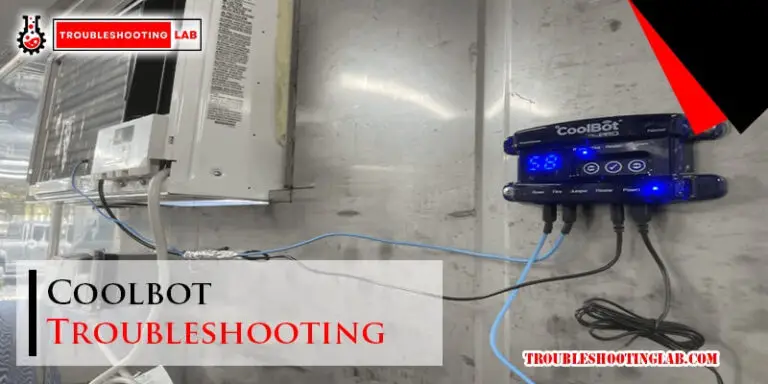


I forgot to put washer on the bottom base of my blend jet. I used the blend for my smoothie and saw leakage from the seam
I can’t twist the top to separate top from bottom
If you forgot to put a washer on the bottom base of your Blendjet 2 and you’re experiencing leakage from the seam, and you can’t twist the top to separate it from the bottom, here are a few steps you can try:
Remember to be patient and gentle while attempting to separate the top and bottom sections of your Blendjet to avoid causing any damage.
My blender only works for a second before flashing blue and red after charging fully, even when its been on the charger for days and the light is blue. I have never got a chance to use it and can no longer return it.
Hi there,
It sounds like your BlendJet 2 might be experiencing a battery or sensor issue. Here are a few steps to troubleshoot the problem:
Let me know if any of these steps work for you. Hope you get your BlendJet 2 running smoothly soon!
Best,
TroubleshootingLAB